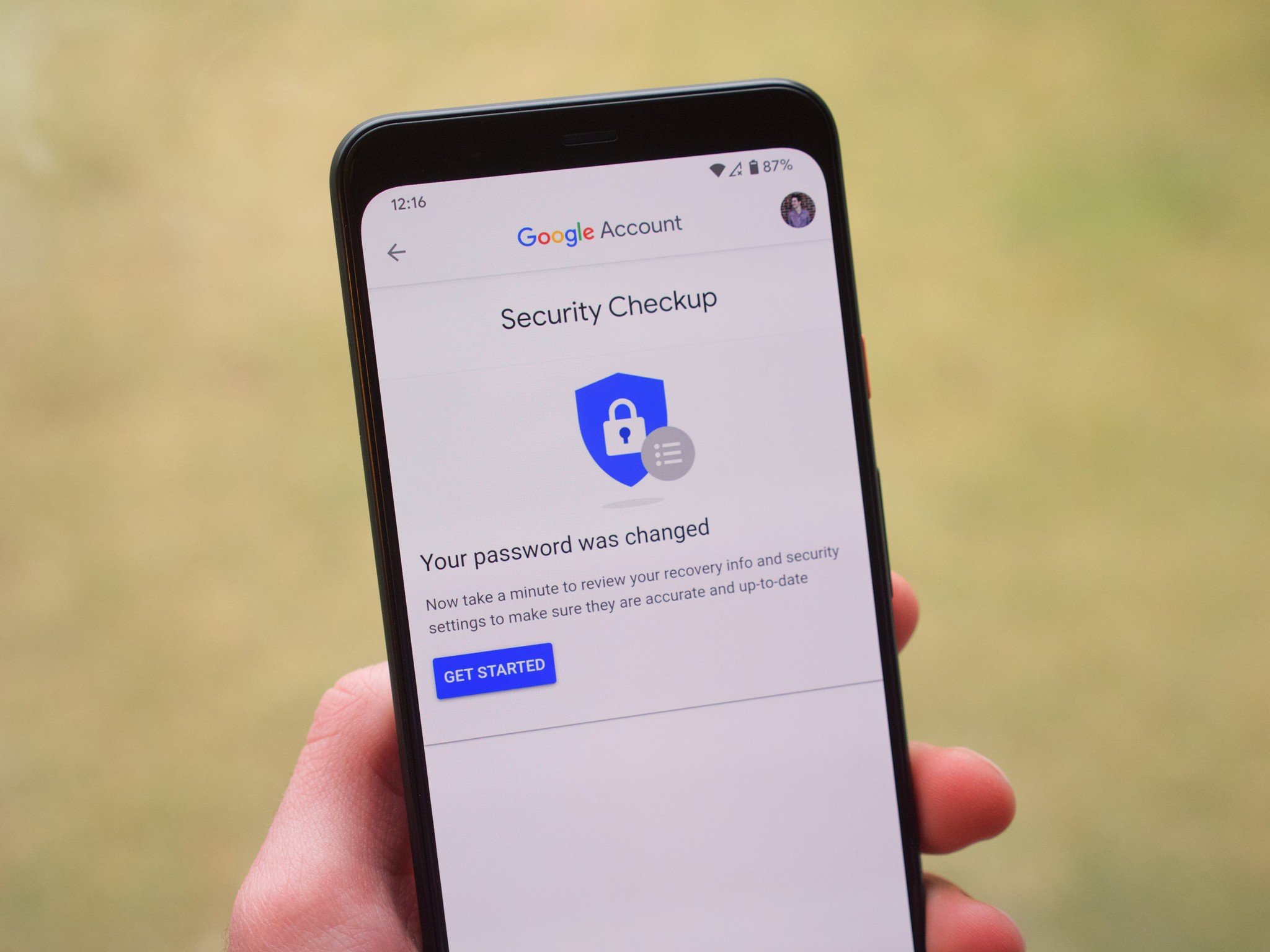Enabling Google Account Recovery
Losing access to your Google Pixel 4 can be a distressing experience, especially if you've forgotten your password. Fortunately, Google offers a comprehensive account recovery feature that can help you regain access to your device and data. By enabling Google Account Recovery, you can take proactive steps to ensure that you have a safety net in place in case you ever find yourself locked out of your device.
Here's how you can enable Google Account Recovery on your Google Pixel 4:
-
Accessing Your Google Account Settings: Start by navigating to the Google Account settings on your Pixel 4. You can do this by opening the Settings app and tapping on "Google" or by visiting the Google Account page through a web browser on another device.
-
Navigating to Security Settings: Once you're in the Google Account settings, locate and select the "Security" option. This will take you to a range of security-related settings that you can manage to enhance the safety of your account.
-
Enabling Account Recovery Options: Within the Security settings, you'll find the "Ways we can verify it's you" section. Here, you can enable various account recovery options, such as adding a recovery phone number or email address. By providing these additional contact points, you can ensure that Google has multiple ways to reach you if you ever need to recover your account.
-
Setting Up Additional Verification Methods: In addition to adding recovery contact information, consider setting up two-step verification for added security. This extra layer of protection can help prevent unauthorized access to your account and provide you with more control over your account recovery process.
-
Reviewing Recovery Information: After enabling account recovery options, take the time to review and verify the information you've provided. Ensure that your recovery phone number and email address are current and accessible so that Google can reach you if the need arises.
By following these steps to enable Google Account Recovery on your Google Pixel 4, you can proactively safeguard your access to essential data and services. In the event that you forget your password or encounter other account access issues, having these recovery options in place can make the process of regaining access much smoother and less stressful.
Remember, prevention is key when it comes to account security. By taking the time to set up account recovery options and additional verification methods, you can bolster the security of your Google account and enjoy greater peace of mind knowing that you have a safety net in place.
Now that you've taken the proactive step of enabling Google Account Recovery on your Google Pixel 4, you can rest assured that you're better prepared to handle any potential access issues that may arise in the future.
Using Google Find My Device
Losing track of your Google Pixel 4 can be a disconcerting experience, especially if you're concerned about the security of your device and the data it contains. However, Google offers a powerful tool that can help you locate, secure, and manage your device remotely: Google Find My Device. This feature provides a range of functionalities that can be invaluable if you ever find yourself unable to physically access your Pixel 4.
Here's how you can use Google Find My Device to manage your Google Pixel 4:
Locating Your Device
If you've misplaced your Pixel 4 or it's been stolen, Google Find My Device allows you to pinpoint its exact location on a map. By accessing the Find My Device website or using the Find My Device app on another device, you can view the real-time location of your Pixel 4, helping you to narrow down its whereabouts.
Ringing Your Device
In situations where you believe your Pixel 4 is nearby but you can't seem to locate it, Google Find My Device lets you trigger the device to ring at full volume for five minutes. This can be incredibly helpful in helping you locate your device within your immediate surroundings.
Securing Your Device
If you suspect that your Pixel 4 has fallen into the wrong hands, Google Find My Device enables you to secure it remotely. You can lock the device, display a custom message on the lock screen, and even set a contact number so that anyone who finds the device can reach you. Additionally, if you're concerned about the safety of your data, you can initiate a remote erase command to wipe the device clean, ensuring that your personal information remains protected.
Accessing Additional Features
Beyond the core functionalities of locating, ringing, and securing your device, Google Find My Device offers additional features that can enhance your device management experience. For instance, you can view the battery level of your Pixel 4, providing insights into its current power status. Furthermore, the indoor maps feature can be particularly useful if your device is located within a building, helping you to pinpoint its precise location within a complex or crowded environment.
By leveraging the capabilities of Google Find My Device, you can take proactive steps to safeguard your Google Pixel 4 and the data it holds. Whether you've misplaced your device or you're concerned about its security, having the ability to remotely locate, ring, secure, and manage your Pixel 4 can provide invaluable peace of mind.
Remember, it's essential to familiarize yourself with the features and functionalities of Google Find My Device before you encounter a situation where you need to use it. By doing so, you can ensure that you're well-prepared to handle any potential device-related challenges that may arise in the future.
Contacting Google Support
When encountering persistent issues with accessing your Google Pixel 4, reaching out to Google Support can provide invaluable assistance and guidance. Whether you're facing password-related challenges or encountering technical difficulties with your device, the support team is equipped to address a wide range of concerns and offer tailored solutions to help you regain access to your device and its features.
Direct Assistance
Google offers multiple channels through which you can contact their support team. One of the most direct methods is to visit the official Google Support website, where you can access a wealth of resources, including troubleshooting guides, community forums, and direct support options. By navigating to the Pixel 4 support section, you can explore specific topics related to device access, security, and account recovery, gaining insights into potential solutions for your situation.
Live Chat and Phone Support
For more immediate assistance, Google provides live chat and phone support options, allowing you to connect with a support representative in real time. Through live chat, you can engage in a text-based conversation with a support agent, detailing your concerns and receiving step-by-step guidance to address your access issues. Similarly, by initiating a phone call to Google Support, you can speak directly with a knowledgeable representative who can provide personalized assistance tailored to your specific circumstances.
Email Support
If you prefer written correspondence, Google Support also offers email support, enabling you to articulate your concerns and receive detailed instructions and recommendations via email. This method can be particularly beneficial if you need to provide specific details or documentation related to your access challenges, allowing you to communicate with the support team at your own pace while ensuring that all pertinent information is effectively conveyed.
Community Forums
In addition to direct support channels, Google's community forums provide a platform for users to seek advice from fellow Pixel 4 owners and Google experts. By posting your questions and concerns on the forums, you can tap into the collective knowledge and experiences of the community, potentially uncovering unique insights and solutions that address your access issues.
Leveraging Expertise
When reaching out to Google Support, it's essential to provide as much context and detail about your access challenges as possible. By articulating the specific issues you're facing, such as forgotten passwords, account lockouts, or device access errors, you can enable the support team to offer targeted assistance that aligns with your needs. Additionally, be prepared to follow the guidance provided by the support team, as their expertise and recommendations can play a pivotal role in resolving your access issues effectively.
By leveraging the diverse support options offered by Google, you can navigate access challenges with confidence, knowing that a dedicated team is available to assist you every step of the way. Whether you opt for live chat, phone support, email correspondence, or community engagement, reaching out to Google Support can be a proactive step toward regaining access to your Google Pixel 4 and ensuring a seamless device experience.