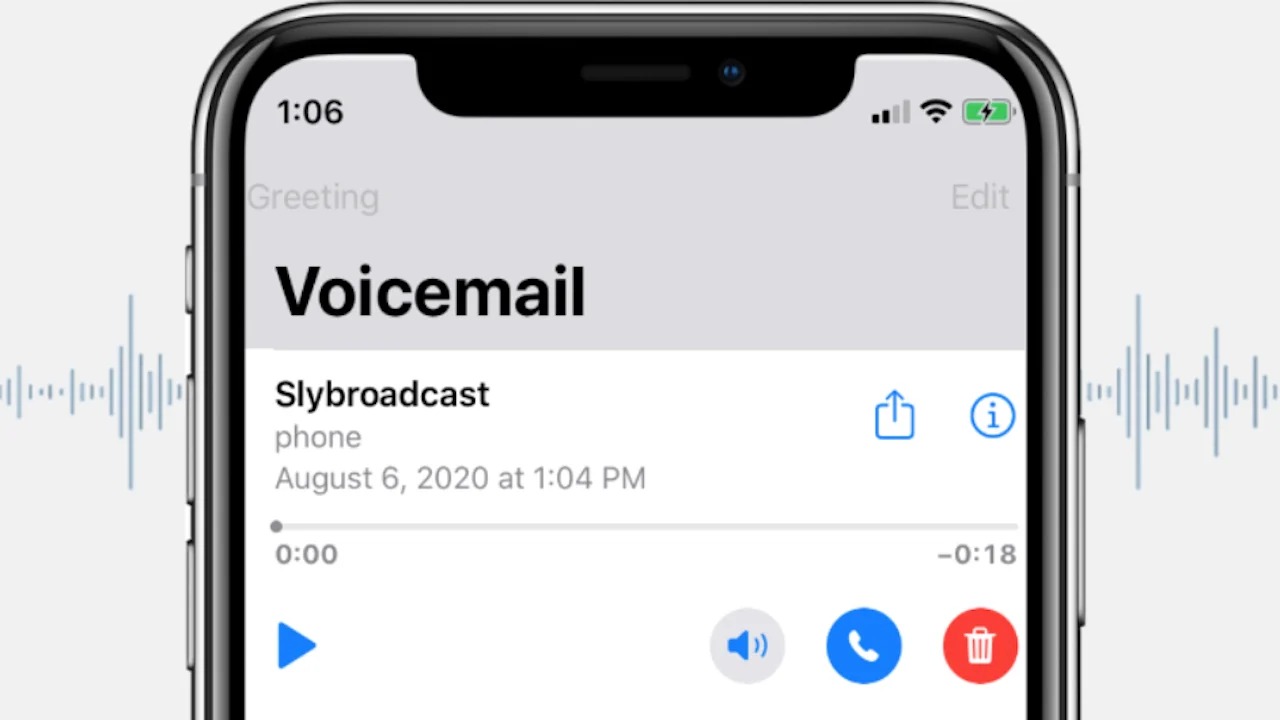Setting up voicemail on Pixel 6
Voicemail is a crucial feature that ensures you never miss an important message, even when you're unable to answer a call. Setting up voicemail on your Pixel 6 is a straightforward process that can be completed in just a few simple steps.
-
Open the Phone App: Begin by locating and opening the Phone app on your Pixel 6. This app is represented by a green icon with a white telephone receiver.
-
Access the Menu: Once the Phone app is open, look for the three-dot menu icon in the top right corner of the screen. Tap on this icon to reveal a dropdown menu of options.
-
Navigate to Settings: From the dropdown menu, select "Settings." This will direct you to a new screen where you can manage various phone and voicemail settings.
-
Voicemail Settings: In the Settings menu, tap on the "Voicemail" option. This will give you access to the voicemail settings specific to your Pixel 6.
-
Set Up Voicemail: Within the Voicemail settings, you will find an option to set up your voicemail. Tap on this option to initiate the setup process.
-
Follow the Prompts: The setup process typically involves creating a voicemail greeting and a secure voicemail password. Follow the on-screen prompts to record a personalized greeting and establish a password that will secure access to your voicemail messages.
-
Confirmation: Once you have completed the setup process, you will receive a confirmation message indicating that your voicemail has been successfully configured.
By following these straightforward steps, you can ensure that your Pixel 6 is equipped with a fully functional voicemail system, allowing you to receive and manage important messages with ease.
This simple setup process empowers you to make the most of your Pixel 6's voicemail feature, ensuring that you never miss a crucial message again.
Accessing voicemail through the phone app
Accessing voicemail through the phone app on your Pixel 6 is a convenient and efficient way to stay updated on important messages. Once you have set up your voicemail, retrieving and managing your messages can be easily accomplished through the Phone app. Here's a step-by-step guide on how to access your voicemail using the phone app:
-
Open the Phone App: Start by locating and opening the Phone app on your Pixel 6. The Phone app icon is typically represented by a green icon with a white telephone receiver.
-
Access Voicemail: Within the Phone app, look for the voicemail icon, often represented by a small tape or cassette icon. Tap on this icon to access your voicemail.
-
Enter Voicemail Password: If you have set up a voicemail password during the initial setup process, you will be prompted to enter it at this stage. This password ensures the security of your voicemail messages and prevents unauthorized access.
-
Listen to Messages: Once you have entered your voicemail password, you will gain access to your voicemail inbox. Here, you can listen to new and saved messages left by callers. The interface typically allows you to navigate through messages using on-screen controls.
-
Manage Messages: In addition to listening to messages, the phone app also enables you to manage your voicemail inbox. You can delete unwanted messages, save important ones for future reference, or even return calls directly from the voicemail interface.
-
Customize Settings: Depending on your preferences, you may have the option to customize voicemail settings directly through the phone app. This could include setting a personalized greeting, adjusting notification preferences, or managing other voicemail-related configurations.
By following these simple steps, you can efficiently access your voicemail through the phone app on your Pixel 6. This seamless process ensures that you can stay informed and responsive to important messages, whether they are personal or business-related. The user-friendly interface of the Phone app makes managing voicemail a hassle-free experience, allowing you to focus on the content of your messages rather than the process of accessing them.
Accessing voicemail through the phone app empowers you to stay connected and informed, ensuring that you can effectively manage your communications and respond promptly to important messages. Whether you're on the go or simply prefer the convenience of accessing voicemail through your Pixel 6, the phone app provides a reliable and intuitive platform for staying updated on your voicemail messages.
Accessing voicemail remotely
Accessing voicemail remotely offers unparalleled convenience, allowing you to stay connected and informed even when you're away from your Pixel 6. Whether you're traveling, working from a different location, or simply unable to access your phone, remote voicemail access ensures that you can retrieve and manage important messages with ease.
To access your voicemail remotely on the Pixel 6, follow these steps:
-
Dial Your Voicemail Number: Begin by dialing your voicemail number from any external phone. This can typically be achieved by entering your own phone number and then interrupting the greeting or voicemail message.
-
Enter Voicemail Password: Upon dialing your voicemail number, you will be prompted to enter your voicemail password. This password serves as a security measure to safeguard your voicemail messages from unauthorized access.
-
Listen to Voicemail Messages: Once you have entered your voicemail password, you will gain access to your voicemail inbox remotely. Here, you can listen to new and saved messages left by callers, ensuring that you stay informed and responsive to important communications.
-
Manage Messages: In addition to listening to messages, remote voicemail access allows you to manage your voicemail inbox from any location. You can delete unwanted messages, save important ones for future reference, or return calls directly from the remote voicemail interface.
-
Customization Options: Depending on your voicemail service provider and settings, you may have the option to customize voicemail settings remotely. This could include setting a personalized greeting, adjusting notification preferences, or managing other voicemail-related configurations to suit your preferences and needs.
By providing the flexibility to access voicemail remotely, the Pixel 6 empowers users to stay connected and responsive, regardless of their physical location. This feature is particularly valuable for individuals who lead dynamic lifestyles or rely on consistent communication for personal and professional reasons.
The ability to access voicemail remotely ensures that you can effectively manage your communications, respond promptly to important messages, and maintain a seamless connection with your contacts. Whether you're traveling, working remotely, or simply prefer the convenience of remote voicemail access, the Pixel 6 delivers a reliable and user-friendly solution for staying updated on your voicemail messages from any location.
Customizing voicemail settings
Customizing voicemail settings on your Pixel 6 allows you to personalize your voicemail experience and tailor it to your specific preferences and needs. By accessing the voicemail settings, you can fine-tune various aspects of your voicemail system, ensuring that it aligns with your communication style and enhances your overall user experience.
When customizing voicemail settings on your Pixel 6, you can typically expect to find a range of options that enable you to personalize your voicemail experience. These options may include:
Personalized Greeting:
One of the key customization options is the ability to set a personalized voicemail greeting. This greeting serves as the initial message that callers hear when they reach your voicemail inbox. By recording a personalized greeting, you can convey important information to callers, such as your availability, alternative contact methods, or specific instructions for leaving a message. This feature adds a personal touch to your voicemail and ensures that callers receive a warm and informative message when they are unable to reach you directly.
Notification Preferences:
Customizing voicemail settings also allows you to manage notification preferences related to new voicemail messages. Depending on your preferences, you may have the option to enable or disable specific types of notifications, such as visual indicators, sound alerts, or vibration alerts when new voicemail messages are received. This level of customization ensures that you can stay informed about new messages in a way that aligns with your communication habits and environment.
Password and Security Settings:
Voicemail customization often includes the ability to manage password and security settings. This may involve changing your voicemail password, adjusting security protocols, or implementing additional authentication measures to protect the privacy and confidentiality of your voicemail messages. By customizing these settings, you can enhance the security of your voicemail system and ensure that your messages remain private and secure.
Language and Regional Settings:
Depending on your language preferences and geographic location, voicemail customization may offer options to adjust language and regional settings. This enables you to set the language for voicemail prompts and instructions, ensuring that the voicemail system communicates with you in a language that you are comfortable with and understand. Additionally, regional settings may influence aspects such as time stamps and date formats within the voicemail interface, aligning them with your local conventions.
Additional Features and Preferences:
Beyond the fundamental customization options, voicemail settings on the Pixel 6 may encompass a variety of additional features and preferences. These could include the ability to manage voicemail storage settings, control voicemail forwarding options, or integrate voicemail with other communication services. By exploring these additional features, you can further personalize your voicemail experience and optimize it to suit your unique communication requirements.
By customizing voicemail settings on your Pixel 6, you can create a tailored voicemail experience that reflects your individual preferences and enhances your overall communication efficiency. This level of customization empowers you to optimize your voicemail system to align with your specific needs, ensuring that you can manage your messages effectively and stay connected with confidence.
Troubleshooting voicemail issues
Voicemail is an essential feature that ensures you never miss important messages, but like any technology, it can encounter issues from time to time. When experiencing voicemail-related issues on your Pixel 6, troubleshooting the underlying causes can help restore the functionality of this vital communication tool. Here are some common voicemail issues and troubleshooting steps to address them:
1. Inaccessible Voicemail:
If you encounter difficulty accessing your voicemail, start by ensuring that your device has a strong and stable cellular or Wi-Fi connection. Poor connectivity can hinder voicemail access. Additionally, verify that your voicemail service is active and configured correctly on your Pixel 6. If issues persist, restarting your device or contacting your mobile service provider for assistance may help resolve the problem.
2. Unresponsive Voicemail App:
In the event that the voicemail app on your Pixel 6 becomes unresponsive or fails to load, begin by checking for available app updates in the Google Play Store. Outdated app versions can lead to performance issues. Clearing the app's cache and data can also help resolve app-related issues. If the problem persists, consider reinstalling the voicemail app to restore its functionality.
3. Greeting or Password Errors:
If you encounter errors while setting up or accessing your voicemail greeting or password, double-check the accuracy of the information you are entering. Ensure that your voicemail password meets the required security criteria and that your personalized greeting adheres to the specified length and format. If errors persist, consider resetting your voicemail password through your mobile service provider's customer support channels.
4. Notification Delays:
Delayed or inconsistent voicemail notifications can disrupt your responsiveness to important messages. To troubleshoot this issue, review the notification settings within the voicemail app and ensure that they are configured to deliver timely alerts. Additionally, verify that your device's system settings permit the voicemail app to display notifications. If notification delays persist, consider restarting your device or reaching out to Google Pixel support for further assistance.
5. Call Forwarding Issues:
Voicemail issues can also stem from call forwarding configurations. If callers are unable to leave voicemail messages or encounter unexpected call forwarding behavior, review your call forwarding settings within the Phone app. Ensure that call forwarding is correctly set up and that any conditional call forwarding rules are configured as intended. Adjusting these settings can help resolve call forwarding-related voicemail issues.
By troubleshooting these common voicemail issues on your Pixel 6, you can restore the functionality and reliability of this essential communication feature. These troubleshooting steps empower you to address voicemail-related challenges effectively, ensuring that you can stay connected and responsive to important messages without interruption. If issues persist despite troubleshooting efforts, consider seeking support from your mobile service provider or the Pixel support team for further assistance in resolving voicemail issues.