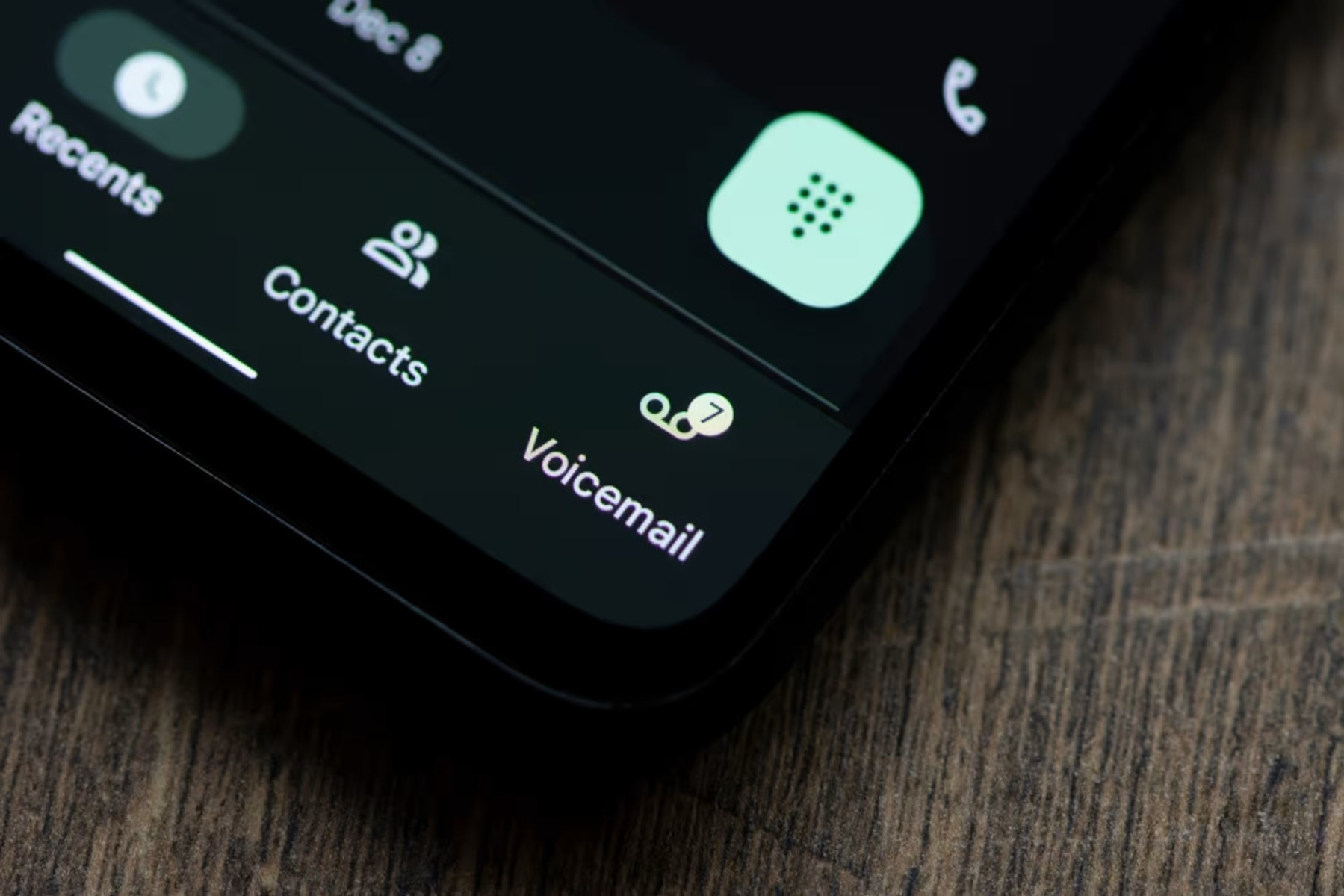Checking Your Voicemail Settings
Before diving into the process of setting up your voicemail on the Pixel 5, it's crucial to ensure that your voicemail settings are configured correctly. This ensures that you won't miss any important messages from friends, family, or colleagues. Here's how to check and adjust your voicemail settings on your Pixel 5:
-
Accessing Voicemail Settings: To begin, open the Phone app on your Pixel 5. Look for the Voicemail tab at the bottom right corner of the screen. Tap on it to access your voicemail settings.
-
Verifying Voicemail Number: It's essential to confirm that the correct voicemail number is set up on your device. This number is provided by your mobile carrier and allows your phone to connect to the voicemail system. Check to ensure that the correct number is listed in the settings.
-
Voicemail Notifications: Keeping track of voicemail messages is made easier with notifications. Verify that voicemail notifications are enabled on your device. This ensures that you receive timely alerts when a new voicemail is received.
-
Visual Voicemail: Pixel 5 offers a convenient feature called Visual Voicemail, which allows you to see a list of your voicemail messages and select the ones you want to listen to or delete. Ensure that Visual Voicemail is activated to take full advantage of this functionality.
-
Voicemail Password: If your carrier requires a voicemail password for security purposes, double-check that the correct password is set up on your device. This ensures that you can access your voicemail securely.
By taking the time to review and adjust these voicemail settings, you can ensure that your Pixel 5 is fully prepared to handle incoming voicemail messages. Once these settings are verified and adjusted as needed, you can proceed with setting up your voicemail to start receiving and managing messages seamlessly.
Setting Up Your Voicemail
Setting up your voicemail on the Pixel 5 is a straightforward process that ensures you never miss an important message. Follow these simple steps to get your voicemail up and running:
-
Accessing Voicemail Setup: Open the Phone app on your Pixel 5 and navigate to the Voicemail tab at the bottom right corner of the screen. Tap on it to initiate the voicemail setup process.
-
Initial Setup: If this is your first time setting up voicemail on your device, you may be prompted to enter your voicemail password. This step ensures the security of your voicemail messages.
-
Follow the Prompts: Once you've entered your voicemail password, follow the prompts provided by your mobile carrier or the Pixel 5's voicemail setup wizard. These prompts may include recording your name for caller identification and creating a personalized voicemail greeting.
-
Record Your Greeting: You'll have the opportunity to record a personalized voicemail greeting that callers will hear when you're unable to answer the phone. This greeting can be customized to reflect your personality or convey specific information, such as alternative contact methods.
-
Review and Confirm: After recording your greeting, listen to it to ensure it sounds clear and professional. If you're satisfied with the recording, confirm it to set it as your voicemail greeting.
-
Voicemail Pin: Some carriers may require you to set up a voicemail PIN for added security. If prompted, choose a PIN that is easy for you to remember but difficult for others to guess.
-
Activation Confirmation: Once you've completed the setup process, you'll receive a confirmation message indicating that your voicemail has been successfully activated.
-
Testing Your Voicemail: To ensure that everything is functioning as intended, place a test call to your own number from a different device. Let the call go to voicemail and verify that your personalized greeting is played back.
By following these steps, you can quickly and easily set up your voicemail on the Pixel 5, ensuring that you're ready to receive and manage messages from your contacts. With your voicemail now activated, you can move on to personalizing your greeting to add a touch of individuality to your voicemail experience.
Personalizing Your Voicemail Greeting
Personalizing your voicemail greeting on the Pixel 5 is an opportunity to make a lasting impression on callers while providing them with important information. A well-crafted voicemail greeting not only reflects your personality but also ensures that callers feel reassured and informed. Here's a detailed guide on how to personalize your voicemail greeting to create a memorable and professional impression:
Crafting Your Message
When crafting your voicemail greeting, consider the tone and content that best represents you. Whether you prefer a friendly and casual approach or a more formal tone, your greeting should be warm and inviting. Start by addressing callers in a friendly manner, such as "Hi, you've reached [Your Name]." This sets a welcoming tone and immediately informs the caller that they've reached the correct number.
Providing Essential Information
In addition to a friendly greeting, it's important to provide callers with essential information. This may include a brief instruction on what callers should do after leaving a message. For example, you could say, "Please leave your name, number, and a brief message, and I'll get back to you as soon as possible." Providing clear instructions ensures that callers know how to effectively communicate with you.
Adding a Personal Touch
Consider adding a personal touch to your voicemail greeting to make it more memorable. You might include a lighthearted or witty remark that reflects your personality, such as a brief joke or a personalized message that resonates with your callers. This personal touch can leave a positive and lasting impression on callers, making your voicemail greeting more engaging and personable.
Professionalism and Clarity
While adding a personal touch is important, maintaining professionalism and clarity is equally essential. Speak clearly and at a moderate pace to ensure that your message is easily understandable. Avoid using slang or overly informal language that may detract from the professional image you wish to convey.
Reviewing and Updating
Periodically reviewing and updating your voicemail greeting is crucial, especially if there are changes to your availability or contact information. If your schedule or contact details change, be sure to update your voicemail greeting accordingly to provide callers with accurate information.
By following these guidelines, you can create a personalized voicemail greeting that reflects your unique style while effectively communicating important information to callers. Your voicemail greeting is an extension of your communication style, and by personalizing it, you can leave a positive and memorable impression on those who reach out to you.
Retrieving Voicemail Messages
Retrieving voicemail messages on your Pixel 5 is a crucial aspect of managing your communications effectively. Whether you're expecting important updates or simply staying connected with friends and family, accessing and managing voicemail messages is a key part of your mobile experience. Here's a comprehensive guide on how to retrieve voicemail messages on your Pixel 5:
Accessing Voicemail
To retrieve your voicemail messages, open the Phone app on your Pixel 5. Look for the Voicemail tab at the bottom right corner of the screen and tap on it to access your voicemail inbox. Alternatively, you can dial your own phone number from your Pixel 5 and press the designated key to access voicemail, typically the asterisk (*) or the pound (#) key.
Listening to Messages
Once you've accessed your voicemail inbox, you'll be presented with a list of voicemail messages received. Tap on the message you wish to listen to, and it will begin playing through your phone's speaker or earpiece. As you listen to each message, you'll have the option to repeat, save, delete, or call back the individual who left the message.
Managing Messages
After listening to a voicemail message, you can choose to save it for future reference, delete it to clear space in your voicemail inbox, or call back the individual who left the message directly from the voicemail interface. This flexibility allows you to efficiently manage your voicemail messages based on their importance and relevance.
Visual Voicemail
Pixel 5 offers the convenience of Visual Voicemail, which presents your voicemail messages in a visual and organized format. With Visual Voicemail, you can see a list of your messages, including the caller's information and the date and time of each message. This visual representation makes it easier to navigate and manage your voicemail messages efficiently.
Notification Alerts
To ensure that you stay informed about new voicemail messages, Pixel 5 provides notification alerts for incoming voicemails. When a new message is received, you'll receive a notification on your device, allowing you to promptly access and listen to the message. This feature is especially helpful in staying updated on important communications.
By following these steps, you can effectively retrieve and manage your voicemail messages on the Pixel 5, ensuring that you stay connected and informed at all times. With the ability to access, listen to, and manage voicemail messages with ease, you can streamline your communication management and stay connected on your own terms.