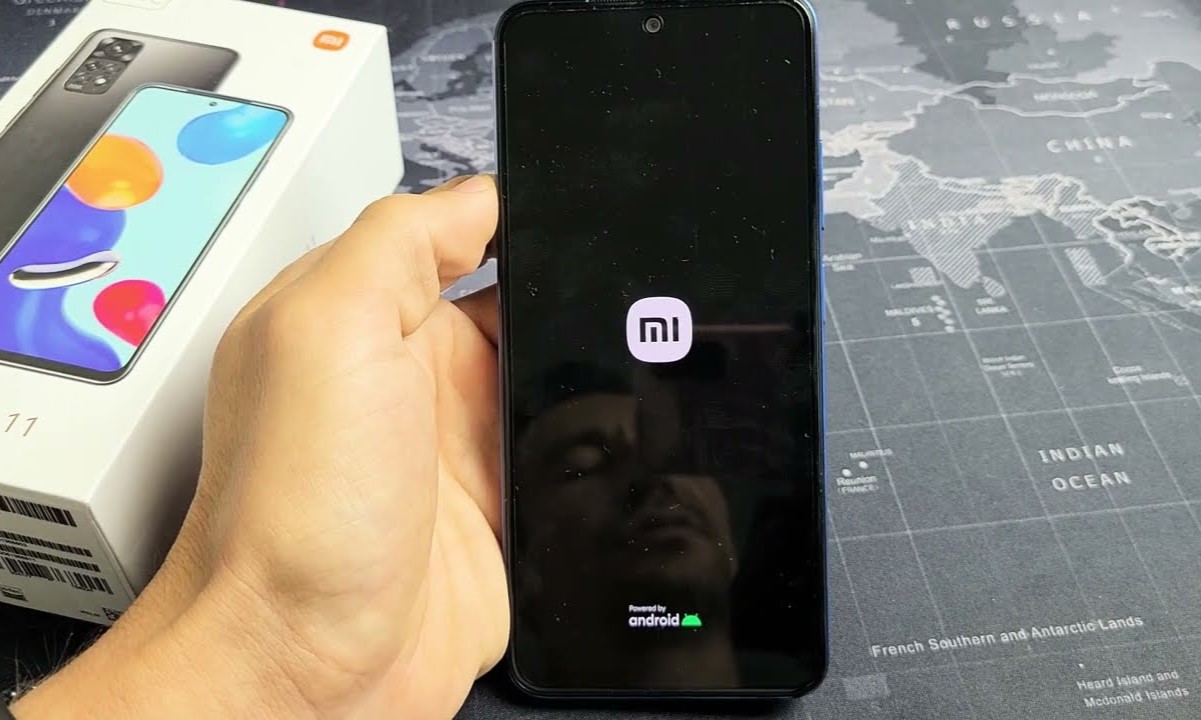Powering Off the Xiaomi Phone
Powering off your Xiaomi phone is a fundamental yet often overlooked aspect of device management. Whether you're troubleshooting an issue, performing maintenance, or simply looking to conserve battery life, knowing how to power off your device is essential. Here's a step-by-step guide to help you gracefully power down your Xiaomi phone.
-
Unlock Your Device: If your phone is locked, unlock it by using your PIN, password, pattern, or biometric authentication method.
-
Locate the Power Button: The power button is typically located on the right-hand side of the device. It is usually distinguished by its size or a different texture to help you easily identify it.
-
Press and Hold the Power Button: Press and hold the power button for a few seconds. This action initiates the power off menu on the screen.
-
Select "Power Off": Once the power off menu appears, tap on the "Power Off" option. This prompts the device to begin the shutdown process.
-
Confirm the Shutdown: A confirmation dialog might appear to ensure that you intended to power off the device. If prompted, tap "OK" to confirm the shutdown.
-
Wait for the Device to Power Off: After confirming the shutdown, the device will begin the power-off sequence. You will notice the screen dimming, and the device's indicators, such as LED lights, may turn off, indicating that the phone is powering down.
-
Verify the Power-Off State: Once the device has powered off, the screen will be blank, and the device will not respond to any input. At this point, the phone is successfully powered off.
By following these steps, you can power off your Xiaomi phone with ease. Whether you need to troubleshoot an issue, perform maintenance, or simply give your device a break, knowing how to gracefully power down your phone is an essential skill for every user.
Performing a Soft Reset
Performing a soft reset on your Xiaomi phone is a simple yet effective troubleshooting technique that can help resolve minor software glitches and unresponsive behavior. Unlike a hard reset, which involves erasing all data and settings, a soft reset is a less intrusive process that can often be performed without the risk of data loss. Here's a detailed guide on how to perform a soft reset on your Xiaomi phone.
Step-by-Step Guide
-
Unlock Your Device: If your phone is locked, unlock it using your PIN, password, pattern, or biometric authentication method.
-
Press and Hold the Power Button: Locate the power button, typically located on the right-hand side of the device. Press and hold the power button until the power-off menu appears on the screen.
-
Select "Restart" or "Reboot": Once the power-off menu is displayed, look for the option to restart or reboot the device. This option may vary depending on the specific Xiaomi model and the version of MIUI (Xiaomi's custom Android skin) installed on the device.
-
Confirm the Restart: Tap on the "Restart" or "Reboot" option to initiate the soft reset process. A confirmation dialog may appear to ensure that you intend to restart the device. If prompted, confirm the action to proceed.
-
Wait for the Device to Restart: After confirming the restart, the device will begin the soft reset process. You will notice the screen turning off, followed by the Xiaomi logo appearing as the device reboots.
-
Verify the Device Functionality: Once the device has completed the restart process, verify that the device functions as expected. Check for any previously experienced issues or unresponsive behavior to determine if the soft reset has resolved the issues.
When to Perform a Soft Reset
Performing a soft reset can be beneficial in various scenarios, including:
-
Unresponsive Apps: If an app becomes unresponsive or freezes, a soft reset can help restore normal functionality without losing any data associated with the app.
-
System Lag or Sluggish Performance: When the device experiences system lag or sluggish performance, a soft reset can help refresh the system and improve overall responsiveness.
-
Minor Software Glitches: Soft resets can often resolve minor software glitches, such as UI inconsistencies or temporary system errors, without the need for more drastic measures.
By following these steps, you can perform a soft reset on your Xiaomi phone with ease. This simple yet powerful troubleshooting technique can help maintain the optimal performance of your device and resolve minor software-related issues.
Performing a Hard Reset
Performing a hard reset, also known as a factory reset, on your Xiaomi phone is a drastic yet effective measure to restore the device to its original state. Unlike a soft reset, which simply restarts the device, a hard reset erases all user data, settings, and installed apps, essentially returning the phone to its factory-fresh condition. While this process can be a powerful solution for resolving persistent software issues, it is essential to proceed with caution, as all personal data will be irreversibly erased. Here's a detailed guide on how to perform a hard reset on your Xiaomi phone.
Step-by-Step Guide
-
Backup Your Data: Before initiating a hard reset, it is crucial to back up any important data, such as contacts, photos, videos, and documents, to prevent permanent loss. You can use cloud storage services, a computer, or an external storage device to create a backup of your valuable information.
-
Access the Settings Menu: Unlock your device and navigate to the Settings app. The app icon typically resembles a gear or cogwheel and is commonly located on the home screen or in the app drawer.
-
Locate the "Additional Settings" Section: Within the Settings app, scroll down and look for the "Additional Settings" option. Tap on it to access a range of advanced device settings and features.
-
Select "Backup & Reset": Within the "Additional Settings" section, locate and tap on the "Backup & Reset" option. This menu houses various options related to data backup, restoration, and device reset.
-
Initiate the Factory Reset: Look for the "Factory data reset" or "Erase all data" option within the "Backup & Reset" menu. Tap on this option to proceed with the hard reset process.
-
Confirm the Reset: A confirmation dialog will appear to ensure that you intend to erase all data and reset the device to its factory settings. Review the information and proceed with the reset by tapping on the "Reset phone" or "Erase everything" option.
-
Wait for the Reset to Complete: The device will begin the hard reset process, which involves erasing all user data, settings, and installed apps. This process may take several minutes to complete, depending on the device's storage capacity and performance.
-
Set Up the Device: Once the hard reset is complete, the device will reboot and prompt you to set it up as if it were brand new. Follow the on-screen instructions to configure the initial device settings, language preferences, and Google account information.
By following these steps, you can perform a hard reset on your Xiaomi phone. It is important to note that a hard reset permanently erases all user data, so it should only be used as a last resort when troubleshooting persistent software issues or preparing the device for a new owner. Always ensure that you have backed up your important data before proceeding with a hard reset to avoid permanent loss.
Resetting Network Settings
Resetting network settings on your Xiaomi phone can be a helpful troubleshooting step to resolve connectivity issues, erratic behavior of wireless features, or to reconfigure network-related parameters. This process effectively clears any saved network configurations, including Wi-Fi networks, Bluetooth pairings, cellular settings, and VPN configurations, without affecting personal data or installed apps. Here's a comprehensive guide on how to reset network settings on your Xiaomi phone.
Step-by-Step Guide
-
Access the Settings Menu: Unlock your device and navigate to the Settings app. The Settings icon is typically represented by a gear or cogwheel and can be found on the home screen or within the app drawer.
-
Navigate to the 'Additional Settings' Section: Within the Settings app, scroll down and locate the 'Additional Settings' option. Tap on it to access a range of advanced device settings and features.
-
Select 'Backup & Reset': Within the 'Additional Settings' section, find and tap on the 'Backup & Reset' option. This menu contains various options related to data backup, restoration, and device reset.
-
Choose 'Reset Network Settings': Look for the 'Reset network settings' or 'Reset Wi-Fi, mobile & Bluetooth' option within the 'Backup & Reset' menu. Tap on this option to proceed with the network settings reset process.
-
Confirm the Reset: A confirmation dialog will appear to ensure that you intend to reset the network settings. Review the information and proceed with the reset by tapping on the 'Reset settings' or 'Reset network settings' option.
-
Restart the Device: After confirming the reset, the device will initiate the process of resetting network settings. Once completed, restart the device to apply the changes.
When to Reset Network Settings
Performing a network settings reset can be beneficial in various scenarios, including:
-
Wi-Fi Connectivity Issues: If your device experiences difficulties connecting to or staying connected to Wi-Fi networks, resetting network settings can help resolve these issues.
-
Bluetooth Pairing Problems: When Bluetooth pairings are unreliable or fail to establish connections with other devices, resetting network settings can often restore Bluetooth functionality.
-
Cellular Network Troubleshooting: In cases where the device encounters issues with cellular connectivity, resetting network settings can help refresh the network configurations and resolve connectivity problems.
By following these steps, you can effectively reset network settings on your Xiaomi phone. This process can serve as a valuable troubleshooting step to address a range of connectivity issues and ensure optimal performance of wireless features on your device.
Factory Resetting the Xiaomi Phone
Factory resetting your Xiaomi phone is a significant step that restores the device to its original state, effectively erasing all user data, settings, and installed apps. This process can be a powerful solution for resolving persistent software issues, preparing the device for a new owner, or restoring the device to a clean slate. However, it is crucial to approach this procedure with caution, as all personal data will be irreversibly erased. Here's a detailed guide on how to perform a factory reset on your Xiaomi phone.
Step-by-Step Guide
-
Backup Your Data: Before initiating a factory reset, it is essential to back up any critical data, such as contacts, photos, videos, and documents, to prevent permanent loss. Utilize cloud storage services, a computer, or an external storage device to create a backup of your valuable information.
-
Access the Settings Menu: Unlock your device and navigate to the Settings app. The Settings icon, typically represented by a gear or cogwheel, can be found on the home screen or within the app drawer.
-
Locate the 'Additional Settings' Section: Within the Settings app, scroll down and look for the 'Additional Settings' option. Tap on it to access a range of advanced device settings and features.
-
Select 'Backup & Reset': Within the 'Additional Settings' section, locate and tap on the 'Backup & Reset' option. This menu houses various options related to data backup, restoration, and device reset.
-
Initiate the Factory Reset: Look for the 'Factory data reset' or 'Erase all data' option within the 'Backup & Reset' menu. Tap on this option to proceed with the factory reset process.
-
Confirm the Reset: A confirmation dialog will appear to ensure that you intend to erase all data and reset the device to its factory settings. Review the information and proceed with the reset by tapping on the 'Reset phone' or 'Erase everything' option.
-
Wait for the Reset to Complete: The device will begin the factory reset process, which involves erasing all user data, settings, and installed apps. This process may take several minutes to complete, depending on the device's storage capacity and performance.
-
Set Up the Device: Once the factory reset is complete, the device will reboot and prompt you to set it up as if it were brand new. Follow the on-screen instructions to configure the initial device settings, language preferences, and Google account information.
By following these steps, you can perform a factory reset on your Xiaomi phone. It is essential to note that a factory reset permanently erases all user data, so it should only be used as a last resort when troubleshooting persistent software issues or preparing the device for a new owner. Always ensure that you have backed up your important data before proceeding with a factory reset to avoid permanent loss.