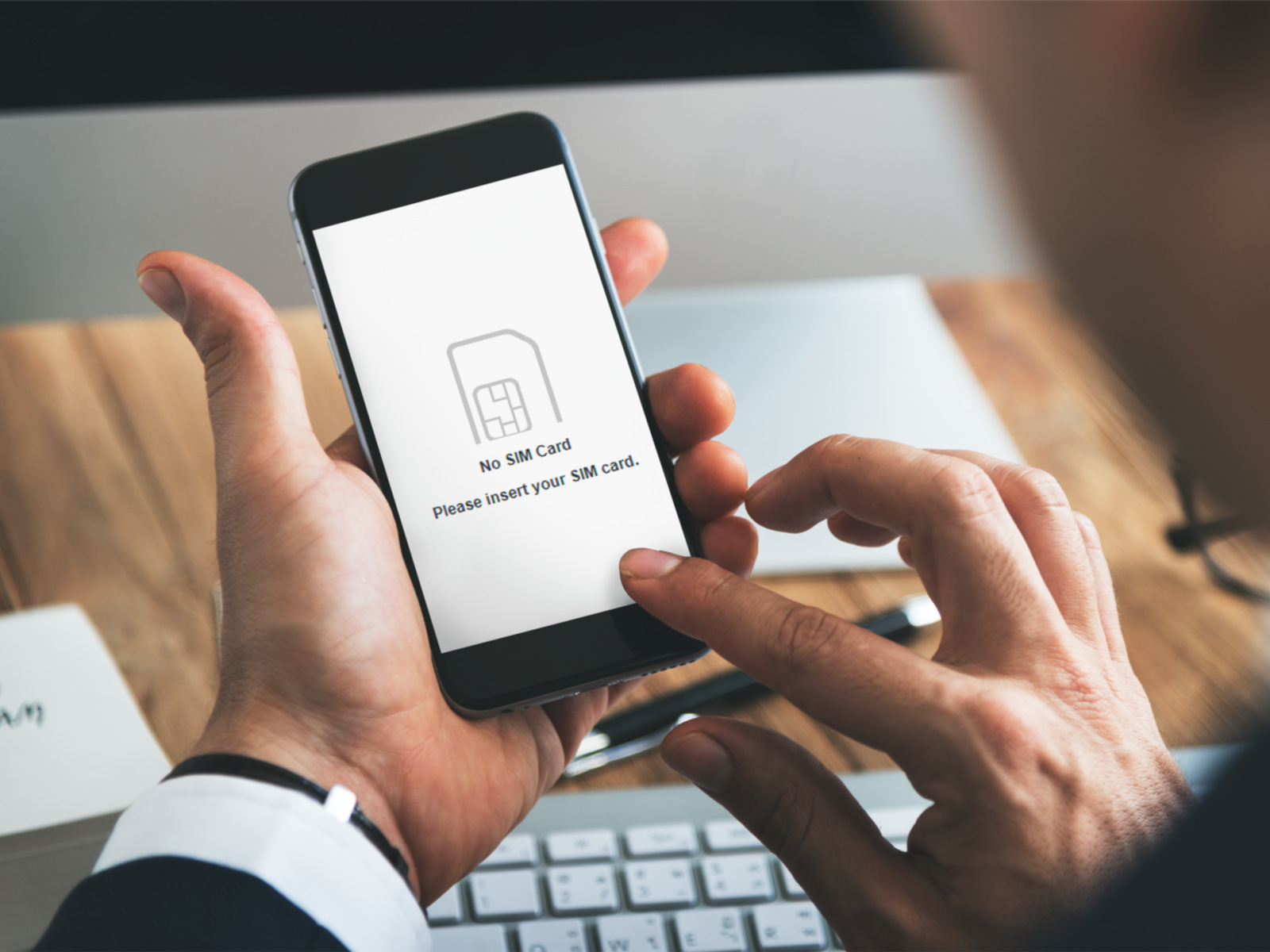Check SIM Card
When encountering the dreaded “No SIM Card” error on your phone, the first step is to ensure that the SIM card is properly inserted. Begin by powering off your device and locating the SIM card tray. Depending on your phone model, the tray can be found on the side or top of the device. Use the SIM ejector tool or a paperclip to gently push into the pinhole next to the tray, releasing it. Once the tray is accessible, carefully remove the SIM card and inspect it for any visible damage such as scratches or dents. Additionally, ensure that the gold contacts on the SIM card are clean and free from any debris or corrosion.
After examining the SIM card, reinsert it into the tray, ensuring that it is properly aligned. Take care to avoid forcing the card into the slot, as this could cause damage to both the card and the device. Once the SIM card is securely in place, reinsert the tray into your phone and power it on.
Verifying the proper insertion of the SIM card is a crucial initial step in troubleshooting the “No SIM Card” error. By ensuring that the SIM card is correctly positioned and free from damage, you can eliminate this potential cause of the issue before proceeding to the next troubleshooting steps.
Restart Your Phone
One of the simplest yet often effective troubleshooting steps for addressing the “No SIM Card” error on your phone is to restart the device. Restarting your phone can help resolve temporary software glitches or conflicts that may be causing the SIM card detection issue.
To restart your phone, press and hold the power button until the power off menu appears on the screen. Then, tap the option to power off the device. After the phone has completely powered down, wait for a few moments before pressing and holding the power button again to turn it back on. Once the phone has restarted, check to see if the “No SIM Card” error persists.
If you have an iPhone, you can restart it by holding down the side button along with either volume button until the power off slider appears. Drag the slider, then wait for 30 seconds before pressing and holding the side button again until the Apple logo appears.
By restarting your phone, you give it a chance to reset and clear any temporary system issues that may be affecting the SIM card detection. This simple yet effective step can often resolve the “No SIM Card” error without the need for more extensive troubleshooting.
Update Your Phone’s Software
Keeping your phone’s software up to date is essential for optimal performance and can also help resolve various issues, including the “No SIM Card” error. Manufacturers regularly release software updates to address bugs, improve system stability, and enhance compatibility with various components, including the SIM card.
To check for and install software updates on an Android device, navigate to the “Settings” app, then select “About phone” or “System” and tap on “System Update” or “Software Update.” If an update is available, follow the on-screen instructions to download and install it. For iPhone users, go to “Settings,” select “General,” and then tap on “Software Update” to check for and install any available updates.
After updating your phone’s software, restart the device to ensure that the changes take effect. Once the phone has restarted, check to see if the “No SIM Card” error has been resolved. If the issue persists, proceed to the next troubleshooting step.
Updating your phone’s software can address underlying system issues that may be contributing to the SIM card detection problem. By ensuring that your device is running the latest software version, you can take advantage of bug fixes and improvements that may resolve the “No SIM Card” error and enhance overall performance.
Clean the SIM Card and Slot
Over time, dust, dirt, or debris can accumulate on the SIM card and within the SIM card slot, potentially leading to connectivity issues and the “No SIM Card” error. Cleaning the SIM card and slot can help eliminate these obstructions and improve the connection, resolving the detection problem.
To clean the SIM card, gently wipe it with a soft, dry cloth to remove any visible particles or residue. Avoid using liquids or cleaning agents, as they may damage the card. Additionally, inspect the SIM card slot on your phone for any debris or foreign objects. If necessary, use a can of compressed air to blow out any dust or particles from the slot, taking care not to damage the internal components.
If you notice stubborn dirt or grime on the SIM card or within the slot, you can use a soft brush, such as a clean, dry toothbrush, to carefully dislodge and remove the debris. Be gentle to avoid causing any damage to the SIM card or the phone’s components. Once the cleaning process is complete, reinsert the SIM card into the slot and power on your phone to check if the “No SIM Card” error persists.
By cleaning the SIM card and slot, you can eliminate potential obstructions that may be hindering the proper detection and connectivity of the SIM card. This simple maintenance step can often resolve the “No SIM Card” error and restore seamless functionality to your device.
Reset Network Settings
Resetting the network settings on your phone can help address underlying connectivity issues that may be contributing to the “No SIM Card” error. This process restores all network-related settings to their default configurations, potentially resolving any conflicts or inconsistencies that are affecting the SIM card detection.
To reset network settings on an Android device, navigate to the “Settings” app, then select “System” or “General Management,” followed by “Reset” and “Reset Network Settings.” Confirm the action if prompted. For iPhone users, go to “Settings,” select “General,” and then tap on “Reset,” followed by “Reset Network Settings.” You may need to enter your device passcode or Apple ID password to complete the process.
After resetting the network settings, your phone will reboot, and all network-related settings, including Wi-Fi, Bluetooth, and cellular data configurations, will be restored to their default values. It’s important to note that this process will not delete any personal data or media from your device.
Once the reset is complete, reconfigure any necessary network settings, such as Wi-Fi passwords and cellular data preferences. Afterward, check to see if the “No SIM Card” error has been resolved. If the issue persists, proceed to the next troubleshooting step.
Resetting network settings can effectively address network-related issues that may be impacting the detection and functionality of the SIM card. By restoring the network settings to their default state, you can eliminate potential conflicts and inconsistencies, potentially resolving the “No SIM Card” error and restoring normal operation to your device.
Contact Your Carrier
If you have attempted the previous troubleshooting steps and are still experiencing the “No SIM Card” error on your phone, it may be beneficial to contact your mobile carrier for further assistance. Your carrier’s customer support team can provide valuable insights and guidance to address the issue, especially if it is related to network provisioning or account-specific configurations.
When reaching out to your carrier, be prepared to provide specific details about the problem, including when the error first occurred, the steps you have already taken to troubleshoot, and any error messages or notifications displayed on your phone. Additionally, ensure that your account is in good standing and that there are no outstanding issues with your mobile service.
The customer support representative may guide you through additional troubleshooting steps specific to your carrier’s network or initiate further diagnostics on their end to identify any network-related issues that could be affecting your SIM card’s functionality. In some cases, they may need to update your account settings or provision the SIM card again to resolve the error.
If the “No SIM Card” error is determined to be related to a faulty SIM card, the carrier may arrange for a replacement card to be sent to you. They can also provide information on the nearest retail location where you can obtain a new SIM card, if necessary.
By contacting your carrier, you can leverage their expertise and resources to address the “No SIM Card” error effectively. Their support team can provide personalized assistance tailored to your specific mobile service and network configuration, ultimately helping to resolve the issue and restore seamless functionality to your device.
Replace Your SIM Card
If all previous troubleshooting steps have been exhausted and the “No SIM Card” error persists, it may be necessary to replace your SIM card. Over time, SIM cards can wear out, leading to connectivity issues and detection errors. Additionally, physical damage or wear and tear on the card can hinder its functionality, necessitating a replacement.
Contact your mobile carrier to request a new SIM card. They will provide instructions on how to obtain a replacement, which may involve visiting a retail location or arranging for the card to be mailed to you. Some carriers offer SIM card replacement services online, allowing you to request a new card through their website or mobile app.
Once you have obtained the new SIM card, carefully follow the carrier’s instructions for activation and installation. In most cases, you will need to power off your device, remove the old SIM card, insert the new card into the SIM card slot, and power on your phone. After the new SIM card is installed, your carrier may need to provision it on their network, which can take a short amount of time.
After the new SIM card has been activated, check to see if the “No SIM Card” error has been resolved. If the issue persists, contact your carrier for further assistance, as there may be additional network-related considerations that need to be addressed.
Replacing your SIM card can effectively resolve persistent SIM card detection errors and restore seamless functionality to your device. By obtaining a new SIM card from your carrier and ensuring its proper activation, you can eliminate potential issues related to the old card and experience reliable connectivity on your phone.