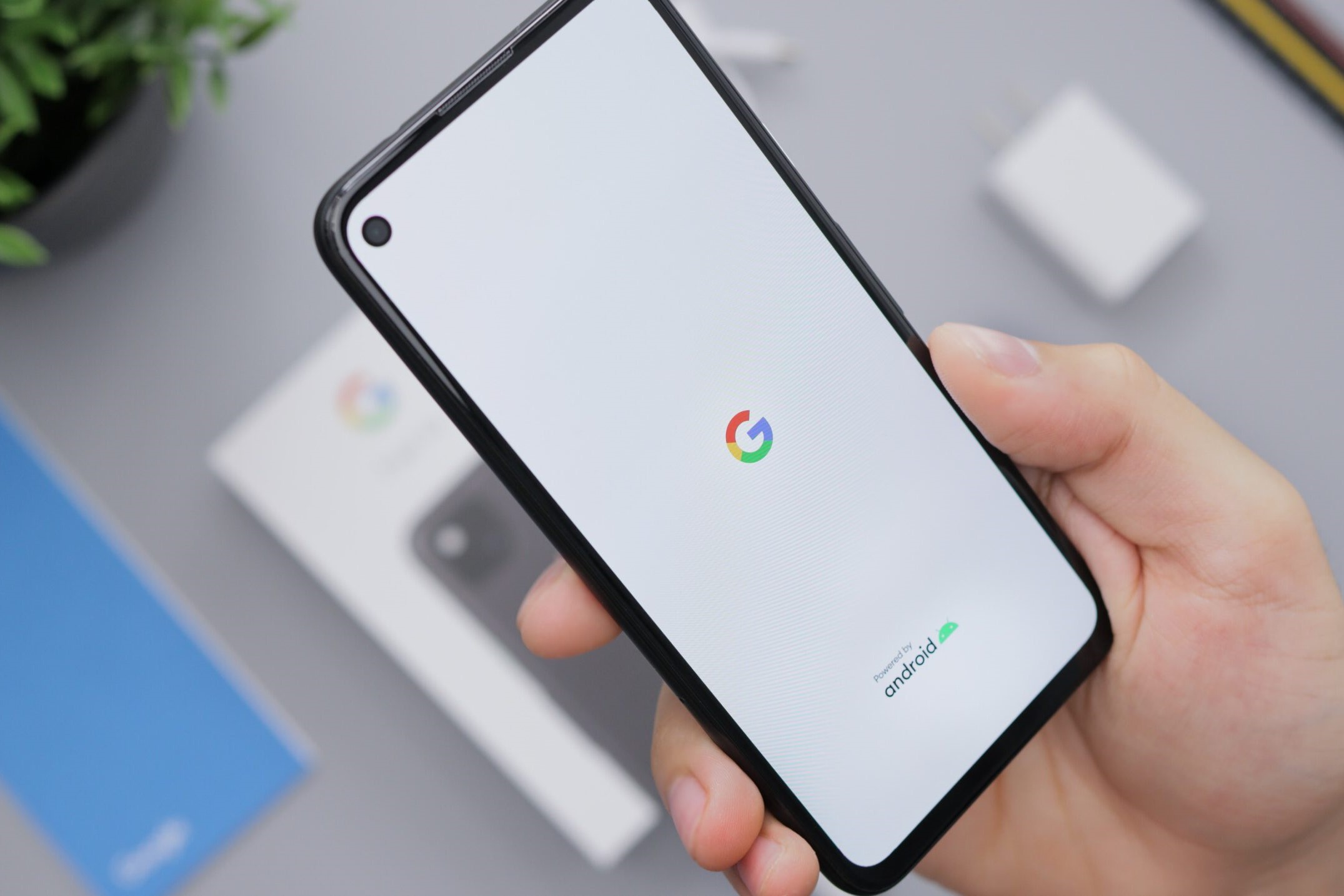Check Google Account
Before initiating the process of removing a Google account from your Xiaomi phone, it's essential to ensure that you have the necessary permissions and access to perform this action. Verifying the Google account linked to your device is a crucial first step. Here's how to check the Google account on your Xiaomi phone:
-
Unlock Your Device: Begin by unlocking your Xiaomi phone using the designated security method, such as a PIN, password, or fingerprint.
-
Access Settings: Locate the "Settings" app on your device. This can typically be found on the home screen or by swiping down from the top of the screen and tapping the gear-shaped icon.
-
Navigate to Accounts: Within the Settings menu, scroll down and look for the "Accounts" option. Tap on it to proceed to the next step.
-
Select Google: Under the "Accounts" section, you should see various account types listed. Look for and tap on the "Google" option. This will display the Google accounts associated with your Xiaomi phone.
-
Verify Google Account: Once you've accessed the Google account settings, you can verify the linked Google account by reviewing the account details, including the email address and synchronization settings.
By following these steps, you can confidently confirm the presence of the Google account on your Xiaomi phone. This verification process sets the stage for the subsequent actions involved in managing and potentially removing the Google account from your device.
Go to Settings
Accessing the settings on your Xiaomi phone is the gateway to a multitude of customization options and system configurations. Navigating through the settings menu empowers you to manage various aspects of your device, including accounts, connectivity, security, and more. Here's a detailed exploration of the steps involved in accessing the settings on your Xiaomi phone:
-
Unlock Your Device: The first step in accessing the settings menu is to unlock your Xiaomi phone. Depending on your security preferences, you may need to enter a PIN, password, or utilize biometric authentication such as fingerprint recognition or facial unlock.
-
Locate the Settings App: Once your device is unlocked, you can easily spot the settings app, typically represented by a gear-shaped icon. It's commonly found on the home screen or within the app drawer. Alternatively, you can swipe down from the top of the screen to reveal the quick settings panel and tap the gear icon to access the settings directly.
-
Explore the Settings Interface: Upon tapping the settings app, you're greeted with a comprehensive interface that presents a range of options and features. The settings menu is intuitively organized, allowing for easy navigation and quick access to various system configurations.
-
Scroll Through the Categories: The settings menu is often categorized into sections such as "Wireless & networks," "Device," "Personal," and "System." Each category encompasses specific settings related to its respective domain. For instance, "Wireless & networks" houses options for managing Wi-Fi, Bluetooth, and mobile data, while the "Device" section may include display, sound, and battery settings.
-
Access Additional Settings: Within each category, you'll find submenus and additional settings options. These submenus delve deeper into specific functionalities, offering granular control over various aspects of your Xiaomi phone. For example, the "Display" category may include options for brightness, wallpaper, screen timeout, and more.
-
Customize to Your Preference: As you navigate through the settings menu, you have the freedom to customize your device according to your preferences. Whether it's adjusting display settings, configuring app permissions, or managing accounts, the settings menu serves as a central hub for tailoring your Xiaomi phone to suit your individual needs.
Accessing the settings on your Xiaomi phone is a fundamental aspect of managing and optimizing your device. It provides the foundation for carrying out essential tasks, including the management of accounts such as Google accounts, which is pertinent to various functionalities and services on your device. By familiarizing yourself with the settings interface, you gain the ability to harness the full potential of your Xiaomi phone, ensuring a personalized and seamless user experience.
Select Accounts
Upon accessing the settings on your Xiaomi phone, the next pivotal step in the process of removing a Google account involves selecting the "Accounts" section. This strategic maneuver unlocks the gateway to managing various accounts linked to your device, including the Google account that you intend to remove. Here's a comprehensive exploration of the pivotal phase of selecting accounts within the settings menu:
-
Unlock Your Device: As you delve into the settings menu, the initial prerequisite is to unlock your Xiaomi phone using the designated security method, be it a PIN, password, fingerprint, or facial recognition. This authentication step ensures secure access to the settings and account management functionalities.
-
Navigate to Accounts: Once your device is unlocked, navigate through the settings interface to locate the "Accounts" option. This essential category is often prominently positioned within the settings menu, reflecting its significance in managing the diverse array of accounts associated with your Xiaomi phone.
-
Access Accounts Settings: Upon entering the "Accounts" section, you are presented with a comprehensive overview of the accounts linked to your device. This encompasses various account types, such as Google, Mi Account, and other third-party accounts integrated with your Xiaomi phone.
-
Explore Account Management: Within the "Accounts" section, you gain access to a spectrum of account management functionalities. This includes the ability to add new accounts, synchronize data, manage account settings, and crucially, remove existing accounts, such as the Google account that you seek to eliminate from your device.
-
Select Google Account: As you navigate through the "Accounts" interface, specifically locate and tap on the "Google" account option. This action directs you to the detailed settings and synchronization preferences associated with the Google account linked to your Xiaomi phone.
By meticulously following these steps and navigating to the "Accounts" section within the settings menu, you position yourself to seamlessly progress towards the critical phase of removing the Google account from your Xiaomi phone. This pivotal stage sets the stage for the subsequent actions involved in executing the account removal process, ensuring a streamlined and effective approach to account management on your device.
Tap on Google
Upon locating the "Google" option within the "Accounts" section of your Xiaomi phone's settings menu, the next step involves tapping on the specific Google account that you intend to manage. This action initiates a deeper dive into the account settings, providing you with the necessary access to make adjustments and modifications to the selected Google account. Here's a detailed exploration of the pivotal phase of tapping on the Google account within the settings interface:
-
Access Google Account Settings: Upon tapping on the "Google" option, you are seamlessly transitioned to the dedicated settings interface for the selected Google account. This interface encapsulates a myriad of account-specific configurations, including synchronization preferences, account security, and linked services.
-
Review Account Details: Within the Google account settings, you gain comprehensive visibility into the account details, including the associated email address, synchronization status for various services such as contacts, calendar, and Gmail, as well as the last synchronization timestamps. This insightful overview empowers you to gauge the account's activity and synchronization status.
-
Explore Synchronization Preferences: The "Google" account settings offer granular control over the synchronization preferences for a multitude of Google services. This includes the ability to enable or disable synchronization for contacts, calendar events, Gmail, app data, and more. By delving into these synchronization settings, you can tailor the account's data synchronization according to your preferences.
-
Manage Account Security: Additionally, the Google account settings encompass pivotal security configurations, allowing you to manage account-level security features such as two-step verification, account recovery options, and device access permissions. This facet ensures that your Google account remains fortified with robust security measures.
-
Navigate Linked Services: As you tap on the Google account, you gain access to the linked services and applications that utilize the account for authentication and data synchronization. This insight enables you to assess the breadth of services intertwined with the Google account on your Xiaomi phone.
By meticulously tapping on the "Google" account within the settings interface, you position yourself to delve into the intricacies of account management, synchronization preferences, and security configurations. This pivotal phase sets the stage for the subsequent actions involved in managing and potentially removing the Google account from your Xiaomi phone, ensuring a seamless and informed approach to account customization and optimization.
Remove Google Account
Upon navigating to the specific Google account settings within the settings interface of your Xiaomi phone, the consequential phase involves executing the removal of the Google account from your device. This pivotal action demands careful consideration and adherence to the prescribed steps to ensure a seamless and effective account removal process. Here's a detailed exploration of the critical phase of removing the Google account from your Xiaomi phone:
-
Initiate the Removal Process: Within the Google account settings, locate and tap on the option that facilitates the removal or deletion of the account from your Xiaomi phone. This action typically manifests as a "Remove Account" or similar command, prominently positioned within the account settings interface.
-
Confirm Account Removal: Upon initiating the removal process, your device prompts you to confirm the action, ensuring that the account removal is deliberate and intentional. This serves as a safeguard against inadvertent account deletions, requiring user validation before proceeding with the removal.
-
Review Implications: Before finalizing the account removal, take a moment to review the potential implications of deleting the Google account from your Xiaomi phone. Consider the impact on synchronized data, app permissions, and linked services that rely on the Google account for authentication and data access.
-
Execute Account Removal: Upon confirming the removal and considering the implications, proceed to execute the account removal. This action triggers the disassociation of the Google account from your Xiaomi phone, effectively eliminating its presence from the device's settings and account roster.
-
Verification of Removal: Post-removal, verify the successful elimination of the Google account by revisiting the "Accounts" section within the settings menu. Ensure that the removed account no longer appears in the list of active accounts, validating the effective execution of the removal process.
By meticulously following these steps and navigating through the account removal process within the settings interface, you can confidently eliminate the Google account from your Xiaomi phone. This streamlined approach ensures a decisive and effective management of accounts on your device, aligning with your evolving preferences and requirements.