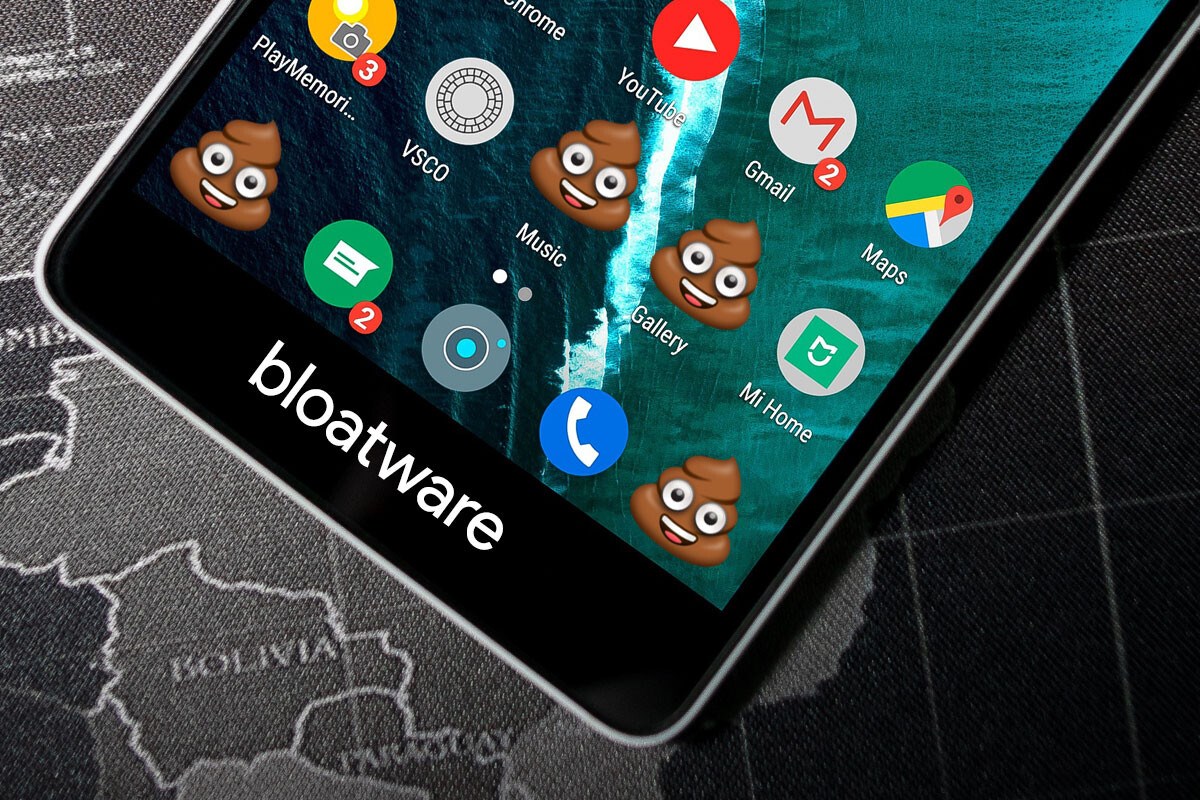Understanding Bloatware
Bloatware, also known as crapware or junkware, refers to pre-installed software on electronic devices that are often unnecessary and consume valuable storage space, memory, and system resources. These applications are typically added by the device manufacturer or network carrier and are not essential for the core functionality of the device.
Bloatware can come in various forms, including trial software, promotional apps, games, and utilities that the user may not find useful. While some bloatware may be harmless, others can impact the device's performance, drain the battery, and compromise user privacy.
In the case of Xiaomi devices, bloatware can be particularly intrusive, as it often includes a suite of pre-installed apps and services that may not align with the user's preferences or needs. These apps can range from system-level utilities to third-party software, and they may run in the background, consuming system resources and affecting the overall user experience.
Understanding bloatware is crucial for Xiaomi users who seek to optimize their device's performance and reclaim valuable storage space. By identifying and managing bloatware effectively, users can enhance their device's speed, battery life, and security while customizing the user experience to better suit their individual preferences and usage patterns.
In the subsequent sections, we will delve into the step-by-step process of preparing a Xiaomi device for bloatware removal, identifying the specific bloatware apps, and then disabling or uninstalling them to streamline the device's functionality and performance.
Preparing Your Xiaomi Device
Before embarking on the process of removing bloatware from your Xiaomi device, it is essential to take certain preparatory steps to ensure a smooth and effective experience. These preparatory measures will help safeguard your data, optimize the device's performance, and provide a safety net in case of any unforeseen issues during the bloatware removal process.
1. Back Up Your Data
Backing up your data is a crucial first step before making any significant changes to your device. This ensures that your important files, photos, videos, and app data are safely stored in an external location, such as cloud storage or a computer. Xiaomi devices offer built-in backup features, including Mi Cloud and local backup options, making it convenient to safeguard your data before proceeding with bloatware removal.
2. Update Your Device
Ensuring that your Xiaomi device is running the latest software version is essential for a seamless bloatware removal process. Software updates often include bug fixes, security patches, and performance enhancements, which can contribute to a smoother overall experience when managing the device's applications and system settings.
3. Charge Your Device
It is advisable to have your Xiaomi device adequately charged before initiating the bloatware removal process. This helps prevent any interruptions due to low battery levels and ensures that the device remains powered throughout the procedure. A sufficient battery level also minimizes the risk of potential data corruption or system instability during the bloatware removal process.
4. Enable Developer Options
Enabling the Developer Options on your Xiaomi device provides access to advanced settings and debugging features that can be useful for bloatware removal. To activate Developer Options, navigate to the device's settings, locate the About Phone section, and tap the MIUI version multiple times until a message confirming developer access appears. Once enabled, Developer Options offer additional control over system behaviors and allow for more extensive customization.
By following these preparatory steps, Xiaomi users can ensure that their devices are primed for the bloatware removal process. These measures help mitigate risks, optimize the device's performance, and provide a safety net through data backup, software updates, and enhanced system control. With the device prepared, users can confidently proceed to the next steps of identifying and managing bloatware apps effectively.
Identifying Bloatware Apps
Identifying bloatware apps on your Xiaomi device is a critical step in reclaiming control over its performance and optimizing the user experience. While some pre-installed applications may be genuinely useful, others may be unnecessary, consuming resources, and impacting the device's efficiency. Here's how you can effectively identify bloatware apps on your Xiaomi device:
1. Review Pre-Installed Apps
Begin by reviewing the list of pre-installed apps on your Xiaomi device. Navigate to the device's settings, locate the "Apps" or "Applications" section, and examine the complete list of installed applications. Pay attention to apps that you have never used or that do not align with your preferences or requirements.
2. Assess Resource Consumption
Use the device's built-in tools to assess resource consumption by various applications. Check the battery usage statistics and memory usage to identify apps that are consuming an inordinate amount of resources in the background. Bloatware apps often exhibit high resource consumption without providing significant utility to the user.
3. Research App Functionality
Conduct research on the functionality and purpose of each pre-installed app. While some apps may appear unfamiliar, they could serve essential system functions. However, if an app's purpose seems dubious or if it is associated with promotional content or third-party services, it may be classified as bloatware.
4. User Feedback and Reviews
Explore user feedback and reviews for pre-installed apps, especially those that you are unsure about. User reviews can offer valuable insights into the usefulness and trustworthiness of specific applications. Look for patterns of complaints regarding intrusive ads, excessive resource consumption, or privacy concerns, as these are common indicators of bloatware.
5. Consider Personal Usage Patterns
Evaluate your personal usage patterns and preferences when assessing pre-installed apps. If an app does not align with your interests or if it duplicates the functionality of a preferred third-party app, it may be considered bloatware. Personalizing your device by removing unnecessary apps can streamline its functionality and enhance your overall user experience.
By diligently identifying bloatware apps on your Xiaomi device through these methods, you can make informed decisions regarding which applications to disable or uninstall. This process empowers you to declutter your device, optimize its performance, and tailor the user experience to better suit your individual needs and preferences.
Disabling Bloatware Apps
Disabling bloatware apps on your Xiaomi device is a strategic approach to reclaiming control over its performance and optimizing the user experience. By deactivating unnecessary pre-installed applications, you can free up valuable system resources, reduce background processes, and enhance the overall responsiveness of your device. Here's a detailed guide on how to effectively disable bloatware apps:
1. Navigate to App Settings
Access the settings menu on your Xiaomi device and locate the "Apps" or "Applications" section. Here, you will find a comprehensive list of all installed applications, including both user-installed and pre-loaded apps.
2. Identify Bloatware Apps
Carefully review the list of applications and identify those that you consider to be bloatware based on their utility, resource consumption, and alignment with your preferences. Look for apps that you rarely or never use, as well as those associated with promotional content or intrusive behaviors.
3. Select the App for Disabling
Once you have identified a bloatware app that you wish to disable, tap on its entry in the application list to access its details. Within the app details, you will find the option to disable or deactivate the app. This action prevents the app from running in the background and removes its shortcuts from the home screen and app drawer.
4. Confirm the Disabling Process
Upon selecting the option to disable the app, you will typically be prompted to confirm the action. The system will provide information about the potential consequences of disabling the app, such as data loss or impacts on related services. Review the provided details and proceed with the disabling process if you are certain about your decision.
5. Manage Disabled Apps
After disabling a bloatware app, it will be listed in the "Disabled" or "Deactivated" section within the application settings. From here, you can review the list of disabled apps, re-enable them if necessary, or proceed with uninstallation if you are certain that the app is no longer required.
By following these steps, you can systematically disable bloatware apps on your Xiaomi device, thereby streamlining its performance and decluttering the user experience. This proactive approach empowers you to take control of your device's functionality, ensuring that only essential and preferred applications remain active, contributing to an optimized and personalized user experience.
Uninstalling Bloatware Apps
Once you have identified and disabled bloatware apps on your Xiaomi device, the next step is to consider uninstalling them entirely. Uninstalling bloatware apps offers a more comprehensive approach to decluttering your device, freeing up additional storage space, and further optimizing its performance. Here's a detailed guide on how to effectively uninstall bloatware apps from your Xiaomi device:
-
Review Disabled Apps: Begin by reviewing the list of disabled apps within the application settings of your Xiaomi device. This provides an overview of the apps that have been deactivated and are candidates for uninstallation.
-
Assess App Necessity: Evaluate the necessity of each disabled app by considering its original purpose, your personal usage patterns, and any potential impacts on related services. Determine whether the app is truly redundant and can be safely uninstalled without compromising the device's functionality.
-
Initiate Uninstallation: Select a disabled bloatware app that you have deemed unnecessary and tap on its entry within the application settings. Look for the option to uninstall the app, which may be labeled as "Uninstall" or "Remove." Proceed with initiating the uninstallation process for the selected app.
-
Confirm Uninstallation: Upon selecting the option to uninstall the app, the system will typically prompt you to confirm the action. Review the provided details, including any potential data loss associated with the app, and confirm the uninstallation if you are certain about your decision.
-
Monitor Uninstallation Progress: Once the uninstallation process is initiated, monitor the progress as the system removes the selected app from your Xiaomi device. Depending on the app's size and complexity, the uninstallation process may take a few moments to complete.
-
Verify Successful Uninstallation: After the app has been uninstalled, verify its removal from the list of installed and disabled apps. Ensure that the app no longer appears in the application settings, home screen, or app drawer, indicating its successful uninstallation.
By systematically uninstalling bloatware apps from your Xiaomi device, you can further streamline its performance and reclaim valuable storage space. This proactive approach empowers you to curate a lean and efficient app ecosystem, ensuring that only essential and preferred applications remain installed, contributing to an optimized and personalized user experience.