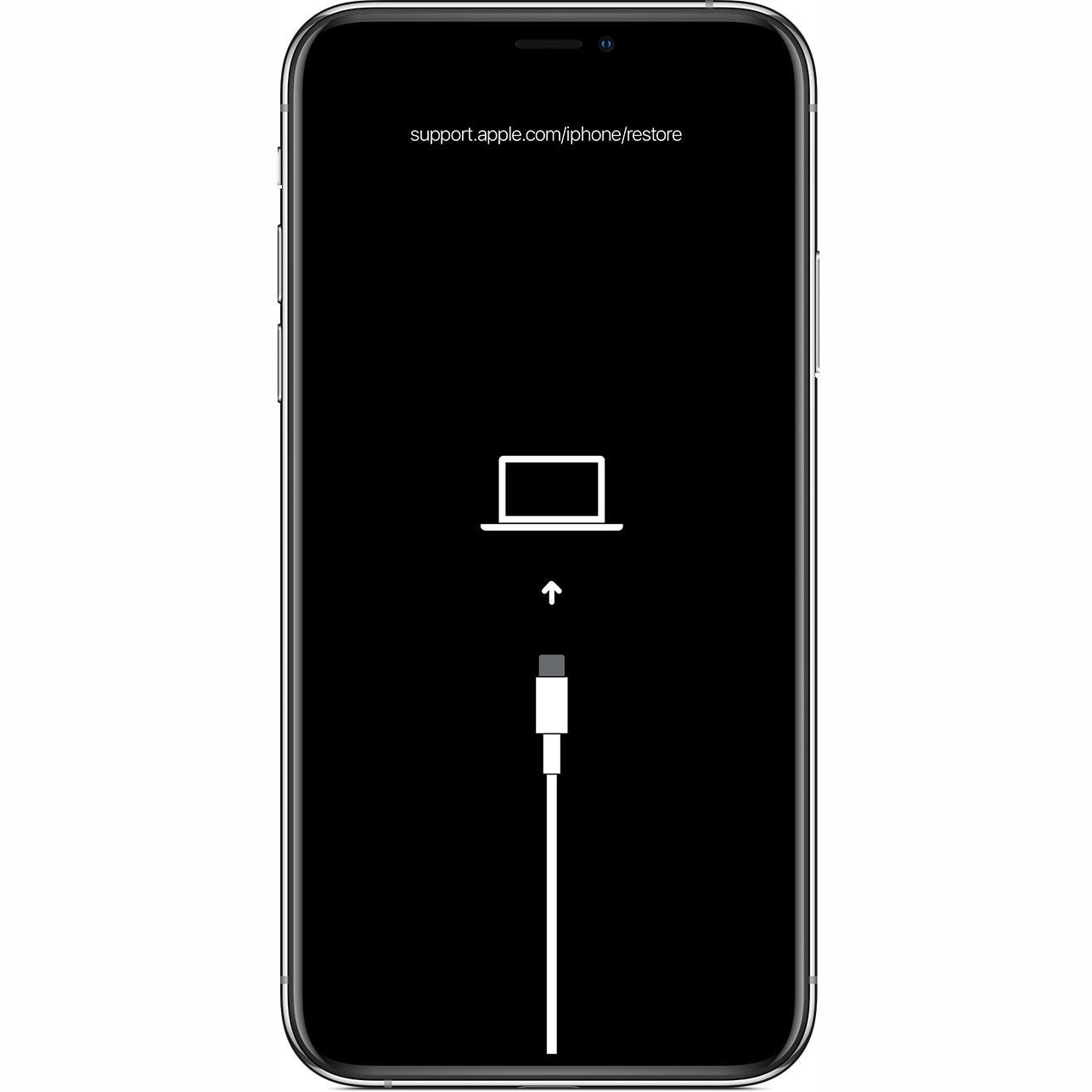Understanding Recovery Mode on iPhone 12
Recovery Mode is a powerful feature embedded in the iPhone 12 that serves as a troubleshooting tool for various software-related issues. When your iPhone 12 encounters persistent problems such as a frozen screen, unresponsive apps, or update failures, Recovery Mode can be a game-changer. It allows you to restore the device to its factory settings or reinstall the iOS without compromising your data.
In essence, Recovery Mode acts as a safety net, providing a pathway to resolve critical software glitches that may hinder the normal functioning of your iPhone 12. By initiating Recovery Mode, you gain access to a set of advanced options that can help diagnose and resolve complex software issues that may be beyond the scope of regular troubleshooting methods.
This mode also facilitates the installation of official iOS updates or the restoration of the device using iTunes, ensuring that your iPhone 12 is running on the latest stable software version. Moreover, Recovery Mode can be instrumental in addressing issues related to jailbreaking or unauthorized modifications to the iOS, offering a reliable means to rectify such alterations and restore the device to its original state.
Understanding the significance of Recovery Mode on iPhone 12 empowers users to take control of software-related challenges, providing a viable solution to restore the device's functionality and stability. Whether it's addressing persistent software glitches or preparing the device for a fresh start, Recovery Mode stands as a fundamental tool in the iPhone 12's arsenal, offering a lifeline when software issues threaten to disrupt the seamless operation of the device.
When to Use Recovery Mode on iPhone 12
Recovery Mode on the iPhone 12 serves as a crucial troubleshooting mechanism, offering a lifeline when the device encounters persistent software-related challenges. Knowing when to utilize this feature can be instrumental in resolving a myriad of issues that may hinder the seamless operation of your device.
1. Software Update Failures
When your iPhone 12 encounters difficulties in updating to the latest iOS version, Recovery Mode becomes a vital tool. It allows you to reinstall the iOS, potentially resolving any underlying issues that may have caused the update failure. By initiating Recovery Mode, you can navigate through the update process with greater control, potentially overcoming the obstacles that impede the successful installation of the latest software version.
2. Unresponsive or Frozen Screen
In the event of an unresponsive or frozen screen, Recovery Mode offers a pathway to restore the device to its normal state. This can be particularly useful when traditional troubleshooting methods, such as restarting the device, prove ineffective. Recovery Mode provides advanced options to address the underlying causes of screen unresponsiveness, potentially revitalizing the device's functionality.
3. Persistent Software Glitches
When your iPhone 12 experiences persistent software glitches, such as app crashes or system instability, Recovery Mode can be a game-changer. It allows you to perform a comprehensive restoration of the device's software, potentially eliminating the underlying issues that contribute to the persistent glitches. By leveraging Recovery Mode, you can address these challenges effectively, restoring the device to a stable and reliable state.
4. Preparation for Factory Reset
Before initiating a factory reset on your iPhone 12, utilizing Recovery Mode is essential. It provides a secure pathway to reset the device to its factory settings, ensuring a seamless and controlled process. By entering Recovery Mode, you can initiate the factory reset with confidence, knowing that the device's software will be restored to its original state, free from any lingering issues or inconsistencies.
5. Addressing Jailbreaking or Unauthorized Modifications
In the event of unauthorized modifications or jailbreaking attempts, Recovery Mode offers a reliable means to rectify such alterations. It allows you to restore the device to its original state, effectively undoing any unauthorized changes that may compromise the stability and security of the iOS. By utilizing Recovery Mode, you can safeguard the integrity of your iPhone 12, ensuring that it operates within the parameters of its intended software configuration.
Understanding the scenarios that warrant the use of Recovery Mode on the iPhone 12 empowers users to navigate through software-related challenges with confidence. By recognizing the pivotal role of Recovery Mode in addressing these issues, users can leverage this feature effectively, ensuring the seamless operation and stability of their iPhone 12.
Steps to Put iPhone 12 in Recovery Mode
Putting your iPhone 12 in Recovery Mode is a straightforward yet powerful process that can help resolve various software-related issues. Whether you're troubleshooting persistent glitches or preparing the device for a fresh start, initiating Recovery Mode is a pivotal step in the troubleshooting journey. Here's a comprehensive guide to putting your iPhone 12 in Recovery Mode:
-
Prepare Your Equipment: Before initiating the Recovery Mode process, ensure that you have a reliable USB cable and access to a computer with the latest version of iTunes installed. Having these essentials at hand will streamline the Recovery Mode activation process and facilitate a seamless troubleshooting experience.
-
Connect Your iPhone 12 to the Computer: Using the USB cable, connect your iPhone 12 to the computer. Ensure that the USB connection is secure and stable, as this is essential for the successful initiation of Recovery Mode.
-
Launch iTunes: Once your iPhone 12 is connected to the computer, launch iTunes if it doesn't open automatically. iTunes serves as the gateway to accessing Recovery Mode and initiating the necessary troubleshooting steps.
-
Initiate Recovery Mode: To put your iPhone 12 in Recovery Mode, follow these specific steps:
- Press and release the Volume Up button on your iPhone 12.
- Next, press and release the Volume Down button.
- Press and hold the Side button until the device enters Recovery Mode. You will see the "Connect to iTunes" screen on your iPhone 12, indicating that it has successfully entered Recovery Mode.
-
Navigate Through iTunes: Once your iPhone 12 is in Recovery Mode, iTunes will detect the device and prompt you to either update or restore it. Depending on the nature of the issue you're addressing, you can choose to update the iOS to the latest version or initiate a complete restoration of the device.
-
Follow On-Screen Instructions: As you proceed with the Recovery Mode process, follow the on-screen instructions provided by iTunes. These instructions will guide you through the necessary steps to either update the iOS or restore the device, ensuring that the troubleshooting process is executed with precision.
By following these steps, you can effectively put your iPhone 12 in Recovery Mode, unlocking a powerful array of troubleshooting options to address software-related challenges. Whether you're resolving update failures, addressing persistent glitches, or preparing the device for a fresh start, Recovery Mode stands as a pivotal tool in the iPhone 12's arsenal, offering a reliable pathway to restore the device's functionality and stability.