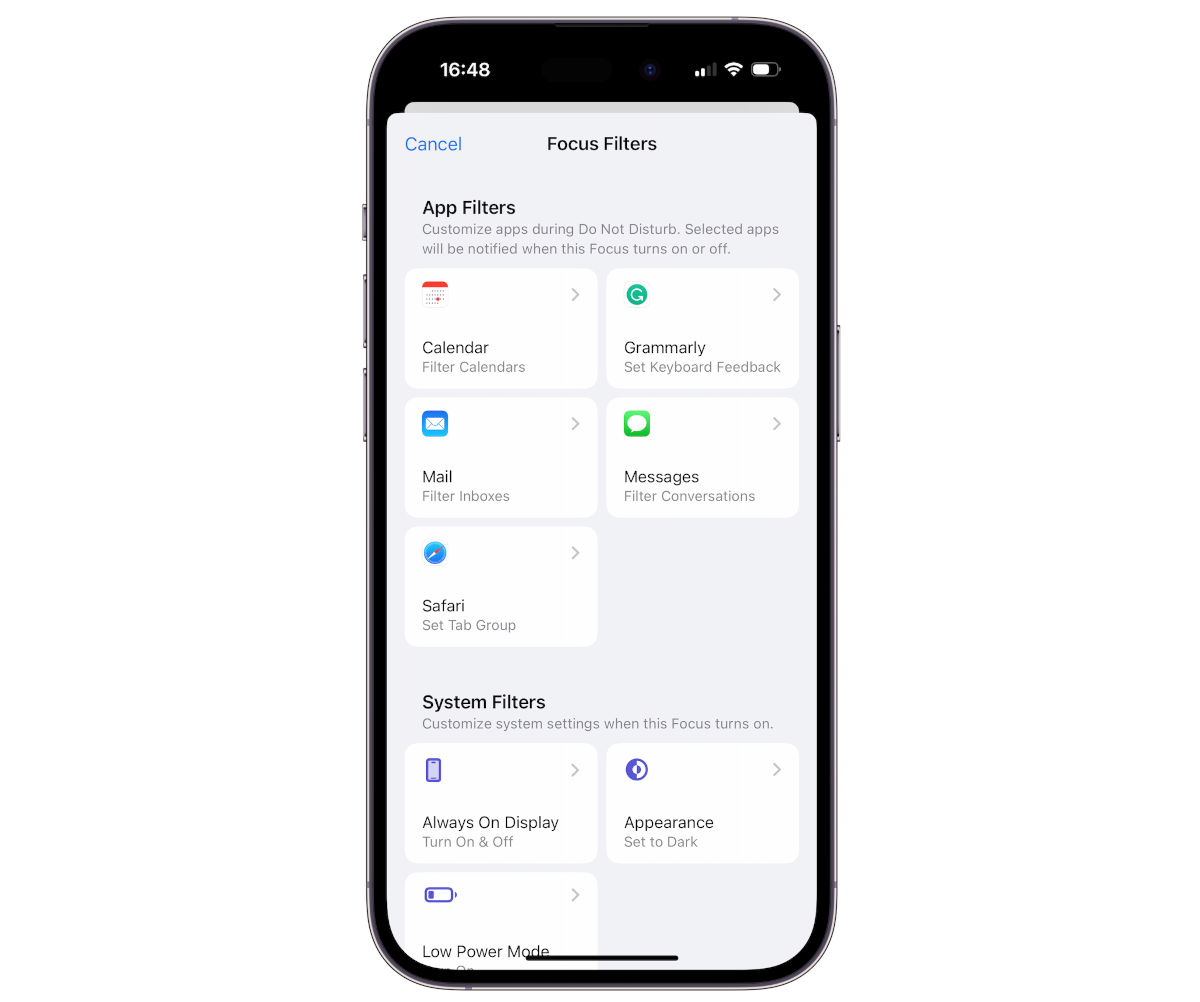What is Do Not Disturb on iPhone 11?
Do Not Disturb is a valuable feature on the iPhone 11 that allows users to silence calls, alerts, and notifications. When activated, it ensures that your device remains discreet and doesn't interrupt you during important meetings, leisure time, or sleep. This feature is especially useful in scenarios where you need uninterrupted focus or wish to avoid distractions.
The Do Not Disturb mode can be manually enabled and disabled, providing users with the flexibility to control when they want to be undisturbed. Additionally, it can be customized to allow calls from specific contacts or repeated calls to come through, ensuring that urgent matters are not overlooked.
By utilizing Do Not Disturb, iPhone 11 users can enjoy uninterrupted periods of productivity, relaxation, or rest without being bothered by incoming notifications. This feature empowers individuals to manage their digital interactions effectively, promoting a healthier balance between technology and personal well-being.
In essence, Do Not Disturb on the iPhone 11 serves as a digital assistant, safeguarding users from unnecessary interruptions and allowing them to dictate when and how they engage with their device.
How to Access Do Not Disturb on iPhone 11
Accessing the Do Not Disturb feature on your iPhone 11 is a straightforward process that grants you immediate control over your device's notifications and alerts. Whether you're in a meeting, enjoying a movie, or simply need some uninterrupted time, activating Do Not Disturb ensures that your iPhone 11 remains discreet and unobtrusive.
To access the Do Not Disturb feature on your iPhone 11, follow these simple steps:
-
Control Center: Swipe down from the top-right corner of the screen to open the Control Center. Here, you'll find a moon-shaped icon, which represents the Do Not Disturb feature. Tap the moon icon once to activate Do Not Disturb. When enabled, the moon icon will turn purple, indicating that Do Not Disturb is active.
-
Settings: Alternatively, you can access Do Not Disturb through the Settings app. Open the Settings app on your iPhone 11 and scroll down to find "Do Not Disturb." Tap on this option to reveal the various settings and customization options available for Do Not Disturb.
-
Siri: For a hands-free approach, you can also use Siri to activate Do Not Disturb. Simply summon Siri by saying "Hey Siri" or holding down the side button, and then issue the command "Turn on Do Not Disturb." Siri will promptly enable the feature, allowing you to focus on your tasks without interruptions.
Once Do Not Disturb is activated, your iPhone 11 will suppress incoming calls, alerts, and notifications, ensuring that you can engage with your device on your own terms. This feature provides you with the autonomy to manage your digital interactions, promoting a more balanced and focused lifestyle.
By familiarizing yourself with the simple methods to access Do Not Disturb on your iPhone 11, you can effortlessly integrate this feature into your daily routine, enhancing your overall user experience and productivity. Whether you're seeking uninterrupted focus during work hours or a peaceful environment for relaxation, the Do Not Disturb feature on the iPhone 11 empowers you to take control of your device's notifications with ease.
Setting Up a Schedule for Do Not Disturb on iPhone 11
Setting up a schedule for the Do Not Disturb feature on your iPhone 11 can significantly enhance your user experience by automating periods of uninterrupted focus or relaxation. This convenient functionality allows you to define specific time frames during which your device will automatically enter Do Not Disturb mode, ensuring that you are undisturbed when you need it most.
To set up a schedule for Do Not Disturb on your iPhone 11, follow these steps:
-
Accessing Do Not Disturb Settings: Begin by opening the Settings app on your iPhone 11 and scrolling down to find the "Do Not Disturb" option. Tap on this setting to access the configuration menu for Do Not Disturb.
-
Enabling Scheduled Do Not Disturb: Within the Do Not Disturb settings, locate the "Scheduled" option and toggle it on. This action will enable the scheduling functionality, allowing you to define specific time periods during which Do Not Disturb will be automatically activated.
-
Defining the Schedule: After enabling the scheduled feature, you can now set the start and end times for your Do Not Disturb schedule. Tap on "From" to specify the time when you want Do Not Disturb to begin, and then tap on "To" to define the time when you want it to end. This customization empowers you to tailor the schedule to align with your daily routine and preferences.
-
Customizing Days of the Week: Additionally, you have the option to customize which days of the week the scheduled Do Not Disturb will be active. By tapping on "Days," you can select the specific days when you want the scheduled Do Not Disturb to take effect. This flexibility allows you to adapt the feature to accommodate varying schedules and routines throughout the week.
By setting up a schedule for Do Not Disturb on your iPhone 11, you can seamlessly integrate this feature into your daily life, ensuring that your device respects your designated periods of focus, relaxation, or sleep. This automation eliminates the need for manual activation and deactivation, providing you with a hassle-free solution for managing interruptions and maintaining a balanced digital lifestyle.
With the scheduled Do Not Disturb feature in place, you can enjoy uninterrupted productivity during work hours, peaceful moments of leisure, and restful nights without the intrusion of notifications and alerts. This proactive approach to managing your device's behavior fosters a harmonious relationship between technology and personal well-being, empowering you to engage with your iPhone 11 on your own terms.
Customizing Do Not Disturb Settings on iPhone 11
Customizing the Do Not Disturb settings on your iPhone 11 allows you to tailor this feature to suit your specific preferences and needs, providing a personalized and effective way to manage interruptions and maintain a balanced digital lifestyle. By delving into the customization options available, you can optimize the Do Not Disturb feature to align seamlessly with your daily routine and individual requirements.
Customizing Do Not Disturb Activation
Within the Do Not Disturb settings on your iPhone 11, you have the ability to customize how this feature is activated. By accessing the "Silence" option, you can choose to silence calls and notifications always or only when the device is locked. This level of customization empowers you to dictate when Do Not Disturb comes into effect, ensuring that it operates in a manner that best suits your usage patterns and preferences.
Allowing Calls From Specific Contacts
One of the noteworthy customization options within the Do Not Disturb settings is the ability to allow calls from specific contacts to bypass the silent mode. By configuring the "Allow Calls From" feature, you can designate certain contacts as exceptions, ensuring that their calls can still reach you even when Do Not Disturb is active. This functionality is particularly valuable for ensuring that important calls are not missed during periods of silence.
Repeated Calls Override
The "Repeated Calls" setting within the Do Not Disturb customization menu offers a practical way to ensure that urgent calls are not overlooked. When this option is enabled, a second call from the same person within three minutes will bypass the Do Not Disturb mode, providing a safety net for critical communications. This feature adds a layer of flexibility to the Do Not Disturb functionality, allowing for exceptions in urgent situations.
Customizing Do Not Disturb While Driving
For enhanced safety and focus while driving, the iPhone 11 offers the option to customize the behavior of Do Not Disturb while driving. By accessing the "Do Not Disturb While Driving" setting, you can choose to activate this feature automatically when connected to CarPlay or when the device detects that you are driving. This customization promotes responsible and distraction-free driving, aligning with the device's commitment to enhancing user safety.
Synchronization with Bedtime Mode
The integration of Do Not Disturb with the Bedtime mode on the iPhone 11 provides a seamless way to manage notifications during designated sleep hours. By customizing the Bedtime mode settings, you can ensure that Do Not Disturb aligns with your sleep schedule, allowing for a peaceful and uninterrupted rest without the intrusion of notifications. This synchronization streamlines the management of Do Not Disturb, ensuring that it complements your sleep routine effortlessly.
By customizing the Do Not Disturb settings on your iPhone 11, you can harness the full potential of this feature to create a tailored and effective solution for managing interruptions and maintaining a balanced digital lifestyle. The diverse customization options available empower you to dictate how Do Not Disturb operates, ensuring that it aligns seamlessly with your unique usage patterns and individual requirements.