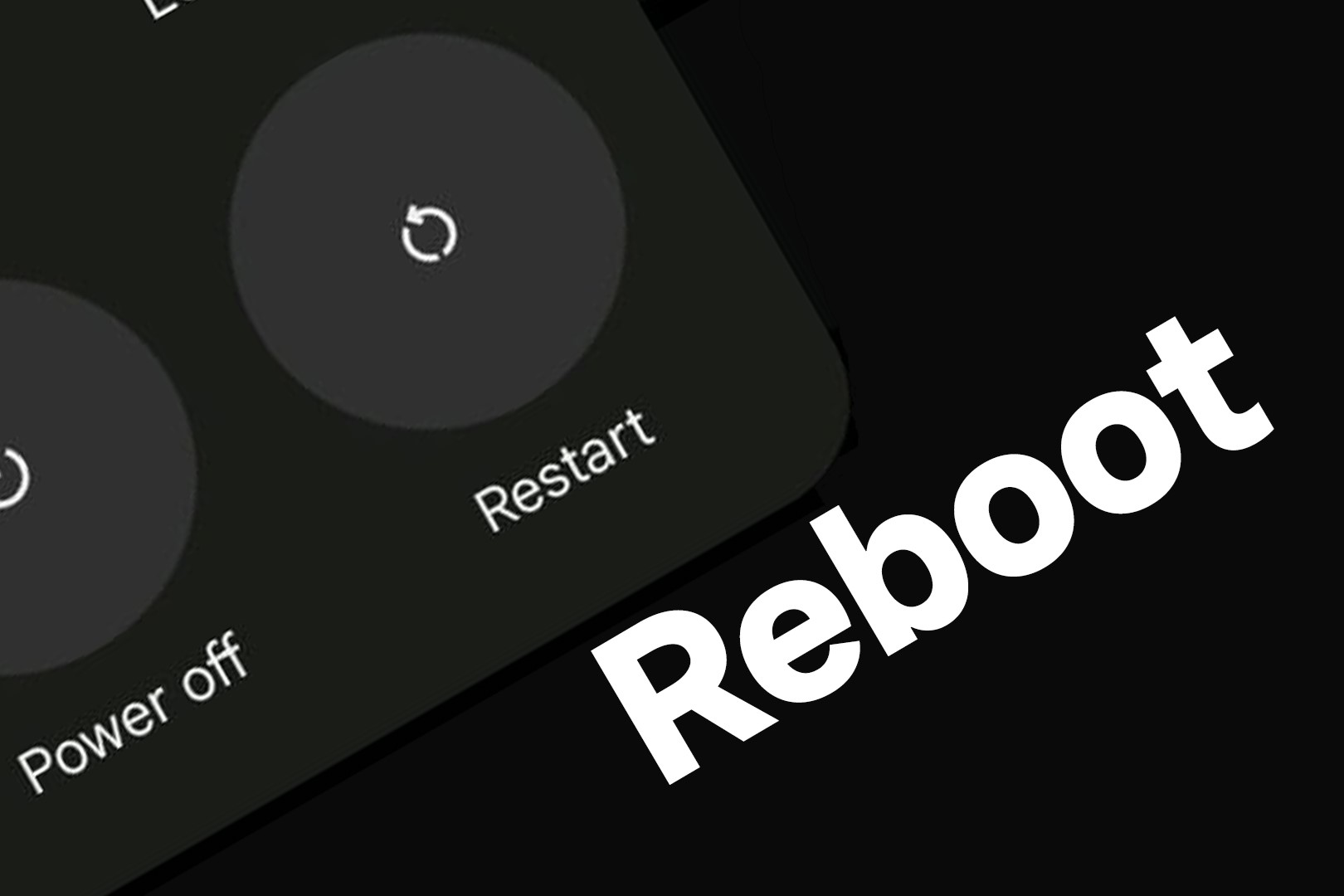Reasons for Restarting Your Google Pixel 6
Restarting your Google Pixel 6 can be a simple yet effective solution to various issues that may arise during the use of your device. Understanding the reasons for restarting your phone can help you maintain its optimal performance and address common problems. Here are some compelling reasons to consider restarting your Google Pixel 6:
1. Software Updates:
When your Google Pixel 6 receives a new software update, a restart is often necessary to ensure that the update is fully implemented. Restarting the device allows the new software to integrate seamlessly, enabling you to benefit from the latest features, security patches, and performance enhancements.
2. Memory Management:
Over time, your Google Pixel 6 may accumulate temporary files and background processes that can consume memory and impact its responsiveness. Restarting the device clears these temporary files and refreshes the system, providing a clean slate for improved memory management and overall performance.
3. App Malfunctions:
If you encounter issues with specific apps, such as freezing, crashing, or unresponsiveness, a simple restart can often resolve these issues. Restarting your Google Pixel 6 closes all running apps and processes, giving them a fresh start when the device powers back on.
4. Battery Optimization:
Restarting your Google Pixel 6 can contribute to better battery performance. By restarting the device, you can effectively manage background processes and apps that may be draining the battery unnecessarily, leading to improved battery life and overall efficiency.
5. System Stability:
In some cases, the operating system of your Google Pixel 6 may encounter minor glitches or errors that can impact its stability. Restarting the device can help in resolving these issues by refreshing the system and ensuring smooth operation.
6. Performance Enhancement:
When you notice a decline in the overall performance of your Google Pixel 6, a restart can serve as a quick remedy. It allows the device to clear cached data, reset background processes, and optimize system resources, leading to improved speed and responsiveness.
Understanding these reasons for restarting your Google Pixel 6 empowers you to proactively address common issues and maintain the smooth functioning of your device. By incorporating regular restarts into your device maintenance routine, you can maximize its performance and ensure a seamless user experience.
How to Restart Your Google Pixel 6
Restarting your Google Pixel 6 is a straightforward process that can be easily performed to address various issues and optimize the device's performance. Whether you need to refresh the system after a software update or resolve a specific issue, knowing how to restart your Google Pixel 6 is essential. Here's a step-by-step guide to help you navigate the process seamlessly:
Using the Power Button:
-
Locate the Power Button: The power button is typically located on the right-hand side of your Google Pixel 6.
-
Press and Hold the Power Button: To initiate the restart, press and hold the power button until the power menu appears on the screen.
-
Select "Restart": Once the power menu is displayed, tap on the "Restart" option to confirm your decision. Your Google Pixel 6 will begin the restart process, and the device will power off and then back on.
Using the Settings Menu:
-
Access the Settings Menu: Navigate to the home screen and locate the Settings app, represented by a gear icon. Tap to open the Settings menu.
-
Scroll Down and Tap "System": Within the Settings menu, scroll down and select the "System" option to access additional device settings.
-
Select "Advanced" and Tap "Reset Options": Within the System settings, tap on "Advanced" and then select "Reset options" to proceed.
-
Tap "Restart": In the Reset options menu, tap on the "Restart" button to initiate the restart process. Your Google Pixel 6 will automatically power off and restart.
Using a Quick Shortcut:
-
Press and Hold the Volume Down Button: Start by pressing and holding the volume down button on the left-hand side of your Google Pixel 6.
-
Simultaneously Press and Hold the Power Button: While holding the volume down button, simultaneously press and hold the power button until the device restarts.
By following these simple steps, you can effectively restart your Google Pixel 6 and address various issues or simply refresh the device for optimal performance. Incorporating regular restarts into your device maintenance routine can contribute to a smooth user experience and ensure that your Google Pixel 6 operates at its best.
When to Restart Your Google Pixel 6
Restarting your Google Pixel 6 at the right time can significantly impact its performance and resolve common issues that may arise during regular use. Understanding the opportune moments to initiate a restart can help you maintain the optimal functionality of your device. Here are specific scenarios when restarting your Google Pixel 6 is beneficial:
1. After Software Updates:
When your Google Pixel 6 receives a new software update, it is advisable to restart the device to ensure that the update is fully integrated. This allows the new software to take effect, incorporating essential features, security patches, and performance enhancements seamlessly. By restarting your device after an update, you can optimize its functionality and benefit from the latest improvements.
2. App Malfunctions:
If you encounter issues with specific apps, such as freezing, crashing, or unresponsiveness, a restart can often resolve these issues effectively. Restarting your Google Pixel 6 clears all running apps and processes, providing a fresh start for the affected apps. This can rectify temporary glitches and restore the smooth operation of the apps.
3. Memory Management:
Over time, your Google Pixel 6 may accumulate temporary files and background processes that can impact its memory management and overall performance. A restart clears these temporary files and refreshes the system, providing a clean slate for improved memory utilization. This can lead to enhanced responsiveness and efficient resource allocation.
4. System Stability:
In some instances, the operating system of your Google Pixel 6 may encounter minor glitches or errors that can affect its stability. Restarting the device can effectively resolve these issues by refreshing the system and ensuring smooth operation. This simple action can rectify temporary system disruptions and contribute to a stable user experience.
5. Battery Optimization:
Initiating a restart on your Google Pixel 6 can contribute to better battery performance. By restarting the device, you can effectively manage background processes and apps that may be draining the battery unnecessarily. This can lead to improved battery life and overall efficiency, ensuring that your device remains operational for longer durations.
6. Performance Enhancement:
When you notice a decline in the overall performance of your Google Pixel 6, a restart can serve as a quick remedy. It allows the device to clear cached data, reset background processes, and optimize system resources, leading to improved speed and responsiveness. This can rejuvenate the device's performance and restore its efficiency.
Understanding these specific instances when restarting your Google Pixel 6 is advantageous can empower you to proactively address common issues and maintain the smooth functioning of your device. By incorporating timely restarts into your device maintenance routine, you can maximize its performance and ensure a seamless user experience.
Common Issues That Can Be Fixed with a Restart
A restart of your Google Pixel 6 can effectively resolve various common issues that may arise during the device's usage. Understanding the specific problems that can be addressed through a simple restart empowers users to maintain the optimal functionality of their devices. Here are some prevalent issues that can be fixed with a restart:
-
Slow Performance: If you notice that your Google Pixel 6 is running sluggishly or experiencing delays in executing commands, a restart can help in refreshing the device's system. By clearing cached data and resetting background processes, a restart can enhance the device's speed and responsiveness, effectively addressing slow performance issues.
-
App Freezing or Crashing: When specific apps on your Google Pixel 6 freeze, crash, or become unresponsive, a restart can provide a quick solution. Restarting the device closes all running apps and processes, allowing the affected apps to start afresh. This can rectify temporary glitches and restore the smooth operation of the apps.
-
Battery Drain: If you observe that the battery of your Google Pixel 6 is depleting rapidly or if there are irregularities in its performance, a restart can aid in optimizing battery usage. By managing background processes and apps more efficiently, a restart can contribute to improved battery life and overall energy efficiency.
-
Network Connectivity Issues: In scenarios where your Google Pixel 6 encounters connectivity issues with Wi-Fi or mobile networks, a simple restart can often resolve these problems. Restarting the device can refresh network settings and establish a stable connection, ensuring seamless communication and internet access.
-
System Error Messages: When error messages or system prompts disrupt the normal operation of your Google Pixel 6, a restart can effectively clear temporary system errors. This action refreshes the device's system and can eliminate transient issues, allowing for uninterrupted usage.
-
Overheating: If your Google Pixel 6 is experiencing overheating, which can impact its performance and user experience, a restart can help in mitigating this issue. By closing resource-intensive processes and optimizing system resources, a restart can contribute to temperature regulation and prevent overheating.
Understanding these common issues that can be resolved with a restart enables users to proactively address potential challenges and maintain the seamless operation of their Google Pixel 6 devices. By incorporating regular restarts into their device maintenance routine, users can optimize performance and ensure a consistent and reliable user experience.