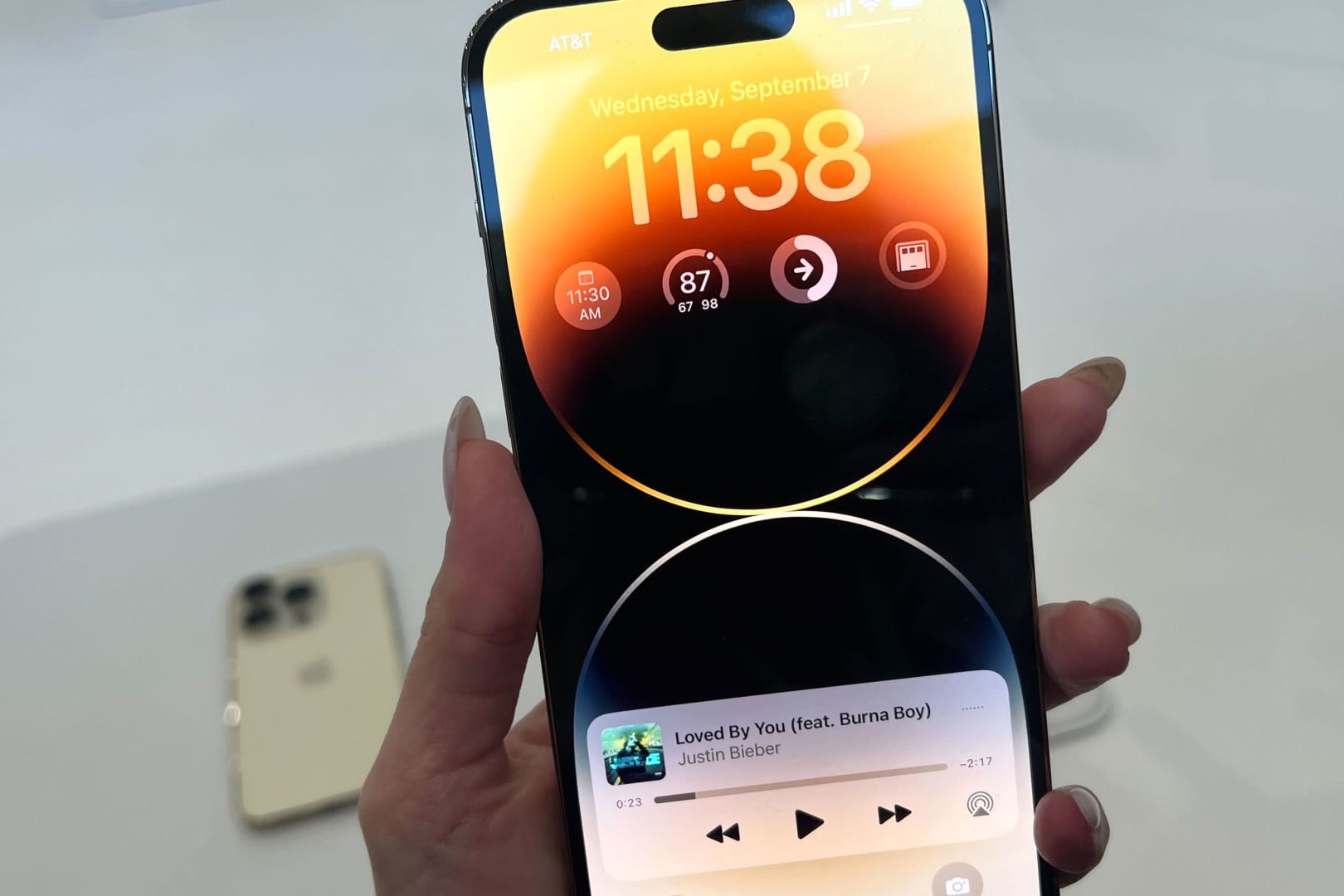Setting Up Face ID
Face ID is a cutting-edge biometric authentication feature that provides a secure and convenient way to unlock your iPhone 14 Pro Max, authorize purchases, and access sensitive data. Setting up Face ID is a straightforward process that ensures your device recognizes your unique facial features with precision and accuracy.
To begin the setup, navigate to the "Settings" app on your iPhone 14 Pro Max and select "Face ID & Passcode." You will be prompted to enter your device passcode to proceed. Once entered, tap on "Set Up Face ID" to initiate the configuration process.
Next, position your face within the on-screen frame, ensuring it is fully visible and aligned with the guidelines. As you move your face in a circular motion, the TrueDepth camera system captures detailed 3D facial maps, creating a secure biometric profile unique to you. This advanced technology enables Face ID to adapt to changes in your appearance, such as wearing glasses, hats, or growing a beard, ensuring seamless authentication under various conditions.
After the initial scan is complete, you will be prompted to repeat the process to capture your facial data from different angles, enhancing the accuracy and reliability of Face ID. Once the setup is finalized, you can test the functionality by simply raising your iPhone to wake the screen, and then swiping up from the bottom to unlock the device. The seamless and intuitive nature of Face ID revolutionizes the way you interact with your iPhone, offering a secure and effortless user experience.
In addition to unlocking your device, Face ID can be used to authenticate app and website logins, authorize Apple Pay transactions, and securely access sensitive information within apps. This multifaceted functionality streamlines your daily interactions, eliminating the need for manual input and providing a heightened level of security.
By leveraging advanced facial recognition technology, Face ID on the iPhone 14 Pro Max sets a new standard for biometric authentication, combining security and convenience in a seamless and intuitive manner. With Face ID, your iPhone becomes uniquely yours, recognizing you with a simple glance and enhancing the overall user experience.
Configuring Passcode Options
Configuring passcode options on your iPhone 14 Pro Max is a fundamental aspect of ensuring the security and privacy of your device. The passcode serves as a critical line of defense, safeguarding your personal data and preventing unauthorized access. By customizing passcode settings, you can tailor the level of security to align with your preferences and usage patterns.
To configure passcode options, begin by accessing the "Settings" app on your iPhone 14 Pro Max and selecting "Face ID & Passcode." Upon entering your current passcode, you will be presented with a range of customizable options to enhance the security of your device.
One of the primary considerations when configuring passcode options is the length and complexity of the passcode. The iPhone 14 Pro Max offers the flexibility to set a custom alphanumeric passcode, comprising letters, numbers, and special characters, thereby bolstering the strength of your device's security. By opting for a longer and more intricate passcode, you fortify the defense against unauthorized access, mitigating the risk of intrusion.
Furthermore, the "Require Passcode" setting allows you to specify the duration of inactivity before the device requires the passcode to be entered. This feature empowers you to balance convenience and security, ensuring that your iPhone remains easily accessible during regular usage while automatically fortifying its defenses during periods of inactivity.
In addition to the primary passcode, the "Change Passcode" option enables you to update your existing passcode, reinforcing the security of your device at regular intervals. By periodically changing the passcode, you enhance the resilience of your device against potential security threats, thereby maintaining a proactive stance in safeguarding your personal information.
Moreover, the "Erase Data" feature, when enabled, automatically erases all data on the device after ten consecutive failed passcode attempts. This robust security measure acts as a safeguard against unauthorized access, providing peace of mind in the event of loss or theft.
By configuring passcode options on your iPhone 14 Pro Max, you establish a robust and personalized security framework, aligning the device's defenses with your individual preferences and security requirements. This proactive approach not only fortifies the protection of your personal data but also ensures a seamless and secure user experience, empowering you to leverage the full potential of your iPhone with confidence.
Enabling Touch ID
Enabling Touch ID on your iPhone 14 Pro Max introduces a seamless and secure biometric authentication method that enhances the accessibility and security of your device. Touch ID leverages advanced fingerprint recognition technology to provide a convenient and reliable means of unlocking your iPhone, authorizing app and website logins, and facilitating secure transactions through Apple Pay.
To enable Touch ID, navigate to the "Settings" app on your iPhone 14 Pro Max and select "Touch ID & Passcode." Upon entering your device passcode, you can proceed to enroll your fingerprints by tapping on "Add a Fingerprint." This initiates the setup process, prompting you to place your finger on the Touch ID sensor located within the device's Home button.
As you position your finger on the sensor, the advanced capacitive touch technology captures high-resolution images of your fingerprint, analyzing intricate details such as ridges and unique patterns. This meticulous scanning process creates a secure biometric profile that is unique to you, ensuring precise and reliable fingerprint recognition.
During the enrollment process, you have the flexibility to register multiple fingerprints, allowing for convenient access by different individuals or accommodating variations in finger positioning. This versatility enhances the usability of Touch ID, catering to diverse user preferences and usage scenarios.
Once the fingerprint enrollment is complete, you can seamlessly unlock your iPhone 14 Pro Max by simply resting your enrolled finger on the Touch ID sensor. This intuitive and efficient authentication method eliminates the need for manual passcode entry, streamlining the unlocking process and enhancing the overall user experience.
In addition to unlocking the device, Touch ID extends its functionality to secure app and website logins, offering a seamless and secure authentication mechanism. By leveraging the unique characteristics of your enrolled fingerprints, Touch ID provides a robust layer of security, ensuring that only authorized individuals can access sensitive information and perform secure transactions.
Enabling Touch ID on your iPhone 14 Pro Max represents a significant advancement in biometric authentication, combining convenience and security in a seamless and intuitive manner. By leveraging the precision of fingerprint recognition technology, Touch ID enhances the accessibility and protection of your device, empowering you to interact with your iPhone with confidence and ease.
Using Emergency SOS
The Emergency SOS feature on the iPhone 14 Pro Max provides a crucial lifeline in times of distress, offering a swift and discreet method to summon emergency assistance and notify your designated contacts. This invaluable functionality is designed to swiftly connect you with local emergency services, ensuring prompt and effective response during critical situations.
To initiate Emergency SOS on your iPhone 14 Pro Max, rapidly press the side button and either volume button simultaneously. This action activates a countdown timer and emits a loud siren, signaling the device to contact emergency services and notify your emergency contacts of your current location. The countdown timer can be configured to automatically contact emergency services after the countdown elapses, providing an additional layer of security and peace of mind.
In addition to contacting emergency services, the Emergency SOS feature can also share your Medical ID with first responders, providing vital information such as allergies, medical conditions, and emergency contacts. This comprehensive functionality equips first responders with essential details to deliver appropriate care, ensuring that critical medical information is readily accessible during emergencies.
Furthermore, the Emergency SOS feature enables your designated emergency contacts to receive a notification with your current location when the feature is activated. This proactive notification mechanism empowers your trusted contacts to stay informed and take necessary action, fostering a supportive network during challenging circumstances.
The versatility and robustness of the Emergency SOS feature on the iPhone 14 Pro Max make it an indispensable tool for personal safety and well-being. Whether in unfamiliar surroundings, facing a medical emergency, or encountering a threatening situation, the ability to swiftly and discreetly summon assistance can make a profound difference in ensuring your safety and security.
By seamlessly integrating advanced technology with a focus on personal safety, the Emergency SOS feature exemplifies Apple's commitment to empowering users with tools that enhance their well-being and provide peace of mind. The intuitive activation process, comprehensive emergency assistance, and proactive notifications collectively reinforce the iPhone 14 Pro Max as a reliable companion in safeguarding personal safety and security.
In summary, the Emergency SOS feature on the iPhone 14 Pro Max stands as a testament to the convergence of technology and human-centric design, offering a powerful and reliable resource to navigate unforeseen emergencies with confidence and assurance.
Customizing Auto-Lock Settings
Customizing the auto-lock settings on your iPhone 14 Pro Max empowers you to tailor the device's behavior to align with your usage patterns and preferences, optimizing both convenience and security. The auto-lock feature dictates the duration of inactivity before the device automatically locks, safeguarding your privacy and conserving battery life. By customizing these settings, you can strike a balance between accessibility and security, ensuring a seamless user experience while proactively enhancing the protection of your device.
To customize auto-lock settings, navigate to the "Settings" app on your iPhone 14 Pro Max and select "Display & Brightness." Within this menu, tap on "Auto-Lock" to access a range of configurable options. The available durations typically include 30 seconds, 1 minute, 2 minutes, 3 minutes, 4 minutes, 5 minutes, and "Never." Selecting a shorter auto-lock duration enhances the security of your device by minimizing the window of opportunity for unauthorized access, while longer durations prioritize convenience by reducing the frequency of manual unlocking.
Opting for a shorter auto-lock duration is particularly beneficial in scenarios where the device is frequently left unattended or in environments with heightened security concerns. This proactive approach mitigates the risk of unauthorized access and safeguards sensitive information, thereby bolstering the overall security posture of your iPhone 14 Pro Max. Conversely, a longer auto-lock duration may be preferred in situations where frequent unlocking is impractical or disruptive, striking a balance between accessibility and security.
The customizable nature of auto-lock settings extends beyond security considerations, encompassing practical benefits such as battery conservation. By setting a shorter auto-lock duration, the device enters a low-power state more frequently, conserving battery life and optimizing energy efficiency. This nuanced approach to device management ensures that the iPhone 14 Pro Max remains responsive and available when needed, while intelligently preserving battery resources during periods of inactivity.
Furthermore, customizing auto-lock settings reflects a personalized approach to device management, aligning the behavior of the device with your individual preferences and usage habits. This tailored configuration empowers you to interact with your iPhone 14 Pro Max in a manner that seamlessly integrates with your daily routine, enhancing both usability and security.
In essence, customizing auto-lock settings on your iPhone 14 Pro Max represents a proactive and personalized approach to device management, encompassing considerations of security, convenience, and energy efficiency. By leveraging the configurable nature of auto-lock settings, you can optimize the device's behavior to harmonize with your unique requirements, ensuring a seamless and secure user experience.
Managing Lock Screen Notifications
Managing lock screen notifications on your iPhone 14 Pro Max is a pivotal aspect of optimizing your device's user experience and maintaining privacy. Notifications serve as a gateway to real-time information and updates from your apps, ensuring that you stay informed and connected. However, effectively managing lock screen notifications empowers you to curate a personalized and unobtrusive notification experience, striking a balance between staying informed and preserving uninterrupted focus.
To manage lock screen notifications, navigate to the "Settings" app on your iPhone 14 Pro Max and select "Notifications." Within this menu, you can meticulously customize the behavior of individual apps, tailoring their notification settings to align with your preferences. This granular control allows you to prioritize notifications from essential apps while minimizing distractions from less critical sources.
One of the key considerations when managing lock screen notifications is the ability to categorize notifications based on their urgency and relevance. By leveraging the "Notification Grouping" feature, you can organize notifications into distinct categories, enabling you to swiftly discern between personal messages, work-related updates, and general alerts. This intuitive categorization streamlines the notification experience, ensuring that you can efficiently prioritize and address incoming notifications based on their context.
Furthermore, the "Show Previews" setting offers flexibility in determining the level of detail displayed in lock screen notifications. This feature allows you to balance privacy and convenience by choosing to display full notification content, display content only when the device is unlocked, or disable previews entirely. This nuanced control over notification visibility empowers you to safeguard sensitive information while maintaining the convenience of at-a-glance updates.
In addition to customizing the visual presentation of lock screen notifications, the "Notification Center" settings enable you to fine-tune the delivery and behavior of notifications. By specifying notification delivery options, such as banners, alerts, or none, you can tailor the notification experience to suit your preferences, ensuring that incoming notifications are presented in a manner that aligns with your workflow and usage patterns.
Moreover, the "Notification Sound" and "Badge App Icon" settings allow you to personalize the auditory and visual cues associated with notifications, further enhancing the tailored notification experience. By selecting distinct notification sounds and customizing badge app icons, you can intuitively differentiate between various types of notifications, fostering a seamless and personalized interaction with your iPhone 14 Pro Max.
In essence, managing lock screen notifications on your iPhone 14 Pro Max empowers you to curate a personalized and unobtrusive notification experience, aligning the device's behavior with your individual preferences and usage habits. By leveraging the comprehensive customization options available within the notification settings, you can optimize the notification experience to seamlessly integrate with your daily routine, ensuring that you stay informed while maintaining uninterrupted focus.
Setting Up Guided Access
Setting up Guided Access on your iPhone 14 Pro Max empowers you to create a focused and controlled user experience, particularly beneficial in educational, therapeutic, or shared device environments. Guided Access restricts the device to a single app and allows you to control which features are available, providing a tailored and secure interaction for specific use cases.
To initiate the setup of Guided Access, navigate to the "Settings" app on your iPhone 14 Pro Max and select "Accessibility." Within the Accessibility menu, tap on "Guided Access" to access the configuration options. Upon enabling Guided Access, you can proceed to set a passcode that will be used to exit the restricted mode, ensuring that the device remains secure and the intended restrictions are upheld.
Once the passcode is established, you can enter the app you wish to restrict and activate Guided Access by triple-clicking the side button. This action initiates the guided access session, prompting you to customize the restrictions and accessibility features for the selected app. The customization options include disabling specific areas of the screen, preventing the device from switching to other apps, and restricting touch input to designated areas, providing a comprehensive level of control over the user experience.
Furthermore, Guided Access allows you to disable hardware buttons, such as the volume buttons or sleep/wake button, ensuring that the user remains within the designated app and cannot inadvertently exit the restricted mode. This level of control is particularly valuable in educational settings, where the focus is on a specific app or activity, minimizing distractions and maintaining a structured learning environment.
In addition to app-specific restrictions, Guided Access offers the flexibility to enable or disable specific accessibility features, ensuring that the user experience is tailored to individual needs and preferences. By customizing the accessibility settings within Guided Access, you can accommodate diverse user requirements while maintaining a controlled and secure interaction environment.
The versatility and robustness of Guided Access on the iPhone 14 Pro Max make it an invaluable tool for managing and customizing the user experience in a variety of contexts. Whether in educational settings, therapeutic environments, or shared device scenarios, the ability to create a focused and controlled interaction environment enhances the usability and security of the device, aligning it with specific use cases and user requirements.
Configuring Privacy Settings
Configuring privacy settings on your iPhone 14 Pro Max is a pivotal step in safeguarding your personal data and ensuring a secure digital environment. The comprehensive array of privacy settings empowers you to manage app permissions, control data access, and fortify the protection of sensitive information, thereby fostering a heightened level of privacy and security.
To begin configuring privacy settings, navigate to the "Settings" app on your iPhone 14 Pro Max and select "Privacy." Within this menu, you will encounter a diverse range of privacy controls that encompass app permissions, location services, camera and microphone access, and data tracking.
One of the fundamental aspects of privacy settings is the management of app permissions. By delving into the "App Tracking Transparency" section, you can exercise granular control over how apps track your activity across other companies' apps and websites. This feature empowers you to make informed decisions about data sharing and tracking, ensuring that your digital footprint remains within your purview.
Furthermore, the "Location Services" settings enable you to dictate how and when apps access your location data, offering a nuanced approach to location-based privacy. By customizing location permissions for individual apps, you can strike a balance between functionality and privacy, ensuring that location data is shared only when necessary and with your explicit consent.
In addition to location services, the "Camera" and "Microphone" settings provide a comprehensive overview of app access to these critical hardware components. By reviewing and customizing app permissions for camera and microphone access, you can proactively safeguard against unauthorized usage and maintain control over your device's audiovisual capabilities.
Moreover, the "Tracking" section within the privacy settings offers insights into app tracking and data sharing practices, empowering you to manage and restrict data collection across apps. This proactive approach to data tracking aligns with Apple's commitment to user privacy and transparency, ensuring that you retain agency over your digital interactions and data sharing practices.
By configuring privacy settings on your iPhone 14 Pro Max, you assert control over your digital footprint and fortify the protection of your personal data. This proactive stance not only enhances the security of your device but also fosters a heightened sense of privacy and autonomy, aligning with Apple's steadfast dedication to user privacy and data protection.