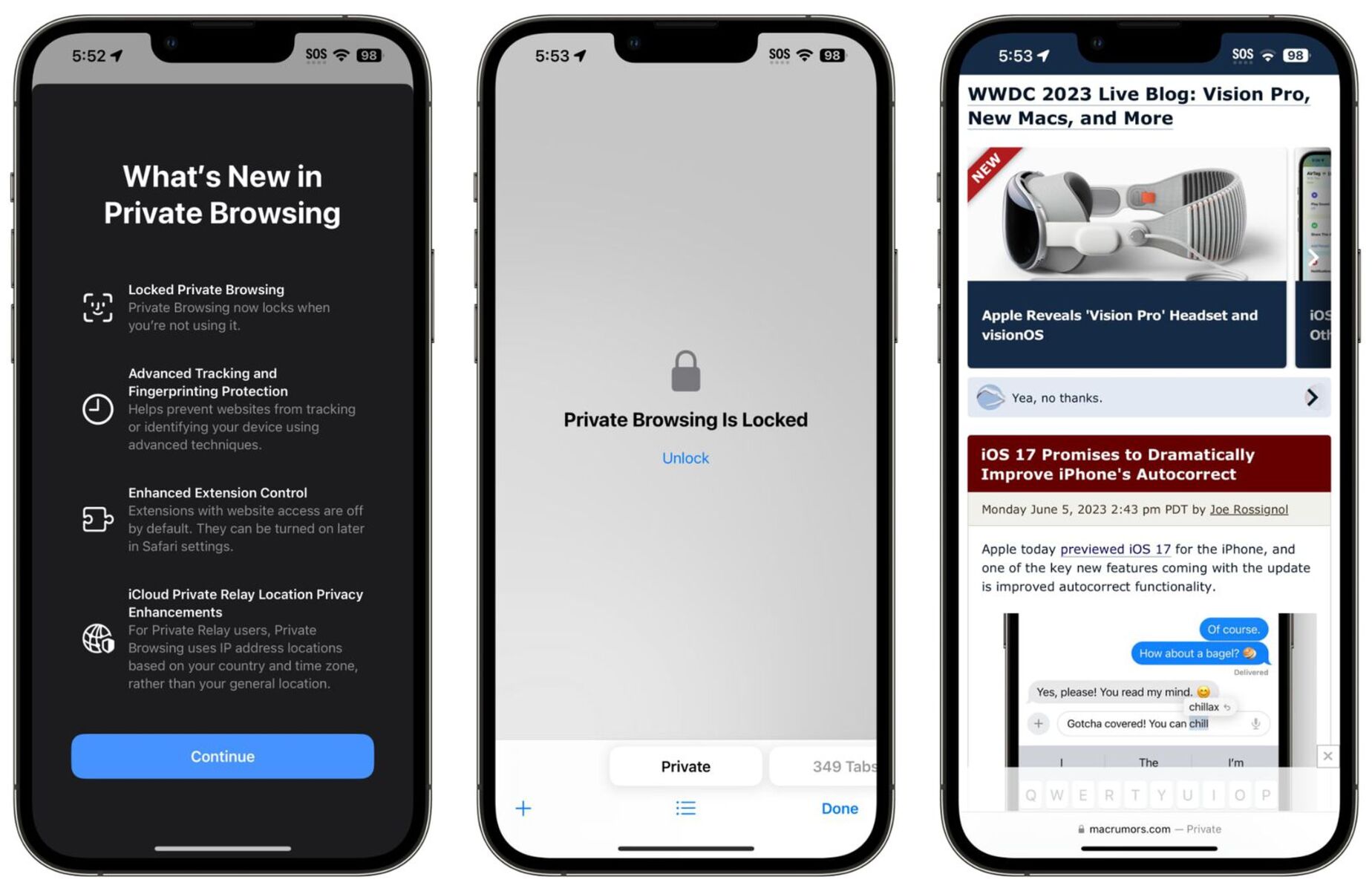What is Private Browsing?
Private browsing, also known as "incognito mode" in some web browsers, is a feature that allows users to surf the internet without leaving a trail of their online activities. When you engage in private browsing, your browser does not store your browsing history, cookies, or site data. This means that once you close the private browsing window, all the information related to your online session is deleted, providing a sense of privacy and anonymity.
In the context of the iPhone 13, private browsing offers users the ability to explore the web without the fear of their browsing history being stored on the device. This can be particularly useful when you are using a shared device or accessing sensitive information, as it helps to maintain confidentiality and prevents others from accessing your browsing history.
It's important to note that while private browsing prevents your browsing history from being stored on your device, it does not make you completely invisible online. Your internet service provider, employer, or the websites you visit can still track your online activities. Private browsing primarily focuses on concealing your browsing history from other users who have access to your device.
In summary, private browsing on the iPhone 13 provides a secure and discreet way to explore the internet without leaving behind a digital footprint on your device. It's a valuable tool for maintaining privacy and ensuring that your online activities remain confidential, especially in shared or public settings.
How to Enable Private Browsing on iPhone 13
Enabling private browsing on your iPhone 13 is a straightforward process that can be completed in just a few simple steps. Follow these instructions to activate private browsing mode on your device:
-
Open Safari: Begin by launching the Safari browser on your iPhone 13. Safari is the default web browser for iOS devices and provides a seamless private browsing experience.
-
Access the Tab Switcher: Once Safari is open, tap the tab switcher icon located in the lower-right corner of the screen. This icon resembles two overlapping squares and allows you to view all open tabs in Safari.
-
Initiate Private Browsing: With the tab switcher open, look for the "Private" option in the lower-left corner of the screen. Tap on "Private" to initiate private browsing mode. This action prompts a confirmation dialog to appear, asking if you want to keep the current tabs or close them before enabling private browsing.
-
Confirm Private Browsing: After tapping "Private," you will be prompted to choose whether you want to keep the existing tabs open or close them before entering private browsing mode. Select your preferred option based on your current browsing session.
-
Start Browsing Privately: Once you have confirmed your choice, Safari will switch to private browsing mode, indicated by a dark background in the address bar. From this point onward, any websites you visit and data you generate will not be stored in your browsing history, cookies, or cache.
By following these steps, you can easily enable private browsing on your iPhone 13 and enjoy a more discreet and secure browsing experience. Whether you are accessing sensitive information or simply prefer to keep your browsing activities private, the private browsing feature on the iPhone 13 offers a convenient way to maintain your online privacy.
Benefits of Using Private Browsing
Private browsing on the iPhone 13 offers a range of valuable benefits that cater to users' privacy and security needs. By leveraging this feature, individuals can enjoy a more discreet and secure browsing experience while reaping the following advantages:
-
Enhanced Privacy: Private browsing ensures that your browsing history, cookies, and site data are not stored on your device. This means that you can explore the web without leaving behind a digital trail of your online activities. Whether you are researching sensitive topics, accessing personal accounts, or simply browsing privately, the feature provides a heightened level of privacy.
-
Security: Private browsing can be particularly beneficial when using shared or public devices. It helps prevent unauthorized access to your browsing history and personal information, reducing the risk of potential security breaches. By not storing browsing data, private browsing mitigates the chances of sensitive information being exposed to others who may have access to the device.
-
Avoiding Targeted Advertising: When browsing in private mode, websites and advertisers are unable to track your online behavior to personalize ads. This can lead to a reduction in targeted advertising, as your browsing activities are not stored or used to tailor ad content. For users who prefer a more neutral browsing experience without personalized ad targeting, private browsing offers a solution to minimize intrusive advertising practices.
-
Testing Websites: Private browsing can be useful for web developers and designers who need to test websites without the influence of cached data or stored cookies. By entering private browsing mode, developers can ensure that their testing environment remains free from the influence of previous browsing sessions, providing a more accurate representation of how the website functions for new visitors.
-
Preventing Autofill Data: Private browsing can help prevent the automatic filling of forms and passwords based on stored data. This is particularly beneficial when using public computers or shared devices, as it reduces the risk of sensitive information being automatically populated in form fields, thereby enhancing data security.
-
Maintaining Multiple Sessions: Private browsing allows users to maintain separate browsing sessions alongside their regular browsing activities. This can be advantageous when users need to access websites with different login credentials or wish to keep certain browsing activities isolated from their standard browsing history.
In summary, the benefits of using private browsing on the iPhone 13 encompass enhanced privacy, improved security, reduced targeted advertising, streamlined website testing, prevention of autofill data, and the ability to maintain multiple browsing sessions. These advantages collectively contribute to a more secure and discreet browsing experience, catering to the diverse privacy needs of iPhone 13 users.
Limitations of Private Browsing
While private browsing offers valuable privacy and security benefits, it is essential to acknowledge its limitations and recognize scenarios where it may not provide complete anonymity or protection. Understanding the constraints of private browsing can help users make informed decisions about when and how to utilize this feature on their iPhone 13. Here are some key limitations to consider:
-
Limited Anonymity: Private browsing does not make users completely anonymous online. While it prevents the storage of browsing history, cookies, and site data on the device itself, it does not conceal the user's IP address or prevent internet service providers, websites, or network administrators from tracking their online activities. As a result, private browsing may not be sufficient for individuals seeking complete anonymity while browsing the web.
-
Device-Level Protection: Private browsing primarily focuses on concealing browsing history from other users who have access to the device. However, it does not offer protection against certain types of malware, phishing attacks, or other security threats that may target the device itself. Users should complement private browsing with robust security measures, such as regularly updating their device's operating system and using reputable security software.
-
Limited Cross-Device Privacy: Private browsing is confined to the specific device and browser in which it is activated. If a user accesses the same websites on multiple devices or browsers, their browsing activities may still be tracked and linked across those platforms. This means that private browsing does not provide comprehensive privacy protection across all devices and browsing environments.
-
Data Collection by Websites: While private browsing prevents the storage of local browsing data, websites may still collect information about users through other means, such as tracking pixels, analytics tools, and server logs. This means that certain aspects of user behavior and interaction with websites may still be recorded by the websites themselves, even when using private browsing mode.
-
Limited Parental Controls: Private browsing may not be effective in circumventing parental controls or monitoring software implemented by parents or guardians. While it prevents the storage of local browsing history, external monitoring tools or network-level controls may still track and report a user's online activities, especially on shared family devices.
Understanding these limitations can help users set realistic expectations for private browsing and take additional measures to address specific privacy and security concerns. While private browsing is a valuable tool for maintaining privacy, it is important to recognize its boundaries and consider supplementary privacy-enhancing practices when necessary.
How to Disable Private Browsing on iPhone 13
Disabling private browsing on your iPhone 13 is a simple process that allows you to return to standard browsing mode and resume the storage of browsing history, cookies, and site data. Whether you no longer require the privacy features of private browsing or wish to maintain a record of your browsing activities, you can easily deactivate private browsing mode by following these steps:
-
Open Safari: Begin by launching the Safari browser on your iPhone 13. Safari is the default web browser for iOS devices and provides a seamless browsing experience.
-
Access the Tab Switcher: Once Safari is open, tap the tab switcher icon located in the lower-right corner of the screen. This icon resembles two overlapping squares and allows you to view all open tabs in Safari.
-
Disable Private Browsing: With the tab switcher open, look for the "Private" option in the lower-left corner of the screen. If private browsing is currently active, the word "Private" will be highlighted in dark gray. Tap on "Private" to disable private browsing mode.
-
Confirm Disabling Private Browsing: After tapping "Private," a confirmation dialog will appear, asking if you want to keep the current tabs or close them before disabling private browsing. Select your preferred option based on your current browsing session.
-
Exit Private Browsing Mode: Once you have confirmed your choice, Safari will exit private browsing mode, and the browser's interface will return to its standard appearance. This indicates that private browsing has been successfully disabled, and your browsing activities will now be stored in the browsing history, cookies, and cache as usual.
By following these steps, you can effectively disable private browsing on your iPhone 13 and transition back to standard browsing mode. Whether you need to resume the storage of browsing history for future reference or simply prefer the convenience of standard browsing features, deactivating private browsing mode is a quick and straightforward process.
In summary, disabling private browsing on the iPhone 13 allows users to seamlessly transition from private browsing mode back to standard browsing mode, enabling the storage of browsing history, cookies, and site data. This flexibility empowers users to tailor their browsing experience according to their privacy preferences and specific browsing needs.