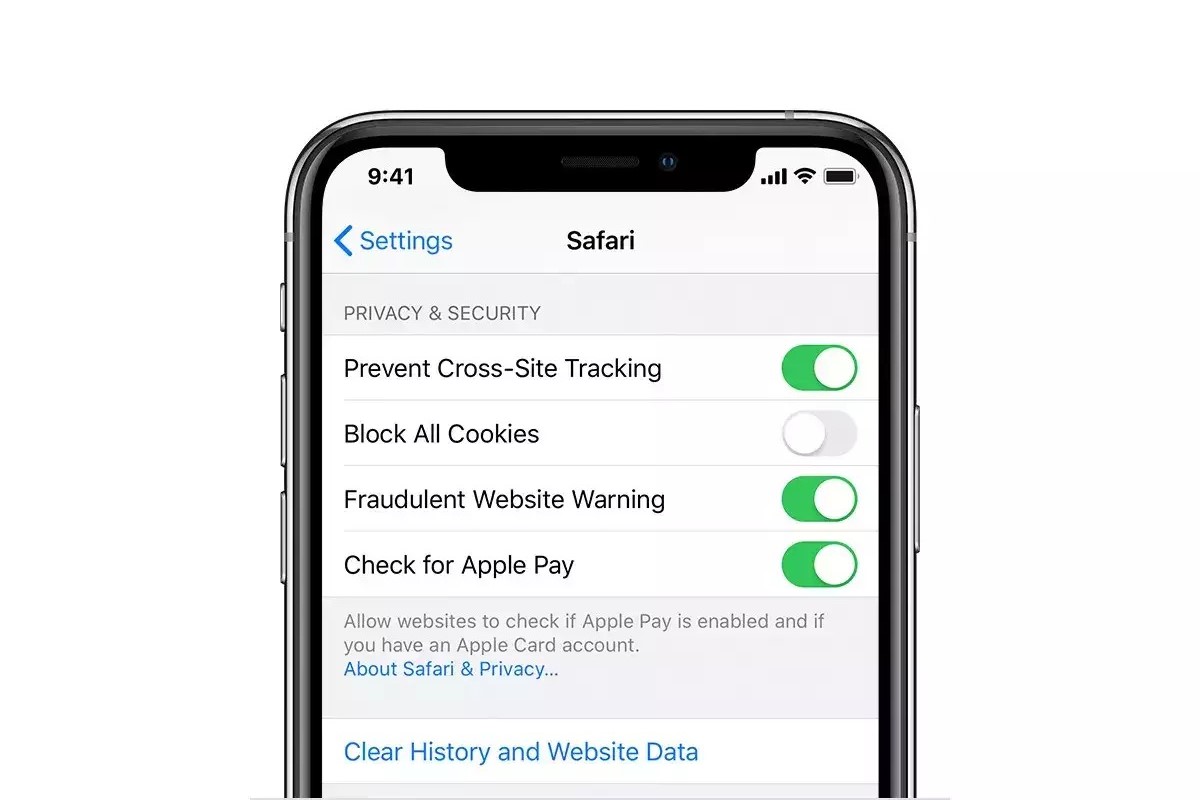What are Cookies and Why Clear Them?
Cookies are small pieces of data stored on your device by websites you visit. They serve various purposes, such as remembering login information, tracking user preferences, and enabling personalized content delivery. While cookies can enhance your browsing experience, they also raise privacy concerns.
When you visit a website, it may place cookies on your device to track your activity. These cookies can store information about your browsing habits, including the pages you visit and the items you add to your shopping cart. While this can be convenient for personalized recommendations and targeted advertising, it also raises questions about privacy and data security.
Clearing cookies on your iPhone 13 can help protect your privacy and prevent websites from tracking your online behavior. By removing these data files, you can limit the amount of information that websites can collect about your browsing habits. This can reduce the risk of targeted advertising and minimize the potential for unauthorized access to your personal data.
Furthermore, clearing cookies can also improve your device's performance by freeing up storage space and reducing the clutter of accumulated data. Over time, a large number of cookies can accumulate on your device, potentially impacting its speed and responsiveness. By regularly clearing cookies, you can ensure that your iPhone 13 operates efficiently and maintains optimal performance.
In summary, cookies play a significant role in enhancing the functionality of websites, but they also raise privacy concerns. Clearing cookies on your iPhone 13 can help safeguard your privacy, limit tracking by websites, and improve your device's performance. It's essential to strike a balance between leveraging the benefits of cookies and taking proactive steps to manage your online privacy effectively.
How to Clear Cookies on iPhone 13
Clearing cookies on your iPhone 13 is a straightforward process that can be done within the device's settings. Follow these simple steps to clear cookies and website data:
-
Open Settings: Begin by tapping the "Settings" app on your iPhone 13's home screen. The Settings app is represented by a gear icon and is typically located on the first page of apps.
-
Scroll Down to Safari: Once in the Settings menu, scroll down and locate the "Safari" option. Tap on "Safari" to access the browser's settings.
-
Clear History and Website Data: Within the Safari settings, scroll down to find the "Clear History and Website Data" option. Tap on this option to proceed.
-
Confirm Clearing Data: A confirmation prompt will appear, asking if you want to clear your browsing history and cookies. Select "Clear History and Data" to confirm the action.
-
Cookies Cleared: After confirming, the cookies and browsing history associated with the Safari browser on your iPhone 13 will be cleared.
By following these steps, you can effectively clear cookies and website data from your iPhone 13, enhancing your privacy and reducing the tracking of your online activities.
It's important to note that clearing cookies will log you out of websites and may remove saved preferences on some sites. However, this action can help protect your privacy and ensure that your online activities are not being tracked without your consent.
Regularly clearing cookies and website data on your iPhone 13 can contribute to a more secure and private browsing experience. It's a proactive step in managing your online privacy and ensuring that your device operates efficiently.
In addition to clearing cookies through the Safari settings, you can also explore advanced privacy features and settings within the Safari browser to further enhance your online privacy and security.
By taking control of your privacy settings and managing cookies effectively, you can enjoy a more secure and personalized browsing experience on your iPhone 13.
Managing Website Data and Privacy Settings
In addition to clearing cookies, managing website data and privacy settings on your iPhone 13 can further enhance your online privacy and security. By exploring these settings, you can exercise greater control over the information collected by websites and optimize your browsing experience.
Website Data Management
Within the Safari settings on your iPhone 13, you can access the "Website Data" option to view and manage the specific data stored by websites. This includes cookies, cache files, and other site-specific data that may be stored on your device. By reviewing and managing this data, you can gain insights into the websites that have stored information on your device and take proactive steps to control their access.
Privacy Settings Customization
Your iPhone 13 offers a range of privacy settings that allow you to customize the level of access granted to websites and apps. By navigating to the "Privacy" section in the Settings app, you can explore options such as location services, camera and microphone access, and ad tracking permissions. Adjusting these settings according to your preferences can help safeguard your personal data and limit the information shared with third-party entities.
Intelligent Tracking Prevention
Safari on iPhone 13 features Intelligent Tracking Prevention, a privacy feature designed to restrict cross-site tracking and prevent websites from accessing your browsing history without permission. This advanced technology identifies and blocks tracking techniques used by advertisers and other entities, thereby enhancing your online privacy and reducing the impact of targeted advertising.
Private Browsing Mode
Utilizing the private browsing mode in Safari can further bolster your privacy when accessing websites on your iPhone 13. When in private mode, Safari does not store your browsing history, search history, or autofill information. This can be particularly useful when you want to browse the web without leaving a trail of your online activities on your device.
Enhanced Tracking Protection
Consider enabling enhanced tracking protection within the Safari settings to strengthen your privacy defenses. This feature helps prevent cross-site tracking and blocks cookies and other website data used for tracking purposes. By leveraging enhanced tracking protection, you can mitigate the impact of online tracking and maintain greater control over your digital footprint.
By actively managing website data and privacy settings on your iPhone 13, you can assert greater control over your online privacy and security. These proactive measures empower you to make informed decisions about the information shared with websites and apps, ultimately contributing to a more secure and personalized browsing experience.