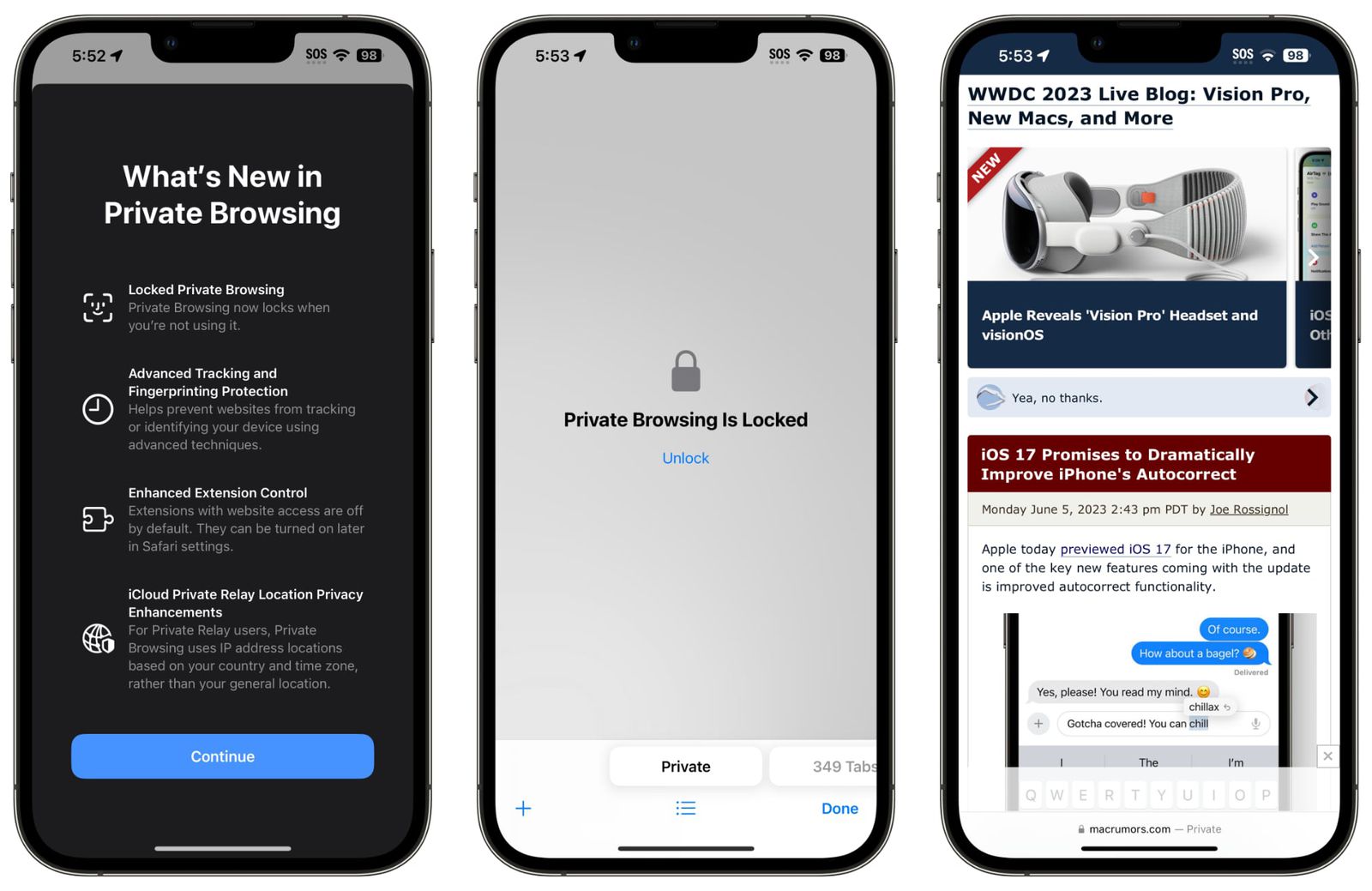What is Incognito Mode?
Incognito mode, also known as private browsing, is a feature available in most modern web browsers, including Safari on the iPhone 13. When you use Incognito Mode, your browsing history, cookies, and site data are not saved on your device. This means that once you close the Incognito tab, all the information related to your browsing session is deleted, providing a level of privacy and anonymity.
In Incognito Mode, your browsing activity is not completely private. While your history and cookies are not stored on your device, your internet service provider, employer, or the websites you visit can still track your online activity. It's important to note that Incognito Mode is not a foolproof method for ensuring privacy and security online. It primarily prevents your browsing history from being stored on your device, but it does not make you invisible online.
When you open a new Incognito tab in Safari on your iPhone 13, you'll notice a dark background with a detective hat and glasses icon, indicating that you are in private browsing mode. This visual cue serves as a reminder that your browsing activity in this mode is not being saved on your device.
It's worth mentioning that while using Incognito Mode, you can still bookmark pages, download files, and save images. These actions are not affected by the private browsing session and will persist even after you exit Incognito Mode.
In summary, Incognito Mode is a useful feature for preventing your browsing history from being stored on your device, but it does not provide complete anonymity or privacy. It's essential to understand its limitations and consider additional measures if you require enhanced privacy and security while browsing the web on your iPhone 13.
Why Disable Incognito Mode on iPhone 13?
Disabling Incognito Mode on your iPhone 13 may seem counterintuitive, especially considering its reputation for providing a level of privacy during browsing sessions. However, there are valid reasons why you might want to consider turning off this feature.
Parental Control and Monitoring
For parents or guardians who wish to monitor and regulate their children's online activities, disabling Incognito Mode can be a crucial step. By doing so, you can gain insight into the websites and content your children are accessing, allowing you to ensure their online safety and well-being. This level of oversight can be particularly important in today's digital age, where children have widespread access to the internet.
Employee Productivity and Security
In a professional setting, employers may choose to disable Incognito Mode on company-issued iPhone 13 devices to promote productivity and maintain security protocols. By preventing private browsing, employers can mitigate the risk of employees accessing unauthorized websites or engaging in activities that could compromise the organization's network security.
Accountability and Compliance
In certain environments, such as educational institutions or public facilities, disabling Incognito Mode can serve as a means of promoting accountability and compliance with acceptable use policies. By ensuring that browsing activities are logged and accessible, administrators can address any potential misuse of internet resources and uphold regulatory standards.
Customized Browsing Experience
For individuals who share their iPhone 13 with family members or friends, disabling Incognito Mode can contribute to a more personalized and tailored browsing experience. By maintaining a unified browsing history and cookie data, users can benefit from a cohesive web experience across shared devices.
Enhanced Security Measures
In some cases, organizations or individuals may opt to disable Incognito Mode as part of a comprehensive security strategy. By centralizing browsing data and history, potential security threats can be more effectively identified and addressed, contributing to a proactive approach to safeguarding sensitive information.
By understanding the various reasons for disabling Incognito Mode on the iPhone 13, individuals and organizations can make informed decisions based on their specific needs and priorities. While Incognito Mode offers a degree of privacy, it's essential to consider the broader implications and potential benefits of turning off this feature in certain contexts.
How to Disable Incognito Mode on iPhone 13
Disabling Incognito Mode on your iPhone 13 is a straightforward process that can be accomplished through the device's settings. Follow these simple steps to turn off Incognito Mode and customize your browsing experience:
-
Access Settings: Begin by unlocking your iPhone 13 and locating the "Settings" app on the home screen. The Settings app is represented by a gear icon and serves as the central hub for managing various aspects of your device.
-
Navigate to Screen Time: Within the Settings menu, scroll down and tap on "Screen Time." This feature provides insights into your device usage and allows you to set specific restrictions and controls.
-
Select Content & Privacy Restrictions: Under the Screen Time settings, tap on "Content & Privacy Restrictions." This section enables you to manage privacy-related features and restrictions on your iPhone 13.
-
Enter Screen Time Passcode: If you have previously set up a Screen Time passcode, you will be prompted to enter it to access the Content & Privacy Restrictions. This passcode helps prevent unauthorized changes to your device settings.
-
Enable Content & Privacy Restrictions: Once inside the Content & Privacy Restrictions menu, toggle the switch to enable this feature if it's not already activated. This step ensures that you can customize specific privacy settings, including disabling Incognito Mode.
-
Access Web Content Restrictions: Within Content & Privacy Restrictions, tap on "Content Restrictions" and then select "Web Content." This section allows you to manage web browsing settings and restrictions on your iPhone 13.
-
Disable Private Browsing: Under Web Content, you will find the option to "Limit Adult Websites" and "Private Browsing." To disable Incognito Mode, tap on "Private Browsing" and select "Don't Allow." This action prevents the use of private browsing modes, such as Incognito Mode, in Safari on your iPhone 13.
By following these steps, you can effectively disable Incognito Mode on your iPhone 13, providing greater control over your browsing privacy and ensuring that private browsing sessions are restricted. It's important to note that these settings can be adjusted at any time, allowing you to customize your browsing experience based on your preferences and specific requirements.
Additionally, by leveraging the Content & Privacy Restrictions feature, you can explore other privacy settings and restrictions to further tailor your iPhone 13's usage to align with your individual or organizational needs. This level of customization empowers you to create a secure and personalized digital environment that supports your browsing habits and privacy preferences.
Alternative Solutions for Private Browsing on iPhone 13
While disabling Incognito Mode on your iPhone 13 can address specific privacy and security concerns, it's important to explore alternative solutions for private browsing that offer enhanced control and flexibility. Here are several alternative approaches to consider:
1. Third-Party Privacy Browsers
Exploring third-party privacy-focused browsers available on the App Store can provide additional options for private browsing on your iPhone 13. These browsers often offer advanced privacy features, such as built-in ad and tracker blockers, encrypted connections, and secure data storage, enhancing your ability to browse the web with heightened privacy and security.
2. Virtual Private Network (VPN) Services
Integrating a reputable VPN service into your browsing routine can significantly enhance your online privacy and security. VPNs encrypt your internet traffic and route it through secure servers, effectively masking your IP address and preventing third parties from monitoring your online activities. By utilizing a VPN on your iPhone 13, you can establish a secure and private connection, regardless of the browsing mode you choose to use.
3. Customized Safari Settings
Exploring the privacy and security settings within the Safari browser on your iPhone 13 can provide opportunities to customize your browsing experience. Features such as blocking cross-site tracking, managing website data, and enabling the "Do Not Track" option can contribute to a more private and secure browsing environment, complementing the limitations of Incognito Mode.
4. Private Search Engines
Utilizing private search engines, such as DuckDuckGo or Startpage, can enhance your browsing privacy by minimizing data collection and personalized tracking. These search engines prioritize user privacy and do not store personally identifiable information, offering an alternative to traditional search engines that may compromise your privacy.
5. Secure Browsing Practices
Adopting secure browsing practices, such as regularly clearing your browsing history, cookies, and cache, can contribute to maintaining privacy and security while using Safari or other browsers on your iPhone 13. Additionally, exercising caution when accessing websites and avoiding suspicious links or downloads can mitigate potential privacy risks associated with online browsing.
By exploring these alternative solutions for private browsing on your iPhone 13, you can proactively enhance your online privacy and security, complementing the limitations of Incognito Mode. Each approach offers unique benefits and considerations, empowering you to tailor your browsing experience to align with your individual privacy preferences and security requirements.