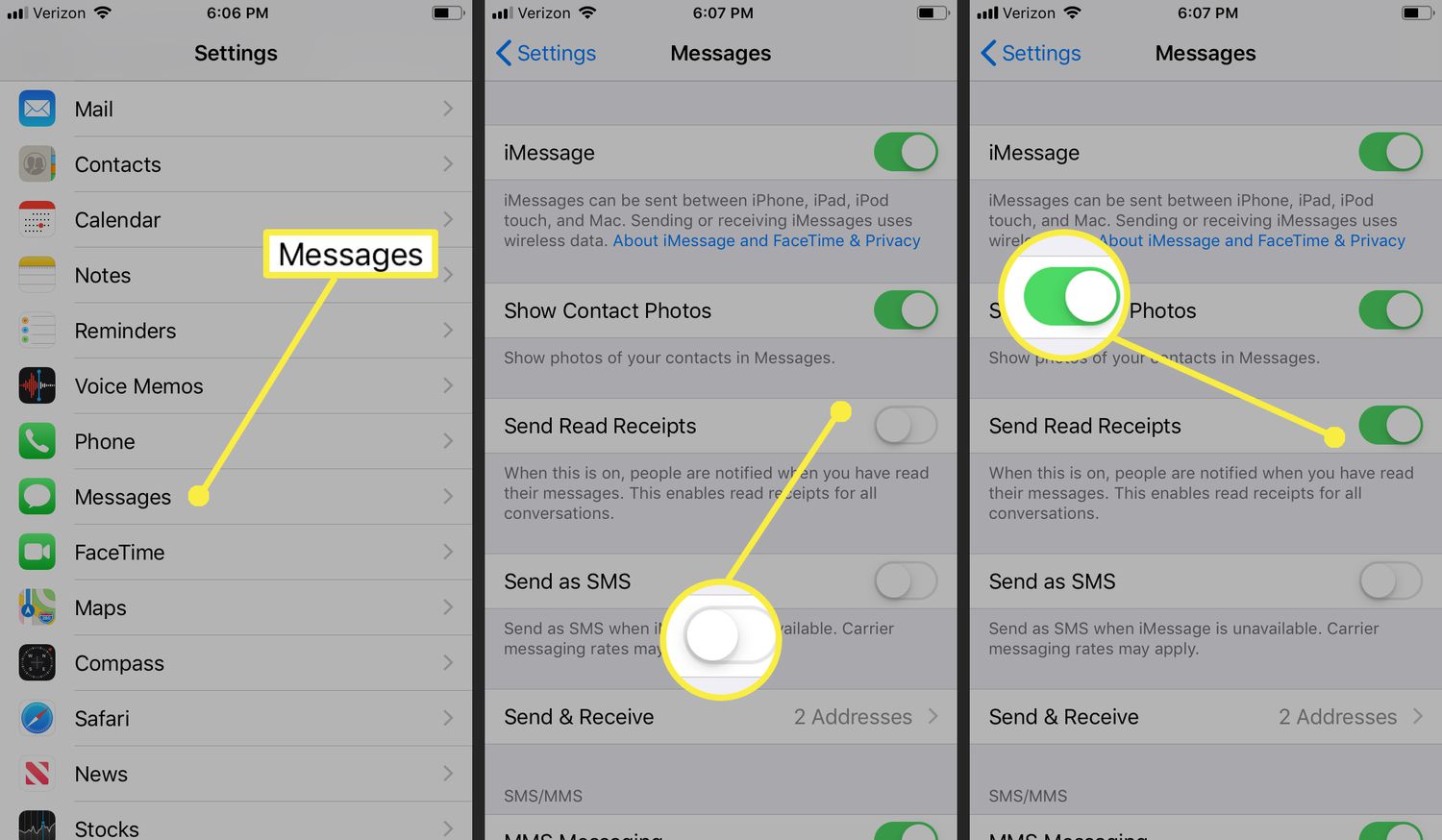Understanding Read Receipts on iPhone 10
Read receipts are a feature on the iPhone 10 that informs the sender of a message when the recipient has read the message. When enabled, this feature displays a "Read" notification under the sender's message, providing them with the assurance that their message has been seen. While this feature can be beneficial in certain situations, such as confirming that important information has been received, it also raises privacy concerns for many users.
The read receipts feature is primarily associated with iMessage, Apple's proprietary messaging platform. When both the sender and recipient are using iMessage, the read receipts feature becomes available. It's important to note that read receipts are not applicable to regular SMS messages, as they are specific to the iMessage platform.
For many users, the ability to disable read receipts is essential for maintaining privacy and controlling the information they share. By disabling read receipts, users can prevent senders from knowing when they have read a message, providing them with a greater sense of privacy and control over their communication.
Understanding the implications of read receipts on the iPhone 10 is crucial for users who value their privacy. Whether it's for personal or professional reasons, having the option to manage read receipts can significantly impact how individuals interact and communicate through their devices.
How to Disable Read Receipts for iMessage
Disabling read receipts for iMessage on the iPhone 10 is a straightforward process that empowers users to take control of their privacy. Here's a step-by-step guide to disabling read receipts:
-
Open Settings: Begin by tapping on the "Settings" app on your iPhone 10's home screen. This will launch the settings menu, where you can access various options to customize your device's functionality.
-
Navigate to Messages: Within the settings menu, scroll down and tap on "Messages." This will open a submenu containing specific settings related to the messaging functionality on your device.
-
Locate the "Send Read Receipts" Option: Once in the Messages submenu, locate the "Send Read Receipts" option. This setting is typically found towards the bottom of the menu and is represented by a toggle switch.
-
Disable "Send Read Receipts": To disable read receipts for iMessage, simply tap on the toggle switch next to the "Send Read Receipts" option. When the toggle switch is in the off position (gray), read receipts will be disabled for all iMessage conversations on your device.
By following these steps, users can effectively disable read receipts for iMessage, providing them with greater control over their privacy and the information they share through their messaging app. It's important to note that disabling read receipts using this method applies to all iMessage conversations, meaning that read receipts will not be sent for any messages you read, regardless of the sender.
This simple yet powerful feature allows users to manage their communication preferences and maintain a level of privacy that aligns with their individual needs and preferences. Whether it's for personal reasons or professional considerations, the ability to disable read receipts for iMessage on the iPhone 10 offers users the flexibility to engage in conversations without the pressure of sending read notifications to the sender.
Disabling Read Receipts for Specific Contacts
Disabling read receipts for specific contacts on the iPhone 10 provides users with a nuanced approach to managing their privacy and communication preferences. While the global setting for read receipts applies to all iMessage conversations, users have the option to selectively enable or disable read receipts for individual contacts. This level of customization allows users to tailor their communication experience based on the specific dynamics of their interactions with different contacts.
To disable read receipts for specific contacts, follow these steps:
-
Open the Messages App: Begin by launching the Messages app on your iPhone 10. This will provide access to your ongoing conversations and contacts.
-
Select the Desired Conversation: Navigate to the conversation with the contact for whom you wish to disable read receipts. Tap on the conversation to open it and view the message history.
-
Tap on the Contact's Name: Within the conversation, tap on the contact's name or phone number at the top of the screen. This will open the contact details and additional options related to the conversation.
-
Toggle the "Send Read Receipts" Option: Scroll down within the contact details screen to locate the "Send Read Receipts" option. This setting allows you to enable or disable read receipts specifically for this contact. Tap on the toggle switch to adjust the setting according to your preference.
By following these steps, users can effectively customize the read receipt settings for individual contacts, providing them with a granular level of control over their communication privacy. This feature is particularly valuable in scenarios where users may want to maintain transparency with certain contacts while preserving their privacy with others.
Disabling read receipts for specific contacts empowers users to navigate their social and professional interactions with greater flexibility and discretion. Whether it's for personal relationships, work-related communications, or other specific contexts, the ability to selectively manage read receipts ensures that users can engage in conversations on their own terms.
This level of customization aligns with the diverse nature of modern communication, where individuals interact with a wide range of contacts, each with unique dynamics and expectations. By offering the option to disable read receipts for specific contacts, the iPhone 10 accommodates the nuanced privacy needs of its users, enhancing the overall communication experience.
Disabling Read Receipts for Group Messages
Disabling read receipts for group messages on the iPhone 10 is a valuable feature that allows users to manage their privacy and communication preferences within the context of group conversations. While read receipts provide senders with the assurance that their messages have been read, some users may prefer to maintain a level of privacy within group interactions. By disabling read receipts for group messages, users can engage in group conversations without feeling pressured to send read notifications to all participants.
To disable read receipts for group messages, follow these steps:
-
Open the Messages App: Begin by launching the Messages app on your iPhone 10. This will provide access to your ongoing conversations and group chats.
-
Select the Group Conversation: Navigate to the group conversation for which you wish to disable read receipts. Tap on the group chat to open it and view the message history.
-
Tap on the Group Name: Within the group conversation, tap on the group name at the top of the screen. This will open the group details and additional options related to the conversation.
-
Toggle the "Send Read Receipts" Option: Scroll down within the group details screen to locate the "Send Read Receipts" option. This setting allows you to enable or disable read receipts specifically for the group conversation. Tap on the toggle switch to adjust the setting according to your preference.
By following these steps, users can effectively customize the read receipt settings for group messages, providing them with a tailored approach to managing their privacy within group conversations. This feature is particularly valuable in scenarios where users may want to engage in group discussions without the pressure of sending read notifications to all participants.
Disabling read receipts for group messages empowers users to navigate their group interactions with greater flexibility and discretion. Whether it's for social gatherings, collaborative projects, or community discussions, the ability to selectively manage read receipts ensures that users can participate in group conversations on their own terms.
This level of customization aligns with the diverse nature of modern group communication, where individuals interact within various group dynamics and contexts. By offering the option to disable read receipts for group messages, the iPhone 10 accommodates the nuanced privacy needs of its users, enhancing the overall group communication experience.