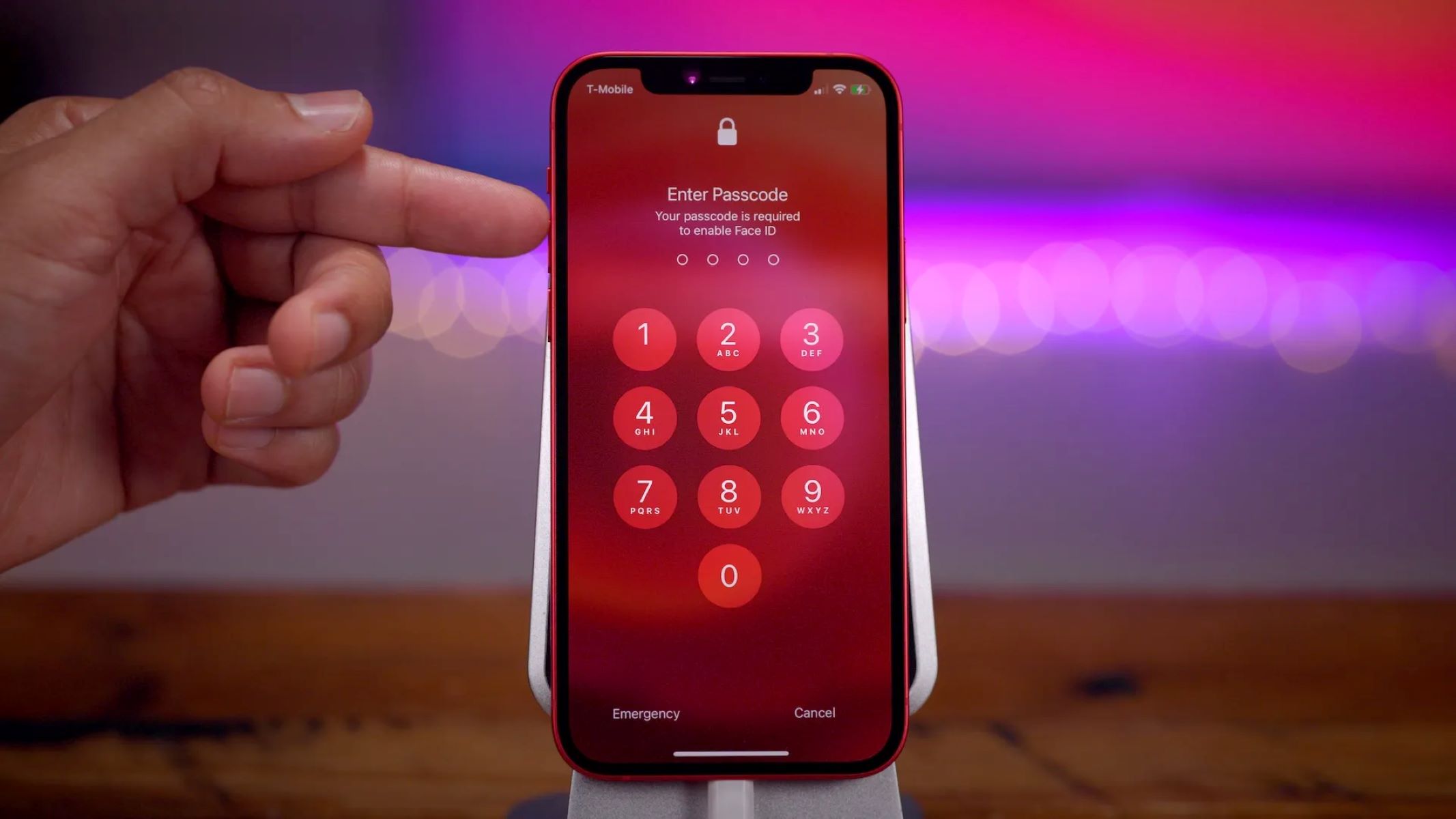What is Face Recognition on iPhone 13?
Face recognition on iPhone 13, also known as Face ID, is an advanced biometric authentication feature that allows users to unlock their device, authenticate app and website logins, and make secure payments using facial recognition technology. This innovative feature utilizes the TrueDepth camera system, which includes an infrared camera, flood illuminator, and dot projector, to create a detailed 3D map of the user's face. This map is then used to verify the user's identity with remarkable accuracy.
The Face ID technology on iPhone 13 is designed to be highly secure and convenient. It adapts to changes in the user's appearance, such as wearing glasses, growing a beard, or even aging, ensuring that the device can recognize the user under various conditions. Additionally, Face ID is engineered with a focus on privacy and security, as the facial recognition data is securely stored in the device's Secure Enclave, a dedicated encrypted area that is isolated from the rest of the system.
Moreover, Face ID is not just limited to unlocking the device; it also enhances the user experience by enabling seamless authentication for various tasks, such as accessing sensitive information within apps, securely authorizing Apple Pay transactions, and providing a personalized experience with features like Animoji and Memoji.
In essence, Face Recognition on iPhone 13 represents a significant leap in biometric authentication technology, offering users a secure, intuitive, and privacy-focused method of interacting with their device and accessing sensitive information. Its integration into the iPhone 13 underscores Apple's commitment to leveraging cutting-edge technology to enhance user security and convenience.
Why You Might Want to Turn Off Face Recognition
While Face Recognition on iPhone 13 offers a seamless and secure way to interact with your device, there are several reasons why you might consider turning off this feature in certain situations.
Privacy Concerns
Some users may have privacy concerns related to the collection and storage of their facial recognition data. Although Apple has implemented robust security measures to protect this data, some individuals may still feel uncomfortable with the idea of their facial biometrics being stored on their device, even in an encrypted form. Turning off Face Recognition can provide peace of mind for those who prioritize maximum control over their personal data.
Shared Device Usage
In scenarios where multiple individuals share the same iPhone 13, such as within a family or a professional setting, turning off Face Recognition can be practical. Disabling this feature ensures that each user can only access their own personalized content and settings, without the risk of unintentional access to another person's private information.
Accessibility and Convenience
In certain situations, such as when wearing a face mask or other facial coverings, Face Recognition may not function as seamlessly as desired. This can lead to frustration and inconvenience for users who prefer a more immediate and reliable method of unlocking their device. In such cases, temporarily turning off Face Recognition can provide a smoother user experience.
Security Considerations
While Face Recognition is designed to be highly secure, some users may have specific security requirements or preferences that prompt them to opt for alternative authentication methods. For instance, individuals who work in environments where facial recognition may not be practical or permitted may choose to disable this feature to align with their organization's security protocols.
Parental Control
For parents who share their iPhone 13 with their children, turning off Face Recognition can serve as an additional layer of control. By using alternative authentication methods, such as a passcode or Touch ID, parents can ensure that their children do not inadvertently access sensitive content or make unauthorized purchases.
In summary, while Face Recognition on iPhone 13 offers numerous benefits, there are valid reasons why users might opt to turn off this feature in certain circumstances. Whether driven by privacy concerns, shared device usage, accessibility needs, security considerations, or parental control, the ability to disable Face Recognition provides users with the flexibility to tailor their device's security and usability to their specific preferences and requirements.
How to Turn Off Face Recognition on iPhone 13
Turning off Face Recognition on your iPhone 13 is a straightforward process that can be accomplished within the device's settings. Whether you have specific privacy concerns, are sharing the device with others, or simply prefer an alternative authentication method, disabling Face Recognition can be easily done by following these steps:
-
Access the Settings: Begin by unlocking your iPhone 13 and navigating to the "Settings" app, which is represented by a gear icon on the home screen.
-
Select Face ID & Passcode: Within the Settings menu, scroll down and tap on "Face ID & Passcode." You will be prompted to enter your device passcode to access this section.
-
Disable Face ID: Once you have entered your passcode, you will see the option to "Turn Off Face ID." Tap on this option, and you will be asked to confirm your decision. Select "Turn Off Face ID" again to complete the process.
-
Alternative Authentication: After turning off Face ID, you may want to set up an alternative authentication method, such as a passcode or Touch ID, depending on your preferences and needs. This ensures that you can still securely access your device and authenticate various tasks without relying on facial recognition.
-
Considerations for Shared Devices: If you are turning off Face Recognition on a device that is shared with others, it's important to communicate this change to all users. Additionally, you may want to establish guidelines for alternative authentication methods to ensure a smooth and secure experience for all device users.
By following these steps, you can effectively disable Face Recognition on your iPhone 13 and customize your device's security and usability to align with your specific requirements and preferences. It's important to note that you can always re-enable Face ID in the future by returning to the "Face ID & Passcode" settings and following the prompts to set up facial recognition once again.
Whether you are prioritizing privacy, accommodating shared device usage, or addressing specific accessibility and security considerations, the ability to turn off Face Recognition on iPhone 13 empowers users to take control of their device's authentication methods in a manner that best suits their individual needs.
Alternative Privacy Measures for iPhone 13 Users
In addition to turning off Face Recognition, iPhone 13 users have access to a range of alternative privacy measures to further enhance the security and protection of their personal data. These measures can be instrumental in safeguarding sensitive information, mitigating privacy risks, and ensuring a more controlled and secure user experience. Here are several alternative privacy measures that iPhone 13 users can consider implementing:
Passcode Protection
Enabling a strong alphanumeric passcode on the iPhone 13 serves as a fundamental privacy measure. A complex passcode, consisting of a combination of letters, numbers, and special characters, provides an additional layer of security, especially in situations where Face Recognition may not be feasible or preferred. By utilizing a passcode, users can ensure that unauthorized access to their device and sensitive data is effectively prevented.
Two-Factor Authentication (2FA)
Implementing two-factor authentication for Apple ID and other relevant accounts adds an extra level of security to the user's digital identity. By requiring a secondary verification method, such as a trusted device or a one-time verification code, 2FA significantly reduces the risk of unauthorized access to online accounts, thereby bolstering overall privacy and data protection.
App Permissions Management
Regularly reviewing and managing app permissions is crucial for controlling the access that third-party applications have to personal data. iPhone 13 users can navigate to the device's settings to review and adjust app permissions for features such as location services, camera access, microphone usage, and more. By carefully managing these permissions, users can limit the exposure of their personal information to apps, thereby enhancing their privacy.
Encrypted Communication
Utilizing encrypted communication channels, such as end-to-end encrypted messaging apps and secure email services, can fortify the privacy of personal conversations and sensitive data exchanges. By leveraging encrypted communication platforms, iPhone 13 users can ensure that their communications remain private and protected from unauthorized interception or access.
Privacy-Focused Browsing
Adopting privacy-focused browsing practices, such as using a privacy-oriented web browser and enabling features like tracker blocking and private browsing mode, can significantly enhance online privacy. iPhone 13 users can explore browser options that prioritize user privacy and incorporate advanced privacy features to mitigate tracking and data collection by websites and online services.
By embracing these alternative privacy measures, iPhone 13 users can proactively fortify the security and privacy of their device, personal data, and digital interactions. These measures empower users to take proactive steps in safeguarding their privacy, complementing the robust privacy features integrated into the iPhone 13 and contributing to a more secure and controlled digital experience.