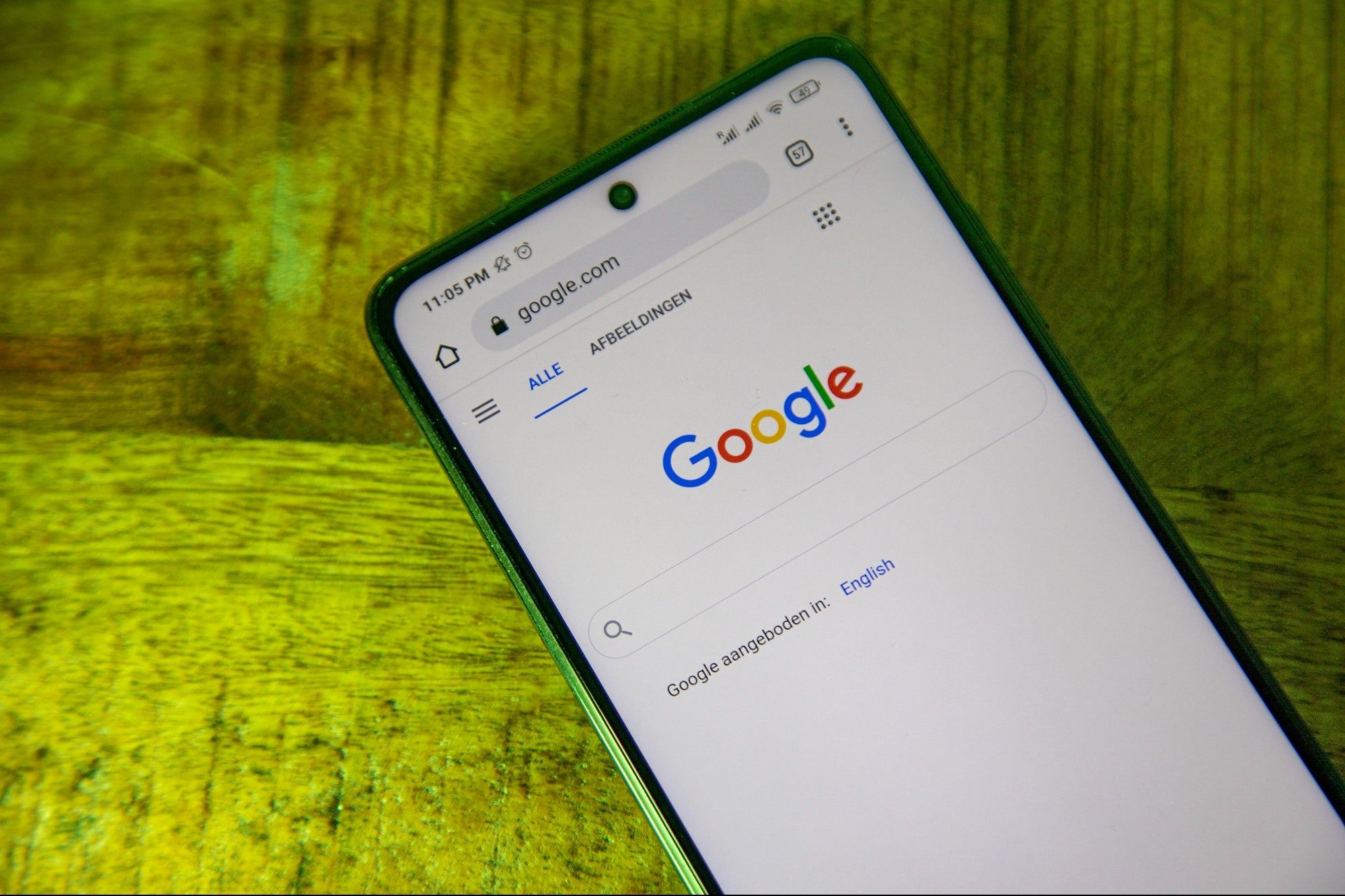How to Delete Search History on Pixel 6
Deleting your search history on the Pixel 6 is an essential step in safeguarding your privacy and maintaining control over your personal data. Google's search history feature is designed to enhance your browsing experience by providing personalized recommendations and predictions based on your past searches. However, this convenience comes with the trade-off of potentially compromising your privacy. By regularly clearing your search history, you can mitigate the risk of unauthorized access to your browsing habits and ensure that your online activities remain private.
Here's a step-by-step guide to help you delete your search history on the Pixel 6:
-
Open the Google App: Begin by launching the Google app on your Pixel 6. This can be done by tapping on the Google icon or swiping right on the home screen to access the Google Discover feed.
-
Access Your Profile: Once the Google app is open, tap on your profile picture or initial located in the top right corner of the screen. This will open a menu with various options related to your Google account.
-
Select "Manage your Google Account": From the menu, select "Manage your Google Account." This will take you to the settings and privacy hub for your Google account.
-
Navigate to "Data & personalization": Within the Google Account settings, navigate to the "Data & personalization" tab. This section provides access to various privacy and data management options.
-
Locate "Activity and timeline": Under the "Activity and timeline" section, you will find the option to view and manage your search history. Tap on this option to proceed.
-
Choose "Delete activity by": Within the search history management interface, select the "Delete activity by" option. This allows you to specify the timeframe for which you want to delete your search history.
-
Select the Timeframe: Choose the timeframe for which you want to delete your search history. You can opt to delete activity from "All time," "Last hour," "Last day," "Last 7 days," or "Last 30 days," depending on your preference.
-
Confirm Deletion: After selecting the desired timeframe, confirm the deletion process. Your search history for the specified timeframe will be permanently deleted from your Google account.
By following these steps, you can effectively manage and delete your search history on the Pixel 6, ensuring that your browsing activities remain private and secure. Regularly clearing your search history is a proactive measure in protecting your privacy and maintaining control over your digital footprint.
Why You Should Delete Search History
Deleting your search history is more than just a routine maintenance task; it's a proactive step toward safeguarding your privacy and taking control of your digital footprint. Here's why it's crucial to regularly clear your search history on the Pixel 6:
Protecting Personal Privacy
Your search history contains a wealth of information about your interests, preferences, and online activities. By regularly deleting this data, you reduce the risk of unauthorized access to your personal information. Whether it's preventing targeted advertising or minimizing the potential impact of a data breach, clearing your search history is a fundamental aspect of protecting your privacy in the digital age.
Preventing Unintended Data Usage
Retaining a large search history can consume valuable device storage and potentially impact the performance of your Pixel 6. By deleting unnecessary search data, you can free up storage space and optimize the functionality of your device, ensuring a smooth and efficient user experience.
Enhancing Online Security
Over time, your search history accumulates a comprehensive record of your online behavior, including the websites you've visited and the topics you've explored. By regularly clearing this data, you minimize the risk of unauthorized access to your browsing habits, thereby bolstering the security of your online activities.
Managing Personalization
While personalized recommendations and predictive features can enhance your browsing experience, they rely heavily on your search history. By periodically clearing this data, you can manage the extent to which your online activities influence personalized content, ensuring that your digital experiences align with your current preferences and interests.
Maintaining Control Over Data
Deleting your search history empowers you to maintain control over the information that is accessible to service providers and third-party entities. By actively managing your digital footprint, you assert control over the data that shapes your online interactions and influences the content you encounter.
In essence, regularly deleting your search history on the Pixel 6 is a proactive measure to protect your privacy, optimize device performance, enhance online security, manage personalization, and maintain control over your digital data. By prioritizing the management of your search history, you take a proactive stance in shaping your digital identity and safeguarding your online privacy.
Importance of Protecting Your Privacy
Protecting your privacy in the digital age is paramount, given the pervasive nature of online data collection and the potential implications of unauthorized access to personal information. The Pixel 6, like many modern devices, is intricately connected to various online services and platforms, making it essential to prioritize privacy protection. Here's why safeguarding your privacy on the Pixel 6 is of utmost importance:
Preserving Personal Integrity
Privacy serves as a fundamental pillar of personal integrity, allowing individuals to maintain autonomy over their personal information and online activities. By safeguarding your privacy on the Pixel 6, you assert control over the data that shapes your digital identity, ensuring that your online interactions align with your values and preferences.
Mitigating Data Exploitation
Unauthorized access to personal data can lead to various forms of exploitation, including targeted advertising, data profiling, and potential misuse of sensitive information. Protecting your privacy on the Pixel 6 minimizes the risk of data exploitation, preserving the integrity of your digital footprint and mitigating the potential impact of intrusive data collection practices.
Fostering Trust and Security
Privacy protection is integral to fostering trust and security in online interactions. By prioritizing privacy on the Pixel 6, you contribute to a digital ecosystem where individuals can engage in online activities with confidence, knowing that their personal information is safeguarded from unauthorized access and misuse.
Empowering Informed Choices
Maintaining privacy on the Pixel 6 empowers users to make informed choices about the data they share and the extent to which their online activities are tracked. By exercising control over privacy settings and data management, individuals can shape their digital experiences in alignment with their comfort levels and privacy preferences.
Upholding Legal and Ethical Standards
Adhering to privacy protection practices on the Pixel 6 aligns with legal and ethical standards governing data privacy and user rights. By prioritizing privacy, individuals contribute to a digital environment where legal and ethical considerations are upheld, fostering a culture of responsible data stewardship and respectful online engagement.
In essence, protecting your privacy on the Pixel 6 is not merely a matter of personal preference; it is a proactive stance toward preserving personal integrity, mitigating data exploitation, fostering trust and security, empowering informed choices, and upholding legal and ethical standards. By recognizing the significance of privacy protection, individuals can actively contribute to a digital landscape that values and respects the privacy rights of all users.
Steps to Clear Search History on Pixel 6
Clearing your search history on the Pixel 6 is a straightforward process that empowers you to take control of your digital privacy. By removing your search activity from your Google account, you can mitigate the risk of unauthorized access to your browsing habits and ensure that your online activities remain private. Here's a detailed guide to help you navigate the steps to clear your search history on the Pixel 6:
-
Open the Google App: Start by launching the Google app on your Pixel 6. You can do this by tapping on the Google icon or swiping right on the home screen to access the Google Discover feed.
-
Access Your Profile: Once the Google app is open, tap on your profile picture or initial located in the top right corner of the screen. This action will open a menu with various options related to your Google account.
-
Select "Manage your Google Account": From the menu, choose "Manage your Google Account." This will take you to the settings and privacy hub for your Google account.
-
Navigate to "Data & Personalization": Within the Google Account settings, navigate to the "Data & Personalization" tab. This section provides access to various privacy and data management options.
-
Locate "Activity and Timeline": Under the "Activity and Timeline" section, you will find the option to view and manage your search history. Tap on this option to proceed.
-
Choose "Delete Activity By": Within the search history management interface, select the "Delete Activity By" option. This allows you to specify the timeframe for which you want to delete your search history.
-
Select the Timeframe: Choose the timeframe for which you want to delete your search history. You can opt to delete activity from "All Time," "Last Hour," "Last Day," "Last 7 Days," or "Last 30 Days," depending on your preference.
-
Confirm Deletion: After selecting the desired timeframe, confirm the deletion process. Your search history for the specified timeframe will be permanently deleted from your Google account.
By following these steps, you can effectively manage and delete your search history on the Pixel 6, ensuring that your browsing activities remain private and secure. Regularly clearing your search history is a proactive measure in protecting your privacy and maintaining control over your digital footprint.
Additional Privacy Settings on Pixel 6
In addition to clearing your search history, the Pixel 6 offers a range of additional privacy settings that allow you to further enhance the security of your device and protect your personal data. These settings empower you to customize your privacy preferences and control the information shared with various apps and services. By familiarizing yourself with these options, you can fortify the privacy measures on your Pixel 6 and optimize your digital experience.
App Permissions
The Pixel 6 provides granular control over app permissions, enabling you to manage the access granted to individual apps. By reviewing and adjusting app permissions, you can determine which apps have permission to access sensitive data such as location, camera, microphone, contacts, and more. This level of control allows you to restrict unnecessary access and minimize the exposure of your personal information to third-party apps.
Privacy Dashboard
The Privacy Dashboard on the Pixel 6 offers a comprehensive overview of how apps access your data and hardware components. It provides insights into which apps have accessed sensitive permissions and hardware features, empowering you to monitor and manage app behavior effectively. This feature enhances transparency and enables you to make informed decisions about app usage and data access.
Security Updates
Regular security updates are crucial for maintaining the integrity of your device and protecting it from potential vulnerabilities. The Pixel 6 prioritizes security by delivering timely updates that address known security issues and enhance the overall protection of the device. By ensuring that your device is running the latest security patches, you can mitigate the risk of potential security threats and safeguard your personal data.
Private DNS
The Pixel 6 offers the option to configure a private DNS, allowing you to encrypt your DNS queries and enhance the privacy of your internet connection. By utilizing a private DNS, you can prevent unauthorized parties from monitoring your browsing activity and improve the confidentiality of your online interactions. This feature adds an additional layer of privacy protection, particularly when using public Wi-Fi networks.
Incognito Mode
The Pixel 6 includes an Incognito Mode in the Chrome browser, which enables you to browse the web without saving your browsing history, cookies, or site data. This mode provides a private browsing experience, allowing you to explore the web without leaving a trace of your online activity on the device. By leveraging Incognito Mode, you can engage in anonymous browsing sessions without impacting your regular browsing preferences.
By leveraging these additional privacy settings on the Pixel 6, you can customize your device's privacy posture to align with your preferences and security requirements. These features empower you to proactively manage your digital privacy and enhance the overall security of your device, ensuring that your personal data remains protected in various online scenarios.