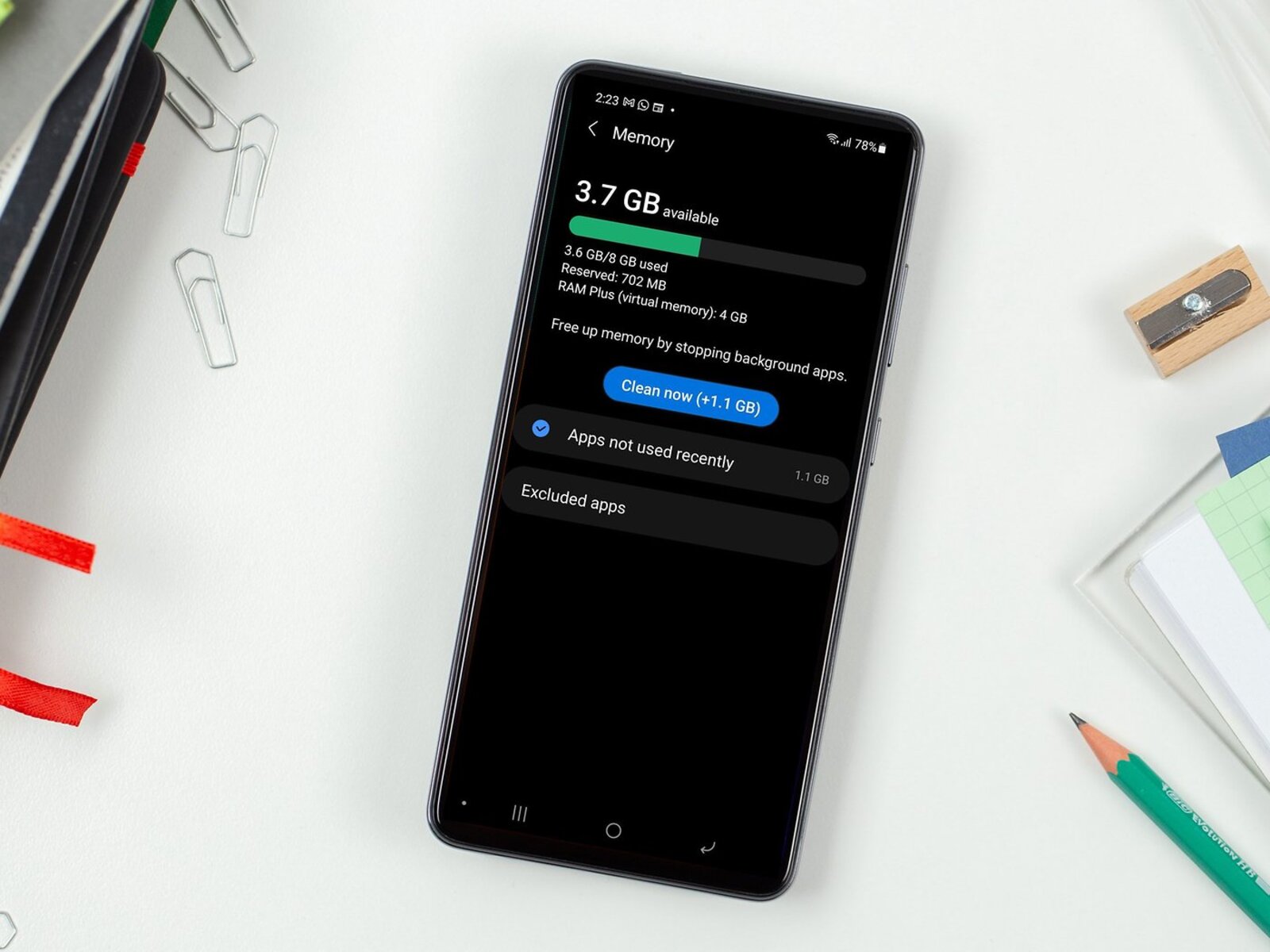Organize Your Apps
One of the most practical ways to increase memory on your Android phone is to organize your apps. Over time, it’s easy for your app collection to become cluttered and disorganized, leading to unnecessary memory usage. By organizing your apps, you can streamline your phone’s performance and free up valuable memory space.
Here are some practical tips for organizing your apps:
- Group Similar Apps: Create folders on your home screen to group similar apps together. For example, you can have a folder for social media apps, another for productivity tools, and one for games. This not only declutters your home screen but also makes it easier to find the app you need.
- Uninstall Unused Apps: Take the time to go through your apps and uninstall those that you no longer use. Many apps take up space even when they’re not actively in use, so removing them can free up significant memory.
- Utilize App Drawers: Most Android launchers offer the option to use app drawers, which are separate screens or sections specifically for organizing apps. Utilize these drawers to keep your home screen clean and organized.
- Disable Pre-installed Apps: Many Android phones come with pre-installed apps that you may never use. These apps can consume memory and resources, so consider disabling or uninstalling them if possible.
By taking the time to organize your apps, you can optimize your Android phone’s memory usage and create a more efficient and enjoyable user experience.
Use Memory-Boosting Apps
When it comes to optimizing memory on your Android phone, utilizing memory-boosting apps can be incredibly beneficial. These apps are specifically designed to help manage and optimize your device’s memory, ensuring that it operates smoothly and efficiently.
Here are some practical tips for using memory-boosting apps:
- Task Managers: Task manager apps can help you identify memory-intensive processes and close unnecessary apps running in the background. By terminating these processes, you can free up memory and improve your phone’s performance.
- Cache Cleaners: Cache cleaner apps are useful for clearing out temporary files and data that accumulate over time. By regularly clearing the cache, you can reclaim valuable memory space on your device.
- RAM Optimizers: RAM optimizer apps can help optimize your device’s RAM usage, ensuring that memory is allocated efficiently to active processes and apps. This can result in improved multitasking performance and overall responsiveness.
- Storage Analyzers: Storage analyzer apps provide insights into how storage space is being utilized on your device. They can help you identify large files and apps that are consuming significant memory, allowing you to take appropriate action to free up space.
By incorporating memory-boosting apps into your Android phone maintenance routine, you can proactively manage memory usage and ensure that your device operates at its best.
Clear Cache Regularly
Clearing the cache regularly is a simple yet effective way to free up memory on your Android phone. The cache consists of temporary files and data that are stored by apps to facilitate quicker access to frequently used information. While the cache serves a useful purpose, it can accumulate over time and consume a significant amount of memory. By clearing the cache regularly, you can reclaim valuable space and optimize your device’s performance.
Here are some practical tips for clearing the cache on your Android phone:
- Utilize Built-in Options: Most Android devices offer built-in options to clear the cache for individual apps or all apps at once. This can typically be found in the device’s settings under the “Storage” or “Apps” section. Take advantage of these options to remove unnecessary cached data.
- Use Cache-Cleaning Apps: There are numerous cache-cleaning apps available on the Google Play Store that can automate the process of clearing the cache for all apps on your device. These apps often provide additional features such as scheduled cleanings and the ability to clear other types of temporary files.
- Consider App-Specific Settings: Some apps have their own cache-clearing options within their settings. For example, web browsers often allow users to clear browsing data, including cached images and files. Check the settings of individual apps to see if they offer cache-clearing functionality.
- Schedule Regular Cleanings: To ensure that the cache is regularly cleared, consider scheduling automated cleanings using cache-cleaning apps. This can help maintain optimal device performance without requiring manual intervention.
By incorporating cache-clearing into your device maintenance routine, you can effectively manage memory usage and keep your Android phone running smoothly.
Delete Unnecessary Files and Apps
Removing unnecessary files and apps is a crucial step in optimizing the memory on your Android phone. Over time, your device may accumulate a significant amount of data from various sources, including downloaded files, app installations, and media. By identifying and removing unneeded files and apps, you can free up valuable storage space and improve your device’s overall performance.
Here are some practical tips for deleting unnecessary files and apps:
- Use Built-in File Managers: Most Android devices come with built-in file managers that allow users to browse and manage their device’s storage. Use the file manager to identify large or redundant files that can be safely deleted to free up space.
- Review Downloaded Files: Periodically review the contents of your device’s “Downloads” folder. This is where files downloaded from the internet are typically stored. Delete any files that are no longer needed, such as old documents, images, or installation packages.
- Uninstall Unused Apps: Take inventory of the apps installed on your device and identify those that are no longer used or needed. Uninstalling these apps not only frees up storage space but also reduces the burden on your device’s memory and processor.
- Manage Media Files: Review your collection of photos, videos, and music. Delete any media files that are duplicates, low-quality, or no longer of interest. Consider transferring large media files to cloud storage or external devices to free up space on your device.
By regularly purging unnecessary files and apps from your Android phone, you can ensure that your device’s memory is efficiently utilized and that it operates at its best.
Use Cloud Storage for Photos and Videos
Utilizing cloud storage for your photos and videos can significantly alleviate the burden on your Android phone’s internal memory. As the quality and resolution of media captured by modern smartphones continue to improve, the size of photo and video files has increased, consuming a substantial amount of storage space. By leveraging cloud storage services, you can securely store your media files off-device, freeing up valuable memory while ensuring that your precious memories are safely preserved.
Here are some practical tips for using cloud storage for photos and videos:
- Choose a Reliable Cloud Service: Select a reputable cloud storage provider that offers sufficient free storage space and affordable upgrade options. Popular options include Google Photos, Dropbox, OneDrive, and iCloud.
- Automate Photo and Video Backup: Many cloud storage services offer automatic backup features that seamlessly upload your photos and videos to the cloud. Take advantage of these features to ensure that your media files are consistently backed up and accessible from any device.
- Free Up Local Storage: Once your media files are securely backed up in the cloud, you can confidently delete them from your device’s internal storage, freeing up space for new content and apps.
- Organize and Manage Files: Cloud storage services often provide organizational features, such as albums and tags, to help you easily manage and access your media collection. Take the time to organize your files within the cloud to ensure a seamless experience.
- Utilize Streaming and Sharing: Cloud storage not only serves as a backup solution but also enables convenient sharing and streaming of your media files. Share albums with friends and family or stream videos directly from the cloud without consuming local storage.
By embracing cloud storage for your photos and videos, you can optimize your Android phone’s memory usage and enjoy the peace of mind that comes with secure and accessible media storage.
Disable Unnecessary Background Processes
Background processes running on your Android device can consume memory and system resources, potentially impacting performance and draining battery life. By identifying and disabling unnecessary background processes, you can free up memory and ensure that your device operates efficiently, allowing you to make the most of its capabilities.
Here are some practical tips for managing background processes on your Android phone:
- Utilize Developer Options: Access the developer options in your device’s settings to gain more control over background processes. Within the developer options, you can limit background processes to conserve memory and enhance performance.
- Review Running Services: Navigate to the “Running Services” or “Developer Options” section in your device’s settings to view the processes currently running in the background. Identify any non-essential processes and consider disabling them to free up memory.
- Manage App Permissions: Some apps may run background processes to perform tasks such as location tracking, notifications, or syncing. Review the permissions granted to each app and consider revoking unnecessary permissions that contribute to excessive background activity.
- Optimize Background App Settings: Certain apps offer settings to control their background behavior. For example, messaging apps may allow users to adjust sync intervals, while social media apps may offer options to reduce background data usage. Explore these settings to optimize background processes for individual apps.
By taking proactive measures to disable unnecessary background processes, you can streamline your Android phone’s performance, extend battery life, and ensure that memory is allocated efficiently to essential tasks and apps.
Update Your Apps and Operating System
Keeping your apps and operating system up to date is essential for maintaining the optimal performance and security of your Android phone. App and system updates often include bug fixes, performance enhancements, and security patches, ensuring that your device operates smoothly and securely. By regularly updating your apps and operating system, you can take advantage of the latest features and improvements while mitigating potential vulnerabilities.
Here are some practical tips for updating your apps and operating system:
- Enable Automatic Updates: Most Android devices allow users to enable automatic app updates from the Google Play Store. This ensures that your apps are consistently updated with the latest versions, eliminating the need for manual intervention.
- Check for System Updates: Periodically check for system updates in your device’s settings to ensure that you are running the latest version of the Android operating system. System updates often deliver performance optimizations, new features, and security enhancements.
- Review App Update Notifications: Stay attentive to app update notifications from the Google Play Store. When updates are available, review the update details to understand the changes and improvements being implemented by the app developers.
- Utilize Wi-Fi for Updates: When initiating app and system updates, connect to a Wi-Fi network to avoid consuming mobile data. Some updates, particularly system updates, can be large and may require a stable and high-speed internet connection.
- Update Pre-installed Apps: In addition to third-party apps, ensure that pre-installed system apps are also kept up to date. These apps are integral to the functionality of your device and may receive critical updates from the device manufacturer.
By prioritizing the regular updating of your apps and operating system, you can ensure that your Android phone remains optimized for performance, functionality, and security.
Restart Your Phone Regularly
Regularly restarting your Android phone can have a significant impact on its performance and memory management. Over time, various processes and apps running in the background can accumulate, potentially leading to memory leaks and degraded performance. By restarting your phone, you can clear the system’s memory, terminate unnecessary processes, and ensure a fresh start, ultimately optimizing its functionality.
Here are some practical tips for incorporating regular phone restarts into your device maintenance routine:
- Schedule Regular Restarts: Establish a schedule for restarting your phone, such as once a week or every few days. This proactive approach can prevent memory buildup and maintain optimal performance.
- Restart After System Updates: After installing system updates or app updates that require a restart, take the opportunity to perform a complete restart of your device. This allows the updates to take full effect and ensures a clean start for the updated components.
- Address Performance Issues: If you notice a decline in your phone’s performance, consider restarting it to potentially resolve underlying issues related to memory management and background processes.
- Clear Temporary Data: Restarting your phone can clear temporary data and cache, providing a fresh start for your device and potentially freeing up memory that was previously occupied by transient files.
By integrating regular phone restarts into your device maintenance routine, you can proactively manage memory usage, optimize performance, and maintain a responsive and efficient Android phone.
Use External Storage for Media Files
Utilizing external storage options for your media files can alleviate the strain on your Android phone’s internal memory, providing ample space for photos, videos, music, and other large files. External storage, such as microSD cards, offers a convenient and cost-effective solution for expanding your device’s storage capacity, allowing you to store a vast collection of media without compromising the performance of your device.
Here are some practical tips for using external storage for your media files:
- Choose a Compatible MicroSD Card: Ensure that the microSD card you select is compatible with your Android phone and offers sufficient storage capacity to accommodate your media files. High-capacity microSD cards are available in various sizes and speed classes to suit different storage needs.
- Transfer Media to the MicroSD Card: Once inserted into your device, transfer your existing media files to the microSD card to free up internal storage. Most Android phones allow users to move apps, photos, videos, and music to the microSD card through the device’s settings.
- Set Default Storage Location: Configure your device to use the microSD card as the default storage location for new photos, videos, and downloads. This ensures that media captured or downloaded in the future is directly saved to the external storage, reducing the load on your device’s internal memory.
- Organize and Back Up Files: Use the microSD card as a dedicated repository for your media collection, organizing files into folders and backing up important content. This not only optimizes storage but also provides a safeguard against data loss.
- Consider High-Speed Cards for Performance: If you frequently capture high-resolution photos or record 4K videos, consider investing in a high-speed microSD card to ensure smooth and responsive performance when accessing and saving media files.
By leveraging external storage for your media files, you can expand your Android phone’s storage capacity, preserve internal memory for essential tasks, and enjoy a rich multimedia experience without storage constraints.
Limit Widgets and Live Wallpapers
Widgets and live wallpapers can enhance the visual appeal and functionality of your Android phone, but they can also consume memory and impact overall performance. By limiting the use of widgets and live wallpapers, you can optimize memory usage, conserve battery life, and ensure that your device operates efficiently without unnecessary resource consumption.
Here are some practical tips for managing widgets and live wallpapers on your Android phone:
- Assess Widget Necessity: Evaluate the widgets currently active on your home screen and determine their necessity. While widgets provide quick access to information and app functions, having an excessive number of widgets can strain memory and battery life. Consider retaining only essential widgets that significantly contribute to your productivity and convenience.
- Use Efficient, Static Wallpapers: Live wallpapers, while visually appealing, can consume additional system resources and battery power. Opt for static wallpapers that complement your device’s aesthetics without imposing a performance overhead. This can help conserve memory and battery life for essential tasks.
- Monitor Widget and Wallpaper Impact: Use your device’s built-in system monitoring tools to assess the impact of widgets and live wallpapers on memory usage and battery consumption. If you notice that certain widgets or live wallpapers are excessively taxing on resources, consider disabling or removing them.
- Opt for Lightweight Widgets: When choosing widgets for your home screen, prioritize lightweight and efficient options that provide the desired functionality without imposing a significant performance burden. Some widgets are designed to be resource-efficient and can serve your needs without compromising device performance.
- Minimize Background Processes: Some widgets continuously update in the background to display real-time information. Minimize the number of widgets that require frequent background updates to conserve memory and reduce system activity.
By carefully managing the use of widgets and live wallpapers, you can strike a balance between visual customization and device performance, ensuring that your Android phone operates smoothly and efficiently.