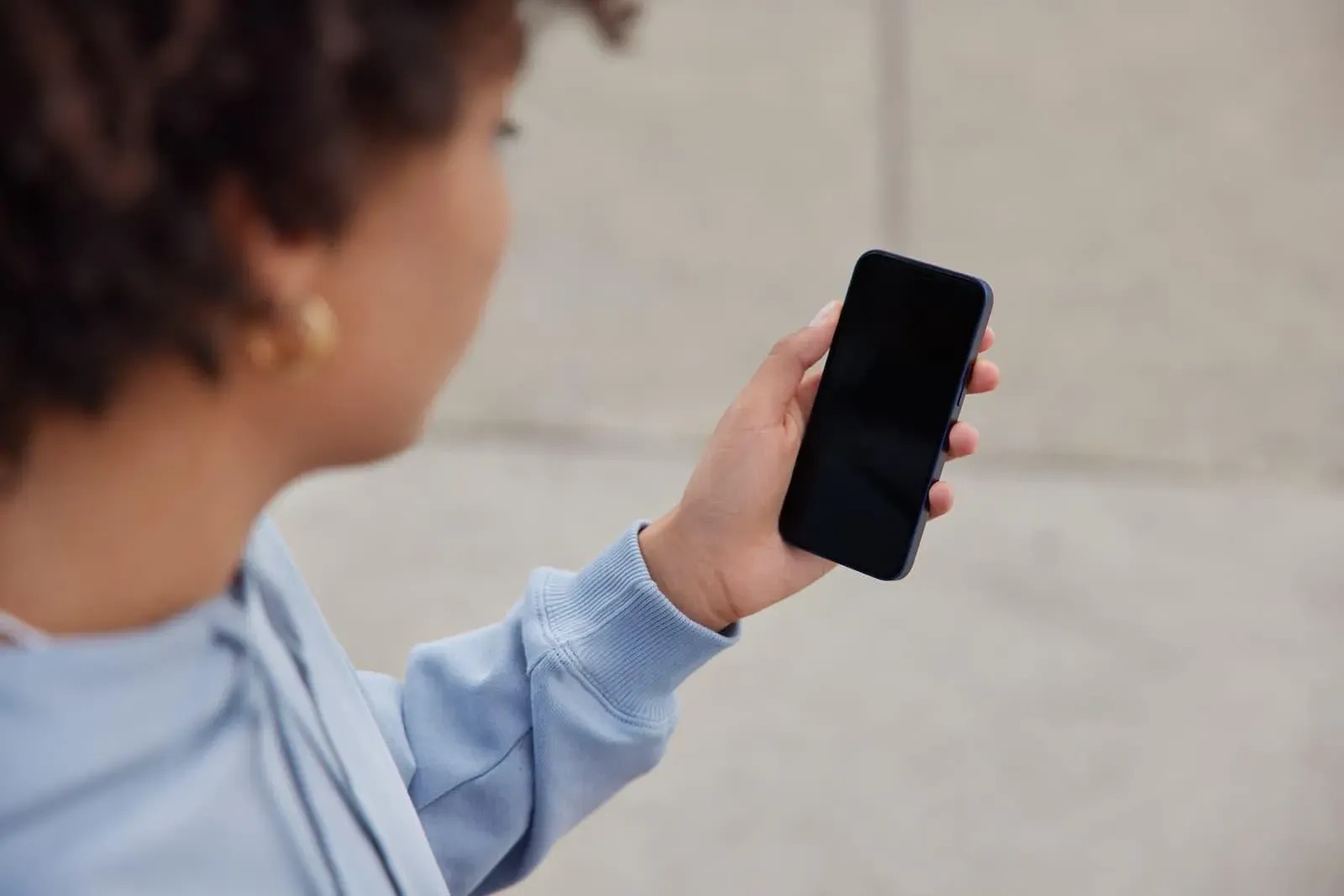Checking the Power Source
When encountering startup issues with your iPhone 13, the first step is to ensure that the power source is not the culprit. A lack of power can lead to a variety of problems, so it's crucial to address this possibility before delving into more complex troubleshooting methods.
-
Charging Cable and Adapter: Begin by checking the charging cable and adapter. Inspect the cable for any signs of wear and tear, such as fraying or exposed wires. If any damage is detected, replace the cable with a new, Apple-certified one to ensure a reliable power connection. Similarly, examine the adapter for any physical damage or debris that may be obstructing the connection.
-
Power Outlet: Verify that the power outlet is functioning properly by plugging in another device or using a different outlet. Sometimes, the issue may stem from a faulty outlet rather than the iPhone itself.
-
Wireless Charging: If you typically charge your iPhone 13 wirelessly, ensure that the wireless charging pad is plugged in and functioning. Additionally, check for any foreign objects or debris on the charging pad that could be interfering with the charging process.
-
Battery Status: If your iPhone 13 has been idle for an extended period, the battery may have drained completely. Connect the device to a power source and allow it to charge for at least 30 minutes before attempting to power it on.
By meticulously examining the power source, you can eliminate potential power-related issues that may be impeding the startup process of your iPhone 13. Once you have confirmed that the power source is not the root cause of the problem, you can proceed to explore other troubleshooting methods to resolve the startup issues.
Force Restarting the iPhone 13
When conventional startup methods fail to revive your iPhone 13, force restarting the device can often provide a swift solution. This method is particularly effective in addressing minor software glitches or unresponsive systems that may hinder the normal startup process. To force restart your iPhone 13, follow these steps:
-
Press and Release Volume Up Button: Begin by swiftly pressing and releasing the volume up button located on the left side of the device.
-
Press and Release Volume Down Button: Immediately after releasing the volume up button, repeat the same action with the volume down button, also situated on the left side of the device.
-
Press and Hold the Side Button: Following the quick succession of pressing and releasing the volume buttons, press and hold the side button (power button) located on the right side of the device. Continue holding the side button until the Apple logo appears on the screen.
By executing these steps, you initiate a force restart, which can effectively address software-related issues that may be impeding the startup process of your iPhone 13. This method does not affect your data or settings, making it a safe and efficient troubleshooting technique.
Force restarting the iPhone 13 serves as a valuable initial step in resolving startup issues, as it targets software irregularities without requiring extensive technical knowledge or specialized tools. If the force restart successfully reboots your device and resolves the startup problem, you can proceed with using your iPhone 13 as usual. However, if the issue persists, further troubleshooting steps may be necessary to identify and address the underlying cause.
In the event that force restarting the iPhone 13 does not yield the desired outcome, it is advisable to explore additional troubleshooting measures, such as checking for physical damage, updating the iOS software, or performing a device reset. These comprehensive approaches can help diagnose and resolve more complex issues that may be affecting the startup functionality of your iPhone 13.
By familiarizing yourself with the process of force restarting the iPhone 13 and understanding its potential impact on resolving startup issues, you can effectively navigate and address common technical challenges, ensuring a seamless and reliable user experience with your device.
Checking for Physical Damage
Physical damage to your iPhone 13 can significantly impact its startup functionality. It's essential to thoroughly inspect the device for any signs of physical harm that may be contributing to the startup issues. By conducting a meticulous examination, you can identify and address potential damage, thereby restoring the device to optimal working condition.
External Inspection
Initiate the physical damage assessment by visually examining the exterior of the iPhone 13. Look for any visible cracks, dents, or scratches on the screen, frame, or back panel. Additionally, check the camera lenses, buttons, and ports for any indications of damage. Even minor imperfections can potentially disrupt the device's normal operation, making it crucial to scrutinize the exterior thoroughly.
Screen and Display
The screen is a critical component of the iPhone 13, and damage to the display can impede the startup process. Inspect the screen for cracks, discoloration, or irregularities in touch responsiveness. If the display exhibits any abnormalities, it may indicate underlying damage that requires attention to ensure proper startup functionality.
Internal Examination
While external damage is readily noticeable, internal issues can also impact the iPhone 13's startup. To assess internal damage, listen for any unusual sounds, such as rattling or loose components, when gently shaking the device. Additionally, if the device has been exposed to moisture or extreme temperatures, it's essential to consider the potential impact on internal components.
Camera and Sensors
The camera and sensors play a pivotal role in the iPhone 13's functionality. Any damage to these components can affect the device's ability to boot up successfully. Verify the condition of the camera lenses and ensure that the sensors, including the Face ID and proximity sensors, are free from damage or obstruction.
Battery and Connections
A damaged battery or faulty connections can hinder the startup process of the iPhone 13. Check for any signs of battery swelling, leakage, or corrosion around the battery terminals. Additionally, inspect the charging port and headphone jack for debris, as foreign objects can impede the device's functionality.
By meticulously examining the iPhone 13 for physical damage, you can identify potential issues that may be contributing to the startup problems. Addressing any detected damage promptly can help restore the device's operational integrity and facilitate a smooth startup process. If physical damage is identified, seeking professional assistance or utilizing authorized repair services is advisable to ensure comprehensive restoration of the device's functionality.
Updating iOS Software
Keeping the iOS software on your iPhone 13 up to date is essential for maintaining optimal performance and resolving potential startup issues. Apple regularly releases software updates that include bug fixes, security enhancements, and performance improvements, making it imperative to ensure that your device is running the latest version of iOS. By updating the iOS software, you can address underlying software-related issues that may be impeding the startup functionality of your iPhone 13.
To initiate the iOS software update process, navigate to the "Settings" app on your iPhone 13 and select "General." Within the "General" settings, tap on "Software Update" to check for available updates. If a new iOS version is available, follow the on-screen prompts to download and install the update. It's important to ensure that your device is connected to a stable Wi-Fi network and has an adequate battery level before proceeding with the update.
The iOS software update process involves downloading the latest firmware from Apple's servers and installing it on your iPhone 13. This comprehensive update encompasses various system components, addressing potential software glitches, compatibility issues, and security vulnerabilities that may impact the device's startup performance. Additionally, software updates often introduce new features and enhancements, further enriching the user experience.
By proactively updating the iOS software on your iPhone 13, you can mitigate the impact of software-related issues on the device's startup functionality. Furthermore, staying current with iOS updates ensures that your device is equipped with the latest security patches, safeguarding it against potential threats and vulnerabilities.
In the event that your iPhone 13 experiences persistent startup issues even after updating the iOS software, it may be beneficial to perform a complete device reset or seek assistance from Apple Support. However, prioritizing regular software updates as part of your device maintenance routine can significantly contribute to a seamless and reliable startup experience, enhancing the overall performance and longevity of your iPhone 13.
By prioritizing regular software updates as part of your device maintenance routine, you can significantly contribute to a seamless and reliable startup experience, enhancing the overall performance and longevity of your iPhone 13.
Resetting the iPhone 13
Resetting the iPhone 13 to its factory settings can serve as a comprehensive troubleshooting measure to address persistent startup issues and software irregularities. This process, commonly referred to as a "factory reset" or "hard reset," effectively erases all user data, settings, and applications from the device, restoring it to its original state. While performing a reset entails the loss of personal data, it can be instrumental in resolving complex software-related issues that may hinder the device's startup functionality.
Before initiating a reset, it is crucial to back up your iPhone 13 to preserve essential data, such as contacts, photos, and documents. This ensures that valuable information is safeguarded and can be restored following the reset process. Once the backup is complete, you can proceed with resetting the device by following these steps:
-
Access Settings: Navigate to the "Settings" app on your iPhone 13 and select "General."
-
Reset Options: Within the "General" settings, tap on "Reset" to access the reset options available for the device.
-
Erase All Content and Settings: Choose the "Erase All Content and Settings" option to initiate the reset process. You may be prompted to enter your device passcode and Apple ID credentials to confirm the reset.
-
Confirmation: After confirming the reset, the iPhone 13 will commence the erasure process, removing all user data and settings from the device. This process may take several minutes to complete, depending on the amount of data stored on the device.
Upon completion of the reset, the iPhone 13 will restart and present the initial setup screen, akin to a new device. At this stage, you can restore your device from the previously created backup or configure it with fresh settings and data. It's important to exercise caution when restoring from a backup, as any underlying software issues or corrupt data may be reintroduced to the device.
Resetting the iPhone 13 to its factory settings provides a comprehensive approach to addressing persistent startup issues and software irregularities. By restoring the device to its original state, you can effectively eliminate potential software-related hindrances that may impede the startup process. Additionally, a factory reset can serve as a valuable troubleshooting step when other methods, such as force restarting and software updates, have not yielded the desired results.
While a factory reset can resolve software-related issues, it is essential to exercise discretion and consider seeking professional assistance if the startup problems persist. Apple Support and authorized service providers can offer tailored guidance and technical expertise to address complex issues and ensure the optimal functionality of your iPhone 13.
By leveraging the reset functionality as part of your troubleshooting repertoire, you can navigate and resolve startup issues effectively, maintaining the operational integrity and performance of your iPhone 13.
Contacting Apple Support
In the event that the startup issues persist despite exhausting the aforementioned troubleshooting methods, reaching out to Apple Support can provide invaluable assistance in diagnosing and resolving complex technical challenges. Apple's dedicated support channels offer access to knowledgeable specialists who can offer tailored guidance and personalized solutions to address the specific startup issues affecting your iPhone 13.
Direct Support Channels
Apple provides multiple avenues for users to seek support, including online resources, phone support, and in-person assistance at Apple Store locations. The official Apple Support website offers a wealth of troubleshooting articles, user forums, and interactive tools designed to address a wide range of technical queries and issues. Users can explore comprehensive guides and step-by-step tutorials to troubleshoot common problems, including startup issues, independently.
Phone Support
For personalized assistance, Apple's phone support service enables users to connect with Apple specialists who can provide in-depth troubleshooting guidance and technical support tailored to the specific concerns with the iPhone 13 startup. By contacting Apple's support hotline, users can engage in real-time discussions with knowledgeable professionals who can offer expert advice and recommendations to address the persistent startup issues effectively.
Apple Store Genius Bar
Visiting an Apple Store and scheduling an appointment at the Genius Bar allows users to receive hands-on technical support from Apple's team of experts. The Genius Bar provides a personalized support experience, enabling users to present their iPhone 13 for thorough diagnostics and troubleshooting. Apple's skilled technicians can assess the device, identify underlying issues, and offer targeted solutions to restore the device's startup functionality.
Remote Diagnostics and Repair Services
In some cases, Apple Support may utilize remote diagnostics and repair services to assess the iPhone 13's startup issues without requiring an in-person visit. Through remote diagnostics, Apple specialists can remotely analyze the device's performance and identify potential software or hardware-related issues. This approach streamlines the troubleshooting process and allows for efficient resolution of startup problems without the need for physical interaction.
Collaborative Problem-Solving
Engaging with Apple Support fosters collaborative problem-solving, empowering users to work closely with Apple's specialists to diagnose and address the startup issues affecting the iPhone 13. By leveraging the expertise and resources available through Apple Support, users can gain insights into the root cause of the problems and access tailored solutions to restore the device's operational integrity.
By leveraging the comprehensive support resources offered by Apple, users can navigate complex startup issues with confidence, knowing that dedicated assistance is readily available to address their concerns effectively. Whether through online resources, phone support, in-person consultations, or remote diagnostics, Apple's support ecosystem is designed to empower users in resolving technical challenges and ensuring the optimal performance of their iPhone 13.