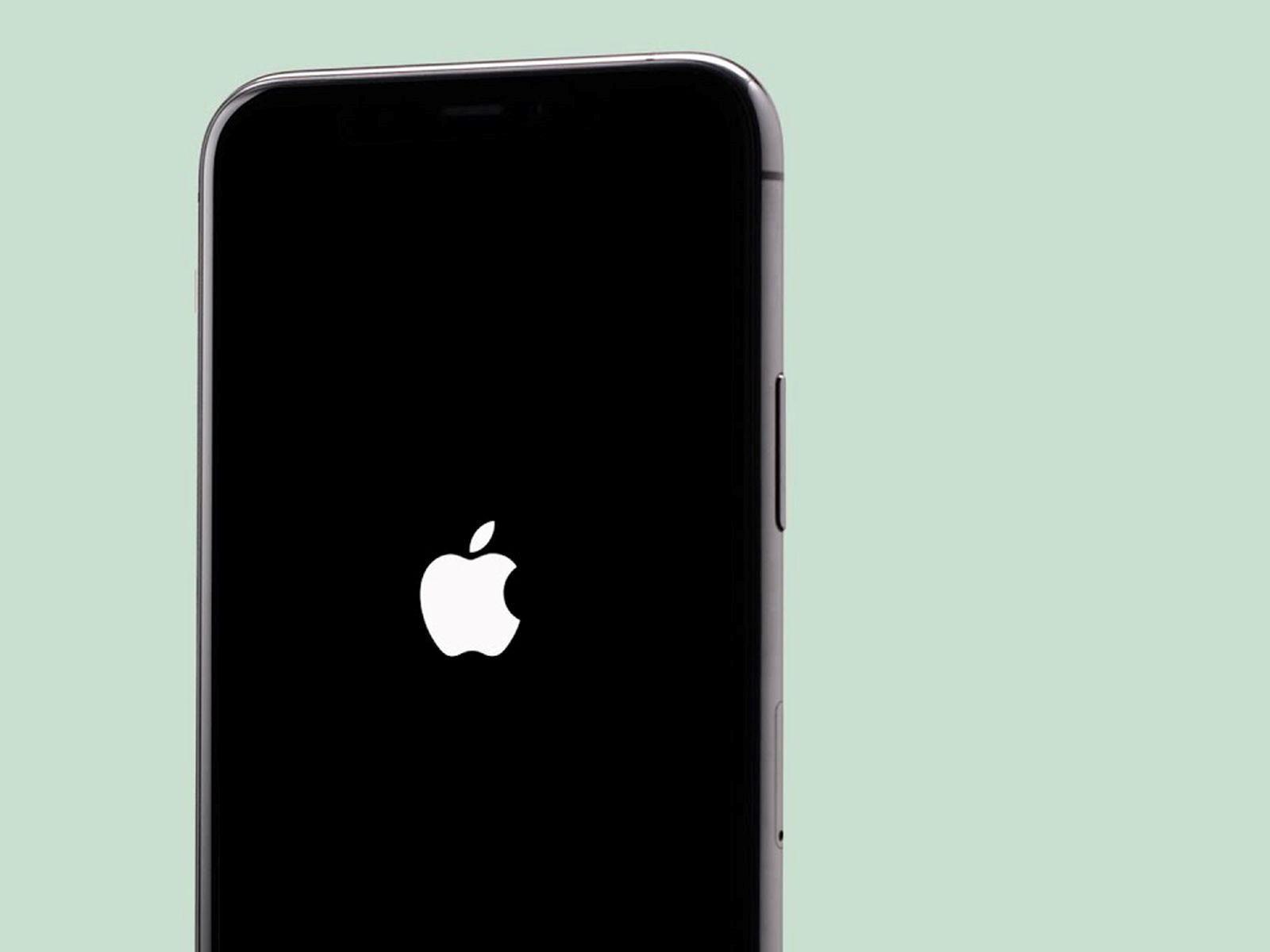Common Causes of Random Shutdowns
Random shutdowns can be frustrating and disruptive, especially when they occur frequently. Understanding the common causes of these unexpected power-offs can help users take proactive measures to prevent them. Here are some prevalent factors that contribute to random shutdowns on the iPhone 10:
-
Battery Degradation: Over time, the battery in an iPhone 10 may experience wear and tear, leading to decreased capacity and voltage irregularities. As a result, the device may unexpectedly power down, especially when performing tasks that demand higher power consumption.
-
Extreme Temperatures: Exposure to extreme temperatures, both hot and cold, can impact the iPhone 10's battery performance. High temperatures can accelerate chemical reactions within the battery, while cold temperatures can cause a temporary voltage drop, potentially triggering unexpected shutdowns.
-
Software Issues: In some cases, software glitches or conflicts within the operating system can cause the iPhone 10 to shut down unexpectedly. This may occur when running specific apps or performing certain tasks that strain the device's resources.
-
Hardware Problems: Hardware malfunctions, such as a faulty power button or a loose battery connection, can also lead to random shutdowns. These issues may require professional intervention to diagnose and resolve effectively.
-
Overloaded System Resources: Running multiple resource-intensive apps simultaneously or pushing the device beyond its processing capabilities can strain the iPhone 10, leading to sudden shutdowns as a protective measure to prevent damage.
Understanding these common causes of random shutdowns can empower iPhone 10 users to take proactive steps to mitigate these issues and ensure a more reliable and uninterrupted user experience. By addressing these factors, users can enhance the overall performance and longevity of their devices while minimizing the inconvenience of unexpected power-offs.
Checking Battery Health
Ensuring the optimal health and performance of the iPhone 10's battery is crucial in preventing random shutdowns. By monitoring and managing the battery's condition, users can proactively address potential issues and maintain a reliable power supply for their device. Here are essential steps to check and maintain the battery health of the iPhone 10:
1. Utilize Battery Health Feature
The iPhone 10 is equipped with a built-in feature that allows users to monitor the health of their device's battery. By navigating to the "Battery" section within the device's settings, users can access the "Battery Health" feature, which provides valuable insights into the current capacity and peak performance capability of the battery. This information can offer early indications of battery degradation, empowering users to take preemptive measures to address potential issues.
2. Monitor Battery Usage Patterns
Observing the device's battery usage patterns can provide valuable insights into its health. Users can review the "Battery Usage" section in the settings to identify apps or activities that consume a significant amount of power. By identifying power-hungry apps or processes, users can make informed decisions to optimize battery usage and minimize the risk of unexpected shutdowns.
3. Avoid Extreme Temperatures
Exposure to extreme temperatures can adversely affect the iPhone 10's battery health. Users should avoid subjecting their devices to prolonged periods of extreme heat or cold, as these conditions can accelerate battery degradation and increase the likelihood of unexpected shutdowns. Additionally, it is advisable to refrain from leaving the device in direct sunlight or in a vehicle during hot weather, as excessive heat can compromise the battery's performance.
4. Optimize Charging Habits
Adopting proper charging habits can contribute to maintaining the battery health of the iPhone 10. Users should avoid frequent full discharges and instead aim to keep the battery level within the recommended range. Additionally, utilizing Apple-certified chargers and accessories can help safeguard the battery from potential damage caused by incompatible or low-quality charging equipment.
5. Seek Professional Assistance
If users notice significant degradation in their iPhone 10's battery health or experience frequent unexpected shutdowns despite proactive measures, seeking assistance from authorized service providers or Apple's support channels is advisable. Professional diagnostics and battery replacement services can address underlying issues and restore the device's power reliability.
By actively monitoring the battery health, adopting prudent charging practices, and addressing potential issues promptly, iPhone 10 users can mitigate the risk of random shutdowns and ensure a consistent and dependable user experience. Prioritizing battery health not only enhances the device's performance but also contributes to its longevity and overall user satisfaction.
Managing Background Apps
Effectively managing background apps on the iPhone 10 is essential for optimizing device performance and preventing random shutdowns. Background apps, although not actively in use, can consume system resources and drain the battery, potentially leading to unexpected power-offs. Implementing strategic measures to manage background apps can significantly enhance the device's stability and power efficiency. Here are key strategies for managing background apps on the iPhone 10:
1. Utilize App Switcher
The App Switcher feature on the iPhone 10 allows users to view and manage all open apps. By double-clicking the Home button or using the gesture-based navigation, users can access the App Switcher interface and swipe through the open apps. Closing unnecessary background apps from the App Switcher can free up system resources and reduce battery consumption, thereby minimizing the risk of unexpected shutdowns.
2. Disable Background App Refresh
The Background App Refresh feature enables apps to update their content in the background, ensuring that the latest information is readily available when users open them. However, this functionality can contribute to increased battery usage. Users can selectively disable Background App Refresh for specific apps or altogether from the device settings, thereby limiting the impact of background app activity on power consumption and system performance.
3. Optimize Location Services
Certain apps utilize location services in the background to provide location-based features and notifications. However, continuous background location tracking can strain the device's resources and drain the battery. Users can manage location service settings for individual apps, allowing them to choose when and how apps access location data. By optimizing location service usage, users can mitigate the impact of background location tracking on the device's power consumption.
4. Update Apps and iOS
Keeping apps and the iOS software up to date is crucial for optimizing performance and addressing potential software-related issues that may contribute to random shutdowns. App and system updates often include bug fixes, performance enhancements, and power management optimizations, which can collectively improve the stability of background app processes and reduce the likelihood of unexpected power-offs.
5. Monitor Resource-Intensive Apps
Identifying and monitoring resource-intensive apps that frequently run in the background is essential for managing power consumption and system resources. Users can review the Battery Usage section in the device settings to identify apps that consume a significant amount of power in the background. By addressing the power-hungry apps through selective usage or optimization, users can mitigate their impact on the device's overall stability and power efficiency.
By implementing these proactive strategies to manage background apps, iPhone 10 users can effectively optimize device performance, minimize power consumption, and reduce the risk of random shutdowns. Prioritizing the efficient management of background app activity contributes to a more reliable and uninterrupted user experience, enhancing overall satisfaction with the device's performance and longevity.
Updating iOS Software
Keeping the iOS software up to date is a fundamental aspect of maintaining the stability and performance of the iPhone 10. Regular updates released by Apple not only introduce new features and enhancements but also address existing software issues and vulnerabilities that may contribute to unexpected shutdowns. By prioritizing the timely updating of the iOS software, users can proactively mitigate potential factors that impact the device's reliability and power efficiency.
Importance of Software Updates
iOS software updates encompass a range of improvements, including bug fixes, security patches, and optimizations aimed at enhancing the overall user experience. These updates are designed to address known issues that may affect the device's stability, battery management, and performance. By staying current with the latest iOS version, users can benefit from the continuous refinement and optimization of the operating system, reducing the likelihood of encountering software-related issues that could lead to random shutdowns.
Update Process and Considerations
When a new iOS update becomes available, users receive notifications prompting them to install the update. It is essential to prioritize the installation of these updates, as they often contain critical fixes and enhancements that contribute to the device's reliability. Before initiating the update process, ensuring that the iPhone 10 is sufficiently charged or connected to a power source is advisable to prevent interruptions during the installation. Additionally, having a stable internet connection is crucial to facilitate the seamless download and installation of the update.
Addressing Software-Related Issues
Software updates play a pivotal role in addressing potential software-related issues that may contribute to unexpected shutdowns. These issues can range from app compatibility conflicts to system-level bugs that impact the device's stability. By promptly applying the latest iOS updates, users can benefit from the resolution of known software issues, thereby reducing the risk of experiencing random shutdowns attributed to software anomalies.
Enhancing Power Management
iOS updates often include optimizations and refinements aimed at improving power management and battery efficiency. These enhancements can contribute to a more consistent and reliable power supply for the iPhone 10, reducing the likelihood of unexpected shutdowns caused by power-related factors. By embracing the latest iOS updates, users can leverage the ongoing improvements in power management to enhance the device's overall stability and endurance.
Proactive Maintenance and Optimization
Prioritizing the updating of the iOS software is a proactive measure that aligns with the ongoing maintenance and optimization of the iPhone 10. By embracing the latest software updates, users demonstrate a commitment to maximizing the device's performance, security, and reliability. This proactive approach not only minimizes the risk of unexpected shutdowns but also contributes to a seamless and satisfying user experience.
In essence, updating the iOS software is a fundamental practice that empowers iPhone 10 users to maintain the device's stability, address potential software-related issues, and optimize power management. By embracing the latest iOS updates, users can proactively mitigate the factors that contribute to random shutdowns, ensuring a consistent and dependable user experience while maximizing the device's potential.
Resetting Settings
Resetting the settings on an iPhone 10 can serve as a powerful troubleshooting tool to address various software-related issues and optimize the device's performance. This process involves reverting specific settings to their default configurations, effectively eliminating potential conflicts or irregularities that may contribute to unexpected shutdowns. By initiating a settings reset, users can proactively mitigate software-related factors that impact the device's stability and power efficiency.
Understanding the Reset Options
The iPhone 10 offers two distinct options for resetting settings: "Reset All Settings" and "Reset Network Settings." The "Reset All Settings" option restores all system settings to their default values without affecting user data, apps, or media. On the other hand, "Reset Network Settings" specifically resets network-related configurations, including Wi-Fi, cellular, and VPN settings, along with network preferences.
Addressing Software Anomalies
Resetting settings can effectively address software anomalies that may contribute to unexpected shutdowns. Over time, the accumulation of conflicting settings or irregular configurations can impact the device's stability and performance. By initiating a "Reset All Settings," users can eliminate potential software conflicts, irregularities, or corrupted settings that may trigger random shutdowns, thereby restoring the device to a more stable state.
Network Configuration Optimization
The "Reset Network Settings" option specifically targets network-related configurations, offering a strategic approach to optimizing network performance and stability. By resetting network settings, users can address connectivity issues, irregular network behavior, or conflicting preferences that may impact the device's ability to maintain a consistent network connection. This proactive measure can contribute to minimizing the risk of unexpected shutdowns associated with network-related factors.
Precautions and Considerations
Before initiating a settings reset, users should exercise caution and consider potential implications. While a "Reset All Settings" does not erase user data, apps, or media, it does revert various system settings to their default configurations. Therefore, users should be prepared to reconfigure personalized settings, such as display preferences, notifications, and privacy settings, following the reset. Additionally, a "Reset Network Settings" clears all network-related configurations, requiring users to re-enter Wi-Fi passwords and re-establish network connections.
Proactive Troubleshooting and Optimization
Resetting settings on the iPhone 10 aligns with proactive troubleshooting and optimization, empowering users to address potential software-related issues and enhance the device's stability. By strategically leveraging the "Reset All Settings" and "Reset Network Settings" options, users can proactively mitigate factors that contribute to unexpected shutdowns, ensuring a more reliable and uninterrupted user experience.
In essence, resetting settings on the iPhone 10 represents a proactive measure to address software anomalies, optimize network configurations, and enhance the device's stability. By embracing the strategic utilization of settings resets, users can effectively mitigate potential factors that contribute to random shutdowns, contributing to a more consistent and satisfying user experience.