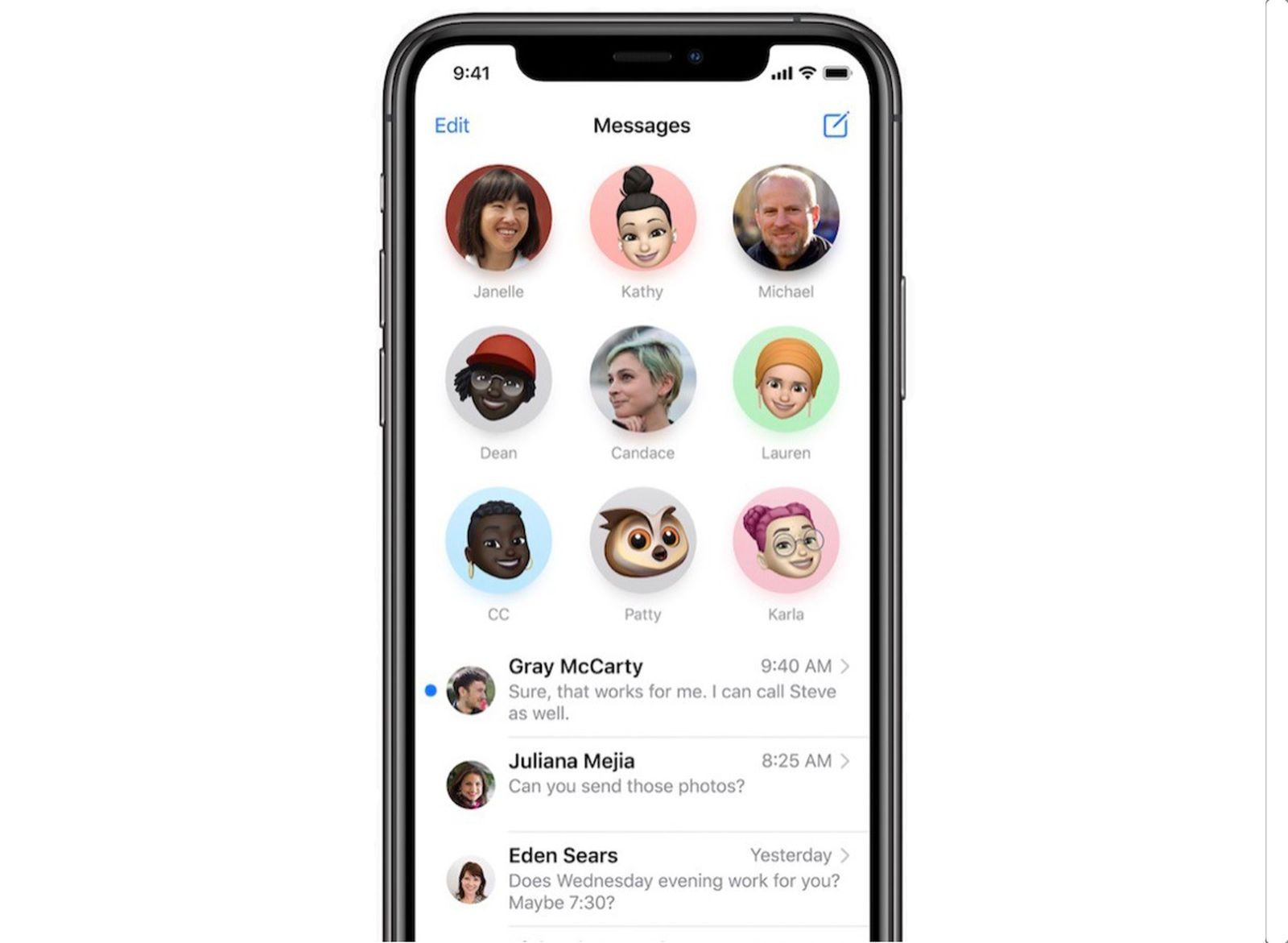Adding a Contact to Favorites
Adding a contact to favorites on your iPhone 13 is a convenient way to quickly access the most important people in your life. Whether it's a family member, close friend, or a crucial business contact, pinning a contact to your favorites ensures that you can reach them with just a few taps. Here's how you can easily add a contact to your favorites list:
-
Open the Contacts App: Begin by locating and opening the Contacts app on your iPhone 13. You can typically find this app on your home screen or by swiping down and utilizing the search feature.
-
Select the Contact: Once you have the Contacts app open, scroll or search for the contact you want to add to your favorites. Tap on the contact to open their details.
-
Tap "Add to Favorites": Within the contact's details, you will find an option labeled "Add to Favorites." Tap on this option, and you will notice a star icon appear next to the contact's name. This indicates that the contact has been successfully added to your favorites list.
-
Accessing the Favorite Contacts: To access your favorite contacts, simply open the Phone app on your iPhone 13 and navigate to the "Favorites" tab at the bottom of the screen. Here, you will find all the contacts you have pinned as favorites, allowing you to quickly initiate calls, send messages, or even FaceTime with them.
By adding a contact to your favorites on your iPhone 13, you streamline the process of reaching out to the people who matter most to you. This feature is especially useful for individuals with a large contact list, as it provides a convenient shortcut to the most frequently contacted individuals. Whether for personal or professional use, pinning contacts to favorites on your iPhone 13 can significantly enhance your communication efficiency.
Using the Contacts App to Pin a Contact
Utilizing the Contacts app to pin a contact on your iPhone 13 offers a straightforward method to ensure easy access to essential connections. Whether it's a cherished family member, a trusted colleague, or a reliable service provider, pinning a contact via the Contacts app streamlines the process of reaching out to them. Here's a detailed guide on how to use the Contacts app to pin a contact on your iPhone 13:
-
Accessing the Contacts App: To begin, locate and tap on the Contacts app icon on your iPhone 13's home screen. Upon opening the app, you will be greeted by a comprehensive list of your contacts, organized alphabetically for convenient navigation.
-
Selecting the Contact: Once inside the Contacts app, scroll through the list or utilize the search function to locate the specific contact you wish to pin. Tap on the contact's name to access their detailed information.
-
Pinning the Contact: Within the contact's details, look for the "Edit" option typically located in the upper-right corner of the screen. Tap on "Edit" to enable the editing mode for the contact.
-
Adding to Favorites: While in the editing mode, scroll down to find the "Add to Favorites" option. Tap on this feature to designate the contact as a favorite. Upon doing so, a star icon will appear next to the contact's name, indicating that they have been successfully pinned to your favorites list.
-
Verifying the Addition: After pinning the contact to favorites, you can exit the editing mode and return to the main contact details screen. Here, you will notice the star icon next to the contact's name, confirming that they are now a part of your favorites list.
By using the Contacts app to pin a contact on your iPhone 13, you create a direct pathway to swiftly connect with the individuals who hold significance in your life. This streamlined process not only simplifies communication but also ensures that you can readily reach out to your most important contacts whenever the need arises. Whether for personal or professional purposes, leveraging the Contacts app to pin contacts on your iPhone 13 exemplifies the device's user-friendly functionality, empowering you to stay connected with ease.
Pinning a Contact from the Phone App
Pinning a contact from the Phone app on your iPhone 13 provides a convenient and efficient way to prioritize and access your most essential connections directly from the dialer interface. Whether it's a family member, a close friend, or a crucial business associate, pinning a contact from the Phone app streamlines the process of reaching out to them with just a few taps. Here's a comprehensive guide on how to seamlessly pin a contact from the Phone app on your iPhone 13:
-
Open the Phone App: Begin by locating and tapping on the Phone app icon on your iPhone 13's home screen. Upon opening the app, you will be greeted by the dialer interface, which serves as the central hub for initiating calls and accessing your contacts.
-
Accessing Contacts: Within the Phone app, navigate to the "Contacts" tab typically located at the bottom of the screen. Tap on this tab to access your list of contacts, organized alphabetically for easy navigation.
-
Select the Contact: Scroll through the list or utilize the search function to locate the specific contact you wish to pin. Once you've found the contact, tap on their name to access their detailed information.
-
Pinning the Contact: Within the contact's details, look for the option to "Add to Favorites" or "Pin Contact." Tap on this feature to designate the contact as a favorite directly from the Phone app. Upon doing so, a star icon will appear next to the contact's name, indicating that they have been successfully pinned to your favorites list.
-
Verifying the Addition: After pinning the contact to favorites, you can return to the dialer interface or the main contacts list. Here, you will notice the star icon next to the contact's name, confirming that they are now a part of your favorites list.
By pinning a contact from the Phone app on your iPhone 13, you streamline the process of reaching out to the individuals who matter most to you. This feature not only simplifies communication but also ensures that you can readily access your most important contacts directly from the dialer interface. Whether for personal or professional use, pinning contacts from the Phone app exemplifies the iPhone 13's user-friendly functionality, empowering you to stay connected with ease.
Removing a Pinned Contact
Removing a pinned contact from your iPhone 13 is a simple process that allows you to manage your favorites list efficiently. Whether you no longer need quick access to a particular contact or simply want to declutter your favorites, removing a pinned contact ensures that your favorites list remains up to date and relevant. Here's a step-by-step guide on how to remove a pinned contact from your iPhone 13:
-
Accessing the Favorites List: Begin by opening the Phone app on your iPhone 13. At the bottom of the screen, tap on the "Favorites" tab to access the list of contacts you have pinned as favorites.
-
Locating the Pinned Contact: Scroll through the list of favorite contacts to locate the specific contact you wish to remove. Once you've found the contact, tap on their name to view their details.
-
Removing the Contact: Within the contact's details, look for the option to "Remove from Favorites" or "Unpin Contact." Tap on this feature to remove the contact from your favorites list. Upon doing so, the contact will no longer appear in your favorites list, indicating that it has been successfully removed.
-
Verifying the Removal: After removing the contact from favorites, you can navigate back to the Favorites tab to ensure that the contact no longer appears in the list. This serves as a confirmation that the contact has been successfully removed from your favorites.
By removing a pinned contact from your iPhone 13, you maintain control over the contacts listed in your favorites, ensuring that it reflects your current communication priorities. This streamlined process allows you to tailor your favorites list to align with your evolving needs, whether it involves personal connections or essential business contacts. With the ability to effortlessly remove pinned contacts, the iPhone 13 empowers users to curate a favorites list that optimally serves their communication requirements.