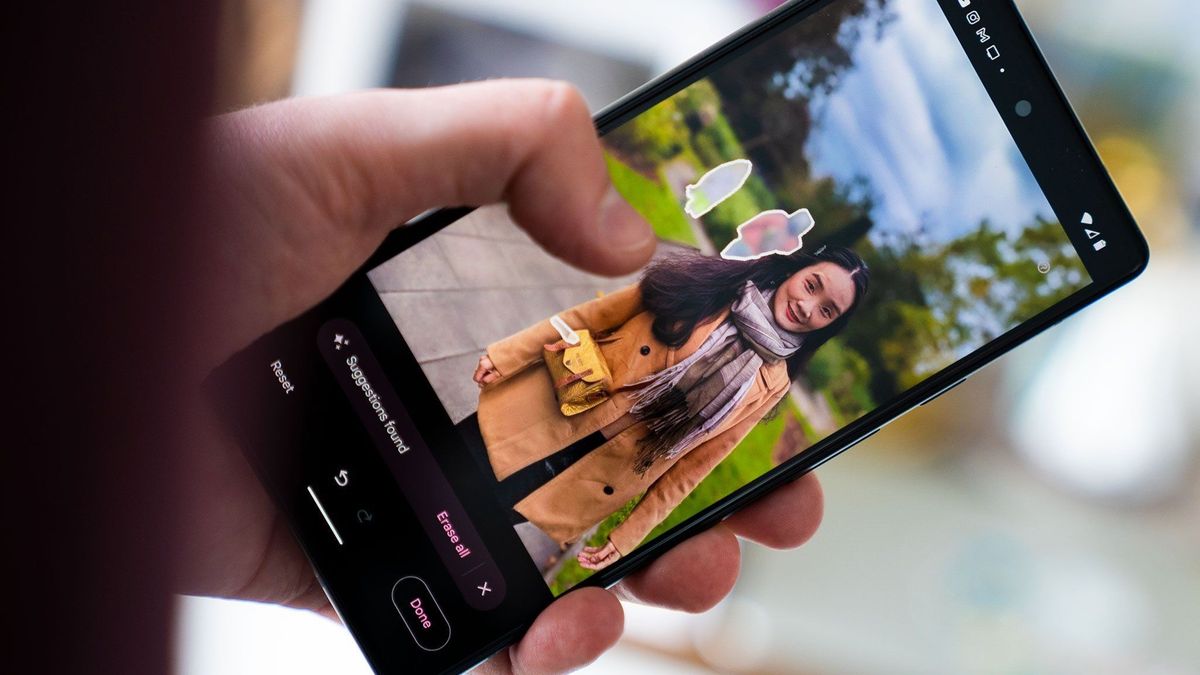What is the Magic Eraser tool on Pixel 6?
The Magic Eraser tool on Pixel 6 is an innovative feature designed to revolutionize the way users edit and enhance their photos. It is a powerful tool that allows users to effortlessly remove unwanted objects or elements from their images, resulting in cleaner and more polished photographs.
This advanced tool leverages the capabilities of artificial intelligence and machine learning to accurately identify and eliminate objects from photos. By harnessing the processing power of the Pixel 6's neural core, the Magic Eraser tool can seamlessly erase distractions, such as photobombers, stray objects, or other undesired elements, from your snapshots.
The Magic Eraser tool is a game-changer for mobile photography enthusiasts, as it simplifies the process of retouching and refining images directly on the device. With just a few taps, users can achieve professional-looking results without the need for complex editing software or extensive manual adjustments.
By intelligently analyzing the composition of the image, the Magic Eraser tool identifies the elements that users wish to remove and seamlessly blends the surrounding pixels to create a natural and seamless result. This ensures that the edited photos maintain a high level of visual integrity, preserving the overall quality and aesthetics of the original image.
In essence, the Magic Eraser tool empowers Pixel 6 users to take full control of their photos, allowing them to eliminate distractions and enhance the visual impact of their images with unparalleled ease and precision.
With the introduction of the Magic Eraser tool, Google has elevated the editing capabilities of the Pixel 6, offering users a powerful and intuitive solution for refining their photographic masterpieces directly from their smartphones. This feature exemplifies the ongoing convergence of cutting-edge technology and user-centric design, providing a seamless and delightful editing experience for photography enthusiasts of all levels.
The Magic Eraser tool on Pixel 6 represents a significant advancement in mobile photo editing, showcasing Google's commitment to empowering users with innovative and intelligent tools that elevate the art of photography.
How to access the Magic Eraser tool on Pixel 6
Accessing the Magic Eraser tool on your Pixel 6 is a straightforward process that empowers you to seamlessly enhance your photos with precision and finesse. Follow these simple steps to unlock the powerful capabilities of the Magic Eraser tool and elevate your mobile photo editing experience.
-
Open the Photo Editor: Begin by selecting the photo you wish to edit and tap on the "Edit" icon to access the Pixel 6's robust photo editing suite.
-
Navigate to the Magic Eraser Tool: Once inside the photo editor, locate the Magic Eraser tool within the editing options. This intuitive tool is designed to be easily accessible, allowing users to swiftly engage with its advanced functionalities.
-
Select the Magic Eraser Tool: Upon locating the Magic Eraser tool, tap on it to activate this cutting-edge feature. The interface seamlessly transitions to the Magic Eraser mode, indicating that you are now ready to harness the power of this innovative editing tool.
-
Begin Editing: With the Magic Eraser tool activated, you can now pinpoint the unwanted elements within your photo that you wish to remove. Simply tap on the object or area you want to erase, and watch as the Magic Eraser intelligently analyzes the composition and seamlessly eliminates the selected elements.
-
Fine-Tune the Results: After removing the unwanted objects, you have the option to fine-tune the results to ensure a flawless outcome. The Magic Eraser tool offers intuitive controls that allow you to adjust the intensity and precision of the erasure, providing you with the flexibility to achieve the perfect edit.
-
Save Your Edited Photo: Once you are satisfied with the results, save your edited photo to preserve the enhancements made using the Magic Eraser tool. The Pixel 6 seamlessly integrates the edited image into your photo library, ensuring that your masterpieces are readily accessible for sharing and showcasing.
By following these simple steps, you can effortlessly access and leverage the remarkable capabilities of the Magic Eraser tool on your Pixel 6. This intuitive and user-friendly process empowers you to elevate your photos with precision and finesse, enabling you to achieve professional-quality edits directly from your smartphone.
Unlock the potential of the Magic Eraser tool and embark on a journey of seamless photo editing, where unwanted distractions fade away, and your visual narratives shine with clarity and impact.
Using the Magic Eraser tool to remove unwanted objects in photos
Harnessing the Magic Eraser tool on your Pixel 6 empowers you to effortlessly eliminate unwanted objects and distractions from your photos, transforming them into polished and visually captivating masterpieces. The intuitive functionality of the Magic Eraser tool simplifies the process of removing undesired elements, allowing you to maintain the integrity and visual coherence of your images with remarkable precision.
Upon activating the Magic Eraser tool, you are equipped with a powerful and intelligent solution for seamlessly erasing unwanted objects from your photos. Whether it's an unexpected photobomber, an intrusive object, or any other distracting element, the Magic Eraser tool intelligently analyzes the composition of your image and expertly removes the identified objects, leaving behind a seamless and natural result.
The Magic Eraser tool operates with remarkable finesse, leveraging advanced algorithms and machine learning to ensure that the removal process is not only efficient but also aesthetically seamless. By seamlessly blending the surrounding pixels, the tool eliminates the unwanted elements while preserving the visual integrity and coherence of the overall image. This level of precision and sophistication ensures that your edited photos maintain a professional-quality appearance, free from any remnants of the removed objects.
Furthermore, the Magic Eraser tool offers a level of control and flexibility that allows you to tailor the editing process to your specific preferences. With its intuitive interface, you can effortlessly pinpoint the unwanted objects within your photos and initiate the erasure process with just a tap, making it a streamlined and user-friendly experience. Additionally, the tool provides options to adjust the intensity and precision of the erasure, enabling you to fine-tune the results to achieve the perfect edit.
By utilizing the Magic Eraser tool, you can elevate your photos to new heights, ensuring that they resonate with clarity and visual impact. Whether you are refining landscapes, portraits, or candid snapshots, the Magic Eraser tool empowers you to curate images that captivate and engage viewers, free from distractions and unwanted elements.
In essence, the Magic Eraser tool on Pixel 6 represents a paradigm shift in mobile photo editing, offering users a seamless and intuitive solution for refining their visual narratives. By effortlessly removing unwanted objects and distractions, this innovative tool enables users to unlock the full potential of their photos, transforming them into compelling and polished works of art.
Adjusting the intensity and precision of the Magic Eraser tool
Fine-tuning the intensity and precision of the Magic Eraser tool on your Pixel 6 grants you unparalleled control over the editing process, allowing you to achieve the perfect balance between seamless object removal and preserving the natural aesthetics of your photos. This advanced functionality empowers you to tailor the erasure process to suit the specific nuances of each image, ensuring that the edited results align with your creative vision.
Upon selecting the Magic Eraser tool, you are presented with intuitive controls that enable you to adjust the intensity of the erasure. This feature proves invaluable when dealing with varying degrees of object prominence within your photos. Whether it's a subtle distraction in the background or a prominent element in the foreground, the ability to modulate the erasure intensity ensures that the removal process is precisely tailored to the specific characteristics of each object. By seamlessly adjusting the intensity, you can delicately remove unwanted elements without compromising the visual cohesion of the image.
Furthermore, the Magic Eraser tool offers precision controls that allow you to refine the boundaries of the erasure, ensuring that the removal process aligns with the intricacies of your composition. This level of precision proves indispensable when dealing with complex or detailed scenes, where maintaining the natural flow and coherence of the image is paramount. With the ability to finely adjust the erasure boundaries, you can seamlessly integrate the edited areas with the surrounding pixels, resulting in a visually seamless and natural outcome.
The combination of intensity and precision controls within the Magic Eraser tool empowers you to achieve nuanced edits that seamlessly blend with the original composition, preserving the overall visual integrity of your photos. Whether you are removing small distractions or larger unwanted elements, the flexibility offered by these controls ensures that the edited results maintain a professional-quality appearance, free from any remnants of the removed objects.
In essence, the ability to adjust the intensity and precision of the Magic Eraser tool embodies the Pixel 6's commitment to providing users with a sophisticated and intuitive editing experience. By placing precise control at your fingertips, the Pixel 6 empowers you to curate photos that resonate with clarity and visual impact, ensuring that your visual narratives shine with seamless and natural edits.
Saving and exporting photos after using the Magic Eraser tool
After utilizing the powerful capabilities of the Magic Eraser tool to refine and enhance your photos on the Pixel 6, the seamless process of saving and exporting your edited masterpieces ensures that your visual narratives are readily accessible for sharing and showcasing. The Pixel 6 empowers users with a streamlined and intuitive workflow for preserving the edited results, allowing you to effortlessly curate and distribute your polished images with ease.
Upon achieving the desired edits using the Magic Eraser tool, the Pixel 6 seamlessly integrates the edited photo into your photo library, ensuring that your refined images are readily accessible for sharing and showcasing. The effortless integration of the edited photos into your existing collection streamlines the process of organizing and managing your visual narratives, allowing you to maintain a cohesive and curated portfolio of polished images.
Furthermore, the Pixel 6 offers a range of versatile export options that enable you to share your edited photos across various platforms and mediums. Whether you prefer to showcase your visual masterpieces on social media, share them with friends and family via messaging apps, or even print them for physical display, the Pixel 6 provides intuitive and efficient export functionalities to suit your diverse sharing preferences.
The seamless integration of the edited photos into your photo library ensures that your refined images are readily accessible for sharing and showcasing. By effortlessly preserving your edited masterpieces, the Pixel 6 empowers you to maintain a cohesive and curated portfolio of polished images, ready to captivate and engage viewers across various platforms and mediums.
In essence, the process of saving and exporting photos after using the Magic Eraser tool on the Pixel 6 embodies the device's commitment to providing users with a seamless and intuitive editing experience. By effortlessly preserving and sharing your refined visual narratives, the Pixel 6 empowers you to showcase your creativity and storytelling prowess with unparalleled ease and finesse.