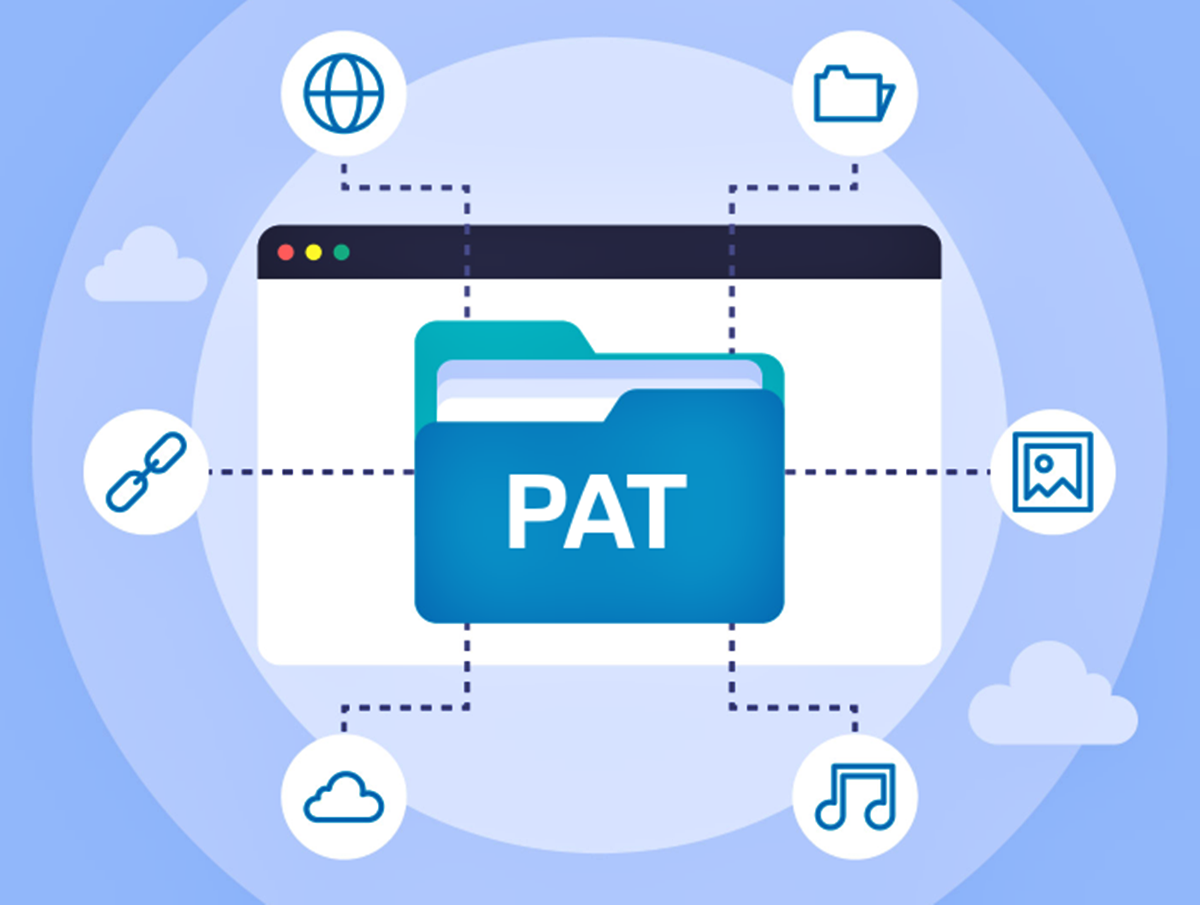What is a PAT File?
A PAT file, short for Pattern file, is a file format commonly used in digital image editing software, especially Adobe Photoshop. It is a small file that contains a collection of patterns or textures, which can be applied to fill an area in an image or design.
These patterns can range from simple geometric shapes to intricate designs, such as floral patterns, fabric textures, or even custom-made patterns. PAT files act as a repository for these patterns, allowing users to easily access and apply them to their artwork.
PAT files can be created or downloaded from various sources, including online pattern libraries, design marketplaces, or even created from scratch using image editing software.
When used, a pattern from a PAT file can be scaled, rotated, or manipulated to fit the desired area on an image or design. This versatility makes PAT files an essential tool for designers, artists, and photographers looking to add unique and aesthetically pleasing patterns to their work.
While PAT files are primarily used in Adobe Photoshop, they can also be opened or imported into other image editing software that supports the pattern file format.
Why use a PAT File?
PAT files offer several advantages and benefits, making them a valuable resource for digital artists, designers, and photographers. Here are some reasons why you should consider using a PAT file:
- Time-saving: Using a pre-made pattern from a PAT file can save you a significant amount of time compared to creating a pattern from scratch. It allows you to quickly apply complex and intricate patterns to your designs with just a few clicks.
- Consistency: PAT files ensure consistency in your designs by providing access to a wide variety of patterns. By using consistent patterns in your artwork, you can establish a cohesive visual style and enhance the overall aesthetic impact.
- Enhanced creativity: PAT files open up a world of creative possibilities. They offer an extensive range of patterns, from traditional motifs to contemporary designs, allowing you to experiment and explore different ideas for your artwork.
- Flexible customization: PAT files allow you to modify and customize patterns to fit your specific requirements. You can adjust the scale, rotation, color, or other attributes of the pattern to ensure it complements your design perfectly.
- Professional results: By incorporating high-quality patterns from PAT files into your designs, you can elevate the overall look and feel of your artwork. These patterns are often created by skilled designers or photographers, ensuring a polished and professional result.
- Wide application: PAT files can be used in various design projects, ranging from digital illustrations and graphic design to website development and print materials. They provide versatility and can be seamlessly applied to different types of artwork.
Whether you are a professional designer or an enthusiast, utilizing PAT files can significantly enhance your creative process and contribute to the visual impact of your designs. They serve as a valuable resource, offering convenience, consistency, and a wide range of possibilities for your artistic endeavors.
How to Open a PAT File on Windows
Opening a PAT file on Windows is a straightforward process. Here are the steps to follow:
- Locate the PAT file: First, ensure that you know the location of the PAT file on your computer. It may be saved in a specific folder or downloaded from the internet.
- Right-click on the PAT file: Once you have located the PAT file, right-click on it to reveal a drop-down menu.
- Select “Open With”: From the drop-down menu, hover over the “Open With” option to display a list of compatible programs.
- Choose a program: Select the image editing software you want to use to open the PAT file. In this case, choose the Adobe Photoshop program if it is installed on your computer.
- Open the PAT file: After selecting the program, click on it to open the PAT file. The software will automatically load the patterns contained within the file.
- Access the patterns: Once the PAT file is open, you can access the patterns within the image editing software. They will typically be found in the pattern library or pattern menu.
- Apply the pattern: To use a pattern from the PAT file, select the desired pattern and apply it to your artwork. You can adjust its properties such as size, orientation, and blending options as needed.
By following these steps, you can easily open a PAT file on your Windows computer and begin utilizing the patterns it contains in your design projects. Make sure you have the appropriate image editing software installed to ensure compatibility.
How to Open a PAT File on Mac
If you’re using a Mac and want to open a PAT file, there are a few simple steps you can follow. Here’s a guide on how to do it:
- Locate the PAT file: First, make sure you know where the PAT file is located on your Mac. It may be stored in a specific folder or downloaded from the internet.
- Control-click on the PAT file: Once you’ve found the PAT file, control-click on it to open a contextual menu.
- Select “Open With”: From the contextual menu, hover over the “Open With” option to reveal a list of compatible applications.
- Choose an application: Choose the image editing software you want to use to open the PAT file. If you have Adobe Photoshop installed on your Mac, select it.
- Open the PAT file: After selecting the application, click on it to open the PAT file. The software will automatically load the patterns contained within the file.
- Access the patterns: Once the PAT file is open, you can access the patterns within the image editing software. They are usually located in the pattern library or pattern menu of the application.
- Apply the pattern: To use a pattern from the PAT file, select the desired pattern and apply it to your artwork. You can adjust its properties, such as size, rotation, and opacity, to suit your design.
By following these steps, you can easily open a PAT file on your Mac and use the patterns it contains in your design projects. Ensure that you have the appropriate image editing software installed to ensure compatibility with the PAT file.
How to Open a PAT File on Adobe Photoshop
If you have Adobe Photoshop installed on your computer, opening a PAT file is a simple process. Here’s a step-by-step guide on how to do it:
- Launch Adobe Photoshop: Start by opening Adobe Photoshop on your computer. You can find it in your applications folder or by searching for it in the search bar.
- Access the Patterns panel: Once Photoshop is open, go to the top menu and select “Window”. From the dropdown menu, choose the “Patterns” option. This will open the Patterns panel, where you can manage and load PAT files.
- Load the PAT file: In the Patterns panel, click on the small arrow in the top-right corner. From the dropdown menu, select “Import Patterns”. This will open a file browser window.
- Select the PAT file: Navigate to the location of the desired PAT file on your computer using the file browser window. Select the file and click “Load”.
- Access the loaded patterns: After loading the PAT file, you can see the patterns from the file in the Patterns panel. Simply click on a pattern to select it.
- Apply the pattern: With the pattern selected, you can now apply it to your artwork. Use the Paint Bucket tool or the Fill command (Edit → Fill) to apply the pattern to a specific area in your design.
- Adjust pattern settings: To customize the pattern, you can modify its scale, rotation, and blending options. Use the Pattern Overlay layer style or the Edit → Transform menu to make these adjustments.
Following these steps will help you easily open a PAT file on Adobe Photoshop and access its patterns for your design projects. Make sure you have the PAT file saved on your computer before attempting to load it into Photoshop.
How to Create a PAT File
Creating a PAT file allows you to save your own patterns and use them in your designs or share them with others. Here’s a step-by-step guide on how to create a PAT file:
- Create or gather the pattern: Start by creating or gathering the pattern you want to include in your PAT file. This can be done by designing a pattern from scratch in an image editing software or by using existing elements and arranging them into a pattern.
- Define the pattern: Once you have your pattern ready, you need to define it within the image editing software. This typically involves selecting the pattern area, going to the Edit menu, and choosing the “Define Pattern” option.
- Name the pattern: Give your pattern a descriptive name that clearly represents its design or theme. This will make it easier to identify and locate when using the PAT file in the future.
- Create a new document: Open a new document in the image editing software, ensuring that the canvas size matches the dimensions of your pattern or is large enough to accommodate it.
- Fill the document with the pattern: Use the Fill command (Edit → Fill) or the Paint Bucket tool to fill the canvas with your pattern. Adjust the pattern’s scale and orientation if necessary.
- Save the document as a PAT file: Once the canvas is filled with your pattern, go to the File menu and choose “Save As”. In the save dialog box, select the file format as “PAT” and choose a location to save the file.
- Name and save the PAT file: Give your PAT file a meaningful name that reflects its content. Click “Save” to create the PAT file.
By following these steps, you can create your own PAT file containing the patterns you’ve designed or collected. This allows you to organize and use your patterns more efficiently in your future design projects.
How to Edit a PAT File
Editing a PAT file allows you to modify existing patterns or add new patterns to the file. Here’s a step-by-step guide on how to edit a PAT file:
- Open the PAT file: Start by locating the PAT file you want to edit on your computer. Right-click on the file and select the image editing software you prefer to use.
- Access the Patterns panel: Once the PAT file is open in the image editing software, go to the Patterns panel. This panel displays the patterns within the file and allows you to manage them.
- Modify an existing pattern: To edit an existing pattern, select it from the Patterns panel. Use the options available in the software to adjust the pattern’s scale, rotation, blending mode, or other properties as needed.
- Add a new pattern: To add a new pattern to the PAT file, create or import the pattern into the image editing software. Once the pattern is ready, go to the Patterns panel and click on the panel menu icon. Choose “New Pattern” or “Load Patterns” and navigate to the location of the pattern on your computer.
- Rearrange patterns: If desired, you can rearrange the order of the patterns in the PAT file. Simply click and drag the patterns within the Patterns panel to the desired position.
- Save the edited PAT file: After making the necessary changes to the patterns, go to the file menu and choose “Save” to save the edited PAT file. It’s a good practice to save it with a new name to differentiate it from the original file.
By following these steps, you can easily edit a PAT file by modifying existing patterns or adding new ones. This allows you to customize the patterns to suit your specific design needs.
Troubleshooting PAT Files
While working with PAT files, you may encounter certain issues or errors. Here are some common troubleshooting tips to help resolve problems related to PAT files:
- Compatibility: Ensure that the PAT file is compatible with the image editing software you are using. Different versions of software may have variations in the format or functionality of PAT files.
- File location: Verify that the PAT file is located in the correct folder or directory where the image editing software expects to find pattern files. If it’s saved in the wrong location, move it to the appropriate folder.
- File corruption: If the PAT file is not opening correctly or causing the software to crash, it’s possible that the file may be corrupted. Try using a backup copy of the file or obtain a fresh copy from a reliable source.
- Software updates: Check if there are any updates available for the image editing software you’re using. Installing the latest updates or patches can address any known issues with PAT file compatibility or functionality.
- File size limitations: Some image editing software may have limitations on the size of the PAT file, especially if it contains a large number of patterns. Consider reducing the file size by removing duplicate or unused patterns.
- Pattern display issues: If patterns from the PAT file are not displaying correctly in the image editing software, ensure that the software’s settings for pattern display and rendering are configured correctly. Try adjusting the pattern opacity or blending mode to see if that resolves the issue.
- Software-specific troubleshooting: Refer to the documentation or online resources specific to the image editing software you’re using. Many software providers offer troubleshooting guides or forums where you can find solutions to PAT file-related issues.
By following these troubleshooting tips, you can resolve many common issues related to PAT files. However, if the problems persist, it may be necessary to seek further assistance from the software’s support team or community forums.