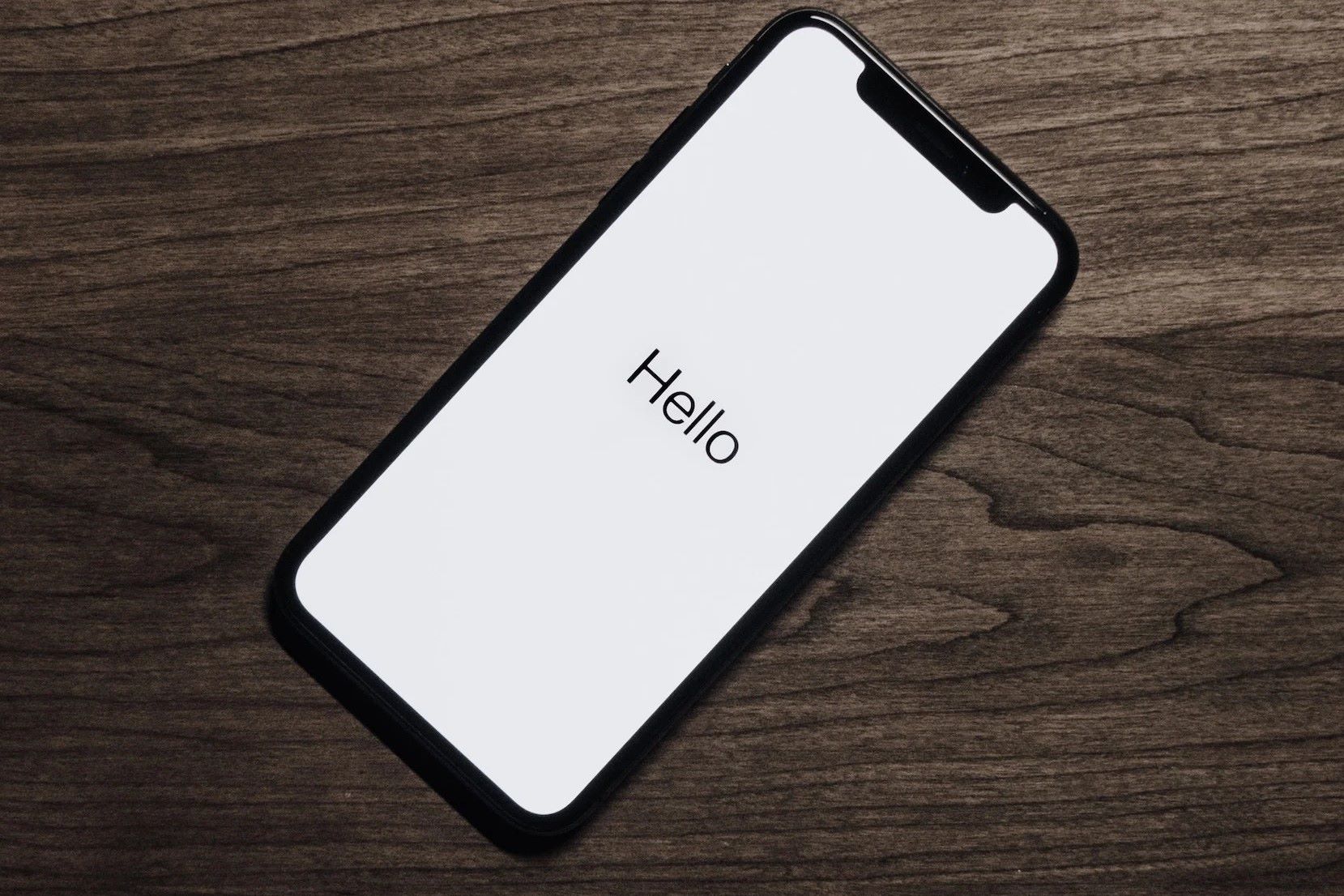Reasons for Hard Resetting iPhone 14 Without Passcode
There are several compelling reasons why you might need to perform a hard reset on your iPhone 14 without using a passcode. Understanding these reasons can help you determine whether a hard reset is the best course of action for resolving issues with your device.
-
Software Glitches and Freezes: Over time, your iPhone 14 may experience software glitches or freezes that can significantly impact its performance. These issues can arise due to various factors, such as incompatible software updates, app conflicts, or corrupted system files. Performing a hard reset can help eliminate these glitches and restore your device to a stable state.
-
Unresponsive Screen or Buttons: If your iPhone 14's screen becomes unresponsive or the physical buttons stop functioning properly, it can hinder your ability to access and use the device. In such cases, a hard reset can serve as a troubleshooting method to address the unresponsiveness and potentially restore normal functionality.
-
Persistent Performance Issues: When your iPhone 14 exhibits persistent performance issues, such as slow responsiveness, frequent app crashes, or unusual battery drain, a hard reset can be a viable solution. By resetting the device, you can clear temporary data and potentially resolve underlying software-related issues that contribute to the performance degradation.
-
Forgotten Passcode: In scenarios where you have forgotten the passcode for your iPhone 14 and are unable to unlock the device through conventional means, a hard reset becomes necessary to regain access. This situation often arises when users have not backed up their device or enabled features like Touch ID or Face ID, making it challenging to bypass the passcode barrier.
-
Security Concerns: In cases where there are security concerns, such as suspected unauthorized access to the device or potential compromise of sensitive data, a hard reset can be employed to safeguard the integrity of the device and mitigate security risks.
Understanding these reasons underscores the importance of hard resetting an iPhone 14 without a passcode in various scenarios. However, it's crucial to exercise caution and explore alternative methods before resorting to a hard reset to ensure that data loss and other potential consequences are minimized.
Precautions Before Hard Resetting iPhone 14 Without Passcode
Before proceeding with a hard reset on your iPhone 14 without using a passcode, it is essential to consider several precautions to minimize potential risks and ensure a smooth reset process. Taking these precautions can help safeguard your data and device integrity while addressing the underlying issues effectively.
-
Backup Your Data: Prior to initiating a hard reset, it is crucial to back up your iPhone 14 data to prevent permanent loss of important information. You can create a backup using iCloud or iTunes to secure your contacts, photos, videos, app data, and other essential content. This precautionary step is vital as a hard reset typically erases all data and settings on the device, and having a backup ensures that you can restore your data after the reset is complete.
-
Check for Available Updates: Verify if there are any pending software updates for your iPhone 14 before proceeding with a hard reset. Installing the latest updates can potentially resolve underlying software-related issues, thereby eliminating the need for a hard reset. Additionally, updating the device ensures that you are working with the most recent software version, which may address known bugs or vulnerabilities.
-
Charge Your Device: Ensure that your iPhone 14 has an adequate battery charge before initiating a hard reset. A sufficient battery level minimizes the risk of unexpected power loss during the reset process, which could potentially disrupt the operation and lead to complications. Ideally, aim for a battery level of at least 50% to provide a buffer for the reset procedure.
-
Disable Find My iPhone: If you have enabled the Find My iPhone feature on your device, it is advisable to disable it before performing a hard reset. This precaution is essential as the Find My iPhone feature can hinder the reset process and may prompt you to enter the Apple ID password associated with the device. By turning off this feature beforehand, you can streamline the reset procedure and avoid unnecessary complications.
-
Document Passcode and Apple ID Details: In scenarios where you have forgotten the passcode for your iPhone 14, it is important to ensure that you have documented the necessary passcode and Apple ID details for future reference. This precaution can be beneficial in case you need to access your device or recover your account information after the hard reset. Keeping this information securely stored can help streamline the post-reset setup process.
By adhering to these precautions, you can approach the hard reset process for your iPhone 14 with greater confidence and preparedness. These measures are designed to mitigate potential data loss, streamline the reset procedure, and minimize the likelihood of encountering unforeseen complications. Additionally, they underscore the importance of proactive preparation when undertaking significant device-related actions.
Steps to Hard Reset iPhone 14 Without Passcode
Performing a hard reset on your iPhone 14 without using a passcode involves a series of precise steps to ensure a successful reset process. It's important to approach this procedure with caution and attentiveness to minimize potential risks and effectively address the underlying issues. Here's a detailed guide on the steps to hard reset your iPhone 14 without a passcode:
-
Connect to a Computer: Start by connecting your iPhone 14 to a computer using a USB cable. Ensure that the computer is running the latest version of iTunes, which will be instrumental in facilitating the hard reset process.
-
Enter Recovery Mode: To initiate the hard reset, you need to enter the device into recovery mode. Depending on the model of your iPhone 14, the steps to enter recovery mode may vary. For instance, on newer models, such as the iPhone 14, you can enter recovery mode by quickly pressing and releasing the Volume Up button, followed by the Volume Down button. Subsequently, press and hold the Side button until the recovery mode screen appears.
-
Access iTunes: Once your iPhone 14 is in recovery mode, iTunes on the connected computer should detect the device and prompt you with options to either update or restore the device. Select the "Restore" option to initiate the hard reset process.
-
Confirm the Reset: A confirmation prompt will appear, indicating that the device will be restored to its factory settings. Confirm the action and proceed with the reset process. It's important to note that this step will erase all data and settings on your iPhone 14, reverting it to its original state.
-
Wait for the Reset to Complete: The hard reset process may take some time to complete, during which the device will undergo the restoration procedure. It's crucial to ensure that the device remains connected to the computer and does not experience any interruptions during this phase.
-
Set Up Your iPhone 14: Once the hard reset is complete, your iPhone 14 will restart and display the initial setup screen. Follow the on-screen instructions to set up your device, including language selection, Wi-Fi network connection, and Apple ID authentication.
By following these steps meticulously, you can successfully hard reset your iPhone 14 without using a passcode. It's important to emphasize the irreversible nature of a hard reset, as it erases all data and settings on the device. Therefore, it's advisable to have a backup of your data before proceeding with the reset to prevent permanent loss of important information. Additionally, exercising caution and attentiveness throughout the reset process is essential to ensure a smooth and effective outcome.
Alternative Methods for Resetting iPhone 14 Without Passcode
In addition to the hard reset method, there are alternative approaches that can be explored to reset an iPhone 14 without using a passcode. These methods offer viable alternatives for addressing specific scenarios where a hard reset may not be feasible or practical. It's important to consider these alternatives as they provide additional options for resolving issues with the device while minimizing the impact on data and settings.
1. Using iCloud's Find My iPhone Feature
If the Find My iPhone feature is enabled on your device and you have access to another Apple device or a computer with internet connectivity, you can leverage iCloud's Find My iPhone feature to remotely erase your iPhone 14. This method is particularly useful in situations where the device is lost or stolen, or when you are unable to physically access the device to perform a hard reset.
To initiate the remote erase process using iCloud, simply log in to the iCloud website or use the Find My app on another Apple device. From there, select your iPhone 14 from the list of devices associated with your Apple ID and choose the "Erase iPhone" option. This action will remotely erase all data and settings on the device, effectively resetting it to its factory state without requiring the passcode.
2. Utilizing iTunes Recovery Mode
In cases where the hard reset method is not viable due to hardware or software limitations, utilizing iTunes recovery mode presents an alternative approach to reset the iPhone 14. By entering the device into recovery mode and initiating the restore process through iTunes, you can effectively reset the device without the need for a passcode.
To utilize iTunes recovery mode, connect your iPhone 14 to a computer with the latest version of iTunes installed. Then, follow the steps to enter recovery mode as outlined in the hard reset procedure. Once in recovery mode, iTunes will detect the device and provide options to restore it to its factory settings, bypassing the passcode requirement.
3. Seeking Professional Assistance
In situations where the aforementioned methods are not feasible or if you encounter persistent issues with resetting the device, seeking professional assistance from an authorized Apple service provider or a certified technician can provide valuable support. These professionals have the expertise and resources to diagnose and address complex issues related to iPhone 14 resets, ensuring that the process is carried out effectively and in accordance with Apple's guidelines.
By considering these alternative methods, you can expand your options for resetting an iPhone 14 without a passcode, catering to diverse scenarios and requirements. It's important to assess the suitability of each method based on your specific circumstances and the nature of the issues encountered, ultimately choosing the approach that aligns with your needs and preferences.