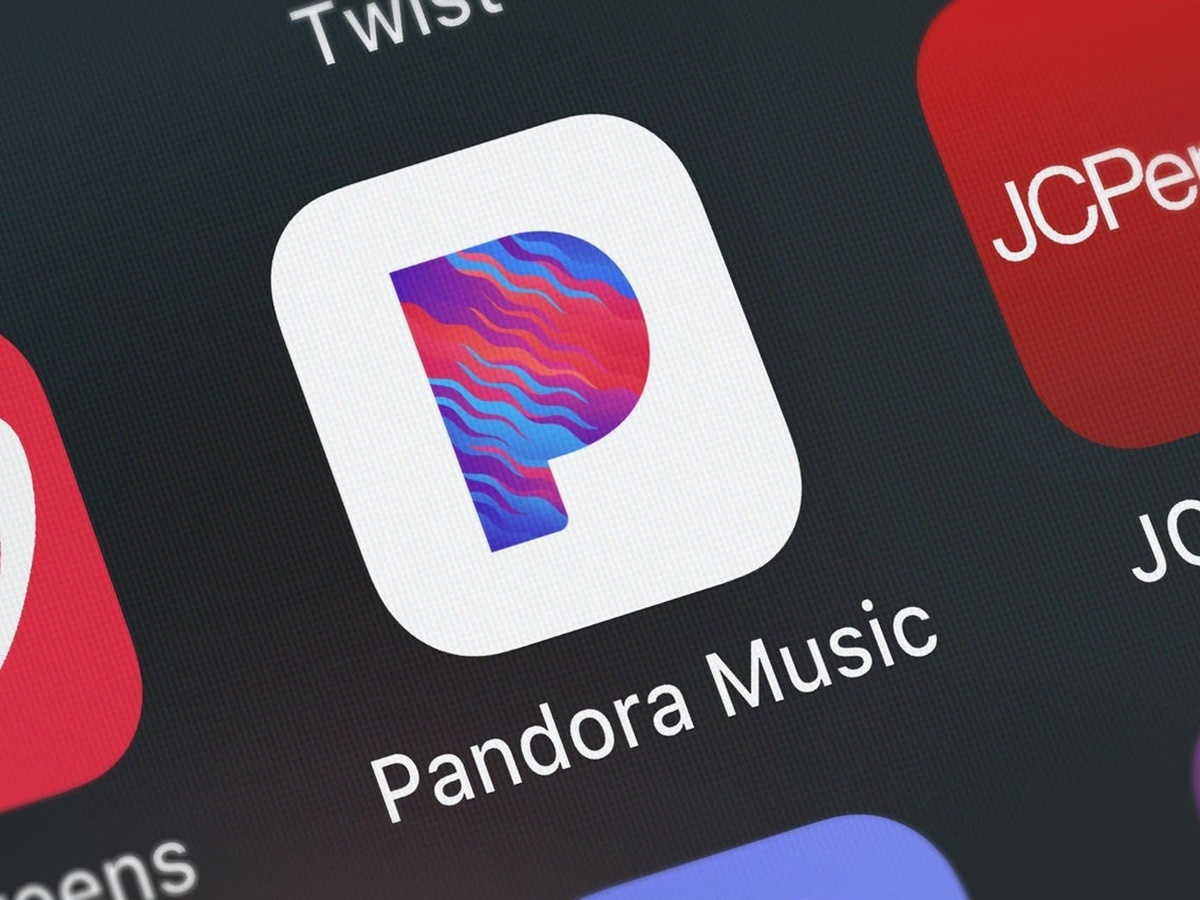What is Pandora?
Pandora is a popular music streaming platform that offers personalized radio stations based on your musical preferences. With a vast collection of songs from various genres and artists, Pandora allows you to discover new music and enjoy your favorite tunes. Unlike on-demand streaming services, Pandora uses its Music Genome Project algorithm to analyze the characteristics of songs and create customized stations tailored to your taste. This unique approach ensures that you are exposed to a variety of music that suits your preferences.
One of the standout features of Pandora is its recommendation system. As you listen to songs and provide feedback by giving thumbs up or thumbs down, Pandora learns your musical preferences and fine-tunes its recommendations. This helps you discover new artists and songs that align with your taste. Whether you’re a fan of pop, rock, hip-hop, country, or any other genre, Pandora has a wide range of stations to keep you entertained.
In addition to personalized radio stations, Pandora also offers features like creating playlists, sharing music with friends, and connecting with artists. You can easily create your own playlists by adding your favorite songs, and even collaborate on playlists with your friends. Pandora also allows you to share your favorite tracks on social media platforms like Facebook and Twitter, expanding your musical horizons with your network.
Furthermore, Pandora is available on various devices, including web browsers, mobile devices, smart TVs, and car stereos. This allows you to enjoy your favorite music anytime, anywhere. Whether you’re working out, driving, or relaxing at home, Pandora offers a seamless and personalized music experience.
Overall, Pandora is a versatile and intuitive music streaming platform that offers a unique radio experience tailored to your musical preferences. With its extensive music library, personalized recommendations, and social features, Pandora provides a platform for music lovers to discover, explore, and enjoy their favorite music in a whole new way.
How to Create a Pandora Account
Creating a Pandora account is quick and easy, allowing you to enjoy personalized music recommendations and access a wide range of features. Follow these steps to set up your Pandora account:
- Visit the Pandora website: Open your web browser and go to www.pandora.com.
- Click on “Sign Up”: Look for the “Sign Up” button on the top right corner of the Pandora homepage and click on it.
- Choose your account type: Pandora offers two account types – free and premium. Select the type that suits your preferences. The premium membership offers additional perks such as ad-free listening and higher audio quality.
- Provide your email address: Enter your email address in the designated field. Make sure to use a valid email address that you have access to.
- Create a password: Choose a secure password that is easy for you to remember but difficult for others to guess. Make sure to follow any password requirements specified on the Pandora website.
- Confirm your password: Re-enter the password you created in the previous step to confirm it.
- Enter your birth year: Pandora requires your birth year to comply with age restrictions for certain content.
- Select your gender: Choose your gender from the options provided.
- Agree to the terms of service: Read through Pandora’s terms of service and privacy policy, then check the box to indicate that you agree to them.
- Click on “Sign Up”: Once you have completed all the required fields, click on the “Sign Up” button to create your Pandora account.
Congratulations! You have successfully created a Pandora account. You can now start exploring the vast collection of music, creating personalized stations, and enjoying the various features Pandora has to offer.
Note: If you choose the premium membership, you will need to provide additional payment information and select a subscription plan. You can always start with the free account and upgrade to premium later if you wish.
Navigating the Pandora Website
The Pandora website provides a user-friendly interface that allows you to easily navigate through its features and enjoy your personalized music experience. Here’s a guide to help you navigate the Pandora website effectively:
- Homepage: Once you log in to your Pandora account, you will be directed to the homepage. Here, you will find recommendations based on your listening history, along with customizable sections like “My Stations” and “Recently Played.”
- Search Bar: Located at the top of the page, the search bar enables you to search for specific artists, songs, or genres. Simply type your desired search term and press Enter to see the results.
- Station List: On the left side of the homepage, you will find your list of created stations. You can click on any station to start playing it or hover over a station to see options like “Add Variety” or “Delete Station.”
- Now Playing: The “Now Playing” section is located at the bottom of the page. It displays the currently playing song, along with the album cover and playback controls like play, pause, skip, and thumbs up/down.
- Menu Options: On the top right corner of the website, you will find a menu icon represented by three horizontal lines. Clicking on it will open a dropdown menu that provides quick access to features like “Settings,” “Profile,” “Help,” and “Sign Out.”
- Profile: Your Pandora profile allows you to customize your listening experience. By clicking on your profile picture or username, you can access your profile settings, including options to edit your bio, add a profile picture, and view your listening history.
- Music Exploration: Pandora offers a variety of ways to discover new music. You can explore different genres, browse popular stations, access curated playlists, and listen to featured stations. These options are usually available on the homepage or through the menu.
- Settings: To customize your Pandora experience, navigate to the Settings section. Here, you can adjust audio quality, modify your account details, set explicit content filters, and manage notifications.
By familiarizing yourself with the navigation options on the Pandora website, you can easily find your favorite stations, discover new music, and make the most of the platform’s features. Enjoy your personalized music journey!
How to Customize Your Pandora Profile
Customizing your Pandora profile allows you to personalize your music experience and showcase your musical preferences to others. Here’s how you can customize your Pandora profile:
- Accessing Profile Settings: To begin customizing your profile, click on your profile picture or username on the Pandora website. This will take you to your profile page.
- Edit Your Bio: On your profile page, you will find an “Edit Bio” button. Click on it to add a bio that reflects your personality or musical interests. You can write a short description, share your favorite genres, or mention your all-time favorite songs.
- Add a Profile Picture: To make your profile visually appealing, you can upload a profile picture. Click on the “Add Picture” button and select an image from your computer or choose one from your connected social media accounts.
- Manage Privacy Settings: If you prefer to keep your profile private, you can adjust the privacy settings in your profile settings. You can choose who can see your profile, including options like “Public,” “Friends Only,” or “Private.”
- View Your Listening History: Your profile also displays your listening history, allowing you to see the songs and stations you’ve recently listened to. This can serve as a conversation starter with fellow music lovers or help you remember songs you enjoyed.
- Create and Share Playlists: Pandora enables you to create and curate playlists based on your favorite songs. You can add songs to your playlists and share them with others. Simply click on the “+” button next to a song to add it to a playlist.
- Connect with Friends: Pandora also offers social features that allow you to connect with friends who are also using the platform. By connecting accounts or searching for your friends’ profiles, you can see what they’re listening to and share your music discoveries with them.
Customizing your Pandora profile not only adds a personal touch to your music experience but also enables you to connect with others who share similar music tastes. Take advantage of the profile settings to express yourself and discover new music through the Pandora community.
The Basics of Creating a Playlist
Creating a playlist on Pandora allows you to curate a collection of your favorite songs and organize them in a personalized way. Here are the basic steps to create a playlist on Pandora:
- Find the Song or Artist: First, search for the song or artist you want to add to your playlist. You can use the search bar at the top of the Pandora website to find the desired track.
- Click on the “Add to Playlist” Icon: Once you’ve found the desired song, hover your mouse over it to reveal a “+” icon. Click on this icon to add the song to your playlist. You can also click on the song title to play it immediately.
- Create a New Playlist: If you don’t have an existing playlist, you will be prompted to create a new one. Click on the “Create New Playlist” button and give your playlist a name that reflects its theme or mood.
- Add More Songs: To add more songs to your playlist, simply repeat the process by searching for songs or artists and clicking on the “+” icon to add them to your playlist.
- Organize and Rearrange Songs: Once you have added songs to your playlist, you can rearrange their order by clicking and dragging them to the desired position. This allows you to create a cohesive flow in your playlist.
- Remove Songs: If you want to remove a song from your playlist, hover your mouse over it and click on the “X” icon that appears. This will remove the song from your playlist.
- Save your Playlist: After you have finished adding, arranging, and removing songs, make sure to click on the “Save” button to save your playlist. This will ensure that your playlist is accessible on any device where you use your Pandora account.
- Share your Playlist: Pandora offers the option to share your playlists with friends or on social media platforms. You can click on the share icon next to your playlist and choose how you want to share it.
Creating playlists allows you to curate your own personalized music collection on Pandora. Whether you want to create a playlist for a specific mood, occasion, or genre, the process is simple and allows you to enjoy your favorite songs in a customized way.
How to Discover New Music on Pandora
Pandora is not only a platform to enjoy your favorite songs but also a great tool for discovering new music. Here are a few ways you can explore and discover new tracks on Pandora:
- Thumbs-up and Thumbs-down: As you listen to songs on Pandora, use the thumbs-up and thumbs-down buttons to indicate your preference. Thumbs-up will tell Pandora that you enjoy a particular song, and thumbs-down will help refine your personalized recommendations. This feedback helps Pandora tailor its suggestions to your taste.
- Music Genome Project Recommendations: Pandora’s unique Music Genome Project algorithm analyzes the musical characteristics of songs to create personalized stations. Based on the songs, genres, or artists you enjoy, Pandora will recommend similar tracks that fit your preferences. Explore these recommendations to discover new music that aligns with your taste.
- Explore Different Genres: Pandora offers a vast collection of genres to explore. Click on the “Browse” tab on the Pandora website to access a wide range of genres such as pop, rock, hip-hop, jazz, country, and more. By selecting a specific genre, you can discover artists and songs you may not have come across otherwise.
- Featured Stations: Pandora often highlights curated playlists and stations based on different themes, moods, or events. Check out the “Featured” section on the Pandora website, where you’ll find stations dedicated to popular artists, emerging genres, or current trends. These stations can introduce you to fresh music and help you broaden your musical horizon.
- Curated Playlists: Pandora offers a variety of curated playlists created by music experts and Pandora staff. Explore the “Playlists” section to find playlists based on specific genres, moods, or activities. These playlists provide a great way to discover new artists and songs that align with your interests.
- Artist Radio Stations: If you have a favorite artist, try listening to their dedicated radio station on Pandora. Artist radio stations feature not only songs by the artist but also tracks from similar artists or bands. This can expose you to new music within the same genre or style.
- Discover Weekly and Release Radar: Pandora also offers personalized playlists like “Discover Weekly” and “Release Radar” that update regularly with new songs and releases tailored to your musical preferences. These playlists are generated based on your listening habits and can help you stay up-to-date with the latest music.
By actively exploring Pandora’s recommendations, genres, curated playlists, and personalized stations, you can uncover a wealth of new music and expand your musical horizons. Enjoy the journey of discovering exciting, fresh tracks on Pandora.
Tips for Creating the Perfect Pandora Station
Creating a perfect Pandora station requires a thoughtful approach to ensure you get a playlist that aligns with your musical preferences. Here are some tips to help you create an awesome Pandora station:
- Start with a Specific Song or Artist: When creating a station on Pandora, begin with a specific song or artist that you truly enjoy. This will serve as a foundation for the station’s recommendations and ensure that the initial songs played are in line with your taste.
- Thumbs-up and Thumbs-down: Be active in using the thumbs-up and thumbs-down buttons to provide feedback on the songs that Pandora plays. By giving thumbs-up to songs you enjoy and thumbs-down to those you don’t, Pandora will fine-tune its recommendations and tailor the station to your preferences.
- Add Variety and Influence: To create a diverse and dynamic playlist, consider adding variety to your station. Include songs by different artists, genres, or time periods. This will help avoid repetitiveness and keep the station engaging. You can also incorporate influence by adding songs inspired by the original artist or songs by related artists.
- Utilize Pandora’s Plus and Premium Features: If you have a Pandora Plus or Premium subscription, take advantage of the additional features they offer. With ad-free listening, unlimited skips, and offline listening, you can enhance your station experience and have more control over the music playback.
- Explore Similar Artists and Related Stations: As you listen to a particular station, explore the “Similar Artists” and “Related Stations” recommendations provided by Pandora. This can lead you to discover new artists and genres that fit well within your station’s theme.
- Create Multiple Stations: Instead of creating one generic station, consider creating multiple stations for different moods, activities, or genres. This will allow you to have tailored playlists for various occasions and diverse musical preferences.
- Follow and Explore Other Users’ Stations: Pandora offers a social aspect where you can follow and explore other users’ stations. By checking out stations curated by fellow music lovers, you can get inspiration, discover new artists, and learn about different musical styles.
- Regularly Refresh and Retune Your Stations: Over time, your music preferences may evolve, or you may simply want to explore new sounds. Refresh your stations by periodically reviewing and editing them. Remove songs that no longer resonate with you and add new ones to keep the station updated.
Creating the perfect Pandora station takes a little experimentation and fine-tuning. By incorporating these tips into your station creation process, you can enjoy a personalized playlist that consistently delivers the songs you love while introducing you to new and exciting music. Happy station building!
How to Share Music on Pandora
Sharing music with others is a great way to connect and spread the joy of listening to your favorite tracks. Pandora provides various options for sharing music with friends and on social media platforms. Here’s how you can share music on Pandora:
- Share on Social Media: If you want to share a specific song, artist, or station on social media, Pandora makes it easy. When a song is playing, look for the Share icon, usually represented by an arrow pointing out of a box. Clicking on this icon will give you the option to share the song on platforms like Facebook, Twitter, or even through email or text message.
- Share a Station: If you’ve curated a station that you think others would enjoy, you can share it with friends or followers. Go to the station you want to share and click on the Share icon. From there, you can choose to share the station link via social media, email, or other messaging platforms.
- Collaborative Playlist: Pandora offers a unique feature that allows you to create collaborative playlists with your friends. To create a collaborative playlist, go to the “My Stations” section on Pandora’s website and hover over the station you want to collaborate on. Click on the three-dot menu icon and select “Collaborate.” You can then invite your friends to contribute songs to the playlist and enjoy the collective music experience.
- Discover and Follow Friends’ Stations: Pandora has a social aspect that enables you to discover and follow your friends’ stations. This way, you can see what they’re listening to and find inspiration from the music they enjoy. Simply search for your friends’ usernames or connect your Pandora account with your social media profiles to find and follow their stations.
- Use Messaging Apps: In addition to direct sharing on social media, Pandora provides options to share music through messaging apps. By clicking on the Share icon, you can choose to send the song or station link directly to a friend or group chat via messaging platforms like WhatsApp, Messenger, or Slack.
- Collaborate on Pandora Stories: Pandora Stories is a unique format that combines music with storytelling. If you’re an artist or content creator, you can create your own Pandora Story and share it with your audience. This allows you to share the story behind your music and engage with fans in a more immersive way.
Sharing music on Pandora is a fantastic way to connect with others and spread the joy of music. Explore these sharing options to share your favorite songs, stations, and playlists with friends, followers, and fellow music enthusiasts.
Troubleshooting Common Pandora Issues
While Pandora strives to provide a seamless listening experience, you may occasionally encounter technical issues. Here are some common Pandora issues and troubleshooting steps you can take to resolve them:
- No Sound or Audio Problems: If you’re experiencing issues with audio playback, first check your device’s volume settings and ensure that it’s not muted or turned down low. If the volume is fine, try closing and reopening the Pandora app or refreshing the web page. Additionally, make sure you have a stable internet connection as poor connectivity can affect audio playback.
- Loading or Buffering Issues: If you’re encountering constant loading or buffering, it may be due to slow internet connection or heavy network traffic. Try closing any other applications or browser tabs that may be using a significant amount of bandwidth. You can also try switching to a different internet connection or restarting your router.
- App Crashing or Freezing: If the Pandora app on your mobile device is crashing or freezing, start by force quitting the app and reopening it. If the problem persists, try uninstalling and reinstalling the app. For web browsers, clear your browser cache and cookies, and ensure that your browser is up to date.
- Account Access or Login Issues: If you’re unable to access your Pandora account or encounter login problems, double-check your username and password. Reset your password if necessary. If you still can’t log in, reach out to Pandora’s support team for further assistance.
- Offline Listening Problems: If you’re having trouble listening to your downloaded music offline, verify that your Pandora app is updated to the latest version. Ensure that your offline mode is enabled in the app’s settings and that your downloaded music is still accessible.
- Playback Skipping or Stuttering: If you’re experiencing playback issues like skipping or stuttering, it could be due to a weak internet connection or device performance. Try closing any unnecessary applications running in the background and ensure that you have a stable network connection.
- Ad-related Problems: If you’re encountering issues with ads, such as excessively long or repetitive ad breaks, ensure that you have a Pandora Plus or Premium subscription. These subscriptions provide an ad-free listening experience. If you are a subscriber facing ad-related problems, reach out to Pandora’s support for assistance.
If you’ve tried the troubleshooting steps mentioned above and the issue persists, it’s best to reach out to Pandora’s support team for further assistance. They can provide personalized solutions and help resolve any technical issues you may be facing.
Managing Your Pandora Subscription
When you have a Pandora subscription, it’s important to know how to manage your account and make any necessary changes. Here are the key aspects of managing your Pandora subscription:
- Subscription Types: Pandora offers different subscription tiers to cater to different needs. The two main subscription types are Pandora Plus and Pandora Premium. Pandora Plus provides ad-free listening, unlimited skips, and offline listening for $4.99 per month. Pandora Premium offers additional features like creating playlists, downloading songs, and higher audio quality for $9.99 per month.
- Subscription Management: To manage your Pandora subscription, go to the Pandora website and log in to your account. Click on your profile picture or username, then select the “Settings” option. In the settings, you will find the “Subscription” section, where you can view your current subscription details, upgrade or downgrade your subscription plan, or cancel your subscription.
- Changing Subscription Plans: If you want to upgrade or downgrade your Pandora subscription plan, click on the “Change” or “Upgrade” button in the Subscription section of your account settings. Follow the prompts to select the desired subscription plan and proceed with the changes. Keep in mind that changing your plan may affect your billing cycle and any benefits associated with your current plan.
- Cancelling Your Subscription: If you wish to cancel your Pandora subscription, click on the “Cancel Subscription” button in the Subscription section of your account settings. Follow the cancellation process and confirm your decision. Note that cancelling your subscription will mean losing access to the benefits of Pandora Plus or Premium at the end of your billing cycle.
- Payment Information: The Subscription section also allows you to manage your payment information. You can update your credit card details, change your billing address, or add a new payment method. Keeping your payment information up to date ensures seamless subscription renewal and uninterrupted access to Pandora’s features.
- Subscription Assistance: If you encounter any issues or have questions regarding your Pandora subscription, you can reach out to Pandora’s customer support. They can provide assistance with subscription management, billing inquiries, and troubleshooting.
As a Pandora subscriber, managing your subscription ensures that you have control over your account and access to the features that enhance your listening experience. By staying informed and making any necessary changes, you can enjoy a seamless and personalized music streaming experience.
Useful Pandora Keyboard Shortcuts
To enhance your listening experience on Pandora, there are a number of keyboard shortcuts that allow you to control playback, navigate through the interface, and perform various other actions quickly. Here are some useful Pandora keyboard shortcuts to make your music streaming more convenient:
- Space bar – Press the space bar to play or pause the currently selected song.
- Right arrow – Skip to the next track in the playlist or station.
- Left arrow – Return to the previous track.
- Up arrow – Increase the volume.
- Down arrow – Decrease the volume.
- M – Mute or unmute the audio.
- S – Add the currently playing song to your favorites or thumbs-up the track.
- R – Replay the currently playing song.
- L – Thumbs-down the currently playing song.
- P – Create a new playlist based on the currently playing song or album.
- N – Give feedback on the current track to refine your personalized recommendations.
- Esc – Close any open dialog boxes or pop-ups.
- F – Enter full-screen mode.
- ? – Display the list of available keyboard shortcuts.
These keyboard shortcuts can save you time and provide quick access to essential functions while navigating and enjoying Pandora’s music library. Each shortcut enhances your control over playback, volume, and interaction with the platform’s features.
Note that some of these shortcuts may vary depending on your operating system and browser. Additionally, certain keyboard shortcuts may not work on mobile devices or when accessed through the Pandora app. Be sure to refer to the shortcut list available within Pandora or consult the documentation for your specific device and browser for the most accurate information.
By utilizing these useful Pandora keyboard shortcuts, you can streamline your music streaming experience and enjoy seamless control over your favorite songs and stations.
How to Use Pandora on Mobile Devices
Pandora offers a seamless and convenient music streaming experience on mobile devices, allowing you to enjoy your favorite music on the go. Here’s how to use Pandora on your mobile device:
- Download the Pandora App: Start by downloading the official Pandora app from your device’s app store. The app is available for both iOS and Android devices.
- Create or Sign In to Your Account: Once the app is installed, open it and either create a new Pandora account or sign in with your existing account details.
- Browse and Search for Music: Explore the Pandora app by browsing through popular genres, top charts, or curated playlists. You can also use the search bar to find specific songs, artists, or stations.
- Create and Customize Stations: Just like on the web version, you can create stations based on your favorite songs, artists, or genres. Use the “+” icon to add variety and influence to your stations to further tailor your listening experience.
- Enjoy Personalized Recommendations: Pandora’s recommendation algorithm analyzes your listening habits to provide personalized song suggestions. As you listen and provide feedback, Pandora will refine its recommendations to match your taste.
- Control Playback: The app offers playback controls such as play, pause, skip, replay, and thumbs-up or thumbs-down feedback. These controls allow you to navigate through your stations and interact with the music easily.
- Create and Manage Playlists: Pandora on mobile devices enables you to create and manage your playlists. Add your favorite songs to a playlist or create new ones on the go.
- Offline Listening: With Pandora Plus or Premium subscription, you have the option to download your favorite songs and playlists and listen to them offline. This feature comes in handy when you don’t have a stable internet connection.
- Connect with Others: The Pandora app on mobile devices allows you to connect with friends and discover what they’re listening to. You can follow their stations, share songs with them, or collaborate on playlists.
- Customize your Profile: Access your profile through the app to make changes, such as updating your bio, adding a profile picture, or adjusting privacy settings. This enables you to personalize your Pandora experience.
- Explore Pandora Modes: On the app, you can take advantage of Pandora Modes, which allow you to customize your listening experience based on your mood or the specific music attributes you prefer. Access modes like “My Station,” “Crowd Faves,” or “Deep Cuts” to enhance your music discovery.
With the Pandora app on your mobile device, you can access your personalized music library, discover new tracks, and enjoy a customized music streaming experience no matter where you are. The app’s user-friendly interface and comprehensive features make it easy to explore, create, and enjoy your favorite music on the go.
Enhancing Your Pandora Experience with Premium Features
Pandora offers premium subscription tiers, Pandora Plus and Pandora Premium, that provide additional features to enhance your music streaming experience. Here are some ways you can enhance your Pandora experience with premium features:
- Ad-Free Listening: With Pandora Plus or Premium, you can enjoy uninterrupted music playback without any ads. This allows you to fully immerse yourself in your favorite tracks and playlists without interruptions.
- Unlimited Skips: Pandora Plus and Premium also offer unlimited skips, allowing you to skip through songs as often as you like. This gives you more control over your listening experience, ensuring you can quickly move past songs that may not be your preference.
- Offline Listening: Pandora Plus and Premium subscribers have the option to download their favorite songs, albums, playlists, and podcasts for offline listening. This feature is particularly useful when you’re in an area with limited or no internet connectivity, allowing you to enjoy your music on the go.
- Higher Audio Quality: Pandora Premium offers enhanced audio quality, giving you a more immersive listening experience. With higher bitrate audio, you can enjoy your favorite songs with greater detail, depth, and clarity.
- Create and Edit Playlists: Pandora Premium allows you to create and curate personalized playlists. You can add and arrange songs to create the perfect playlist for different moods, occasions, or activities. Additionally, you can edit existing playlists, add or remove songs as your musical preferences evolve.
- On-Demand Listening: With Pandora Premium, you can enjoy on-demand listening, which allows you to search for and play specific songs or albums whenever you want. This feature provides more control over your music selection and allows you to dive deeper into your favorite artists’ catalogs.
- Artist Only Mode: Pandora Premium offers an Artist Only Mode, which allows you to exclusively listen to a specific artist’s tracks across different stations. This feature is ideal for fans who want to focus solely on their favorite artists’ music and ensures a curated listening experience.
- Pandora Modes: Pandora Premium also introduces Pandora Modes, which let you explore different listening experiences based on your mood or preferences. Modes like “Crowd Faves,” “Deep Cuts,” or “Discovery” provide unique ways to discover new music or dive deeper into specific genres.
- Lyrics: Pandora Premium offers synchronized lyrics for select tracks, allowing you to follow along with the words as you listen. This feature enhances your engagement with the music and enables you to sing along or better understand the song’s message.
By subscribing to Pandora Plus or Pandora Premium, you can unlock a range of features that enhance your music streaming experience. From ad-free listening and unlimited skips to offline playback and higher audio quality, these premium features provide greater control, customization, and convenience as you enjoy your favorite tunes on Pandora.
Exploring Different Genres on Pandora
One of the great advantages of using Pandora is the ability to explore and discover music from various genres. Whether you’re a fan of pop, rock, hip-hop, jazz, country, or any other genre, Pandora offers a vast collection of stations to cater to your musical preferences. Here are some ways you can explore different genres on Pandora:
- Browse Genres: Pandora makes it easy to explore different genres by offering a curated list of genres on their website and app. Simply click or tap on a genre that interests you, and Pandora will present you with a collection of stations within that genre. You can browse stations focused on specific subgenres or delve into broader genre categories to discover new artists and sounds.
- Genre Stations: Pandora offers genre-based stations that serve as gateways to specific musical styles. These stations are curated to showcase the best of a particular genre, ensuring that you can enjoy a mix of familiar hits and hidden gems. By selecting a genre station, you can immerse yourself in the sounds and artists that define the genre.
- Artist Radio Stations: An excellent way to explore different genres is through Pandora’s artist radio stations. By selecting a station based on your favorite artist, you not only get to listen to their music but also discover other artists and songs that share a similar style or musical influences. This can lead you to a whole new world of music within a particular genre.
- Thumbs-Up and Thumbs-Down: Actively using the thumbs-up and thumbs-down feedback option allows you to refine your Pandora stations and make them more aligned with your preference for a specific genre. By giving thumbs-up to songs you enjoy and thumbs-down to those that don’t resonate with you, Pandora’s algorithm will learn your taste and deliver more accurate recommendations within your chosen genre.
- Genre-Specific Playlists: Pandora offers a vast collection of genre-specific playlists that feature a wide range of songs within a particular genre. These playlists are curated by genre experts and music enthusiasts, ensuring that you get a cohesive and representative sample of the genre you’re interested in. Exploring these playlists can introduce you to new artists, subgenres, or eras within a genre.
- Explore Related Genres: As you explore stations and playlists within a specific genre, take note of related genres that are often suggested by Pandora. These related genres can serve as stepping stones to discovering new music that shares similarities or crosses boundaries across different genres. By venturing into related genres, you can broaden your musical horizons and develop a deeper appreciation for different styles.
Pandora’s extensive collection of stations, artist radio channels, playlists, and genre-specific recommendations provide ample opportunities to explore and immerse yourself in different genres of music. Take advantage of these features to discover new artists, revisit timeless classics, and expand your musical repertoire.
Using Pandora for Party Playlists
Planning a party and creating the perfect playlist can greatly enhance the atmosphere and keep the energy level high. Pandora offers a wide range of features that make it ideal for creating party playlists. Here’s how you can use Pandora to curate a memorable party playlist:
- Create a Party Station: Start by creating a Pandora station based on a specific artist, genre, or mood that sets the tone for your party. You can choose upbeat and energetic music or select a station that aligns with the theme of your event.
- Add Variety: To keep the party playlist engaging, add variety to your station by including songs from different artists, eras, and styles. This mix of music will ensure that there’s something for everyone and help cater to different musical tastes among your guests.
- Thumbs-Up and Thumbs-Down: As the songs play, use the thumbs-up and thumbs-down buttons to give feedback on the tracks. This helps Pandora fine-tune its recommendations and ensures that the playlist evolves based on your party’s vibe and the preferences of your guests.
- Request Songs: Pandora allows you to request specific songs through its Premium Access feature. If there’s a particular song your guests want to hear at the party, use the Premium Access feature to make it part of your playlist. This adds a personalized touch and keeps your guests engaged.
- Create a Collaborative Playlist: Collaborative playlists are a great way to involve your guests in curating the party playlist. Using Pandora’s collaborative playlist feature, you can invite your guests to add their favorite songs to the playlist. This creates a shared experience and ensures a diverse mix of music that everyone can enjoy.
- Utilize Pandora Modes: Pandora’s Modes feature allows you to customize your station to match the party atmosphere. Choose modes like “Crowd Faves” or “Deep Cuts” to cater to your guests’ preferences or enable the Discovery mode to introduce new songs and artists that fit the party vibe.
- Transition and Flow: Consider the flow of the playlist by organizing songs in a way that keeps the energy levels consistent throughout the evening. Plan transitions between songs to maintain a smooth and enjoyable listening experience for your guests.
- Share and Collaborate: If your party and playlist extend beyond your place, share the link to your party playlist with your guests prior to the event. This allows them to preview the playlist and make suggestions. Additionally, encourage guest participation by allowing them to add songs to the collaborative playlist before the party.
- Engage with Pandora’s Featured Playlists: Explore Pandora’s curated party and celebration playlists for inspiration. These playlists are expertly crafted to create a festive ambiance and cover a wide range of genres and party themes. Incorporate songs from these playlists to add flair and keep your party playlist fresh.
With Pandora’s vast music library and customizable features, creating a memorable party playlist has never been easier. Utilize the platform’s personalized recommendations, collaborative features, and curated playlists to curate a dynamic and engaging playlist that keeps your guests entertained and the party atmosphere lively.
How to Create a Collaborative Playlist with Friends on Pandora
Creating a collaborative playlist with your friends on Pandora allows you to curate a music collection together and share the experience of discovering new tunes. Here’s how you can create a collaborative playlist with your friends on Pandora:
- Start a Station: Begin by creating a station on Pandora based on a specific artist, genre, or song that you and your friends enjoy. This station will serve as the foundation for your collaborative playlist.
- Access the Station: Once the station is playing, click on the three-dot menu icon next to the station and select “Add Variety.” This step adds additional songs to the station, increasing the pool of tracks that you and your friends can add to the playlist.
- Invite Friends: To invite your friends to collaborate on the playlist, click on the share icon next to the station. Choose the method of sharing, such as email or social media, and send the invitation to your friends. They will receive a link that allows them to access and contribute to the playlist.
- Adding Songs: Your friends can add songs to the collaborative playlist by playing the station and using the thumbs-up button to indicate that they enjoy a particular song. When they thumbs-up a song, it automatically gets added to the collaborative playlist.
- Thumbs-Up and Thumbs-Down: To shape the collaborative playlist, encourage your friends to actively use the thumbs-up and thumbs-down buttons to provide feedback on the songs. Thumbs-up adds a song to the playlist, while thumbs-down helps refine the recommendations and ensures the playlist aligns with everyone’s preferences.
- Editing and Organizing: As the playlist grows with contributions, you can edit and organize the songs to further enhance the collaborative experience. Remove songs that don’t fit the playlist’s theme, rearrange the order, or add personalized touches to create a cohesive and enjoyable listening experience.
- Sharing and Enjoying: Once everyone has contributed their favorite songs, share the collaborative playlist with your friends, allowing them to listen, enjoy, and provide further feedback. This shared playlist becomes a reflection of everyone’s musical tastes and offers a unique and diverse listening experience.
- Continued Collaboration: Collaborative playlists don’t have to be limited to a one-time event. Encourage ongoing collaboration by periodically revisiting and adding new songs to the playlist. This ensures that the playlist stays fresh and continues to evolve with the musical preferences of everyone involved.
- Exploring Recommendations: As the playlist expands, encourage your friends to explore the recommendations and discover new artists and songs. This contributes to the collaborative discovery aspect and allows everyone to expand their musical horizons.
Creating a collaborative playlist with friends on Pandora adds an element of shared creativity and musical exploration. By actively involving your friends in the playlist creation process, you not only create a unique and diverse collection of songs but also foster a sense of community and shared enjoyment of music.
Discovering and Supporting Emerging Artists on Pandora
One of the exciting aspects of using Pandora is the platform’s commitment to showcasing and supporting emerging artists. Pandora’s Music Genome Project and personalized recommendations make it an excellent tool for discovering new and talented musicians. Here’s how you can discover and support emerging artists on Pandora:
- Explore New Artists on Pandora: Pandora’s algorithms analyze the musical characteristics of songs to recommend similar tracks and artists. As you listen to your favorite genres and provide feedback, Pandora tailors its recommendations and introduces you to emerging artists who share similar sounds and styles.
- Curated Playlists: Pandora offers curated playlists that highlight up-and-coming artists or specific genres. These playlists often include a mix of established artists and emerging talent, providing an opportunity to discover and support new voices in the music industry. Browse through these playlists and stay tuned to discover fresh sounds and hidden gems.
- Thumbs-Up and Thumbs-Down: Use Pandora’s thumbs-up and thumbs-down buttons to shape your personalized recommendations. Thumbs-upping emerging artists helps promote their music and increases their visibility within the Pandora ecosystem. This feedback not only refines your taste but also plays a role in supporting artists on the rise.
- Attend Concerts and Live Performances: Keep an eye out for live performances by emerging artists in your area. Many talented musicians start by performing at smaller venues and local gigs. Attending these concerts not only provides an intimate and immersive musical experience but also offers support to artists who are in the early stages of their careers.
- Support Local Scenes and Independent Labels: Seek out artists from your local music scenes and independent labels. These artists often rely on grassroots support and word-of-mouth to gain exposure. By attending their shows, purchasing their music, or following them on social media, you can contribute to their success and help build a dedicated fan base.
- Share and Engage on Social Media: When you come across emerging artists on Pandora that resonate with you, share their music on social media platforms. Tagging the artists, using relevant hashtags, or creating playlists featuring their songs can amplify their reach and introduce them to a wider audience. Engage with the artists and their fans on social media by commenting, liking, and sharing their content to foster a supportive community.
- Showcase Emerging Artists to Friends: Introduce your friends to the amazing talent you discover on Pandora. Create collaborative playlists or share tracks and stations with your friends, encouraging them to listen and support emerging artists. This word-of-mouth promotion can have a substantial impact on an artist’s recognition and success.
- Follow Pandora’s Emerging Artist Programs: Pandora actively supports emerging artists through initiatives like Pandora Premieres and Pandora Mode. Follow these programs to stay updated on the latest releases from up-and-coming musicians and to access exclusive content such as interviews, live performances, and behind-the-scenes footage.
By actively exploring and supporting emerging artists on Pandora, you can play a vital role in shaping the future of the music industry. Discovering and promoting talented musicians not only provides them with valuable exposure but also allows you to be part of their journey as they navigate the exciting world of music.
Maximizing Audio Quality on Pandora
Pandora offers various options to enhance your listening experience and maximize the audio quality of the music you enjoy. Here are some tips to ensure you get the best audio quality on Pandora:
- Upgrade to Pandora Premium: Subscribing to Pandora Premium gives you access to higher audio quality. With Premium, you can enjoy music at up to 192kbps in AAC format, which provides an enhanced listening experience and better audio fidelity compared to the standard quality in the free version.
- Choose the Best Internet Connection: To ensure a smooth streaming experience and optimal audio quality, use a stable and high-speed internet connection. Wi-Fi connections generally offer better performance than mobile data, so connecting to a reliable Wi-Fi network can help prevent audio interruptions and buffering issues.
- Set Audio Quality Preferences: If you have a Pandora Premium subscription, you can adjust the audio quality preferences in the app settings. Access the settings menu, locate the “Audio Quality” option, and choose from different quality levels based on your preferences and available internet bandwidth. Selecting higher audio quality settings will provide a more detailed and immersive sound experience.
- Upgrade Your Devices and Headphones: The quality of your audio output also depends on the devices and headphones you use. Investing in high-quality speakers, headphones, or earbuds can enhance the overall audio fidelity and clarity of the music you listen to on Pandora. Opt for devices that are known for their superior sound reproduction capabilities.
- Utilize Premium Audio Capabilities: Pandora Premium offers additional audio features that can further enhance your listening experience. These include synchronized lyrics, ensuring you can follow along with the song’s lyrics as you listen, and Dolby Atmos Music, available on select devices, which provides an immersive and multidimensional audio experience.
By following these tips, you can maximize the audio quality and enjoy an enhanced listening experience on Pandora. Whether you’re using Pandora’s standard quality or have upgraded to Pandora Premium, ensuring a stable internet connection and using high-quality devices and headphones are key factors in achieving the best possible sound quality.
Using Pandora in the Car
Pandora offers a seamless and enjoyable music streaming experience for those who want to listen to their favorite tunes while on the road. Here are some tips for using Pandora in the car:
- Connect via Bluetooth or Auxiliary Cable: The most common way to use Pandora in the car is by connecting your smartphone to the car’s audio system. You can connect via Bluetooth if your car supports it, or use an auxiliary cable to connect the headphone jack of your phone to the car’s audio input.
- Ensure a Stable Internet Connection: Streaming music from Pandora requires a stable internet connection. If your phone has a data plan, you can use your mobile data to stream Pandora in the car. However, be mindful of your data usage to avoid exceeding your plan’s limits or incurring additional charges.
- Create Stations in Advance: To avoid distractions while driving, create and customize your Pandora stations before hitting the road. This allows you to have your favorite stations readily available without the need for extensive interaction with the app while driving.
- Utilize Voice Commands: If your car’s audio system supports voice commands or if your phone has voice assistant capabilities, use voice commands to control Pandora. This allows you to play, pause, skip tracks, and give feedback on the songs using voice prompts, which helps keep your focus on the road.
- Use Steering Wheel Controls: If your car is equipped with steering wheel controls, check if it has playback controls for your connected device. These controls allow you to manage playback, skip tracks, and adjust volume without having to reach for your phone or interact with the car’s audio system directly.
- Consider Hands-Free Options: To ensure your safety while driving, consider using hands-free options to control Pandora. This can include using voice commands or investing in a phone mount or car accessory that allows you to keep your phone within easy reach and view while driving.
- Create a Driving Playlist: If you prefer to have a dedicated driving playlist, create one on Pandora that consists of songs that are upbeat and energizing. This can help make your drive more enjoyable and enhance the driving experience.
- Be Mindful of Distractions: While using Pandora in the car, prioritize your safety and the safety of others on the road. Minimize interactions with the app while driving and avoid making adjustments that could be distracting. If necessary, pull over to make any changes or adjustments to your music selection.
Using Pandora in the car allows you to enjoy your favorite music while on the road. By utilizing these tips and exercising caution and responsibility, you can make the most of Pandora’s vast music library and ensure a safe and enjoyable musical journey.
How to Connect Pandora with Other Music Apps and Devices
Connecting Pandora with other music apps and devices allows you to expand your music streaming capabilities and enjoy a seamless listening experience across different platforms. Here’s how you can connect Pandora with other music apps and devices:
- Connected Devices: Pandora is compatible with various connected devices, including smart speakers, smart TVs, gaming consoles, and streaming media players. Check if your device supports Pandora and follow the manufacturer’s instructions to connect your Pandora account. This allows you to listen to Pandora on these devices and control playback using their respective interfaces.
- Home Audio Systems: If you have a home audio system that supports streaming or casting, you can connect Pandora to your speakers through apps like Chromecast, Roku, or Sonos. Simply open the compatible app on your device, select Pandora as the streaming source, and choose your speakers as the playback destination.
- Car Integration: Many newer car models offer integration with music streaming services like Pandora. If your car’s audio system supports the integration, follow the manufacturer’s instructions to link your Pandora account with the car’s interface. This allows you to access Pandora directly from your car’s audio system, providing a safe and convenient way to enjoy your favorite music while driving.
- Smart Assistant Integration: If you have a smart assistant device like Amazon Echo (Alexa) or Google Home, you can connect your Pandora account to these devices. This allows you to control Pandora playback using voice commands, providing hands-free convenience. Follow the instructions provided by the smart assistant to link your Pandora account with the device.
- Collaboration with Other Apps: Some music apps and services allow integration with Pandora, enabling you to access your Pandora stations and playlists within those apps. Check if your favorite music app supports Pandora integration and follow the instructions provided to connect your accounts. This allows you to navigate between apps seamlessly and access all your preferred music in one place.
- Connect via Bluetooth: If your music device supports Bluetooth connectivity, you can simply pair your device with your smartphone or tablet that has the Pandora app installed. Once connected, you can stream Pandora wirelessly to your device and enjoy the music on your Bluetooth-enabled speakers, headphones, or car audio system.
- Share and Link Accounts: Many music and social media platforms allow linking and sharing of music from Pandora. Connect your Pandora account to these platforms, such as Facebook or Twitter, to share your favorite tracks, stations, or playlists with your friends and followers. This promotes music discovery and expands your network of music-loving friends.
- Offline Downloads: Some devices and apps allow offline downloads of Pandora playlists. If you’re using a device or app that supports this feature, you can download your favorite Pandora stations or playlists for offline listening. This is particularly useful when you want to enjoy your music without depending on an internet connection.
By connecting Pandora with other music apps and devices, you can enjoy a seamless music streaming experience across various platforms. Take advantage of these connectivity options to enhance your music enjoyment, increase accessibility, and seamlessly integrate Pandora into your preferred music ecosystem.