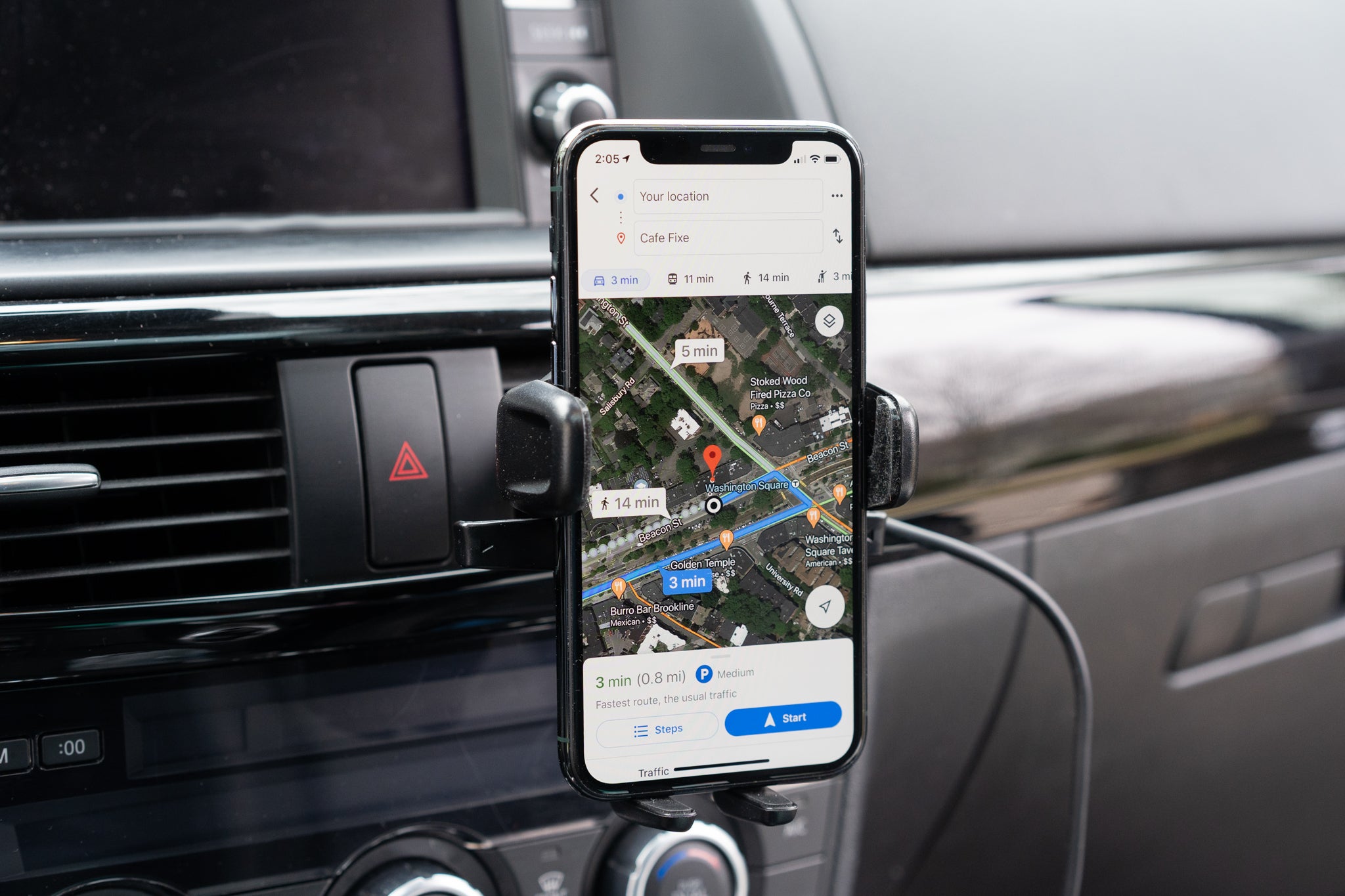Check Car Bluetooth Compatibility
Before pairing your iPhone 13 with your car's Bluetooth system, it's crucial to ensure that the two devices are compatible. This step is essential to avoid any potential connectivity issues and to guarantee a seamless pairing process.
-
Consult the Car Manual: The first step is to refer to your car's manual or documentation to verify if it supports Bluetooth connectivity. The manual typically contains detailed information about the car's entertainment and communication systems, including Bluetooth capabilities.
-
Check for Bluetooth Symbol: Next, inspect the car's dashboard or infotainment display for the Bluetooth symbol. This symbol usually resembles a stylized "B" and is commonly located near the audio or media controls. Its presence indicates that the car is equipped with Bluetooth functionality.
-
Research Online: If you're unable to find the necessary information in the manual, consider researching online. Many car manufacturers provide detailed specifications and features of their models on their official websites. Additionally, automotive forums and communities often contain discussions about specific car models and their Bluetooth compatibility.
-
Contact the Manufacturer or Dealership: If uncertainties persist, reaching out to the car manufacturer or a dealership representative can provide clarity. They can confirm whether your car model supports Bluetooth connectivity and may offer guidance on the pairing process.
Ensuring compatibility between your iPhone 13 and your car's Bluetooth system is a crucial initial step that sets the stage for a successful pairing experience. By confirming compatibility beforehand, you can proceed with confidence, knowing that the devices are primed for seamless integration.
Turn on Bluetooth on iPhone 13
Enabling Bluetooth on your iPhone 13 is a fundamental prerequisite for establishing a wireless connection with your car's Bluetooth system. The process is straightforward and can be accomplished through the device's settings. Here's a detailed guide on how to turn on Bluetooth on your iPhone 13:
-
Access the Settings: Begin by unlocking your iPhone 13 and navigating to the home screen. Locate and tap the "Settings" app, represented by a gear icon. This action opens the device's comprehensive settings menu, where various configurations and preferences can be adjusted.
-
Locate Bluetooth Settings: Within the Settings menu, scroll down or use the search function to locate the "Bluetooth" option. Tapping on this option directs you to the Bluetooth settings page, where you can manage Bluetooth connectivity and devices.
-
Activate Bluetooth: On the Bluetooth settings page, you will find a toggle switch adjacent to the "Bluetooth" label. To enable Bluetooth, simply tap the toggle switch, causing it to shift from the "off" position to the "on" position. This action activates Bluetooth functionality on your iPhone 13, allowing it to detect and connect to nearby Bluetooth devices.
-
Confirmation: Once Bluetooth is turned on, the toggle switch will display a green color, indicating that Bluetooth is active and ready for pairing. Additionally, the Bluetooth icon will appear in the status bar at the top of the screen, serving as a visual indicator of the enabled Bluetooth feature.
By following these steps, you have successfully turned on Bluetooth on your iPhone 13, preparing it for seamless connectivity with your car's Bluetooth system. With Bluetooth activated on your device, you are now ready to proceed with the next steps to pair your iPhone 13 with your car's Bluetooth and enjoy the convenience of hands-free communication and audio streaming while on the road.
Turn on Car Bluetooth
Activating the Bluetooth feature in your car is a pivotal step in preparing it to establish a wireless connection with your iPhone 13. This process may vary slightly depending on the make and model of your vehicle, but the fundamental principles remain consistent. Here's a comprehensive guide on how to turn on the Bluetooth functionality in your car:
-
Access the Car's Infotainment System: Begin by entering your car and turning on the ignition to power the infotainment system. The location of the Bluetooth settings may differ based on the car's interface, but it is commonly found within the audio or connectivity section of the infotainment system.
-
Navigate to Bluetooth Settings: Once the infotainment system is active, navigate to the settings menu using the touchscreen or physical controls, depending on the car's design. Look for the Bluetooth or Connectivity option within the settings menu. In some vehicles, this option may be accessible directly from the home screen of the infotainment display.
-
Enable Bluetooth: Upon locating the Bluetooth settings, select the option to enable Bluetooth. This action activates the car's Bluetooth system, allowing it to detect and connect to compatible devices within its proximity. In some instances, the system may prompt you to confirm the activation of Bluetooth before proceeding.
-
Confirmation: After enabling Bluetooth, the car's infotainment display may display a Bluetooth icon or symbol, indicating that the Bluetooth feature is active and ready for pairing. This visual cue serves as a confirmation that the car's Bluetooth system is operational and awaiting a connection with a compatible device.
-
Adjust Pairing Settings (If Necessary): Depending on the car model, there may be additional settings related to Bluetooth pairing, such as visibility options and security settings. It's advisable to review these settings to ensure that the Bluetooth system is configured to allow seamless pairing with your iPhone 13.
By following these steps, you have successfully turned on the Bluetooth functionality in your car, positioning it to establish a wireless connection with your iPhone 13. With Bluetooth activated in both your car and iPhone 13, you are now poised to proceed with the pairing process, facilitating convenient hands-free communication and audio streaming during your journeys.
Pair iPhone 13 with Car Bluetooth
With Bluetooth activated on both your iPhone 13 and your car's infotainment system, the stage is set for the pivotal process of pairing the two devices. This seamless pairing establishes a wireless connection, enabling hands-free calling, audio streaming, and access to various car-specific features directly from your iPhone 13. Here's a detailed guide on how to pair your iPhone 13 with your car's Bluetooth system:
-
Access Bluetooth Settings on iPhone 13: Begin by unlocking your iPhone 13 and navigating to the home screen. From there, access the "Settings" app, represented by a gear icon. Scroll down or use the search function to locate the "Bluetooth" option within the settings menu.
-
Initiate Pairing Mode on Car: Depending on your car's make and model, the specific steps to initiate the pairing mode may vary. Refer to your car's manual to understand how to activate the Bluetooth pairing mode. This typically involves accessing the Bluetooth settings within the car's infotainment system and selecting the option to pair a new device.
-
Scan for Available Devices: Once the pairing mode is activated in your car, your iPhone 13 will detect the car's Bluetooth system as an available device. On your iPhone 13, within the Bluetooth settings, the car's Bluetooth name or identifier should appear in the list of available devices. Tap on the car's name to initiate the pairing process.
-
Confirm Pairing Code (If Required): In some instances, the car's Bluetooth system may require a confirmation code to be entered on your iPhone 13 to establish the connection. If prompted, enter the provided code on your iPhone 13 to confirm and finalize the pairing process.
-
Confirmation of Successful Pairing: Upon successful pairing, your iPhone 13 will display a confirmation message, indicating that it is now connected to the car's Bluetooth system. Additionally, the car's infotainment display may also provide a visual confirmation of the established connection.
-
Test Connectivity: To ensure that the pairing process was successful, test the connectivity by placing a call or playing audio from your iPhone 13. Verify that the sound is transmitted through the car's audio system and that the hands-free calling functionality is operational.
By following these steps, you have successfully paired your iPhone 13 with your car's Bluetooth system, enabling seamless wireless connectivity and integration between the two devices. This pairing unlocks a myriad of convenient features, allowing you to harness the full potential of your iPhone 13 while on the road, all while prioritizing safety and convenience.
Test the Connection
After successfully pairing your iPhone 13 with your car's Bluetooth system, it's essential to conduct a comprehensive test to ensure that the wireless connection is fully functional and reliable. This critical step allows you to verify the seamless integration between the two devices and confirms that essential features such as hands-free calling and audio streaming are operational.
Hands-Free Calling
Initiate a test call from your iPhone 13 while ensuring that the audio output is routed through the car's audio system. Dial a test number or contact from your phonebook and engage in a brief conversation to confirm that the hands-free calling functionality is working as intended. Pay attention to the clarity of the call, ensuring that both the transmission and reception of audio are clear and distortion-free.
Audio Streaming
Test the audio streaming capabilities by playing music or a podcast from your iPhone 13. Select a track or audio content of your choice and verify that the sound is seamlessly transmitted through the car's speakers via the Bluetooth connection. Assess the audio quality and ensure that there are no interruptions or inconsistencies during playback, affirming that the wireless audio streaming functionality is operating optimally.
Voice Commands
If your car's Bluetooth system supports voice commands, test this feature by utilizing voice-activated controls on your iPhone 13. Initiate voice commands for tasks such as making calls, sending messages, or accessing navigation functions. Evaluate the responsiveness and accuracy of the voice recognition system, ensuring that it effectively interprets and executes your spoken commands without significant delays or errors.
Contact Synchronization
If your car's infotainment system supports contact synchronization, verify that your iPhone 13's contacts are seamlessly integrated with the car's interface. Access the car's contact list and confirm that it accurately reflects the contacts stored on your iPhone 13. Test the functionality by initiating calls directly from the car's interface, ensuring that the contact synchronization process is comprehensive and reliable.
Additional Features
Explore any additional features or integrations facilitated by the Bluetooth connection, such as accessing car-specific apps or utilizing steering wheel controls to interact with your iPhone 13. Test these functionalities to ensure that the wireless connection enables a seamless and intuitive interaction between your device and the car's entertainment and communication systems.
By meticulously testing the connection between your iPhone 13 and your car's Bluetooth system, you can confidently ascertain that the wireless integration is robust and dependable. This comprehensive evaluation ensures that essential communication and entertainment features are fully accessible, enhancing your driving experience with the seamless convergence of technology and automotive functionality.