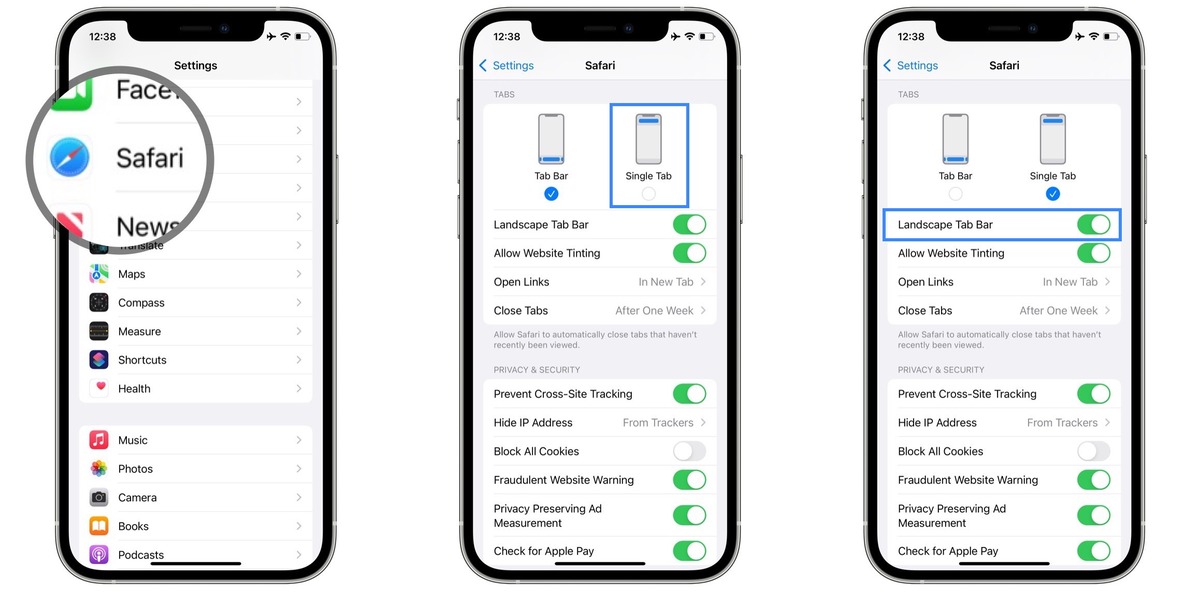Managing Open Tabs
Managing open tabs on your iPhone 10 is essential for keeping your browsing experience organized and efficient. With the multitude of websites we visit daily, it's easy to find ourselves drowning in a sea of open tabs. However, fear not, as there are several effective methods to keep your browsing under control.
When you have multiple tabs open, it can slow down your device and make it challenging to find the page you need. By managing your open tabs, you can streamline your browsing experience and improve your device's performance.
One of the simplest ways to manage open tabs is by closing the ones you no longer need. This can be done by tapping the tab icon at the bottom of the screen to view all open tabs, then swiping left on any tab you want to close. Alternatively, you can tap the "Done" button and individually close tabs by tapping the "X" on each one.
Another method to efficiently manage open tabs is by utilizing the "Close All Tabs" feature. To do this, press and hold the tab icon at the bottom of the screen, and a prompt will appear, allowing you to close all open tabs at once. This is particularly useful when you have numerous tabs open and want to start fresh.
In addition to closing tabs individually or all at once, you can also organize your tabs into groups. This can be achieved by creating tab groups, which allow you to categorize and manage related tabs together. By long-pressing the tab icon and selecting "New Tab Group," you can create a group and add relevant tabs to it. This feature is especially beneficial for grouping tabs related to specific tasks or projects, making it easier to navigate between them.
By effectively managing your open tabs, you can declutter your browsing experience, improve your device's performance, and enhance your productivity. With these simple yet powerful methods, you can take control of your browsing and make the most of your iPhone 10's capabilities.
Using Gestures to Close Tabs
Utilizing gestures to close tabs on your iPhone 10 is a convenient and intuitive way to manage your browsing experience. With the seamless integration of gestures, you can efficiently navigate through your open tabs and declutter your browsing space with ease.
One of the most straightforward gestures for closing tabs is the simple swipe. When you have multiple tabs open, you can swiftly close them by swiping left on the tab you want to remove. This fluid motion allows you to declutter your browsing space effortlessly, making it a quick and efficient method for managing open tabs.
In addition to the swipe gesture, the "Close All Tabs" feature can be accessed using a gesture as well. By pressing and holding the tab icon at the bottom of the screen, a prompt will appear, giving you the option to close all open tabs at once. This gesture is particularly useful when you want to start fresh and clear out all your open tabs with a single action.
Furthermore, the use of gestures to organize tabs into groups is another valuable feature. By long-pressing the tab icon and selecting "New Tab Group," you can create a group and add relevant tabs to it. This intuitive gesture-based action allows you to categorize and manage related tabs together, providing a seamless and efficient way to organize your browsing experience.
The integration of gestures for managing open tabs on the iPhone 10 not only enhances the user experience but also streamlines the process of decluttering and organizing your browsing space. With these intuitive gestures at your disposal, you can effortlessly close individual tabs, clear out all open tabs, and create tab groups, all with simple and natural motions.
By leveraging these gestures, you can take full control of your browsing experience, declutter your open tabs, and optimize your device's performance. The intuitive nature of these gestures makes managing open tabs a seamless and efficient process, allowing you to make the most of your iPhone 10's capabilities.
Organizing Tabs with Tab Groups
Organizing tabs with tab groups is a powerful feature that allows you to categorize and manage related tabs together, providing a seamless and efficient way to organize your browsing experience on the iPhone 10. With the ever-increasing number of websites we visit daily, the ability to group tabs based on specific tasks, projects, or interests can significantly enhance productivity and streamline navigation.
To create a tab group, start by long-pressing the tab icon at the bottom of the screen. This action will prompt a menu to appear, where you can select "New Tab Group." Once selected, a new tab group will be created, and you can begin adding relevant tabs to it. This intuitive process enables you to categorize tabs based on their content, making it easier to navigate between related pages.
Tab groups are particularly beneficial for organizing research, work-related tasks, or personal projects. For instance, if you are conducting research on a specific topic, you can create a tab group dedicated to that subject and add relevant tabs containing articles, references, and resources. This allows you to keep all related information neatly organized and easily accessible, eliminating the need to sift through numerous open tabs.
Furthermore, tab groups provide a streamlined approach to multitasking. By grouping tabs related to different projects or tasks, you can switch between tab groups with ease, focusing on specific areas of interest without the distraction of unrelated tabs. This level of organization enhances efficiency and productivity, as it minimizes the time spent searching for the right tab among a cluttered browsing space.
In addition to the practical benefits, tab groups contribute to a more organized and visually appealing browsing experience. By decluttering the tab bar and grouping related tabs together, you can maintain a clean and structured interface, allowing for a more focused and enjoyable browsing session.
Overall, organizing tabs with tab groups on the iPhone 10 offers a versatile and efficient method for managing open tabs. Whether for work, research, or personal browsing, the ability to categorize and manage related tabs provides a tailored and streamlined approach to organizing your browsing experience, ultimately enhancing productivity and usability.
Utilizing the Search Feature
The search feature on the iPhone 10 offers a powerful and efficient method for managing open tabs and navigating through your browsing history. With the abundance of information available on the internet, the ability to quickly search for specific tabs or websites can significantly enhance your browsing experience.
To utilize the search feature, simply tap the address bar at the top of the browser window and enter the keywords or website address you are looking for. As you type, the browser will display relevant suggestions based on your input, allowing you to quickly access the desired content. This intuitive search functionality streamlines the process of finding specific tabs or websites, saving valuable time and effort.
Moreover, the search feature extends beyond just accessing individual tabs or websites. It also enables you to search within the content of open tabs, providing a convenient way to locate specific information within a page. By entering keywords in the search bar and selecting "On This Page" from the search suggestions, the browser will highlight instances of the keyword within the current tab, allowing you to navigate directly to the relevant content.
In addition to searching within open tabs, the search feature provides quick access to your browsing history. By entering keywords in the search bar, the browser will display relevant suggestions from your browsing history, allowing you to revisit previously viewed websites with ease. This feature is particularly useful when you want to retrace your steps or revisit a page you viewed earlier.
Furthermore, the search feature seamlessly integrates with the tab management system, allowing you to search for specific tabs or websites while efficiently managing your open tabs. This integration enhances the overall browsing experience, providing a cohesive and intuitive approach to navigating through your browsing history and open tabs.
Overall, the search feature on the iPhone 10 offers a versatile and efficient tool for managing open tabs, accessing specific websites, and searching within the content of pages. By leveraging the search functionality, you can streamline your browsing experience, save time, and effortlessly navigate through your browsing history and open tabs.