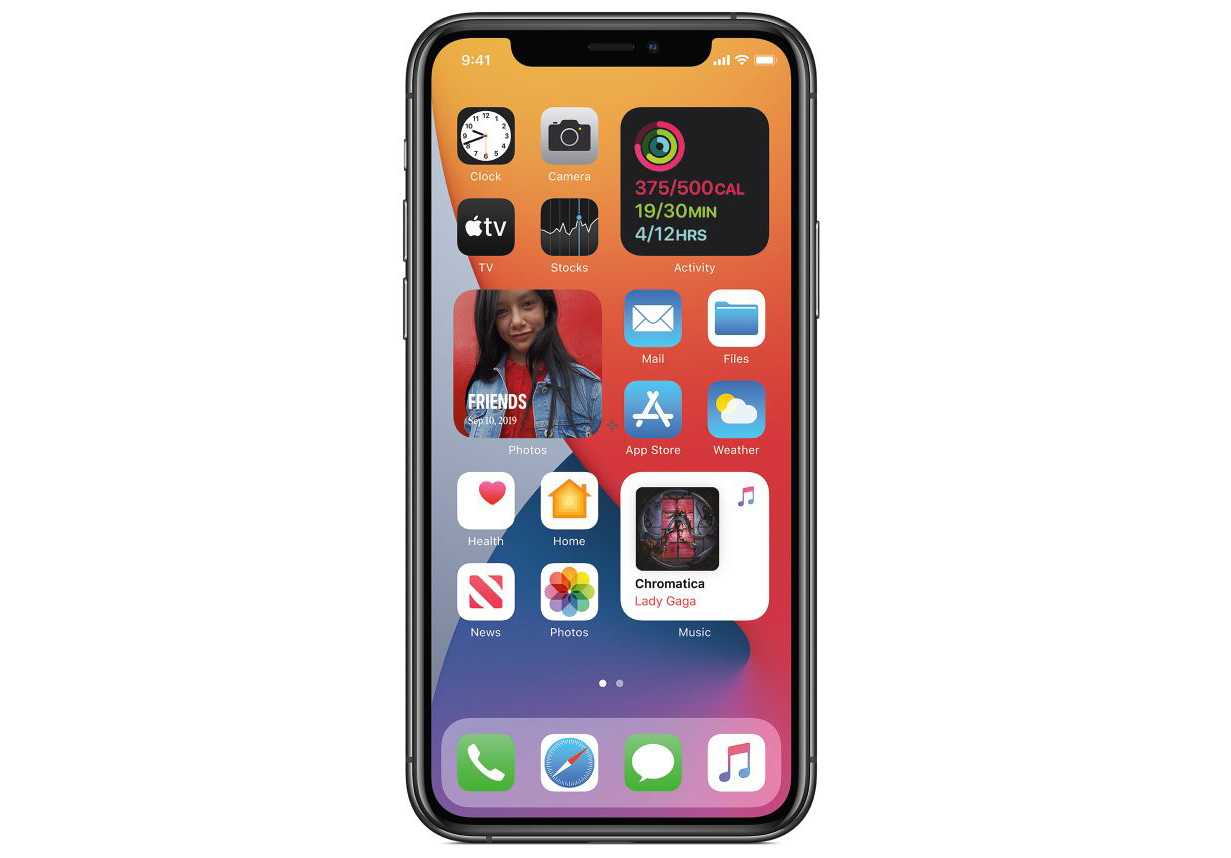What is the App Library?
The App Library is a new feature introduced in iOS 14, designed to streamline the organization and accessibility of apps on the iPhone. It serves as a centralized location where all installed apps are automatically categorized into groups, making it easier for users to locate and access their desired applications without cluttering the home screen.
With the App Library, users no longer need to scroll through multiple pages or create folders to manage their apps. Instead, the App Library automatically organizes apps into predefined categories such as Suggestions, Recently Added, Social, Productivity, Creativity, and more. This intelligent categorization simplifies the app management process and enables users to quickly find the app they need based on their usage patterns and app types.
The App Library also offers a convenient way to access apps without having to search for them on the home screen. By swiping left from the last page of the home screen, users can access the App Library, which displays a grid of app icons organized into different categories. This intuitive design provides a seamless and efficient method for users to locate and launch their apps, saving time and effort in the process.
In essence, the App Library serves as a smart and dynamic repository for all installed apps, offering a clutter-free alternative to the traditional home screen layout. Its automated categorization and easy accessibility make it a valuable addition to the iOS ecosystem, enhancing the overall user experience and simplifying app management on the iPhone.
Accessing the App Library
Accessing the App Library on iPhone 11 is a straightforward process that offers users a convenient way to explore and launch their apps without cluttering the home screen. With the introduction of iOS 14, Apple has integrated the App Library as a central hub for app organization and accessibility. To access the App Library, users can simply swipe left from the last page of the home screen. This gesture seamlessly transitions the interface to the App Library, presenting a grid of app icons neatly categorized into different groups.
Upon swiping left, users are greeted with a visually appealing layout that showcases app categories such as Suggestions, Recently Added, Social, Productivity, Creativity, and more. Each category contains relevant app icons, making it effortless for users to locate and access their desired applications based on their usage patterns and app types. This intuitive design eliminates the need to scroll through multiple home screen pages or create folders, providing a streamlined approach to app management.
Furthermore, the App Library's accessibility is not limited to the swiping gesture. Users can also access the App Library by utilizing the search bar located at the top of the home screen. Tapping on the search bar reveals the App Library interface, allowing users to quickly find and launch apps by entering their names or relevant keywords. This search functionality enhances the overall accessibility of the App Library, catering to users who prefer a direct method of app retrieval.
In essence, accessing the App Library on iPhone 11 is a user-friendly experience that aligns with Apple's commitment to simplifying app management. By offering a seamless transition from the home screen and integrating a search feature, the App Library provides a convenient and organized approach to app accessibility. This accessibility feature enhances the overall user experience, enabling users to effortlessly explore and utilize their installed apps while maintaining a clutter-free home screen.
Navigating the App Library
Navigating the App Library on iPhone 11 is an intuitive and efficient process that empowers users to seamlessly explore and access their installed apps. Upon accessing the App Library, users are presented with a visually organized interface that simplifies app navigation and enhances the overall user experience.
The App Library interface consists of multiple categories, each representing a specific app grouping based on usage patterns and app types. Users can effortlessly navigate through these categories by swiping left or right within the App Library interface. This fluid gesture-based navigation allows users to explore different app groups with ease, enabling them to locate their desired apps without the need for manual organization or extensive scrolling.
Furthermore, the App Library's dynamic nature ensures that app categories are continuously updated based on usage and app installations. This dynamic updating mechanism ensures that users can easily discover and access their most frequently used apps, as well as newly installed apps, without having to manually rearrange or search for them on the home screen.
In addition to the gesture-based navigation, the App Library also offers a convenient alphabetical list of all installed apps. By tapping on the search bar at the top of the App Library interface, users can access an alphabetical scroll bar, allowing them to quickly navigate through their entire app collection in a structured manner. This alphabetical navigation feature provides a practical method for users to locate specific apps based on their names, further enhancing the accessibility of the App Library.
Moreover, the App Library's adaptive design ensures that users can seamlessly transition between app categories and the alphabetical list, providing a cohesive and user-friendly navigation experience. This adaptability allows users to explore their app collection with ease, regardless of their preferred navigation method, ultimately contributing to a streamlined and efficient app management process.
In essence, navigating the App Library on iPhone 11 is a seamless and user-centric experience that aligns with Apple's commitment to enhancing app accessibility and organization. By offering intuitive gesture-based navigation, dynamic app categorization, and an alphabetical app list, the App Library empowers users to effortlessly explore and access their installed apps, ultimately contributing to a clutter-free and efficient app management experience.
Searching for Apps in the App Library
Searching for apps in the App Library on iPhone 11 is a seamless and efficient process that offers users a convenient way to locate and access their installed applications. The App Library's integrated search functionality provides a streamlined method for users to find specific apps based on their names or relevant keywords, enhancing the overall accessibility and usability of the app repository.
Upon accessing the App Library, users can initiate the search process by tapping on the search bar located at the top of the interface. This action reveals a search field where users can enter the name of the app they are looking for or relevant keywords related to the app's functionality or category. As users type in the search query, the App Library dynamically filters the displayed app icons based on the entered text, presenting a refined list of relevant apps that match the search criteria.
The real-time filtering and display of app icons based on the search query enable users to quickly identify and select the desired app from the search results. This efficient search mechanism eliminates the need for manual scrolling or extensive navigation, allowing users to access their apps with minimal effort. Additionally, the search functionality is designed to accommodate partial app names or keywords, ensuring that users can find their desired apps even if they do not recall the complete app name.
Furthermore, the search functionality within the App Library is complemented by the ability to access an alphabetical scroll bar, providing an alternative method for users to navigate through their entire app collection. This feature allows users to locate specific apps based on their names, offering a structured and efficient approach to app retrieval.
In essence, the search functionality in the App Library on iPhone 11 enhances the overall user experience by providing a user-friendly and effective method for locating and accessing installed apps. By integrating real-time filtering, partial name recognition, and an alphabetical scroll bar, the search feature empowers users to effortlessly explore and utilize their app collection, contributing to a streamlined and efficient app management experience.
Customizing the App Library
Customizing the App Library on iPhone 11 offers users the flexibility to personalize their app organization and optimize their app management experience. While the App Library automatically categorizes installed apps into predefined groups, users have the option to customize certain aspects of the App Library to better suit their preferences and usage patterns.
One of the key customization options available within the App Library is the ability to hide specific app pages from the home screen. This feature allows users to declutter their home screen by removing individual app pages while retaining access to those apps through the App Library. By long-pressing on the home screen to enter the jiggle mode, users can tap on the page dot icons at the bottom of the screen to reveal a list of all app pages. From there, users can choose to hide specific app pages, resulting in a more streamlined and organized home screen layout.
Additionally, users have the option to customize the app categorization within the App Library by rearranging app icons within specific categories or creating custom app collections. By entering the jiggle mode within the App Library, users can tap on the ellipsis (three-dot) icon located at the top right corner of a category to enter the edit mode. In this mode, users can rearrange app icons within the category, rename the category, or create a new category to further refine the organization of their installed apps.
Furthermore, the App Library allows users to control the display of newly downloaded apps on the home screen. By accessing the Settings app and navigating to the Home Screen settings, users can choose to have newly downloaded apps appear on the home screen or directly in the App Library. This customization option provides users with the flexibility to manage the visibility of newly installed apps based on their preferences and organizational preferences.
In essence, customizing the App Library empowers users to tailor their app organization and accessibility to align with their individual preferences and usage habits. By offering options to hide app pages, rearrange app categories, and control the display of newly downloaded apps, the App Library provides a customizable and user-centric approach to app management, ultimately enhancing the overall user experience on iPhone 11.