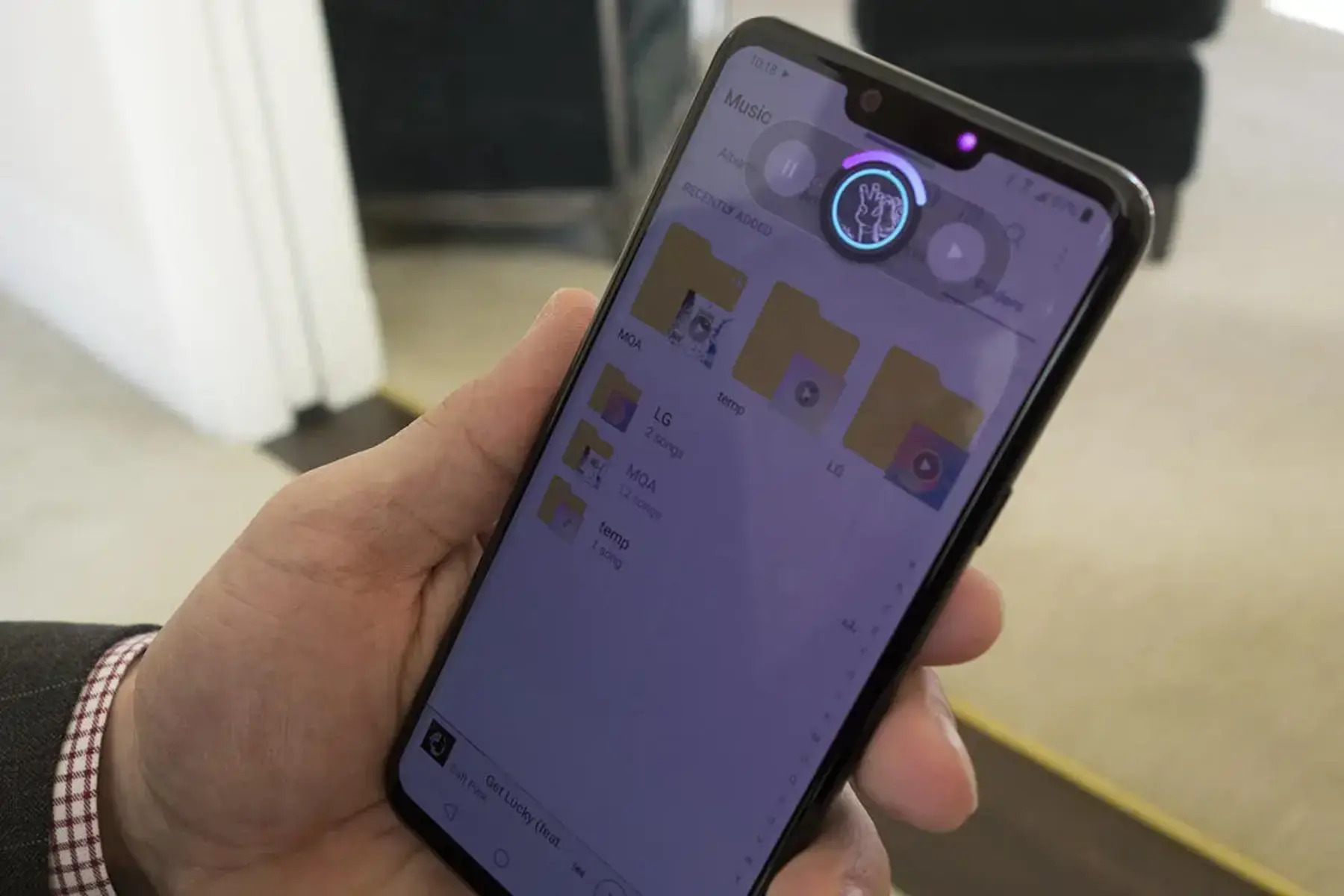Why Organizing Apps is Important
In today's fast-paced digital world, smartphones have become an indispensable part of our daily lives. With the ever-growing number of apps available for download, our devices can quickly become cluttered and disorganized. This can lead to frustration and inefficiency when trying to locate and use specific apps. Therefore, organizing apps on your LG G8 ThinQ is crucial for several reasons:
-
Enhanced Efficiency: By organizing apps into folders based on categories or usage frequency, you can significantly improve the efficiency of navigating through your device. This means spending less time searching for apps and more time using them.
-
Reduced Clutter: A cluttered home screen can be overwhelming and make it challenging to find the app you need. Creating folders allows you to declutter your home screen, providing a cleaner and more visually appealing interface.
-
Improved Productivity: When apps are organized logically, it becomes easier to access them, leading to improved productivity. Whether it's work-related apps, social media, or entertainment, having them neatly organized can streamline your daily tasks.
-
Personalization: Organizing apps allows you to personalize your device based on your preferences and usage habits. You can tailor the organization to suit your unique needs, making it easier to access the apps you use most frequently.
-
Faster Access: With organized folders, you can access multiple related apps with just a single tap. This saves time and effort, especially when you have a wide array of apps installed on your device.
-
Reduced Cognitive Load: A cluttered and disorganized home screen can create cognitive overload, making it harder for your brain to process information efficiently. Organizing apps can reduce this cognitive load, leading to a smoother and more enjoyable user experience.
In essence, organizing apps on your LG G8 ThinQ is not just about tidying up your device; it's about optimizing functionality, reducing stress, and enhancing your overall smartphone experience. By taking the time to create folders and arrange your apps thoughtfully, you can transform your device into a well-organized and personalized tool that complements your lifestyle and boosts your productivity.
How to Create Folders on LG G8 ThinQ
Creating folders on your LG G8 ThinQ is a simple yet effective way to declutter your home screen and organize your apps for easy access. Follow these straightforward steps to create folders and streamline your app management:
-
Access the Home Screen: Begin by navigating to your LG G8 ThinQ's home screen. This is the primary interface where your app icons are displayed.
-
Select an App: Tap and hold your finger on the app icon that you want to include in the folder. This action will initiate the app selection mode.
-
Drag and Drop: Once in the app selection mode, drag the selected app icon on top of another app icon that you want to include in the same folder. As you hover the first app icon over the second one, a folder will automatically be created.
-
Name the Folder: After the folder is created, you can assign a name to it based on the category or theme of the apps it contains. Tap on the newly created folder and enter the desired name using the on-screen keyboard.
-
Add More Apps: To add more apps to the folder, simply drag and drop additional app icons into the folder. You can continue to organize apps into the folder based on your preferences and usage patterns.
-
Customize the Folder: LG G8 ThinQ allows you to customize the appearance of the folder. You can change the folder's color, background, and icon to make it visually distinct and easily recognizable.
-
Access the Folder: Once the folder is created, you can access it by tapping on the folder icon. This will open the folder, displaying all the apps it contains for quick and convenient access.
By following these steps, you can efficiently create folders on your LG G8 ThinQ, enabling you to organize your apps in a way that suits your preferences and usage habits. This simple yet powerful feature allows you to customize your device's interface, making it more intuitive and tailored to your specific needs.
Creating folders not only helps in decluttering your home screen but also enhances the overall user experience by providing a well-organized and personalized app management system. With your apps neatly organized into folders, you can navigate through your LG G8 ThinQ with ease, saving time and reducing the cognitive load associated with a disorganized app layout.
Steps to Organize Apps into Folders
Organizing apps into folders on your LG G8 ThinQ is a straightforward process that can bring order and efficiency to your device's home screen. Follow these steps to seamlessly arrange your apps into folders:
-
Access the Home Screen: Begin by navigating to your LG G8 ThinQ's home screen. This is where you'll be able to view all your app icons and initiate the organization process.
-
Enter App Selection Mode: Tap and hold your finger on the app icon that you want to include in a folder. This action will trigger the app selection mode, allowing you to proceed with the organization.
-
Drag and Drop: While in the app selection mode, drag the selected app icon on top of another app icon that you want to include in the same folder. As you hover the first app icon over the second one, a folder will automatically be created, visually indicating that the apps are being grouped together.
-
Name the Folder: Once the folder is created, you can assign a name to it based on the category or theme of the apps it contains. Tap on the newly created folder and enter the desired name using the on-screen keyboard. This step adds a personalized touch to the organization process, making it easier to identify the folder's contents at a glance.
-
Add More Apps: To further organize your apps, continue to drag and drop additional app icons into the folder. This allows you to consolidate related apps and streamline access to them within a single, easily accessible location.
-
Customize the Folder: LG G8 ThinQ offers the flexibility to customize the appearance of the folder. You can change the folder's color, background, and icon to make it visually distinct and easily recognizable. This customization feature allows you to personalize the look of each folder, adding a touch of creativity to your app organization.
-
Access and Utilize the Folder: Once the folder is created and customized, you can access it by tapping on the folder icon. This opens the folder, displaying all the apps it contains for quick and convenient access. With the apps neatly organized into folders, you can efficiently navigate through your LG G8 ThinQ, saving time and reducing the cognitive load associated with a disorganized app layout.
By following these steps, you can effectively organize your apps into folders on your LG G8 ThinQ, creating a well-structured and personalized app management system tailored to your preferences and usage habits. This simple yet powerful feature enhances the overall user experience, providing a clutter-free and intuitive interface for accessing your favorite apps with ease.
Tips for Efficient App Organization
Efficient app organization is essential for maximizing the usability and convenience of your LG G8 ThinQ. Here are some valuable tips to streamline your app management and enhance your overall smartphone experience:
1. Categorize Apps by Usage
Grouping apps based on their usage frequency and purpose can significantly improve accessibility. Consider creating folders for commonly used apps, such as productivity tools, social media, entertainment, and utilities. This approach allows for quick access to frequently used apps while keeping the home screen clutter-free.
2. Alphabetical Order
Organizing apps alphabetically within folders can simplify navigation, especially when dealing with a large number of apps. This method provides a structured and easy-to-follow arrangement, making it effortless to locate specific apps without the need for extensive scrolling or searching.
3. Prioritize Essential Apps
Identify the apps that are essential for your daily tasks and prioritize them for quick access. Placing these essential apps on the home screen or in easily accessible folders ensures that they are readily available when needed, saving time and effort.
4. Regular App Review
Periodically review your installed apps to identify those that are no longer needed or rarely used. Removing unnecessary apps not only declutters your device but also frees up storage space and enhances overall performance.
5. Utilize Widgets
Widgets can serve as convenient shortcuts to specific app functions or information. Incorporating widgets on your home screen or within folders can provide quick access to relevant app features, such as weather updates, calendar events, or music playback controls.
6. Customized Folder Icons
LG G8 ThinQ allows for customized folder icons, enabling you to visually distinguish between different app categories. Assigning unique icons to folders based on their contents adds a personalized touch to your app organization, making it visually appealing and easy to navigate.
7. Optimize Search Function
Leverage the device's search function to quickly locate apps by name. Knowing that you can rely on the search feature reduces the pressure to meticulously organize every app, providing a convenient fallback for finding specific apps when needed.
8. Consider User Behavior
Observe your own app usage patterns and tailor the organization to suit your behavior. For instance, if you frequently use a specific set of apps together, consider grouping them in a dedicated folder to streamline access and optimize workflow.
By implementing these tips, you can transform your LG G8 ThinQ into a well-organized and efficient tool for accessing your favorite apps with ease. These strategies not only enhance the functionality of your device but also contribute to a more personalized and enjoyable user experience.