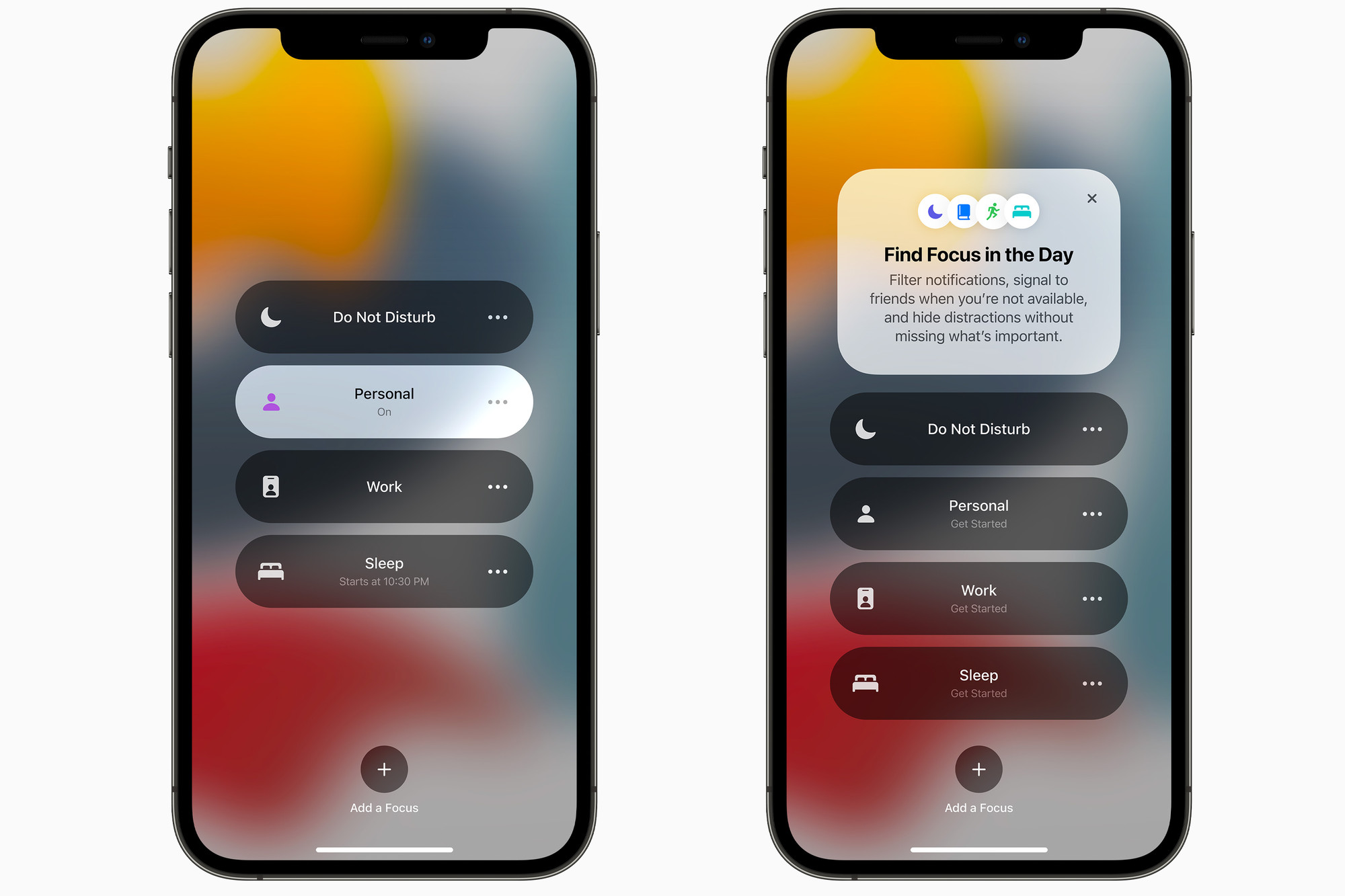Understanding Notification Center on iPhone 11
The Notification Center on iPhone 11 serves as a central hub for all incoming notifications, ensuring that users stay informed and connected with their digital world. It consolidates alerts from various apps, including messages, emails, social media updates, and more, into a single, easily accessible location. Understanding the Notification Center's functionality is essential for efficiently managing and responding to notifications on the iPhone 11.
Upon receiving a notification, the iPhone 11's lock screen displays a concise preview of the alert, providing a glimpse of its content without unlocking the device. This feature enables users to quickly assess the importance of the notification and decide whether immediate action is necessary. By swiping down from the top of the lock screen, users can reveal the full Notification Center, which displays a comprehensive list of all recent notifications, allowing for seamless navigation and interaction.
From the home screen, accessing the Notification Center involves a similar gesture. By swiping down from the top of the screen, users can unveil the complete list of notifications, providing a convenient way to stay updated on the latest events and messages. The Notification Center's intuitive design ensures that users can effortlessly manage their notifications without disrupting their workflow.
Within the Notification Center, users can take advantage of various features to manage their notifications effectively. By tapping on a specific notification, users can access additional options, such as replying to messages, marking emails as read, or dismissing alerts. This streamlined interaction process empowers users to engage with their notifications promptly, enhancing their overall user experience.
Furthermore, iPhone 11 users have the flexibility to customize their notification settings to suit their preferences. Through the Settings app, users can fine-tune notification preferences for individual apps, enabling them to control the types of alerts they receive and how they are displayed. This level of customization empowers users to tailor their notification experience to align with their unique needs and usage patterns.
In essence, the Notification Center on iPhone 11 serves as a pivotal tool for managing and engaging with notifications, ensuring that users can stay informed and connected while maintaining control over their digital interactions. Its seamless integration with the iPhone 11's user interface and customizable features exemplify Apple's commitment to delivering a user-centric and intuitive notification management system.
Accessing Notifications from the Lock Screen
The lock screen of the iPhone 11 serves as the initial point of interaction with incoming notifications, providing users with a convenient and efficient way to stay informed without unlocking their device. When a notification is received, a concise preview is displayed on the lock screen, offering a glimpse of the alert's content. This feature allows users to quickly assess the importance of the notification and determine whether immediate action is necessary.
To access notifications from the lock screen, users can simply swipe down from the top of the screen, revealing the complete Notification Center. This intuitive gesture grants users instant access to a comprehensive list of all recent notifications, enabling seamless navigation and interaction without the need to unlock the device. The ability to access notifications directly from the lock screen streamlines the process of staying informed and engaged with incoming alerts, enhancing the overall user experience.
Upon accessing the Notification Center from the lock screen, users can interact with individual notifications by tapping on them. This action reveals additional options, such as replying to messages, marking emails as read, or dismissing alerts, providing users with the flexibility to manage their notifications efficiently. The seamless transition from previewing notifications on the lock screen to engaging with them in the Notification Center exemplifies the iPhone 11's user-centric design, prioritizing accessibility and convenience.
Furthermore, the lock screen's integration with the Notification Center ensures that users can stay updated on the latest events and messages without interrupting their current activities. This seamless access to notifications from the lock screen reflects Apple's commitment to delivering a cohesive and intuitive user experience, empowering users to effortlessly manage their digital interactions while on the go.
In essence, accessing notifications from the lock screen of the iPhone 11 is a straightforward and efficient process, designed to keep users informed and connected without disrupting their workflow. The seamless integration of the lock screen with the Notification Center exemplifies Apple's dedication to optimizing the user experience, ensuring that staying informed and engaged with notifications is both effortless and intuitive.
Viewing Notifications from the Home Screen
On the iPhone 11, the home screen serves as a central hub for accessing various apps and features, including the Notification Center, which provides a seamless way to stay informed and engaged with incoming alerts. When navigating the home screen, users can effortlessly access the Notification Center by performing a simple gesture: swiping down from the top of the screen. This intuitive action unveils the complete list of notifications, allowing users to stay updated on the latest events and messages without interrupting their current activities.
Upon revealing the Notification Center from the home screen, users are presented with a comprehensive overview of all recent notifications, organized in a clear and easily navigable format. This design ensures that users can efficiently browse through their alerts, enabling them to prioritize and respond to notifications based on their importance and relevance. The seamless integration of the Notification Center with the home screen exemplifies Apple's commitment to delivering a user-centric and intuitive notification management system, ensuring that staying informed is both effortless and accessible.
Furthermore, the home screen's integration with the Notification Center facilitates a smooth transition from app usage to managing notifications. This seamless accessibility empowers users to engage with their alerts promptly, enhancing their overall user experience. Whether it's responding to a message, acknowledging an email, or reviewing social media updates, the ability to view notifications directly from the home screen streamlines the process of staying informed and connected, aligning with Apple's dedication to optimizing user interactions.
In essence, viewing notifications from the home screen of the iPhone 11 is a straightforward and efficient process, designed to keep users informed and engaged without disrupting their workflow. The seamless integration of the home screen with the Notification Center reflects Apple's commitment to delivering a cohesive and intuitive user experience, ensuring that staying updated on the latest events and messages is both effortless and accessible.
Managing Notifications in the Notification Center
The Notification Center on the iPhone 11 offers a comprehensive platform for efficiently managing and interacting with incoming notifications, empowering users to stay informed and engaged with their digital world. Upon accessing the Notification Center, users are presented with a centralized view of all recent notifications, providing a convenient way to navigate and prioritize their alerts.
One of the key aspects of managing notifications in the Notification Center is the ability to interact with individual alerts seamlessly. By tapping on a specific notification, users can access additional options tailored to the respective app, such as replying to messages, marking emails as read, or dismissing alerts. This streamlined interaction process ensures that users can engage with their notifications promptly, enhancing their overall user experience.
Furthermore, the Notification Center facilitates efficient notification management through its intuitive organization and presentation of alerts. Notifications are categorized based on their respective apps, allowing users to easily identify and prioritize alerts from specific sources. This organizational structure enables users to stay organized and focused, ensuring that important notifications are promptly addressed while minimizing distractions from less critical alerts.
In addition to interacting with individual notifications, users can also take advantage of the "Clear All" feature within the Notification Center, providing a convenient way to dismiss all notifications at once. This functionality streamlines the notification management process, allowing users to declutter their Notification Center effortlessly and maintain a tidy and organized digital workspace.
Moreover, the Notification Center offers seamless integration with the iPhone 11's user interface, ensuring that users can efficiently manage their notifications without disrupting their workflow. Whether it's responding to messages, reviewing social media updates, or acknowledging app alerts, the Notification Center provides a centralized platform for users to stay informed and engaged while maintaining control over their digital interactions.
In essence, managing notifications in the Notification Center of the iPhone 11 is a user-centric and intuitive process, designed to streamline the management of incoming alerts and enhance the overall user experience. Its seamless integration with the iPhone 11's interface and its focus on efficient organization and interaction exemplify Apple's commitment to delivering a cohesive and user-friendly notification management system.
Customizing Notification Settings for iPhone 11
Customizing notification settings on the iPhone 11 empowers users to tailor their notification experience to align with their unique preferences and usage patterns. This level of customization ensures that users can effectively manage the types of alerts they receive and how they are displayed, ultimately enhancing their overall interaction with the device.
To access notification settings, users can navigate to the Settings app on their iPhone 11 and select "Notifications." Within this section, users are presented with a comprehensive list of installed apps, each accompanied by individualized notification settings. This granular approach allows users to fine-tune notification preferences for specific apps, granting them control over the types of alerts they receive from each app.
Within the notification settings for each app, users have the flexibility to customize various aspects of their notification experience. This includes the ability to enable or disable notifications for a particular app, choose the notification style (such as banners or alerts), and determine whether notifications appear on the lock screen. Additionally, users can specify whether notifications produce sounds, badges, or banners, providing a personalized approach to managing alerts based on individual preferences.
Furthermore, the notification settings on the iPhone 11 allow users to prioritize notifications from specific apps by adjusting the notification delivery options. Users can choose to have notifications delivered prominently, ensuring that important alerts are immediately visible, or opt for quieter delivery, minimizing interruptions from less critical notifications.
The customization of notification settings extends to the management of notification previews, enabling users to control the level of detail displayed in notifications. This feature allows users to balance privacy and convenience by choosing whether notifications reveal their content when the device is locked, providing a personalized approach to managing sensitive information.
In essence, customizing notification settings for the iPhone 11 empowers users to curate their notification experience according to their preferences and needs. This level of customization ensures that users can efficiently manage their digital interactions, stay informed, and minimize distractions, aligning with Apple's commitment to delivering a user-centric and personalized notification management system.