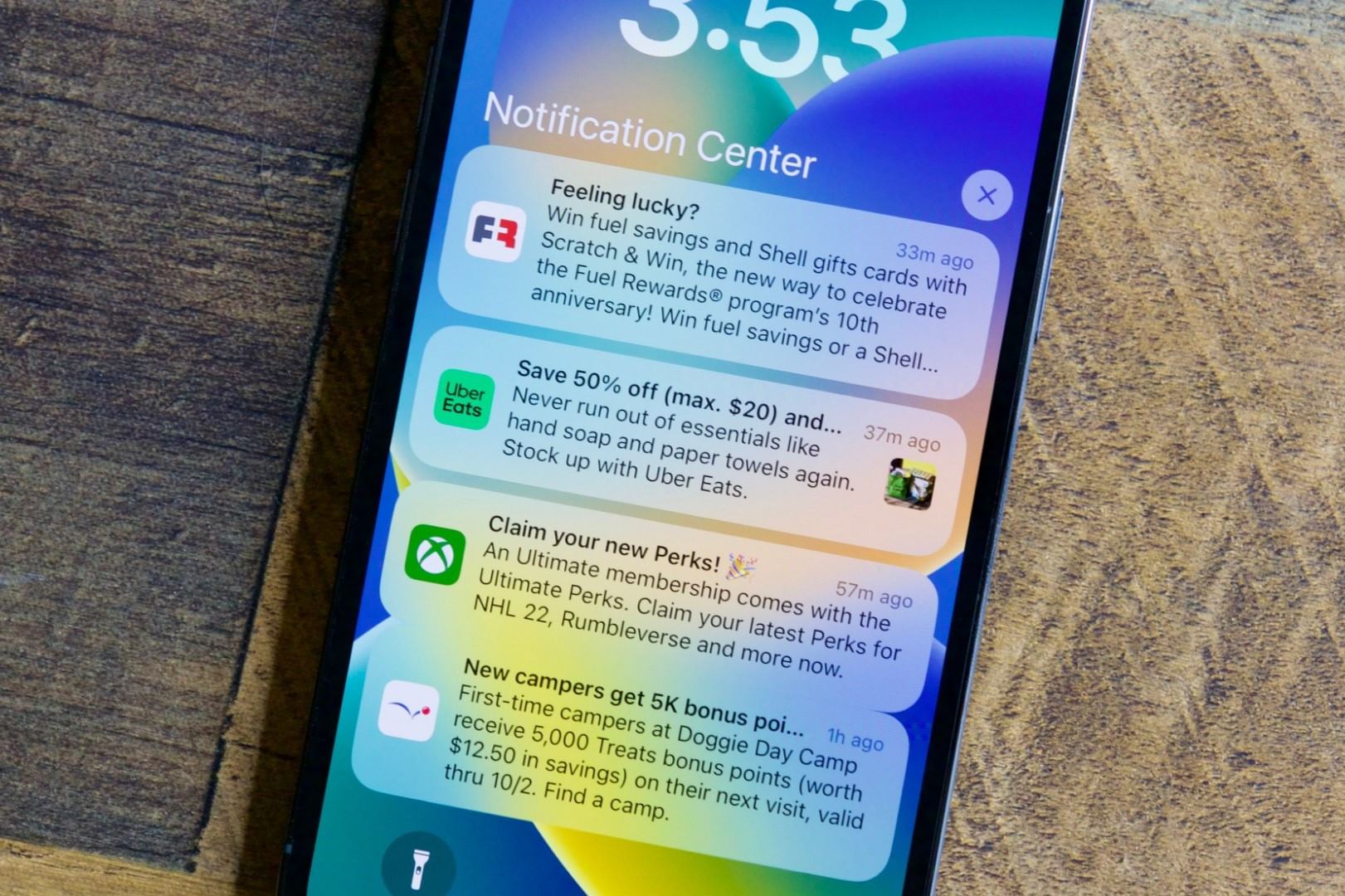Understanding Notification Settings on iPhone 14
Notification settings on the iPhone 14 play a crucial role in managing how users receive and interact with notifications from various apps. These settings allow users to tailor their notification experience to suit their preferences, ensuring that they stay informed without feeling overwhelmed by constant interruptions.
When it comes to understanding notification settings on the iPhone 14, it's essential to grasp the foundational concepts that govern this feature. Notifications serve as a means for apps to communicate important information to users, such as incoming messages, reminders, updates, and alerts. By default, notifications appear on the lock screen, in the Notification Center, and as banners or alerts while using the device.
Furthermore, iPhone 14 users have the flexibility to control how notifications are displayed, including the option to show them on the lock screen, in the Notification Center, or as banners. This level of customization empowers users to curate their notification experience based on their individual preferences and needs.
In addition to visual presentation, notification settings also encompass auditory cues. Users can choose specific sounds for different types of notifications, allowing them to distinguish between incoming messages, emails, calendar events, and other app alerts. This auditory customization adds a layer of personalization to the notification experience, making it easier for users to identify the source of each notification without needing to check their device.
Moreover, understanding notification settings on the iPhone 14 involves recognizing the distinction between standard notifications and critical alerts. Critical alerts bypass Do Not Disturb and Focus modes, ensuring that users receive important notifications even when their device is set to minimize interruptions. This feature is particularly valuable for urgent messages or time-sensitive information that users cannot afford to miss.
By comprehending the intricacies of notification settings on the iPhone 14, users can harness the full potential of this feature to streamline their digital interactions. With the ability to customize visual and auditory cues, prioritize critical alerts, and manage notification preferences for individual apps, iPhone 14 users can take control of their notification experience and ensure that they stay informed without feeling overwhelmed by unnecessary distractions.
Accessing Notification Settings on iPhone 14
Accessing notification settings on the iPhone 14 is a straightforward process that empowers users to customize their notification preferences with ease. By navigating to the device's settings, users can gain access to a comprehensive array of options to tailor their notification experience to their liking.
To access notification settings on the iPhone 14, users can follow these simple steps:
-
Open the Settings App: Begin by locating and tapping the "Settings" app on the iPhone 14's home screen. The Settings app is represented by a gear icon and serves as the central hub for configuring various aspects of the device.
-
Navigate to Notifications: Within the Settings app, scroll down and select the "Notifications" option. This will open the notification settings menu, where users can manage their notification preferences for individual apps and customize the way notifications are displayed and delivered.
-
Explore Notification Settings: Upon entering the Notifications menu, users will encounter a wealth of options to fine-tune their notification experience. From here, they can adjust notification styles, manage app-specific notification preferences, and configure Do Not Disturb and Focus modes to minimize interruptions during specific times or activities.
-
Customize to Preference: Within the Notification settings, users can delve into individual app settings to customize notification preferences for each installed app. This includes the ability to enable or disable notifications for specific apps, choose notification styles (such as banners or alerts), and adjust sound and badge settings to suit their preferences.
-
Set Do Not Disturb and Focus Modes: Additionally, users can access the Do Not Disturb and Focus modes within the Notification settings to establish periods of uninterrupted focus or designate specific activities during which notifications should be minimized.
By following these steps, iPhone 14 users can effortlessly access and navigate the notification settings, enabling them to personalize their notification experience according to their individual preferences and needs.
Accessing notification settings on the iPhone 14 is a pivotal step in harnessing the full potential of the device's notification management capabilities. With a user-friendly interface and a wealth of customization options, iPhone 14 users can take control of their digital interactions and ensure that they receive notifications in a manner that aligns with their lifestyle and priorities.
Customizing Notification Preferences for Apps on iPhone 14
Customizing notification preferences for apps on the iPhone 14 empowers users to curate their notification experience based on their individual preferences and needs. This level of customization allows users to prioritize important notifications, minimize distractions, and stay informed without feeling overwhelmed by unnecessary alerts.
When customizing notification preferences for apps on the iPhone 14, users can delve into individual app settings to tailor the notification experience to their liking. This includes the ability to enable or disable notifications for specific apps, choose notification styles (such as banners or alerts), and adjust sound and badge settings to suit their preferences.
Upon entering the notification settings for a specific app, users can explore a range of customization options to refine their notification experience. These options may include:
-
Enabling or Disabling Notifications: Users have the flexibility to enable or disable notifications for individual apps based on their relevance and importance. This feature allows users to declutter their notification center and focus on the apps that matter most to them.
-
Choosing Notification Styles: iPhone 14 users can select their preferred notification style for each app, including banners, alerts, or none. This customization enables users to control how notifications are displayed, ensuring that they align with their visual preferences and usage habits.
-
Adjusting Sound and Badge Settings: Users can personalize the auditory and visual cues associated with app notifications by choosing specific sounds and adjusting badge settings. This level of customization allows users to differentiate between various types of notifications without needing to check their device constantly.
-
Managing Notification Previews: iPhone 14 users can also manage notification previews for individual apps, choosing to show or hide the content of notifications on the lock screen and in the Notification Center. This feature adds an extra layer of privacy and discretion, allowing users to control the visibility of sensitive information in their notifications.
By customizing notification preferences for apps on the iPhone 14, users can tailor their notification experience to align with their lifestyle and priorities. This level of personalization ensures that users receive relevant and timely notifications while minimizing unnecessary distractions and interruptions.
The ability to fine-tune notification settings for individual apps reflects Apple's commitment to providing users with a seamless and customizable experience. With these robust customization options, iPhone 14 users can take control of their digital interactions and optimize their notification management to suit their individual needs and preferences.
Managing Notification Styles and Banners on iPhone 14
Managing notification styles and banners on the iPhone 14 offers users a high degree of control over how they receive and interact with notifications from various apps. This level of customization empowers users to tailor their notification experience to suit their individual preferences, ensuring that they stay informed without feeling overwhelmed by constant interruptions.
Customizing Notification Styles:
iPhone 14 users can personalize the visual presentation of notifications by choosing from different styles, including banners and alerts. Banners appear at the top of the screen and then disappear, allowing users to stay informed without interrupting their current activity. On the other hand, alerts require user interaction to dismiss, making them suitable for important or time-sensitive notifications that require immediate attention. By selecting their preferred notification style for each app, users can ensure that notifications align with their visual preferences and usage habits.
Managing Notification Banners:
In addition to choosing notification styles, users can manage how banners are displayed on their device. This includes the option to show banners on the lock screen, in the Notification Center, or not at all. By customizing banner settings for individual apps, users can fine-tune their notification experience and ensure that important information is presented in a manner that suits their needs. This level of control allows users to stay informed without feeling overwhelmed by unnecessary distractions.
Prioritizing Notifications:
The ability to manage notification styles and banners on the iPhone 14 enables users to prioritize important notifications while minimizing interruptions from less critical alerts. By customizing the presentation of notifications, users can ensure that they receive timely information without feeling bombarded by a constant stream of alerts. This level of customization reflects Apple's commitment to providing users with a seamless and personalized experience, allowing them to take control of their digital interactions.
Enhancing User Experience:
Overall, the capability to manage notification styles and banners on the iPhone 14 enhances the user experience by offering a high degree of flexibility and personalization. With the ability to customize visual presentation and interaction with notifications, users can curate their notification experience to align with their individual preferences and needs. This level of control reflects Apple's dedication to empowering users and ensuring that they can stay informed without feeling overwhelmed by unnecessary interruptions.
By managing notification styles and banners on the iPhone 14, users can optimize their notification experience, ensuring that they receive relevant and timely information without feeling inundated by a constant influx of alerts. This level of customization underscores Apple's commitment to providing users with a seamless and tailored experience, allowing them to take control of their digital interactions and prioritize their attention where it matters most.
Setting up Do Not Disturb and Focus Modes for Notifications on iPhone 14
Setting up Do Not Disturb and Focus Modes on the iPhone 14 provides users with powerful tools to manage their notification experience and minimize interruptions during specific times or activities. These features offer a high degree of customization, allowing users to tailor their notification preferences to align with their daily routines and priorities.
Configuring Do Not Disturb Mode:
Do Not Disturb mode enables users to silence calls, alerts, and notifications, ensuring uninterrupted focus during important tasks or designated periods. To set up Do Not Disturb mode on the iPhone 14, users can access the Settings app and navigate to the "Do Not Disturb" section. From there, they can customize the following options:
- Scheduled Do Not Disturb: Users can schedule specific times for Do Not Disturb mode to automatically activate, such as during sleep hours or work meetings.
- Allow Calls From: This feature allows users to specify contacts whose calls will bypass Do Not Disturb mode, ensuring that important calls are not missed.
- Repeated Calls: Enabling this option ensures that a second call from the same person within three minutes will not be silenced, providing a safety net for urgent situations.
Leveraging Focus Modes:
The iPhone 14 introduces Focus modes, which enable users to create custom modes tailored to different scenarios, such as work, personal time, or fitness. Each Focus mode allows users to customize notification preferences, app access, and home screen layouts to suit specific activities. To set up Focus modes, users can follow these steps:
- Creating Custom Focus Modes: Users can create custom Focus modes based on their activities and preferences, such as "Work," "Fitness," or "Personal Time."
- Customizing Notifications: Within each Focus mode, users can specify which notifications are allowed to come through, ensuring that only relevant alerts are received during specific activities.
- App Access and Home Screen Layouts: Focus modes allow users to customize app access and home screen layouts, ensuring that only relevant apps are easily accessible during specific activities.
By setting up Do Not Disturb and Focus modes on the iPhone 14, users can take control of their notification experience and minimize distractions during critical moments. These features empower users to tailor their digital interactions to align with their daily routines, enhancing productivity and promoting a healthier relationship with technology.
The robust customization options offered by Do Not Disturb and Focus modes reflect Apple's commitment to providing users with tools to manage their digital well-being and optimize their notification experience. With these features, iPhone 14 users can strike a balance between staying informed and maintaining uninterrupted focus, ensuring that their device enhances their daily lives without becoming a source of constant distraction.