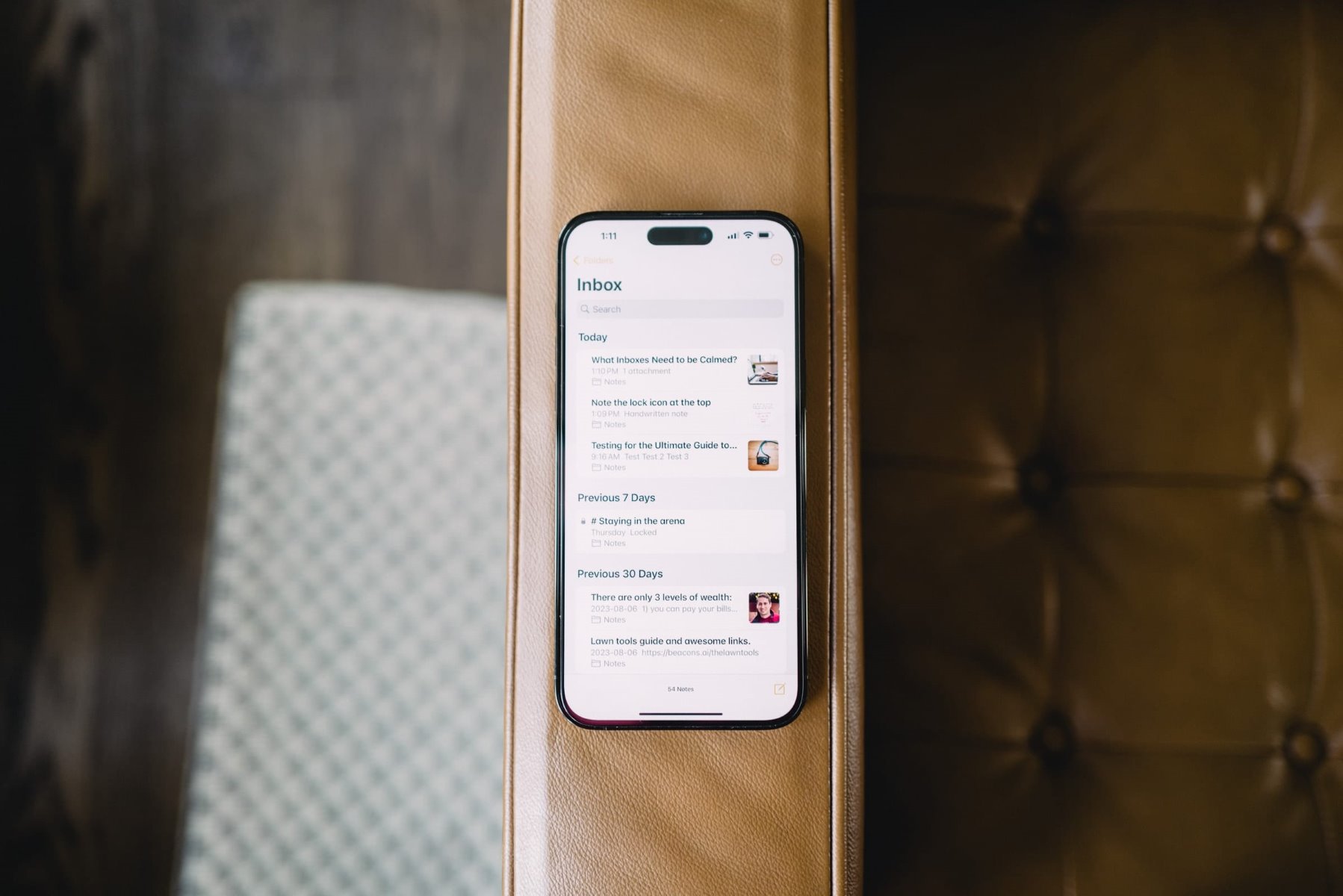How to Enable iCloud Notes on iPhone 11
Enabling iCloud Notes on your iPhone 11 allows you to seamlessly sync and access your notes across all your Apple devices. This feature ensures that your notes are always up to date and readily available whenever and wherever you need them. Here's a step-by-step guide to enable iCloud Notes on your iPhone 11:
-
Open Settings: Begin by unlocking your iPhone 11 and tapping on the "Settings" app. It's usually represented by a gear icon and can be found on your home screen.
-
Tap on Your Name: Once in the Settings app, scroll down and tap on your name at the top of the screen. This will take you to the Apple ID, iCloud, iTunes & App Store section.
-
Select iCloud: Within the Apple ID menu, tap on "iCloud." This will open the iCloud settings where you can manage the synchronization of various data, including notes.
-
Enable Notes: In the iCloud settings, locate "Notes" and ensure that the toggle switch next to it is turned on. This action enables the synchronization of your notes with iCloud.
-
Wait for Synchronization: After enabling iCloud Notes, give your iPhone 11 some time to synchronize your existing notes with iCloud. This process ensures that all your notes are backed up and accessible across your Apple devices.
-
Access Notes on Other Devices: Once the synchronization is complete, you can access your notes on other Apple devices linked to the same iCloud account. Whether it's your iPad, Mac, or another iPhone, your notes will be available across all your devices.
Enabling iCloud Notes on your iPhone 11 is a simple yet powerful way to ensure that your notes are securely backed up and easily accessible. By following these steps, you can seamlessly sync your notes across all your Apple devices, allowing for a seamless and efficient note-taking experience.
Sharing Notes with iCloud on iPhone 11
Sharing notes with iCloud on your iPhone 11 opens up a world of collaborative possibilities, allowing you to effortlessly share and work on notes with friends, family, or colleagues. This feature is particularly useful for coordinating tasks, brainstorming ideas, or simply sharing important information. Here's how you can seamlessly share notes using iCloud on your iPhone 11:
-
Open the Notes App: Begin by launching the Notes app on your iPhone 11. This can be done by tapping on the Notes icon, typically found on the home screen or in the app library.
-
Select the Note to Share: Once in the Notes app, choose the specific note that you want to share. You can do this by browsing through your list of notes and tapping on the one you wish to share.
-
Tap on the Share Icon: With the selected note open, look for the share icon within the app. It's usually represented by a box with an arrow pointing upwards. Tap on this icon to initiate the sharing process.
-
Choose "Add People": After tapping the share icon, a menu will appear with various sharing options. Select "Add People" to begin sharing the note using iCloud.
-
Select the Recipients: You can now choose the recipients with whom you want to share the note. This can be done by entering their email addresses or phone numbers. If the recipients are in your contacts, their names will appear as suggestions as you type.
-
Set Permissions: Once the recipients are selected, you can specify the permissions for the shared note. You can allow recipients to view and collaborate on the note, or restrict them to view-only access.
-
Add a Message (Optional): If desired, you can include a message along with the shared note. This can provide context or instructions for the recipients regarding the shared content.
-
Send the Invitation: After setting the permissions and adding a message, tap "Send" to send the invitation to the selected recipients. They will receive a notification and can access the shared note through iCloud.
By following these steps, you can seamlessly share notes using iCloud on your iPhone 11, fostering collaboration and communication with others. Whether it's coordinating a project, sharing a recipe, or simply exchanging thoughts, the ability to share notes with iCloud enhances the versatility and utility of the Notes app on your iPhone 11.
Collaborating on Notes with Others on iPhone 11
Collaborating on notes with others on your iPhone 11 opens up a realm of shared creativity and productivity, allowing for seamless teamwork and idea exchange. Whether it's coordinating a group project, brainstorming ideas with colleagues, or simply sharing thoughts with friends, the collaborative features of the Notes app on iPhone 11 facilitate a dynamic and interactive note-taking experience.
To initiate collaborative note-taking on your iPhone 11, begin by opening the Notes app and selecting the note you wish to collaborate on. Once the note is open, tap on the share icon within the app, typically represented by a box with an arrow pointing upwards. From the sharing options, select "Add People" to invite others to collaborate on the note using iCloud.
Upon selecting "Add People," you can then enter the email addresses or phone numbers of the individuals you wish to collaborate with. If the recipients are in your contacts, their names will appear as suggestions as you type, streamlining the sharing process. Additionally, you have the flexibility to set permissions for the shared note, allowing recipients to either view and collaborate on the note or restricting them to view-only access.
One of the remarkable aspects of collaborating on notes with others on iPhone 11 is the real-time synchronization and updates. As collaborators make changes, add content, or edit the note, these modifications are instantly reflected across all devices linked to the shared note through iCloud. This seamless synchronization ensures that everyone involved in the collaboration has access to the latest version of the note, fostering a cohesive and efficient workflow.
Furthermore, the ability to add comments and suggestions within the shared note enhances the collaborative experience. Collaborators can provide feedback, offer insights, or pose questions directly within the note, creating a dynamic platform for interactive communication and idea exchange. This feature is particularly valuable for refining concepts, addressing specific points, and maintaining a continuous dialogue within the context of the shared note.
By leveraging the collaborative capabilities of the Notes app on iPhone 11, individuals and teams can harness the power of collective input and creativity, leading to enhanced productivity and enriched collaboration. Whether it's refining a presentation, co-authoring a document, or simply sharing thoughts and ideas, the collaborative features of the Notes app on iPhone 11 empower users to engage in seamless and dynamic teamwork, ultimately fostering a culture of shared creativity and productivity.
Managing Shared Notes on iPhone 11
Managing shared notes on your iPhone 11 involves overseeing the collaborative process, organizing shared content, and maintaining a cohesive and efficient workflow. As you engage in collaborative note-taking with others, it's essential to have the tools and capabilities to effectively manage and navigate the shared notes within the Notes app.
Monitoring Collaborator Activity
One of the key aspects of managing shared notes is the ability to monitor collaborator activity. The Notes app on iPhone 11 provides real-time updates and notifications regarding changes made by collaborators. This feature allows you to stay informed about modifications, additions, and comments made within the shared note, ensuring that you are aware of the evolving content and contributions from other collaborators.
Reviewing Comments and Suggestions
Effectively managing shared notes involves reviewing and addressing comments and suggestions from collaborators. The ability to add comments within the shared note fosters a dynamic platform for interactive communication and idea exchange. As a manager of shared notes, you can carefully consider the feedback, insights, and questions posed by collaborators, leveraging their input to refine and enhance the content within the note.
Resolving Conflicts and Revisions
In the collaborative environment of shared notes, conflicts and revisions may arise as multiple collaborators contribute to the content. Managing shared notes on iPhone 11 involves addressing conflicts and reconciling revisions to ensure the coherence and integrity of the shared content. The app provides tools to track changes, compare versions, and resolve conflicts, empowering you to maintain a harmonious and cohesive note-taking experience.
Organizing Shared Notes
Effectively managing shared notes also entails organizing the content for clarity and accessibility. The Notes app on iPhone 11 allows you to categorize and group shared notes, facilitating streamlined navigation and retrieval of specific collaborative projects or topics. By organizing shared notes into relevant folders or categories, you can maintain a structured and efficient approach to managing collaborative content within the app.
Archiving and Retrieving Shared Notes
As shared notes accumulate and evolve, managing the archival and retrieval of shared content becomes crucial. The Notes app on iPhone 11 offers features to archive and retrieve shared notes, ensuring that historical collaborative projects and discussions are preserved for future reference. By effectively managing the archival process, you can maintain a comprehensive record of collaborative endeavors and insights within the app.
In essence, managing shared notes on iPhone 11 encompasses overseeing collaborator activity, reviewing and addressing feedback, resolving conflicts, organizing content, and archiving collaborative projects. By leveraging the collaborative capabilities of the Notes app and employing effective management strategies, you can foster a dynamic and productive environment for shared note-taking on your iPhone 11.