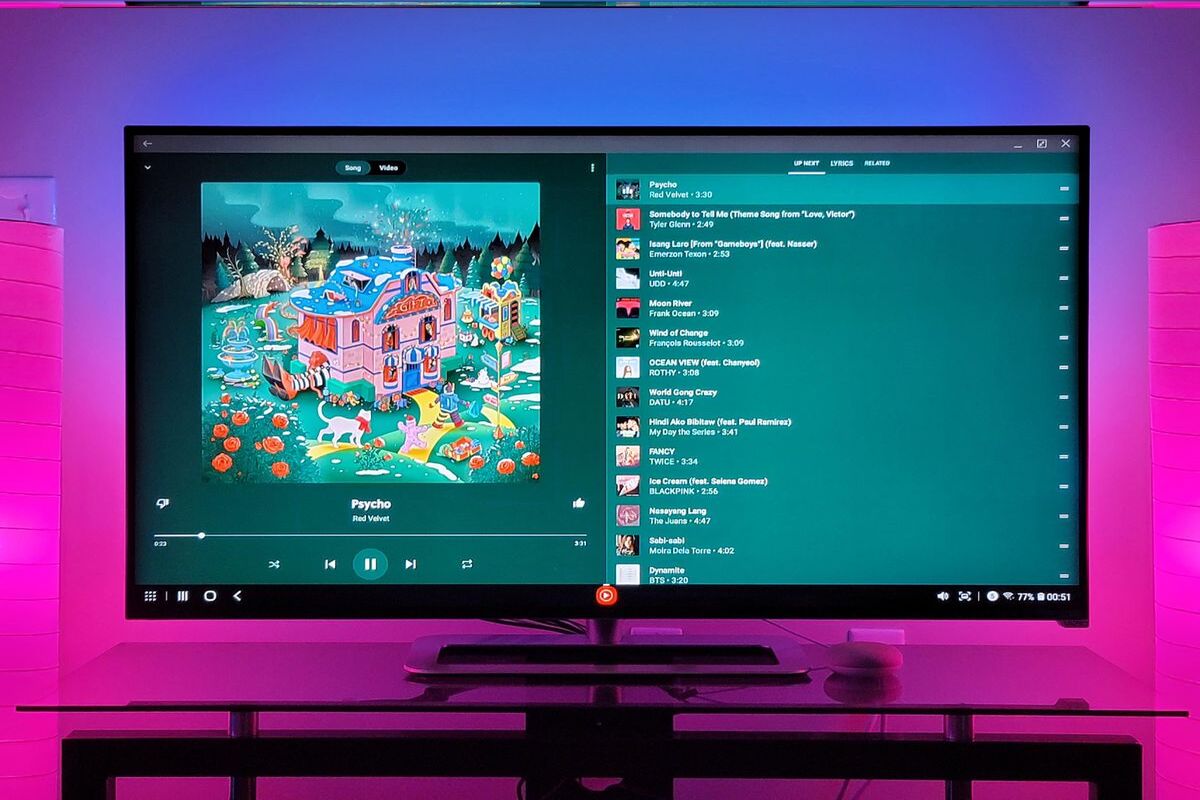Choosing the Right Connection Method
When it comes to playing music from your phone on your TV, selecting the appropriate connection method is crucial for a seamless and enjoyable experience. Whether you prefer a wired or wireless setup, understanding the available options will help you make an informed decision.
Below, we will explore the different connection methods, including HDMI cable and wireless options, to help you determine the most suitable approach for your specific needs.
1. HDMI Cable: This traditional method provides a reliable and straightforward way to connect your phone to the TV. By using an HDMI cable, you can transmit both audio and video signals from your phone to the TV with minimal latency. This setup is ideal for individuals who prioritize stability and high-quality playback. Additionally, HDMI cables are widely compatible with various devices, making them a versatile choice for connecting your phone to the TV.
2. Wireless Connection: For those seeking a more flexible and clutter-free setup, wireless connectivity offers a convenient alternative. With wireless options such as Bluetooth and Wi-Fi, you can effortlessly stream music from your phone to the TV. This method eliminates the need for physical cables, allowing you to maintain a neat and organized entertainment area. Moreover, wireless connections enable seamless integration with a wide range of devices, enhancing the overall convenience of your music playback experience.
By carefully considering your preferences and the capabilities of your devices, you can select the most suitable connection method for your unique setup. Whether you prioritize stability and compatibility or value the convenience of wireless connectivity, choosing the right connection method is the first step toward enjoying your favorite music on the big screen.
Connecting via HDMI Cable
Connecting your phone to the TV using an HDMI cable is a reliable and straightforward method that ensures high-quality audio and video transmission. To establish this connection, you will need an HDMI cable that is compatible with both your phone and TV. Once you have the necessary cable, follow these steps to set up the connection:
- Check Device Compatibility: Before proceeding, ensure that your phone and TV support HDMI connectivity. Most modern smartphones and smart TVs are equipped with HDMI ports, allowing for seamless integration.
- Connect the HDMI Cable: Locate the HDMI port on your TV and connect one end of the HDMI cable to this port. Next, identify the corresponding HDMI port on your phone and securely plug in the other end of the cable.
- Select the HDMI Input: Using your TV remote, navigate to the input selection menu and choose the HDMI input to which your phone is connected. This action will display your phone’s screen on the TV, enabling you to access and control your music playback.
- Adjust Audio Settings: Once the connection is established, ensure that the audio output is configured to play through the TV speakers. You can adjust this setting on your phone to ensure that the music is heard through the TV’s audio system.
By following these steps, you can seamlessly connect your phone to the TV using an HDMI cable, allowing for a captivating music playback experience on the larger screen. This method is particularly suitable for individuals who prioritize stable and high-quality audio and video transmission, making it an ideal choice for enjoying music in a home entertainment setting.
Using a Wireless Connection
When opting for a wireless connection to play music from your phone on the TV, you can take advantage of the convenience and flexibility offered by wireless technologies such as Bluetooth and Wi-Fi. These wireless options enable seamless audio streaming without the need for physical cables, allowing for a clutter-free entertainment setup. Here’s how you can utilize wireless connectivity to enhance your music playback experience:
- Bluetooth Connectivity: Many modern TVs are equipped with Bluetooth capabilities, allowing you to pair your phone with the TV wirelessly. To establish this connection, ensure that Bluetooth is enabled on both your phone and the TV. Once paired, you can effortlessly stream music from your phone to the TV’s speakers, providing a hassle-free and immersive listening experience.
- Wi-Fi Streaming: Utilizing Wi-Fi connectivity, you can leverage screen mirroring and media streaming apps to play music from your phone on the TV. Screen mirroring enables you to replicate your phone’s display on the TV, allowing for seamless navigation of music apps and playback controls. Additionally, media streaming apps provide a convenient platform for wirelessly transmitting audio content to the TV, expanding your music playback options.
By embracing wireless connectivity, you can enjoy the freedom of streaming music from your phone to the TV without the constraints of physical cables. Whether you prefer the simplicity of Bluetooth pairing or the versatility of Wi-Fi streaming, wireless connection methods offer a modern and adaptable approach to enhancing your music playback experience on the big screen.
Setting Up Screen Mirroring
Screen mirroring provides a convenient method for replicating your phone’s display on the TV, allowing you to showcase content, including music apps and playback controls, on the larger screen. This feature is particularly useful for seamlessly integrating your phone with the TV to enhance your music playback experience. To set up screen mirroring, follow these steps:
- Check TV Compatibility: Ensure that your TV supports screen mirroring functionality. Many modern smart TVs are equipped with this feature, enabling effortless integration with compatible mobile devices.
- Enable Screen Mirroring on the TV: Using your TV’s remote or settings menu, activate the screen mirroring function. This action will prepare the TV to receive and display content from your phone.
- Activate Screen Mirroring on Your Phone: Access your phone’s settings or quick access menu to enable screen mirroring. Once activated, your phone will search for available devices to mirror its display.
- Select the TV for Screen Mirroring: When your TV appears in the list of available devices on your phone, select it to initiate the screen mirroring process. Your phone’s display will then be mirrored on the TV, allowing you to navigate music apps and control playback with ease.
By setting up screen mirroring, you can seamlessly integrate your phone with the TV, providing a captivating visual interface for managing your music playback. Whether you wish to browse music libraries, adjust playback settings, or explore artist information, screen mirroring offers a dynamic and immersive way to interact with your music content on the big screen.
Adjusting Audio Settings
Optimizing the audio settings when playing music from your phone on the TV is essential for achieving an immersive and high-quality listening experience. By adjusting the audio settings to suit your preferences and the capabilities of your TV’s sound system, you can elevate the auditory dimension of your music playback. Here are the key steps for adjusting the audio settings:
- Selecting the Audio Output: Upon connecting your phone to the TV, ensure that the audio output is directed to the TV’s speakers. Navigate to your phone’s audio settings or the media playback app to designate the TV as the preferred audio output device.
- Adjusting Volume and Equalization: Utilize the TV’s audio controls to fine-tune the volume and equalization settings according to your preferences. Enhancing the bass, treble, and overall sound balance can significantly enhance the audio quality, allowing you to tailor the sound to your liking.
- Utilizing Surround Sound Features: If your TV supports surround sound technology, explore the available audio modes to create a more expansive and enveloping listening environment. Surround sound settings can enrich the spatial dimension of the music, providing a more immersive audio experience.
- Exploring Audio Enhancement Features: Some TVs offer audio enhancement features such as virtual surround, dialogue enhancement, and sound modes tailored for specific content types. Experiment with these features to discover enhancements that complement your music playback preferences.
By carefully adjusting the audio settings, you can personalize the sound output to align with your music genre preferences and listening environment. Whether you seek deep, resonant bass for impactful rhythms or crisp, clear highs for detailed melodies, optimizing the audio settings on your TV will elevate the overall auditory experience of playing music from your phone on the big screen.
Troubleshooting Common Issues
While setting up the connection between your phone and TV for music playback, you may encounter common issues that can hinder the seamless enjoyment of your favorite tunes. By addressing these issues proactively, you can ensure a smooth and uninterrupted music playback experience. Here are some troubleshooting tips for common issues:
- Intermittent Connectivity: If you experience intermittent connectivity when using a wireless connection, ensure that there are no obstructions or interference between your phone and the TV. Additionally, verify that both devices are within the effective range of the wireless signal to maintain a stable connection.
- Audio Lag or Delay: When using a wireless connection, such as Bluetooth, to transmit audio to the TV, you may encounter audio lag or delay. To mitigate this issue, ensure that your phone and TV are using compatible Bluetooth protocols, and that both devices are updated to the latest firmware to optimize audio synchronization.
- Unsupported File Formats: If you encounter issues with playing specific music files from your phone on the TV, verify that the TV’s media player supports the file formats of the music content. Consider converting unsupported file formats to compatible ones or utilizing media streaming apps that offer broader format compatibility.
- Inconsistent Screen Mirroring: If screen mirroring encounters inconsistencies, ensure that both your phone and TV are updated with the latest software versions. Additionally, verify that both devices are connected to the same Wi-Fi network to facilitate seamless screen mirroring functionality.
- Audio Output Selection: In cases where the audio output is not directed to the TV’s speakers after connecting your phone, review the audio settings on your phone and TV to ensure that the TV is selected as the primary audio output device. Adjust the audio settings as needed to enable sound playback through the TV.
By troubleshooting these common issues, you can overcome potential obstacles and optimize the connection between your phone and TV for a rewarding music playback experience. Addressing connectivity, audio synchronization, file format, and screen mirroring concerns will contribute to a seamless and enjoyable integration of your phone’s music content with the TV’s audiovisual capabilities.