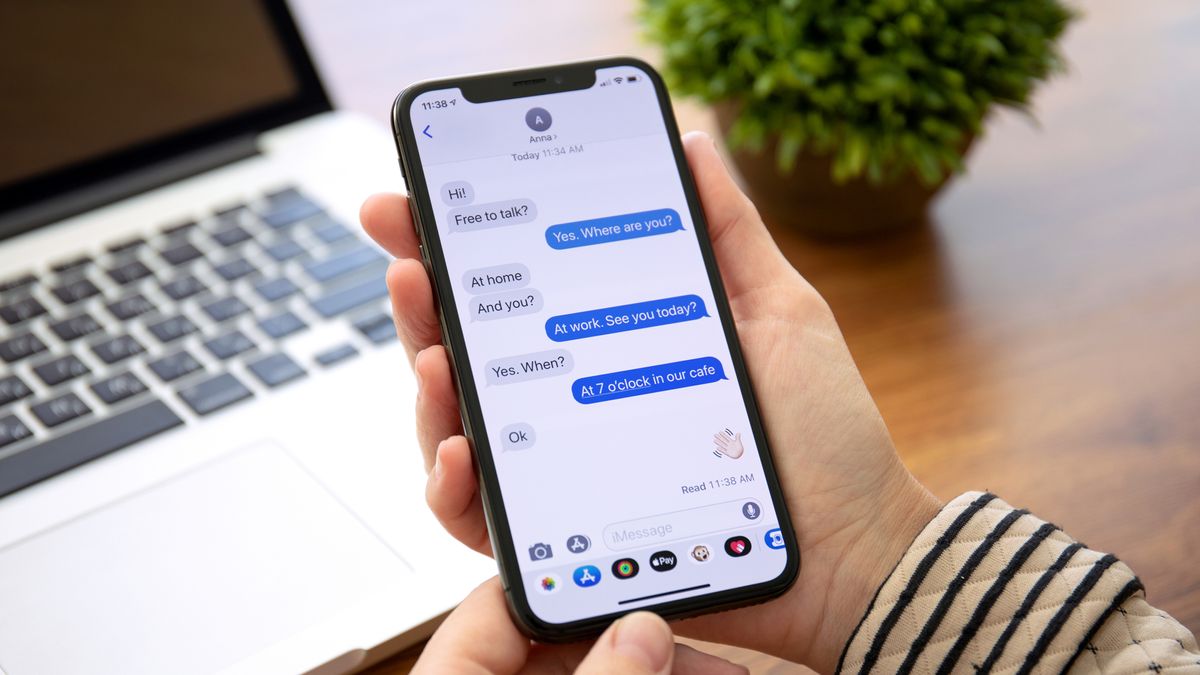What is Multimedia Messaging (MMS)?
Multimedia Messaging Service (MMS) is a versatile communication technology that allows users to send multimedia content such as images, videos, audio files, and text messages from one mobile device to another. Unlike traditional SMS (Short Message Service) which is limited to text, MMS enriches the messaging experience by enabling the transmission of multimedia content. This feature has revolutionized the way people communicate, enabling them to share moments, experiences, and information in a more engaging and expressive manner.
MMS transcends the constraints of text-based communication, empowering users to convey emotions, share visual experiences, and exchange vital information through multimedia content. Whether it's a picturesque sunset, a memorable video clip, or an audio recording of a special moment, MMS enables users to share these experiences with friends, family, and colleagues in a seamless and visually captivating manner.
The integration of multimedia elements in messaging fosters a deeper level of engagement and connection among users. It allows for more creative and personalized communication, enabling individuals to express themselves in ways that extend beyond the limitations of text. This dynamic form of communication has become an integral part of modern mobile interactions, enhancing the richness and depth of conversations.
Furthermore, MMS serves as a powerful tool for businesses and organizations to engage with their audience. It enables them to deliver visually compelling content, promotional materials, and informational messages directly to their customers' mobile devices. This capability has proven to be instrumental in marketing, customer engagement, and brand communication strategies, as it facilitates the delivery of impactful visual content to a wide audience.
In essence, Multimedia Messaging Service represents a significant evolution in mobile communication, offering a platform for the seamless exchange of multimedia content, fostering deeper connections, and enabling more expressive and engaging interactions between individuals and businesses.
Understanding MMS on iPhone 11
The iPhone 11, equipped with advanced communication capabilities, provides seamless support for Multimedia Messaging Service (MMS), allowing users to exchange multimedia content effortlessly. With its vibrant display and high-quality camera capabilities, the iPhone 11 is well-suited for capturing and sharing multimedia content via MMS.
The Messages app on the iPhone 11 serves as the primary platform for MMS interactions. Users can compose and send MMS messages containing images, videos, audio files, and text, enhancing the richness of their communication. The intuitive interface of the Messages app simplifies the process of creating and sending MMS content, enabling users to express themselves in a more visually compelling manner.
The iPhone 11's compatibility with MMS extends to its seamless integration with the device's camera and media gallery. Users can effortlessly capture photos and videos using the iPhone 11's high-resolution camera and directly share them via MMS. Additionally, the device's media gallery provides easy access to a wide array of multimedia content, empowering users to select and share existing photos and videos with their contacts.
Furthermore, the iPhone 11's support for MMS is complemented by its robust multimedia playback capabilities. Recipients of MMS messages can enjoy a rich multimedia experience, seamlessly viewing and interacting with the content shared by the sender. Whether it's a stunning photo, a captivating video, or an audio recording, the iPhone 11 ensures that recipients can fully immerse themselves in the multimedia content received via MMS.
In addition to multimedia content, the iPhone 11's MMS functionality extends to the seamless integration of text within multimedia messages. Users can combine text with images, videos, and audio files, creating engaging multimedia compositions that effectively convey their messages. This integration of text and multimedia content within MMS messages enhances the overall communication experience, enabling users to express themselves with greater depth and creativity.
Overall, the iPhone 11's support for MMS represents a significant enhancement to the device's communication capabilities. By seamlessly integrating multimedia content with text-based communication, the iPhone 11 empowers users to engage in more expressive, visually captivating, and immersive interactions, fostering deeper connections and enriching the overall messaging experience.
Enabling MMS on iPhone 11
Enabling Multimedia Messaging Service (MMS) on your iPhone 11 is a straightforward process that ensures you can seamlessly share multimedia content with your contacts. To enable MMS functionality on your iPhone 11, follow these simple steps:
-
Check Cellular Data Connection: Ensure that your iPhone 11 has an active cellular data connection. MMS messages require a data connection to transmit multimedia content. You can verify your cellular data connection by accessing the Control Center or checking the cellular data indicator in the status bar.
-
Access Settings: Navigate to the "Settings" app on your iPhone 11. The Settings app serves as the central hub for configuring various aspects of your device, including messaging and communication settings.
-
Select Messages: Within the Settings app, scroll down and tap on "Messages." This section allows you to customize and manage messaging-related settings on your iPhone 11.
-
Enable MMS Messaging: In the Messages settings, locate the "MMS Messaging" option and ensure that it is toggled on. This action activates the MMS functionality on your iPhone 11, enabling you to send and receive multimedia messages seamlessly.
-
Verify MMS Settings: It's essential to verify that the MMS settings on your iPhone 11 are correctly configured. Within the Messages settings, you can review additional options such as MMS message size limits and group messaging settings to ensure they align with your preferences.
-
Restart Messages App: After enabling MMS messaging, it's advisable to restart the Messages app on your iPhone 11. This can help ensure that the updated settings take effect and that the app is ready to handle multimedia messaging seamlessly.
By following these steps, you can enable MMS functionality on your iPhone 11, unlocking the ability to share captivating photos, engaging videos, and expressive audio content with your contacts. Once MMS is enabled, you can leverage the multimedia capabilities of your iPhone 11 to enrich your communication experiences and foster deeper connections with friends, family, and colleagues.
Enabling MMS on your iPhone 11 opens up a world of possibilities for sharing memorable moments, expressing creativity, and engaging in visually compelling conversations. Whether it's sharing a breathtaking landscape, a heartwarming video clip, or an audio message filled with emotion, MMS on your iPhone 11 empowers you to communicate in a more vibrant and expressive manner.
Troubleshooting MMS Issues on iPhone 11
Encountering issues with Multimedia Messaging Service (MMS) on your iPhone 11 can be frustrating, especially when attempting to share multimedia content seamlessly. However, by addressing common MMS-related issues through troubleshooting, you can restore the functionality of MMS and ensure a smooth multimedia messaging experience on your device.
Here are several troubleshooting steps to resolve MMS issues on your iPhone 11:
-
Check Cellular Data and Wi-Fi Connection: Ensure that your iPhone 11 has a stable cellular data or Wi-Fi connection. MMS messages require an active data connection for transmission. Verify that your device is connected to a reliable network to facilitate the seamless exchange of multimedia content.
-
Restart Your iPhone 11: Performing a simple restart of your iPhone 11 can often resolve temporary software glitches that may be affecting MMS functionality. Restarting the device can refresh system processes and clear any potential software hiccups that could be impeding MMS operations.
-
Update iOS: Ensure that your iPhone 11 is running the latest version of iOS. Software updates often include bug fixes and improvements that can address MMS-related issues. Check for available iOS updates in the Settings app and install any pending updates to ensure optimal performance.
-
Check MMS Settings: Review the MMS settings on your iPhone 11 to ensure they are configured correctly. Navigate to the Messages settings and verify options such as MMS messaging, message size limits, and group messaging settings. Adjust these settings as needed to align with your preferences.
-
Reset Network Settings: If MMS issues persist, consider resetting the network settings on your iPhone 11. This action can resolve connectivity-related issues that may be impacting MMS functionality. Navigate to the Settings app, select "General," and then choose "Reset" to access the option to reset network settings.
-
Contact Your Carrier: If troubleshooting steps do not resolve MMS issues, it may be beneficial to contact your mobile carrier for further assistance. They can provide insights into network-related issues and offer specific guidance to address MMS concerns on your iPhone 11.
By following these troubleshooting steps, you can effectively address MMS issues on your iPhone 11, restoring the seamless exchange of multimedia content and ensuring that you can engage in visually compelling and expressive communication with your contacts.