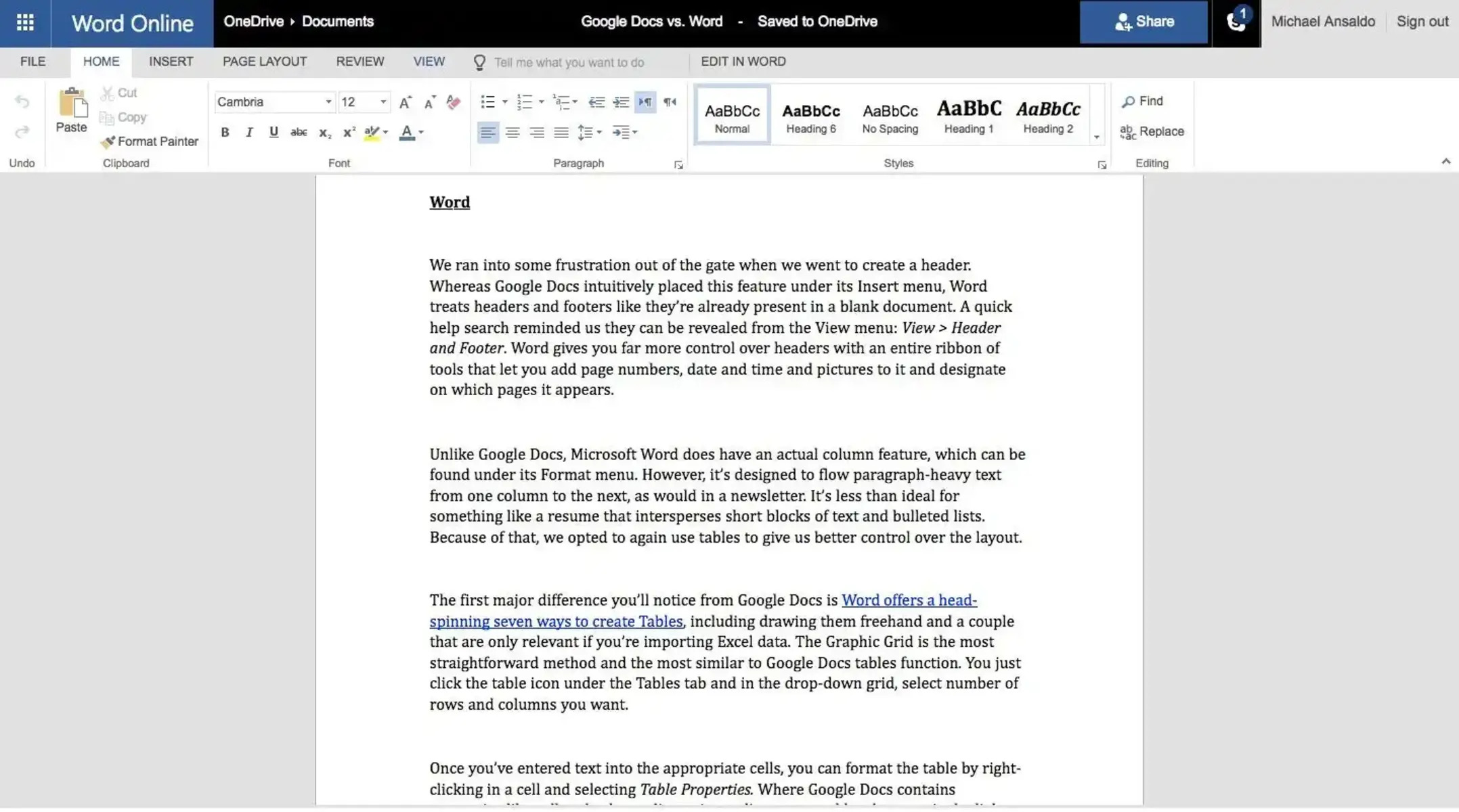Overview of Microsoft Office Online
Microsoft Office Online is a web-based productivity suite that offers a range of applications and tools to help users create, edit, and collaborate on various documents, spreadsheets, and presentations. As an online version of the popular Microsoft Office suite, it provides users with the flexibility to work on their projects from any device with an internet connection.
With Microsoft Office Online, users can access familiar applications such as Word, Excel, PowerPoint, and OneNote directly from their web browser, without the need to download or install any software. The interface is intuitive and user-friendly, allowing both novice and experienced users to navigate effortlessly through the various features and functions.
One of the key advantages of Microsoft Office Online is its compatibility with the desktop version of Microsoft Office. Users can easily transition between the two platforms, ensuring that their files retain the same formatting and compatibility. This seamless integration allows users to work on their documents both online and offline, providing a convenient and efficient solution.
Another noteworthy feature of Microsoft Office Online is its ability to save files directly to OneDrive, Microsoft’s cloud storage service. This allows users to access their documents from any device, at any time, and collaborate with others in real-time. The synchronization capabilities ensure that the latest changes and updates are automatically saved and reflected across all devices.
Microsoft Office Online also offers a variety of templates and themes to enhance the visual appeal of your documents. Whether you need to create a professional report, a dynamic presentation, or a comprehensive budget spreadsheet, you can easily find a template that suits your needs and customize it to fit your requirements.
Features of Microsoft Office Online
Microsoft Office Online comes with a plethora of features that make it a powerful and versatile productivity suite. Whether you’re a student, professional, or business owner, these features cater to your specific needs and enhance your productivity. Let’s delve into some of the key features of Microsoft Office Online.
1. Browser-based Access: With Microsoft Office Online, you can access your documents, spreadsheets, and presentations directly from your web browser. There’s no need to install any software, making it convenient and accessible from any device with an internet connection.
2. Collaboration and Co-Authoring: One of the standout features of Office Online is its collaboration capabilities. Multiple users can work on the same document simultaneously, whether it’s making edits to a Word document, updating data in an Excel spreadsheet, or adding content to a PowerPoint presentation. Real-time collaboration ensures seamless teamwork and enhances productivity.
3. Synchronization with OneDrive: Microsoft Office Online seamlessly integrates with OneDrive, Microsoft’s cloud storage platform. This feature allows you to save your files directly to the cloud, ensuring that your documents are securely backed up and easily accessible from any device. You can sync your files across devices and continue working on them even when you’re offline.
4. Offline Access: Despite being a browser-based application, Microsoft Office Online also offers offline access. You can install the Office Online extension for Chrome or use the OneDrive desktop application to access and work on your documents even without an internet connection. Any changes made will automatically sync once you regain internet connectivity.
5. Cross-Platform Compatibility: Whether you’re using a Windows PC, a Mac, or a mobile device, Microsoft Office Online is accessible on all major platforms. This ensures that you can seamlessly switch between devices while working on your projects without any compatibility issues.
6. Templates and Themes: Microsoft Office Online provides a vast collection of templates and themes to help you create professional and visually appealing documents. From resumes and business cards to project plans and newsletters, these customizable templates simplify the process of creating high-quality content.
7. Integration with Desktop Apps: Microsoft Office Online seamlessly integrates with the desktop version of Microsoft Office. This means that you can start a project in Office Online and continue working on it in the desktop app, allowing for a seamless workflow and ensuring consistency in your documents.
These are just some of the standout features offered by Microsoft Office Online. Whether you’re working individually or collaborating with a team, these features empower you to create, edit, and share documents with ease and efficiency.
Creating and Editing Documents
Microsoft Office Online offers a robust set of tools and features for creating and editing documents with ease. Whether you need to write a report, draft a letter, or create a brochure, Office Online provides a seamless experience. Let’s explore some of the key features for creating and editing documents in Microsoft Office Online.
1. Word Processing with Word Online: With Word Online, you can create, edit, and format text documents effortlessly. The interface is familiar and user-friendly, with a wide range of formatting options available. You can add headings, apply styles, insert tables, and even include media such as images and charts to enhance your documents.
2. Spreadsheet Creation with Excel Online: Excel Online allows you to create powerful spreadsheets and perform complex calculations. You can build formulas, create charts, and use conditional formatting to analyze and visualize your data. The real-time collaboration feature enables multiple users to work on the same spreadsheet simultaneously.
3. Presentation Design with PowerPoint Online: PowerPoint Online lets you create visually appealing presentations that captivate your audience. You can add slides, choose from a wide variety of themes and layouts, and incorporate multimedia elements such as images, videos, and audio. The transition and animation effects add a professional touch to your presentations.
4. Note-taking with OneNote Online: OneNote Online is a powerful tool for capturing and organizing your ideas. You can create multiple notebooks, each with its own sections and pages. You can type or write notes, add images, web clippings, and audio recordings. OneNote Online also allows for easy sharing and collaboration with others.
5. Editing and Formatting Tools: Microsoft Office Online provides a wide range of editing and formatting tools to enhance your documents. You can format text, adjust font styles, apply colors, and align objects with precision. The spelling and grammar checker helps ensure accuracy in your written content.
6. Version History and Undo/Redo: Office Online includes a version history feature that allows you to view and restore previous versions of your documents. This ensures that you can always revert to an earlier state if needed. Additionally, the undo and redo options enable you to easily correct mistakes or backtrack changes.
7. Easy File Sharing and Collaboration: One of the standout features of Office Online is its seamless file sharing and collaboration capabilities. You can easily share documents with others and grant them specific permissions, such as viewing or editing. Multiple users can work on the same document simultaneously, making collaboration effortless and efficient.
Whether you’re creating a simple document or working on a complex project, Microsoft Office Online provides the necessary tools and features to bring your ideas to life. The intuitive interface and powerful editing capabilities make it a valuable tool for individuals, students, and professionals alike.
Collaborating with Others
Collaboration is made easy with Microsoft Office Online, allowing you to work seamlessly with others on documents, spreadsheets, and presentations. Whether you’re collaborating with colleagues on a business project or working with classmates on a group assignment, Office Online provides a range of features to enhance teamwork and productivity.
1. Real-time Co-Authoring: One of the key features of Office Online is real-time co-authoring. Multiple users can work on the same document simultaneously, making edits and changes in real-time. This eliminates the need for back-and-forth revisions and allows for a more efficient and streamlined collaboration process.
2. Commenting and Reviewing: Office Online allows users to add comments and feedback to documents. This feature is particularly useful for giving or receiving feedback on drafts, brainstorming ideas, or discussing changes. Comment threads provide a clear record of discussions, making it easy to reference and address specific points.
3. Sharing Permissions: With Office Online, you have full control over sharing permissions for your documents. You can choose whether to grant view-only access or allow others to edit the document. This ensures that you have complete control over who can make changes and who can simply view the document.
4. Notifications and Updates: Office Online keeps you informed of any changes made to shared documents. You can receive notifications when someone edits the document or leaves comments. This feature helps to keep everyone on the same page and ensures that you’re aware of any updates or feedback in real-time.
5. Track Changes: When collaborating on a document in Office Online, you can enable the “Track Changes” feature. This highlights any additions, deletions, or modifications made to the document, making it easy to review and accept or reject changes. This feature is particularly useful when working on documents that require approval or undergo multiple rounds of edits.
6. Secure Sharing: Office Online provides secure sharing options, allowing you to control access to your documents. You can share documents with specific individuals or with a group, ensuring that only authorized users can view or edit the document. This ensures data privacy and confidentiality while collaborating.
7. Integration with OneDrive: Office Online seamlessly integrates with OneDrive, Microsoft’s cloud storage platform. This integration allows you to save and share your documents directly from OneDrive, making it easy to collaborate with others. Changes made to the document are automatically synced, ensuring that everyone has access to the latest version.
By leveraging the collaboration features in Microsoft Office Online, you can work efficiently and effectively with others, regardless of their location or time zone. The ability to collaborate in real-time, share feedback, and track changes enhances communication and teamwork, ultimately leading to better outcomes and results.
Using Templates and Themes
Microsoft Office Online provides a wide range of templates and themes to help you create professional-looking documents, presentations, and spreadsheets effortlessly. Whether you’re designing a flyer for an event, preparing a business report, or creating a personal budget, Office Online’s templates and themes allow you to start with a well-designed foundation and customize it to suit your needs.
1. Extensive Template Collection: Office Online offers a vast library of templates across various categories. From resumes and invoices to calendars and brochures, you can find a template for almost any type of document. These pre-designed templates provide a starting point, saving you time and effort in creating a document from scratch.
2. Easy Customization: Once you’ve selected a template, Office Online allows you to customize it to fit your specific requirements. You can change colors, fonts, and layouts to match your branding or personal style. Adding your own content, such as text, images, and graphics, is a simple and intuitive process.
3. Professional Design for Presentations: PowerPoint Online offers a wide variety of templates that allow you to create stunning presentations. These templates come with pre-designed slides, layouts, and visual elements that help you deliver impactful presentations. You can easily customize the theme, add your content, and create a professional-looking presentation in no time.
4. Streamlined Spreadsheet Creation: Excel Online provides templates that are specifically designed for different purposes. Whether you need to create a budget, track expenses, or analyze data, Excel templates can save you time and simplify your work. The templates offer predefined formulas and formatting, making it easier to input and organize your data.
5. Consistency Across Documents: Using templates in Office Online ensures consistency in your documents. Whether you’re creating multiple documents for a project or maintaining a consistent format for your business communications, templates provide a unified look and feel. This helps enhance your brand identity and ensures that your documents have a professional appearance.
6. Easy Access and Availability: Templates are readily accessible within the Office Online interface. You can browse and search for templates based on category or keyword, making it convenient to find the right template for your specific needs. The availability of templates ensures that you have a starting point for your documents, saving you time and effort.
7. Customizable Themes: Office Online allows you to create and save your own themes. You can customize the colors, fonts, and effects to match your personal or business branding. Saving your theme allows you to easily apply it to future documents, maintaining consistency and a professional look across all your work.
By using templates and themes in Microsoft Office Online, you can create visually appealing and professional documents without the need for advanced design skills. The flexibility to customize templates to suit your specific needs allows you to save time and create documents that make a powerful visual impact.
Accessing Office Online on Different Devices
One of the key advantages of Microsoft Office Online is its accessibility across various devices. Whether you’re using a desktop computer, laptop, tablet, or smartphone, you can access and work on your Office Online documents seamlessly. Here’s how you can access Office Online on different devices:
1. Desktop Computers: Office Online can be accessed through web browsers on desktop computers running Windows, macOS, or Linux operating systems. Simply open your preferred web browser, navigate to the Office Online website, and sign in with your Microsoft account or Office 365 subscription credentials.
2. Laptops and Notebooks: Laptops and notebooks provide the convenience of portability while still offering a desktop-like experience. You can access Office Online in the same way as desktop computers by opening your web browser and signing in to the Office Online website.
3. Tablets: Office Online is also accessible on tablets, regardless of the operating system. Simply open a web browser on your tablet, navigate to the Office Online website, and sign in to your Microsoft account or Office 365 subscription. Most modern tablets offer a touch interface, allowing you to navigate and interact with Office Online seamlessly.
4. Smartphones: With the rise of smartphones and their increasing processing power, it’s easier than ever to access and work on Office Online documents on the go. Whether you’re using an iPhone or an Android device, you can download the Office mobile apps or access Office Online through a mobile web browser to view and edit your documents.
5. Cross-Platform Compatibility: Office Online is designed to be compatible with different devices and platforms. This ensures that you can seamlessly switch between devices without any compatibility issues. For example, you can start working on a document on your desktop computer, continue editing it on your tablet, and make final adjustments on your smartphone, with all changes synced across devices.
6. Offline Access: While Office Online primarily relies on an internet connection, some functionalities also work in offline mode. By using the Office Online extension for Chrome or the OneDrive desktop application, you can access and work on your documents even without an internet connection. Any changes made offline will automatically sync once you regain internet connectivity.
7. Cloud Storage Integration: Office Online seamlessly integrates with OneDrive, Microsoft’s cloud storage platform. This integration ensures that your documents are readily accessible from any device with an internet connection. You can store your files on OneDrive and access them through Office Online, ensuring that your documents are always up to date and available whenever you need them.
By providing accessibility across a wide range of devices, Office Online allows you to stay productive and work on your documents from wherever you are. Whether you’re at home, in the office, or on the go, you can access your Office Online documents with ease, ensuring a seamless and efficient workflow.
Integration with OneDrive
Microsoft Office Online seamlessly integrates with OneDrive, Microsoft’s cloud storage platform. This integration enhances the usability and convenience of Office Online by providing a range of benefits to users. Let’s explore how the integration with OneDrive enhances your experience with Office Online.
1. Cloud Storage and Accessibility: OneDrive provides you with cloud storage space to store your Office Online documents. This means that your files are securely stored in the cloud and accessible from any device with an internet connection. You can access your documents from your desktop computer, laptop, tablet, or smartphone, allowing you to work on them no matter where you are.
2. Real-Time Syncing: When you save your Office Online documents on OneDrive, they are automatically synced across all your devices. This ensures that any changes or updates made to your documents are instantly available on all devices. This real-time syncing eliminates the need to manually transfer files between devices, providing a seamless and convenient experience.
3. Collaboration and Co-Authoring: OneDrive integration enables easy collaboration on Office Online documents. You can share your documents with others, granting them view or edit permissions. Multiple users can work on the same document simultaneously, making edits and changes in real-time. This collaborative environment enhances teamwork and allows for more efficient document creation and editing.
4. Version Control: With OneDrive integration, you have access to version control capabilities for your Office Online documents. Previous versions of your documents are saved automatically, allowing you to roll back to an earlier version if needed. This feature is particularly helpful when working on documents that undergo multiple iterations or require frequent revisions.
5. Offline Access: While Office Online primarily relies on an internet connection, OneDrive allows for offline access to your documents. By syncing your documents to your local device before going offline, you can continue working on them even without an internet connection. Once you regain connectivity, any changes made will be synced to the cloud and available on other devices.
6. File Management and Organization: With OneDrive integration, you can easily manage and organize your Office Online documents. You can create folders, move files between folders, and rename files as needed. This helps keep your documents structured and easily accessible, making it simple to locate specific files when needed.
7. Security and Backup: OneDrive integration ensures the security and backup of your Office Online documents. Your files are stored securely in Microsoft’s cloud infrastructure, protected by advanced security measures. Additionally, OneDrive maintains backups of your files, providing an added layer of protection against data loss or accidental deletion.
The seamless integration with OneDrive enhances the functionality and accessibility of Microsoft Office Online. It allows for easy file storage, real-time syncing, collaboration, version control, offline access, and efficient file management. With OneDrive integration, you can confidently create, edit, and access your Office Online documents, knowing that they are securely stored and readily available whenever you need them.
Comparison with Desktop Version of Microsoft Office
Microsoft Office Online offers a web-based alternative to the traditional desktop version of Microsoft Office. While both versions share a common goal of enhancing productivity and document creation, there are some notable differences between them. Let’s compare Office Online with the desktop version of Microsoft Office in terms of features, functionality, and accessibility.
1. Features and Functionality: The desktop version of Microsoft Office offers a more extensive range of features and advanced functionalities compared to Office Online. The desktop version provides additional tools and advanced options for tasks such as data analysis, complex document formatting, and advanced graphic design. However, for most everyday tasks, Office Online provides a sufficient set of features to accomplish your goals.
2. Installation and Updates: The desktop version of Microsoft Office requires installation on your device, whereas Office Online is accessed through a web browser without the need for installation. This difference means that you can access Office Online from any device with an internet connection, whereas the desktop version is limited to the device on which it is installed. Additionally, the desktop version requires manual updates, while Office Online is automatically updated with the latest features and bug fixes.
3. Platform Compatibility: The desktop version of Microsoft Office is available for both Windows and macOS operating systems, while Office Online is compatible with any operating system that supports a web browser. This means that Office Online can be accessed from Windows, macOS, Linux, and even mobile devices, providing greater flexibility and cross-platform compatibility.
4. Collaboration and Co-Authoring: Office Online excels in terms of real-time collaboration and co-authoring capabilities. Multiple users can simultaneously collaborate on a document, spreadsheet, or presentation, making real-time edits and additions. The desktop version also allows for collaboration but requires users to save and share documents manually, with changes needing to be synced and merged separately.
5. Accessibility and Portability: Accessibility is a key advantage of Office Online compared to the desktop version. With Office Online, you can access your files and work on your documents from any device with an internet connection. This flexibility allows for greater portability and the ability to work on your projects while on the go, without the need to carry your device with the installed desktop version.
6. Storage and Integration: The desktop version of Microsoft Office saves documents locally on your device’s storage. In contrast, Office Online seamlessly integrates with OneDrive, Microsoft’s cloud storage platform. This integration enables automatic syncing of your documents across devices, provides real-time collaboration, and ensures that your files are securely backed up in the cloud.
7. Pricing and Cost: The pricing model differs between the desktop version and Office Online. The desktop version generally requires a one-time purchase or a subscription with a recurring fee, while Office Online is generally free to use with limited features for personal use. However, Office Online is also available as part of an Office 365 subscription, which provides access to additional features and services.
Pricing Options and Subscriptions
Microsoft Office Online offers a range of pricing options and subscriptions to suit different needs and budgets. Whether you’re a casual user or a business professional, there are options available that provide access to the full suite of Office Online applications and additional features. Let’s explore the pricing options and subscriptions available for Microsoft Office Online.
1. Free Version: Office Online offers a free version that provides basic functionality for personal use. This version includes online versions of Word, Excel, PowerPoint, and OneNote. While it may have some limitations compared to the desktop version, such as a reduced feature set, it still provides essential tools for creating and editing documents.
2. Office 365 Personal: The Office 365 Personal subscription is designed for individuals and offers additional features and benefits. With a monthly or annual subscription, you get access to the complete suite of Office Online applications, including Word, Excel, PowerPoint, OneNote, Outlook, and more. This subscription also includes 1 TB of OneDrive cloud storage and allows you to install the desktop version of Microsoft Office on one PC or Mac.
3. Office 365 Home: For households with multiple users, the Office 365 Home subscription provides even more value. This subscription allows installation on up to six PCs or Macs, as well as up to six tablets and six smartphones per household. Additionally, it includes 1 TB of OneDrive cloud storage per user and access to all the Office Online applications and features.
4. Office 365 Business: For businesses and professionals, Microsoft offers a range of Office 365 Business plans. These plans provide access to all the Office Online applications, including Word, Excel, PowerPoint, OneNote, and more. Subscriptions include additional business-oriented features, such as Exchange email hosting, Teams for collaboration, and SharePoint for document management. Different plans are available to cater to the size and needs of various businesses.
5. Office 365 Enterprise and Education: Microsoft also offers Office 365 subscriptions specifically tailored for large enterprises and educational institutions. These subscriptions provide advanced features and tools for productivity, collaboration, and security. They include enterprise-level email hosting, security and compliance features, advanced analytics, and more.
6. Pay-as-You-Go: In addition to subscription-based pricing models, Microsoft also offers pay-as-you-go options for Office 365. These plans are flexible and allow you to pay on a monthly basis without a long-term commitment. They provide access to the Office Online applications, along with options for additional services such as email hosting and cloud storage.
7. Nonprofit and Government Plans: Microsoft offers special pricing and plans for nonprofit organizations and government agencies. These plans provide access to Office Online applications, along with features and services tailored to the needs of these sectors. Discounts and special offers are available to support the missions of nonprofits and government organizations.
The pricing options and subscriptions for Microsoft Office Online ensure that there is a suitable option available for every user. Whether you’re an individual, a household, a business, or a nonprofit organization, the range of options allows you to choose the plan that best fits your needs and budget, providing access to the powerful tools and features of Office Online.
Advantages and Disadvantages of Microsoft Office Online
Microsoft Office Online offers a range of advantages and benefits that make it a popular choice for individuals, students, professionals, and businesses. However, there are also some disadvantages to consider. Let’s explore the advantages and disadvantages of using Microsoft Office Online.
Advantages:
1. Accessibility: One of the key advantages of Office Online is its accessibility. You can access your documents, spreadsheets, and presentations from any device with an internet connection. This flexibility allows you to work on your projects wherever you are, providing greater convenience and productivity.
2. Collaboration: Office Online excels in facilitating collaboration and teamwork. Multiple users can work simultaneously on the same document, spreadsheet, or presentation, making real-time edits and additions. This feature enhances communication and efficiency, particularly when working on group projects or coordinating with remote team members.
3. Cost-effective: Office Online offers a free version and affordable subscription options. The free version provides access to essential tools, while the subscription plans offer additional features and benefits at a reasonable cost. This cost-effectiveness makes Office Online an attractive option for individuals and businesses who want the functionality of Microsoft Office at a lower price point.
4. Seamless Integration: Office Online seamlessly integrates with other Microsoft services, particularly OneDrive. This integration allows for easy file storage, syncing, and sharing. It also ensures that your documents are readily accessible from any device and that changes are automatically saved and synced across all devices. The synchronization capabilities simplify workflow and enhance productivity.
5. Cross-platform Compatibility: Office Online is compatible with various operating systems, including Windows, macOS, Linux, and mobile platforms. This cross-platform compatibility allows users to work on their documents regardless of the device they are using, providing flexibility and convenience.
Disadvantages:
1. Reduced Functionality: Compared to the desktop version of Microsoft Office, Office Online has a reduced feature set. While it provides essential tools for document creation and editing, it might not have the advanced features required for complex data analysis, advanced design elements, or extensive formatting options.
2. Internet Dependency: Office Online relies on an internet connection to function. Without an internet connection, accessing and working on your Office Online documents becomes limited or not possible. While some offline access is available, it still requires manual syncing and has limitations compared to the full functionality of Office Online when connected to the internet.
3. Limited Customization: Office Online has some limitations when it comes to customization and advanced formatting options. While you can customize templates and basic formatting elements, you may encounter limitations in terms of advanced design and personalized formatting compared to the desktop version of Microsoft Office.
4. File Size Limitations: Office Online has file size limitations for uploading and editing documents. While these limitations are quite generous for most typical documents, you may encounter issues if you are working with extremely large files or complex projects that require significant storage and processing capacity.
5. Dependency on Internet Services: Some features and functionalities in Office Online, such as collaboration and cloud storage integration, depend on the availability and reliability of Microsoft’s online services. If there are interruptions or issues with these services, it can impact your ability to collaborate or access your documents.
By weighing the advantages and disadvantages of Microsoft Office Online, you can make an informed decision based on your specific needs and requirements. While Office Online offers accessibility, collaboration, and cost-effectiveness, it may have limitations in terms of functionality, customization, and reliance on internet services.