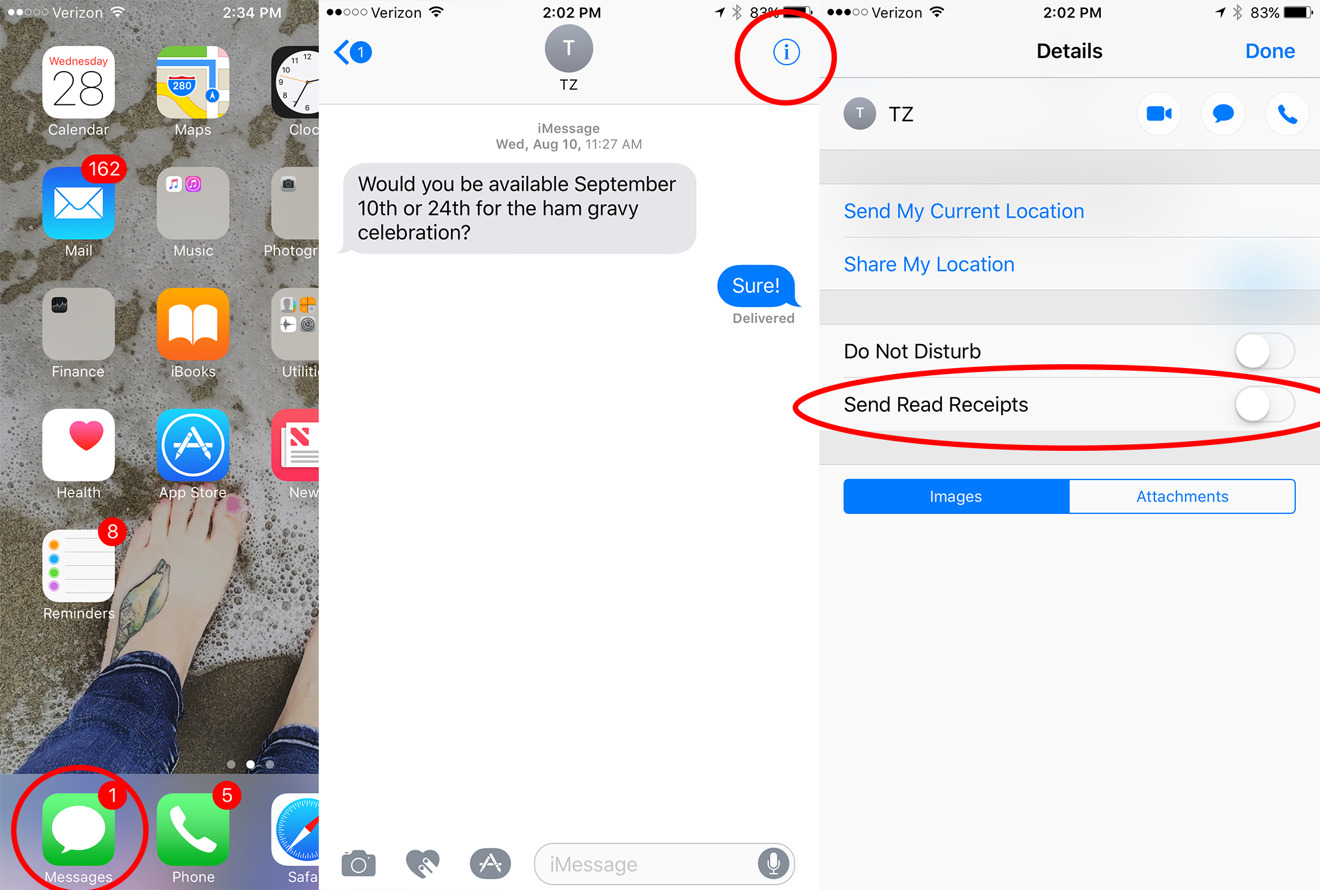What are Message Read Receipts?
Message read receipts are a feature that allows the sender of a message to know when the recipient has read their message. This feature provides a level of transparency and accountability in digital communication, as it eliminates the uncertainty of whether a message has been seen or not.
On the iPhone 11, when a message is sent with read receipts enabled, the sender receives a notification when the recipient has read the message. This notification typically appears in the form of a small "Read" notification under the sent message in the conversation thread. This simple yet powerful feature can be particularly useful in situations where timely communication is crucial, such as in professional settings or when coordinating plans with friends and family.
The read receipts feature is not limited to text messages alone; it also applies to multimedia messages, including photos and videos. This means that when a recipient views a photo or video sent via iMessage, the sender will receive a read receipt indicating that the media has been viewed.
While read receipts can be a valuable tool for ensuring message accountability, it's important to note that this feature is optional and can be enabled or disabled based on individual preferences. This flexibility allows users to tailor their messaging experience to suit their privacy and communication needs.
In summary, message read receipts on the iPhone 11 provide senders with the ability to track when their messages have been read by recipients, offering a clear indication of message visibility and enhancing the overall communication experience.
How to Enable or Disable Message Read Receipts on iPhone 11
Enabling or disabling message read receipts on the iPhone 11 is a straightforward process that allows users to customize their messaging preferences. Whether you prefer to have read receipts enabled for all conversations or selectively disable them for specific contacts, the iPhone 11 provides the flexibility to tailor this feature to your liking.
To enable or disable message read receipts on the iPhone 11, follow these simple steps:
-
Open Settings: Begin by tapping the "Settings" app on your iPhone 11's home screen. This will launch the device's settings menu, where you can access various customization options.
-
Navigate to Messages: Scroll down the settings menu and select "Messages" to access the messaging settings.
-
Toggle Read Receipts: Within the Messages settings, locate the "Send Read Receipts" option. This toggle switch allows you to enable or disable read receipts for all conversations on your iPhone 11. Simply tap the toggle to turn read receipts on or off based on your preference.
By following these steps, you can easily manage the read receipts feature on your iPhone 11, ensuring that it aligns with your communication and privacy preferences. Whether you value the transparency of read receipts or prefer to maintain a level of privacy in your messaging, the ability to enable or disable this feature empowers you to personalize your messaging experience.
It's important to note that when read receipts are disabled, recipients will not be notified when you have read their messages. This can be particularly useful in scenarios where you wish to maintain privacy or simply prefer not to have your message activity tracked by others.
By understanding how to enable or disable message read receipts on the iPhone 11, users can take control of their messaging experience, ensuring that it reflects their individual communication preferences and priorities.
Understanding Status Notifications for Messages
When it comes to digital communication, understanding the various status notifications for messages is essential for navigating the intricacies of modern messaging platforms. On the iPhone 11, status notifications provide valuable insights into the delivery and visibility of your messages, empowering users to gauge the effectiveness of their communication efforts.
Sent
The "Sent" status notification indicates that a message has been successfully dispatched from your device and is en route to the recipient. This initial status serves as a confirmation that your message has left your device and is in transit to the intended recipient. It signifies the beginning of the message's journey from sender to receiver.
Delivered
Upon reaching the recipient's device, the message status transitions to "Delivered," signifying that the message has been successfully received by the recipient's device. This status notification offers reassurance that the message has reached its destination and is accessible to the recipient. It serves as a pivotal checkpoint in the message delivery process, confirming that the message has been delivered to the intended recipient's device.
Read
The coveted "Read" status notification provides confirmation that the recipient has opened and viewed the message. This notification is particularly significant as it eliminates the uncertainty surrounding message visibility, offering a clear indication that the recipient has engaged with the content of the message. The "Read" status notification is a powerful tool for fostering transparent and accountable communication, as it enables senders to ascertain when their messages have been acknowledged and processed by the recipient.
Unread
Conversely, the "Unread" status notification denotes that the recipient has not yet viewed the message. This status serves as a visual cue for the sender, indicating that the message remains unseen by the recipient. The "Unread" status notification can prompt senders to consider follow-up actions or alternative communication methods to ensure that their message receives the necessary attention from the recipient.
By comprehensively understanding the status notifications for messages on the iPhone 11, users can gain valuable insights into the journey and reception of their messages. These status notifications not only provide transparency and accountability in digital communication but also empower users to adapt their communication strategies based on the visibility and engagement of their messages.
How to Know if Someone has Read Your Message
On the iPhone 11, determining whether someone has read your message involves paying attention to the read receipts feature and the status notifications within the messaging app. When you send a message with read receipts enabled, the appearance of a small "Read" notification under the sent message in the conversation thread serves as a clear indicator that the recipient has indeed read your message. This visual cue provides immediate confirmation of message visibility, offering reassurance that your communication has been acknowledged by the recipient.
In addition to the read receipts feature, the status notifications for messages play a pivotal role in discerning the visibility of your communication. Upon sending a message, the transition from "Sent" to "Delivered" signifies that the message has reached the recipient's device, while the coveted "Read" status notification confirms that the recipient has opened and viewed the message. These status notifications serve as tangible markers of message reception and engagement, allowing you to gauge the responsiveness of the recipient to your communication.
Furthermore, the absence of a "Read" status notification and the persistence of the "Delivered" or "Unread" status can also offer insights into the visibility of your message. If the message remains in the "Delivered" or "Unread" status, it indicates that the recipient has not yet read your message, prompting you to consider alternative communication strategies or follow-up actions to ensure that your message receives the necessary attention.
By leveraging the read receipts feature and closely monitoring the status notifications for your messages, you can effectively determine whether someone has read your message on the iPhone 11. These features not only provide transparency and accountability in digital communication but also empower you to adapt your communication approach based on the recipient's engagement with your messages.
How to Turn Off Read Receipts for Specific Contacts
Enabling read receipts on your iPhone 11 provides valuable visibility into the status of your messages, but there are instances where you may prefer to disable this feature for specific contacts. Whether it's to respect the privacy of certain individuals or to manage the level of transparency in your communication, the ability to turn off read receipts for specific contacts offers a tailored approach to messaging preferences.
To turn off read receipts for specific contacts on your iPhone 11, follow these steps:
-
Open the Messages App: Begin by launching the Messages app on your iPhone 11. This will grant you access to your ongoing conversations and message settings.
-
Select the Desired Conversation: Navigate to the conversation with the contact for whom you wish to disable read receipts.
-
Tap the Contact's Name: Within the conversation, tap the name of the contact at the top of the screen. This will open the contact details and settings for that specific conversation.
-
Toggle Off Send Read Receipts: Scroll down to locate the "Send Read Receipts" option within the contact details. By tapping the toggle switch next to "Send Read Receipts," you can turn off read receipts for this specific contact.
By following these steps, you can selectively disable read receipts for individual contacts, allowing you to customize the level of message visibility based on your preferences and the nature of your communication with each contact.
This tailored approach to managing read receipts ensures that you can maintain a balance between transparency and privacy in your messaging interactions. Whether it's for professional reasons, personal considerations, or simply to respect the communication preferences of specific contacts, the ability to turn off read receipts for specific contacts on the iPhone 11 empowers you to curate your messaging experience according to your unique communication needs.
By understanding how to customize read receipts for specific contacts, you can navigate your messaging interactions with precision, ensuring that your communication approach aligns with the diverse dynamics of your relationships and the nuances of your digital interactions.