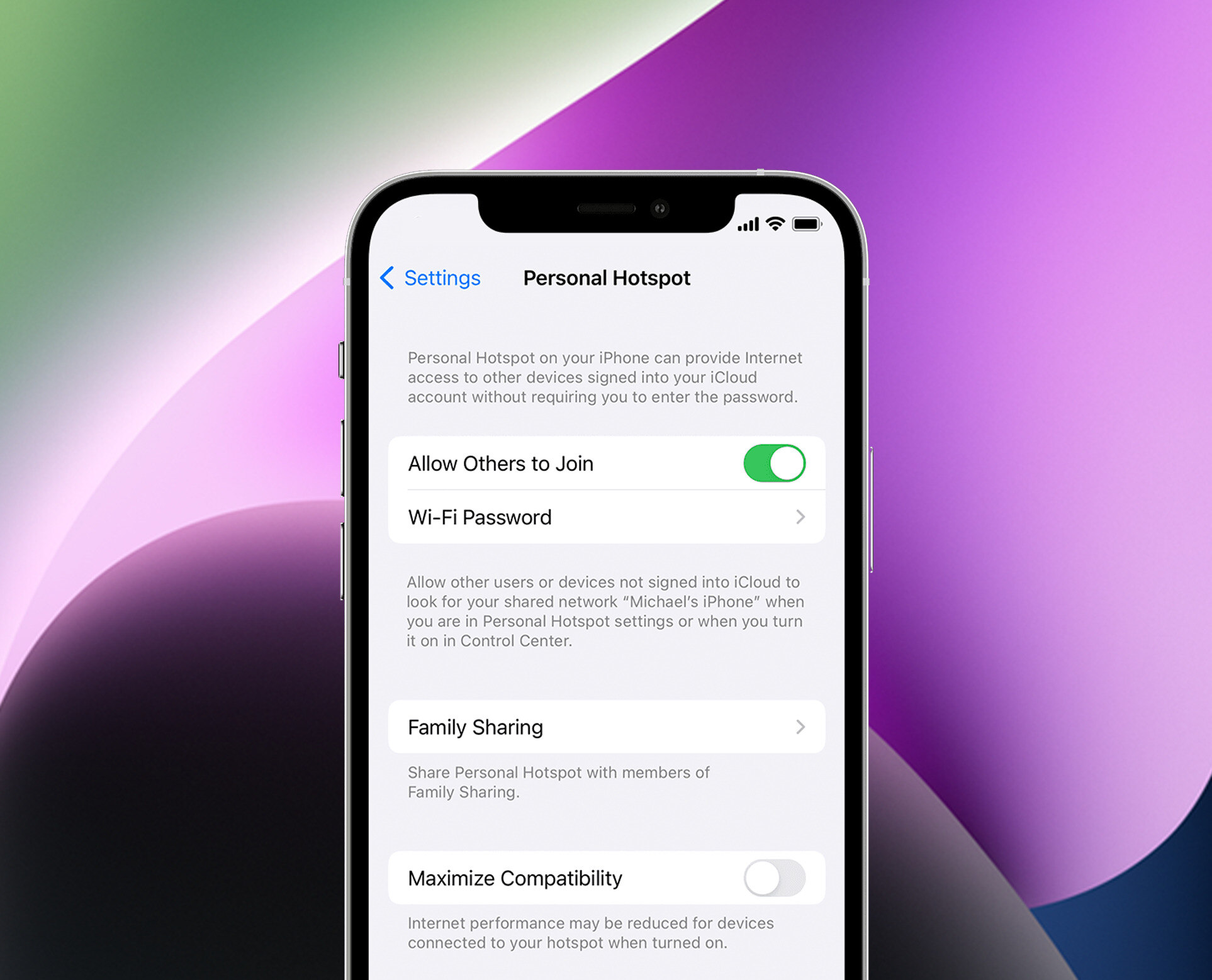Choosing the Right Plan
When considering using your phone as a hotspot, selecting the right data plan is crucial. This decision can impact the quality of your connection, the devices you can connect, and the activities you can perform. Here’s a comprehensive guide to help you make an informed choice.
- Assess Your Data Needs: Begin by evaluating your typical data usage. If you anticipate using your hotspot frequently for activities like streaming videos or online gaming, opt for a plan with a higher data allocation. Conversely, if your usage is minimal, a more economical plan may suffice.
- Check for Hotspot Support: Not all plans include hotspot functionality. Verify that the plan you’re considering supports this feature. Additionally, confirm if there are any restrictions on the number of devices that can connect simultaneously.
- Consider Network Coverage: Evaluate the network coverage in areas where you intend to use your hotspot. A plan offering robust coverage in your frequented locations ensures a stable and reliable connection.
- Review Throttling Policies: Some plans may throttle hotspot speeds after reaching a certain data threshold. Understand these policies to avoid unexpected slowdowns that could disrupt your activities.
- Explore Unlimited Options: If you anticipate heavy usage, an unlimited data plan may be beneficial. However, scrutinize the plan’s terms as some providers impose limitations on hotspot usage even with unlimited data.
By carefully considering these factors, you can select a data plan that aligns with your usage patterns and maximizes the utility of your phone’s hotspot feature.
Understanding Hotspot Limits
Before leveraging your phone’s hotspot feature, it’s essential to comprehend the limitations associated with this functionality. By gaining insight into these constraints, you can optimize your hotspot usage and avoid potential disruptions.
- Data Allocation: Most data plans allocate a specific amount of data for hotspot usage. It’s imperative to monitor your data consumption to prevent exceeding these limits, which could result in additional charges or reduced speeds.
- Device Restrictions: Some carriers impose restrictions on the types of devices that can connect to your hotspot. Ensure that your plan supports the devices you intend to connect, including laptops, tablets, and gaming consoles.
- Speed Throttling: In certain instances, exceeding the allotted data may lead to speed throttling, where the connection speed is significantly reduced. Familiarize yourself with your plan’s policies on throttling to mitigate unexpected slowdowns.
- Time Restrictions: Certain plans may enforce time-based limitations on hotspot usage. Be aware of any time constraints to effectively manage your connectivity needs.
- Network Congestion: During peak usage periods, network congestion can impact the performance of your hotspot connection. Understanding how your carrier manages network congestion can help you anticipate potential fluctuations in speed and connectivity.
By comprehending these hotspot limitations, you can proactively strategize your usage, stay within the confines of your plan, and optimize the performance of your phone’s hotspot feature.
Managing Hotspot Security
Ensuring the security of your phone’s hotspot is paramount to safeguard your data and privacy. By implementing robust security measures, you can confidently utilize your hotspot for various online activities without compromising sensitive information. Here’s a comprehensive guide to managing hotspot security effectively.
- Enable Password Protection: Secure your hotspot with a strong, unique password to prevent unauthorized access. Avoid using easily guessable passwords and regularly update them to enhance security.
- Utilize WPA2 Encryption: Configure your hotspot to use WPA2 (Wi-Fi Protected Access 2) encryption, which provides advanced security features to protect data transmitted over the network from unauthorized interception.
- Disable Auto-Connect: Turn off the auto-connect feature on your hotspot to prevent unauthorized devices from automatically connecting to your network without your consent.
- Monitor Connected Devices: Regularly review the list of connected devices to your hotspot. If you detect any unfamiliar devices, promptly disconnect them and reassess your security settings.
- Use a VPN: Employ a reputable Virtual Private Network (VPN) service to encrypt your internet traffic, adding an extra layer of security when using your hotspot for sensitive tasks such as online banking or accessing confidential work-related information.
- Update Hotspot Firmware: Ensure that your phone’s hotspot firmware is up to date to benefit from the latest security patches and enhancements.
By implementing these security measures, you can fortify your phone’s hotspot against potential threats and enjoy a secure and worry-free online experience.
Extending Battery Life
When utilizing your phone as a hotspot, preserving battery life is essential to sustain a reliable connection and ensure uninterrupted usage. Implementing practical strategies to extend your phone’s battery life while operating as a hotspot can enhance your overall experience. Here are some effective methods to achieve this:
- Optimize Screen Brightness: Lowering the screen brightness conserves battery power. Adjust your phone’s display settings to a level that remains visible without unnecessary strain on the battery.
- Enable Power-Saving Mode: Activate your phone’s power-saving mode to limit background processes and optimize power consumption, prolonging the battery life while the hotspot is active.
- Close Unused Apps: Shut down applications running in the background to reduce battery drain. Background apps consume resources, contributing to accelerated battery depletion.
- Use a Portable Charger: Carry a portable charger or power bank to replenish your phone’s battery while using it as a hotspot, ensuring a continuous power source during extended usage.
- Limit Simultaneous Connections: Connecting fewer devices to your hotspot reduces the strain on your phone’s battery, extending its operational duration.
- Monitor Signal Strength: A weak cellular signal can prompt your phone to exert additional power to maintain the hotspot connection. Positioning yourself in an area with stronger signal reception can alleviate this strain on the battery.
By implementing these battery-saving practices, you can effectively prolong your phone’s battery life while leveraging it as a hotspot, facilitating prolonged and uninterrupted connectivity.
Troubleshooting Connection Issues
Encountering connectivity issues while using your phone as a hotspot can be frustrating, but understanding common problems and their solutions can help you swiftly resolve these issues. By familiarizing yourself with troubleshooting techniques, you can minimize disruptions and optimize your hotspot experience. Here’s a comprehensive guide to troubleshooting connection issues:
- Check Signal Strength: Assess the cellular signal strength on your phone. Weak signals can impede hotspot performance. Relocate to an area with better reception if the signal is weak.
- Restart Hotspot: Turn off the hotspot on your phone and then reactivate it. This simple reset can resolve minor connectivity glitches.
- Verify Device Compatibility: Ensure that the devices attempting to connect to your hotspot are compatible with the network type and frequency bands supported by your phone.
- Update Hotspot Software: Check for and install any available software updates for your phone’s hotspot functionality. Updated software often includes bug fixes and performance enhancements.
- Reset Network Settings: Resetting your phone’s network settings can rectify underlying issues that may be hindering the hotspot connection.
- Clear Hotspot Cache: Clearing the cache of your phone’s hotspot app can eliminate temporary data that might be causing connectivity issues.
- Contact Your Carrier: If persistent connectivity issues arise, contact your mobile carrier’s customer support for further assistance. They can provide insights and troubleshoot network-related issues.
By employing these troubleshooting methods, you can swiftly address connectivity issues and optimize the performance of your phone’s hotspot, ensuring a seamless and reliable connection for your devices.