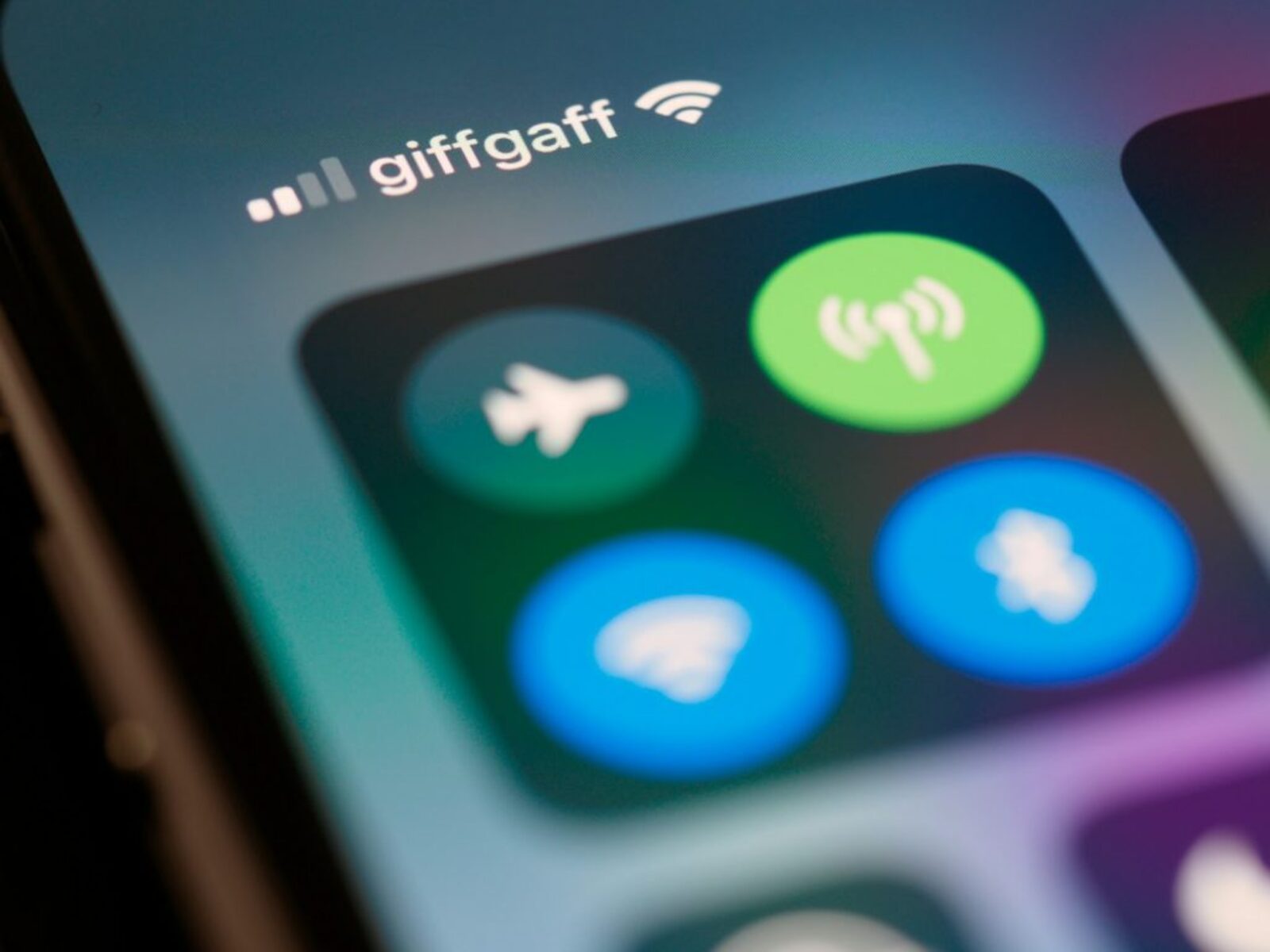What is a Hotspot?
A hotspot is a convenient feature available on many smartphones and other devices that allows them to function as a portable Wi-Fi connection. Essentially, it turns your device into a mobile Wi-Fi router, enabling other devices, such as laptops, tablets, or other smartphones, to connect to the internet using the cellular data network of the hotspot-enabled device.
Advantages of a Hotspot:
-
On-the-Go Connectivity: Whether you're traveling, working remotely, or simply in an area with limited or no Wi-Fi access, a hotspot provides a reliable internet connection wherever you are.
-
Cost-Effective: For individuals or small groups, using a hotspot can be more cost-effective than purchasing separate data plans for each device.
-
Security: Hotspots can offer a more secure connection than public Wi-Fi networks, reducing the risk of data breaches and cyber attacks.
-
Flexibility: Hotspots allow you to connect multiple devices to the internet simultaneously, making them ideal for group settings or collaborative work.
Types of Hotspots:
-
Mobile Hotspots: These are typically built into smartphones and can be enabled through the device's settings. They utilize the phone's cellular data connection to provide internet access to other devices.
-
Dedicated Hotspot Devices: Some carriers offer standalone hotspot devices, also known as MiFi devices, which are designed specifically to provide Wi-Fi connectivity through cellular data networks.
Usage Considerations:
-
Data Consumption: Using a hotspot consumes data from the device's cellular plan, so it's important to be mindful of data usage to avoid unexpected overage charges.
-
Battery Life: Activating a hotspot can drain the device's battery more quickly, so it's advisable to monitor battery levels when using this feature for extended periods.
Understanding the functionality and benefits of a hotspot can empower users to make the most of this convenient tool for staying connected on the go. Whether for work, leisure, or emergencies, a hotspot can serve as a reliable gateway to the digital world, offering flexibility and convenience in various scenarios.
Why Turn Off Your Hotspot?
While a hotspot is undeniably useful for providing internet access on the go, there are several compelling reasons to consider turning it off when it’s not actively in use. Understanding the potential drawbacks and implications of leaving a hotspot activated can help users make informed decisions about managing their device’s connectivity.
Battery Conservation: Activating a hotspot can significantly impact the battery life of the device serving as the host. When not in use, turning off the hotspot can help conserve the device’s battery power, ensuring that it remains available for other essential functions and emergencies.
Data Usage: Leaving a hotspot active can lead to unintentional data consumption, particularly if unauthorized devices or individuals connect to it without the owner’s knowledge. This can result in unexpected data charges and potentially exceed the user’s data plan limits.
Security Concerns: An active hotspot poses potential security risks if not properly secured with a strong password. Turning off the hotspot when it’s not needed can mitigate the risk of unauthorized access and protect sensitive information from potential breaches.
Network Congestion: In densely populated areas or during peak usage times, an active hotspot can contribute to network congestion, affecting the user’s own device as well as the overall network performance. Turning off the hotspot when it’s not actively being used can help alleviate congestion and improve network stability for all users.
Privacy and Control: Disabling the hotspot when it’s not required allows users to maintain greater control over their device’s connectivity, ensuring that it’s not inadvertently accessible to others and preserving their privacy and data security.
By understanding the potential drawbacks of leaving a hotspot active when it’s not needed, users can make informed decisions about when to enable and disable this feature, optimizing its benefits while mitigating potential risks and inconveniences.
Turning Off Your Hotspot on Android
Disabling the hotspot feature on an Android device is a straightforward process that can be accomplished in just a few simple steps. Whether you’re looking to conserve battery life, manage data usage, or enhance security, turning off the hotspot on your Android device is a quick and essential skill for users to master.
Step 1: Access the Settings
To begin, navigate to the “Settings” app on your Android device. This can typically be found in the app drawer or by swiping down from the top of the screen and tapping the gear icon.
Step 2: Select “Network & Internet”
Within the Settings menu, locate and tap on “Network & Internet.” This section houses various connectivity settings, including the hotspot feature.
Step 3: Access the Hotspot Settings
Once in the “Network & Internet” section, look for “Hotspot & tethering” or a similar option, depending on the device’s specific software version. Tap on this option to access the hotspot settings.
Step 4: Disable the Hotspot
Within the hotspot settings, you will find the option to toggle off the hotspot feature. Simply tap the switch or button next to “Mobile Hotspot” to turn it off. The hotspot will then stop broadcasting, and connected devices will no longer have access to the internet through your device’s cellular data connection.
Additional Considerations:
-
Battery and Data Management: Turning off the hotspot when it’s not in use can help conserve battery life and manage data usage more effectively.
-
Security: Disabling the hotspot when it’s not needed can enhance the security of your device and prevent unauthorized access to your internet connection.
Mastering the process of turning off the hotspot on your Android device empowers you to manage your device’s connectivity efficiently, ensuring that the feature is utilized judiciously to meet your specific needs and preferences.
Turning Off Your Hotspot on iPhone
Disabling the hotspot feature on an iPhone is a simple process that allows users to conserve battery life, manage data usage, and enhance security when the hotspot is not actively needed. Whether you’re transitioning from a work session to leisure time or simply looking to optimize your device’s connectivity, mastering the steps to turn off the hotspot on your iPhone is a valuable skill for every user.
Step 1: Access the Settings
Begin by locating and tapping the “Settings” app on your iPhone’s home screen. The gear-shaped icon represents the Settings app and serves as the gateway to various device configurations and features.
Step 2: Navigate to Personal Hotspot
Within the Settings menu, scroll down and look for “Personal Hotspot.” This option is typically found among the top-level settings and can be identified by its label and icon, representing a smartphone emitting Wi-Fi signals.
Step 3: Disable Personal Hotspot
Tap on “Personal Hotspot” to access its settings. Here, you will find a toggle switch that allows you to enable or disable the hotspot feature. Simply tap the switch to turn off the personal hotspot, ceasing the broadcast of Wi-Fi signals to connected devices and discontinuing their access to your iPhone’s cellular data connection.
Additional Considerations:
-
Battery Preservation: Turning off the hotspot when it’s not actively in use can help conserve your iPhone’s battery, ensuring that it remains available for other essential functions and activities.
-
Data Management: Disabling the hotspot feature when it’s not needed can prevent unintentional data usage and help users manage their cellular data allocation more effectively.
By familiarizing yourself with the process of turning off the hotspot on your iPhone, you can exercise greater control over your device’s connectivity, optimizing its usage to align with your specific needs and preferences while maximizing its functionality and efficiency.
Turning Off Your Hotspot on Windows
Disabling the hotspot feature on a Windows device is a fundamental skill that empowers users to manage their device’s connectivity efficiently. Whether you’re looking to conserve battery life, control data usage, or enhance security, knowing how to turn off the hotspot on your Windows device is essential for optimizing its functionality and ensuring that it aligns with your specific needs and preferences.
Step 1: Access the Network Settings
Begin by locating the network icon in the system tray, typically found in the lower-right corner of the screen. Click on this icon to reveal the available network connections and settings.
Step 2: Open Network & Internet Settings
From the network menu, select “Network & Internet settings” to access the broader range of network configurations and features available on your Windows device.
Step 3: Navigate to Mobile Hotspot Settings
Within the Network & Internet settings, look for the “Mobile hotspot” option in the left-hand navigation menu. Click on this option to access the mobile hotspot settings.
Step 4: Turn Off the Mobile Hotspot
Once in the mobile hotspot settings, you will find a toggle switch that allows you to turn the mobile hotspot feature on or off. Simply click the switch to disable the mobile hotspot, ceasing the broadcasting of Wi-Fi signals and revoking connected devices’ access to your Windows device’s cellular data connection.
Additional Considerations:
-
Battery Conservation: Disabling the mobile hotspot when it’s not in use can help conserve your device’s battery, ensuring that it remains available for other essential tasks and activities.
-
Data Management: Turning off the mobile hotspot feature can prevent unintended data usage and enable users to manage their cellular data allocation more effectively.
By mastering the process of turning off the hotspot on your Windows device, you can exercise greater control over its connectivity, optimizing its usage to align with your specific needs and preferences while maximizing its efficiency and functionality.
Turning Off Your Hotspot on Mac
Disabling the hotspot feature on a Mac is a valuable skill that allows users to manage their device’s connectivity effectively. Whether you’re seeking to conserve battery life, control data usage, or enhance security, knowing how to turn off the hotspot on your Mac is essential for optimizing its functionality and aligning it with your specific needs and preferences.
Step 1: Access System Preferences
Begin by clicking on the Apple logo in the top-left corner of the screen and selecting “System Preferences” from the dropdown menu. This will open the central hub for configuring various settings on your Mac.
Step 2: Navigate to Sharing Settings
Within System Preferences, locate and click on the “Sharing” icon. This section houses settings related to sharing your Mac’s internet connection with other devices, including the hotspot feature.
Step 3: Disable Internet Sharing
Within the Sharing settings, you will find the “Internet Sharing” option on the left-hand side. Uncheck the box next to “Internet Sharing” to disable the hotspot feature and stop broadcasting your Mac’s internet connection to other devices.
Step 4: Confirm Deactivation
A confirmation dialog may appear, asking you to confirm the deactivation of Internet Sharing. Select “Stop” or “Turn Off” to confirm and disable the hotspot feature on your Mac.
Additional Considerations:
-
Battery Preservation: Turning off the hotspot when it’s not in use can help conserve your Mac’s battery, ensuring that it remains available for other essential tasks and activities.
-
Data Management: Disabling the hotspot feature can prevent unintended data usage and enable users to manage their internet connectivity more effectively.
By mastering the process of turning off the hotspot on your Mac, you can exercise greater control over its connectivity, ensuring that it operates in alignment with your specific needs and preferences while maximizing its efficiency and functionality.
Tips for Managing Your Hotspot Usage
Effectively managing your hotspot usage is essential for optimizing connectivity, conserving resources, and ensuring a seamless online experience. Whether you rely on a smartphone, tablet, or dedicated hotspot device, implementing the following tips can help you make the most of your hotspot while avoiding potential pitfalls.
Monitor Data Usage: Keep track of your data consumption to avoid exceeding your plan’s limits. Most devices offer built-in tools to monitor data usage, allowing you to stay informed and adjust your usage as needed.
Enable Password Protection: Secure your hotspot with a strong, unique password to prevent unauthorized access. This helps protect your data and ensures that only trusted individuals can connect to your hotspot.
Use Wi-Fi-Only Mode: When possible, connect your devices to known Wi-Fi networks to conserve cellular data. Reserve your hotspot for situations where Wi-Fi access is limited or unavailable.
Turn Off When Not in Use: Disable your hotspot when it’s not actively needed to conserve battery life, reduce data usage, and enhance security. This simple practice can help you make the most of your device’s resources.
Check for Updates: Keep your device’s software and hotspot-related apps up to date to ensure optimal performance and security. Updates often include improvements that can enhance your hotspot experience.
Understand Plan Limitations: Familiarize yourself with your cellular data plan’s terms and limitations. Knowing your plan’s details can help you avoid unexpected charges and make informed decisions about hotspot usage.
Explore Data-Saving Features: Many devices offer data-saving features that can help reduce data usage without sacrificing essential functionality. Explore these options to optimize your hotspot usage.
Consider a Dedicated Hotspot Device: If you frequently rely on a hotspot for internet access, consider investing in a dedicated hotspot device. These devices often offer advanced features and can provide a more reliable and robust hotspot experience.
By implementing these tips and best practices, you can effectively manage your hotspot usage, ensuring that it aligns with your needs, maximizes efficiency, and enhances your overall online experience. Whether for work, leisure, or staying connected on the go, a well-managed hotspot can be a valuable asset in today’s digital landscape.