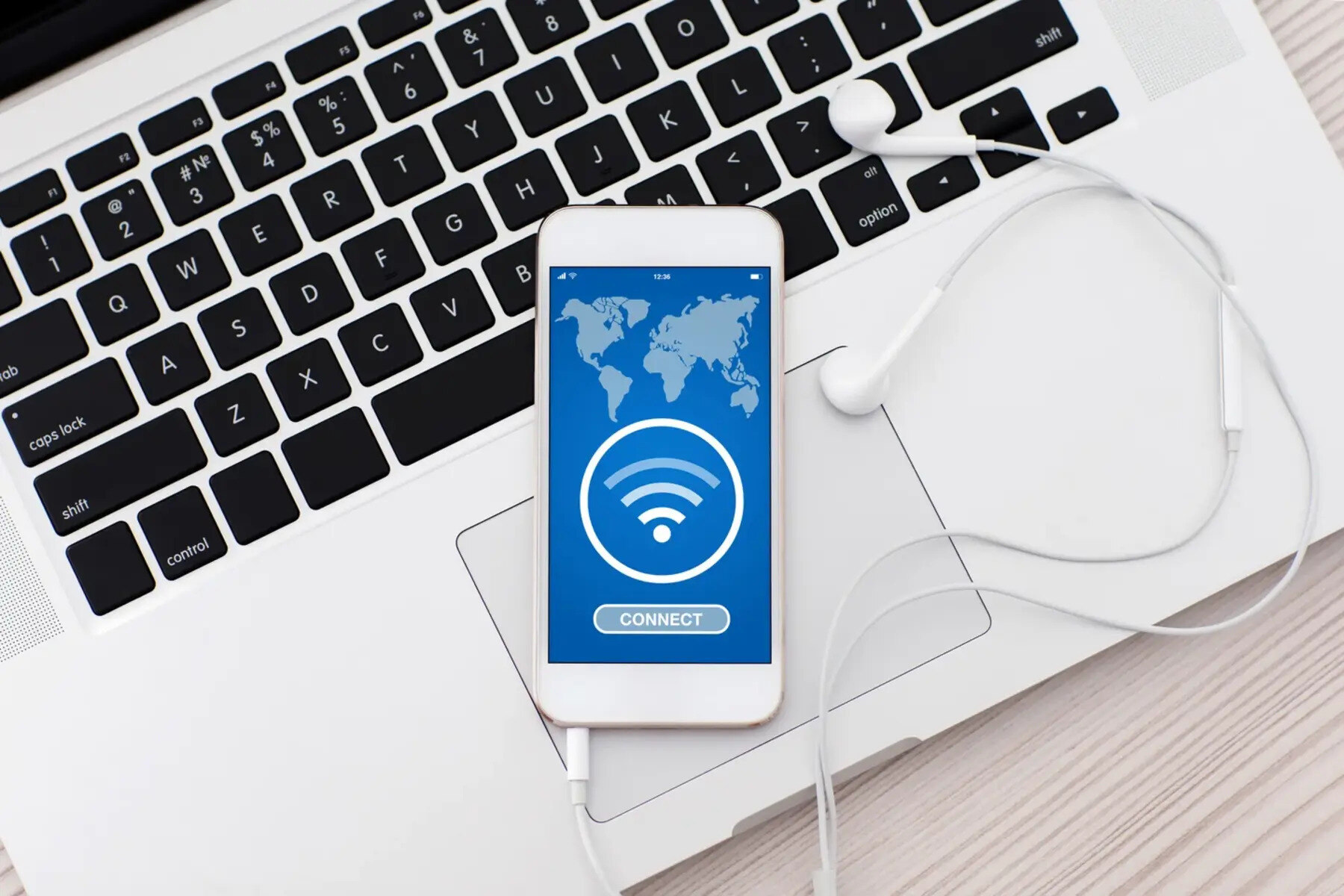Check the Back of Your Hotspot Device
When you receive a new mobile hotspot device, the first place to look for the password is on the device itself. Manufacturers often affix a sticker to the back of the device that contains important information, including the default Wi-Fi network name and password. Here’s a step-by-step guide to locate the password on the back of your hotspot device:
- Locate the back panel: Turn your hotspot device over to find the back panel, where the sticker is typically located. It’s usually on the underside or back cover of the device.
- Identify the password: Look for a section on the sticker labeled “Wi-Fi Password,” “Network Key,” or “Security Key.” The password is a series of characters, often a mix of letters, numbers, and special symbols.
- Record the password: Once you’ve located the password, write it down or take a picture of the sticker for future reference. It’s essential to keep this information secure, as it provides access to your mobile hotspot network.
Checking the back of your hotspot device is a quick and convenient way to find the Wi-Fi password, especially if you haven’t customized it. However, if you’ve changed the default password or can’t locate the sticker, there are other methods to retrieve the password.
Look in the User Manual or Packaging
If you can’t find the Wi-Fi password on the back of your mobile hotspot device, the next place to search is the user manual or the original packaging. Here’s how to locate the password in these materials:
- Retrieve the user manual: Locate the user manual that came with your mobile hotspot device. It’s often included in the packaging or can be downloaded from the manufacturer’s website.
- Search for the Wi-Fi password: Once you have the user manual, look for a section that details the initial setup or network settings. The Wi-Fi password is typically provided in this section, along with instructions on how to connect devices to the hotspot network.
- Check the packaging: If you no longer have the user manual, review the original packaging for any stickers, cards, or documents that may contain the password. Manufacturers sometimes include a separate card with the network information or print it on the packaging itself.
- Record the password: When you locate the Wi-Fi password in the user manual or packaging, make a note of it in a secure place for future reference. It’s important to keep this information easily accessible, especially if you plan to connect multiple devices to your mobile hotspot.
Looking in the user manual or packaging is an effective way to find the Wi-Fi password, especially if you’ve customized it or if the sticker on the device is missing. If you’re unable to locate the password using these methods, there are additional avenues to explore.
Access the Hotspot Settings on Your Device
If you’re unable to find the Wi-Fi password on the back of your mobile hotspot device or in the user manual, you can access the hotspot settings directly on the device. Here’s a step-by-step guide to locating the password through the device settings:
- Power on the hotspot: Turn on your mobile hotspot device and ensure that it’s connected to a smartphone, tablet, or computer for configuration.
- Access the settings menu: Using the device’s interface, navigate to the settings or configuration menu. This is typically accessible through a web browser by entering the device’s IP address into the address bar.
- Log in to the device: If prompted, enter the device’s administrator username and password to access the settings. This information is often provided in the user manual or on the back of the device.
- Locate the Wi-Fi password: Once you’re logged in, navigate to the wireless or network settings section to find the Wi-Fi password. It’s usually listed under the security or wireless key settings.
- Record the password: After locating the Wi-Fi password in the device settings, make a note of it in a secure location for future use. You may also have the option to change the password to something more memorable.
Accessing the hotspot settings on your device provides a direct method of retrieving the Wi-Fi password, especially if the information is not readily available on the device or in the user manual. If you encounter difficulties accessing the settings or require further assistance, there are alternative approaches to consider.
Contact Your Service Provider
If you’ve exhausted the previous methods and are still unable to locate your mobile hotspot’s Wi-Fi password, reaching out to your service provider is a valuable next step. Here’s how to contact your service provider to retrieve the password:
- Locate contact information: Refer to your service provider’s website, billing statements, or the documentation that accompanied your mobile hotspot for their customer support contact details. This typically includes a phone number, email address, or online chat option.
- Reach out to customer support: Contact your service provider’s customer support team and explain that you need assistance retrieving your mobile hotspot’s Wi-Fi password. Be prepared to provide your account information and any relevant details about your device.
- Verify your identity: For security purposes, the customer support representative may ask you to verify your identity or provide specific details related to your account. This ensures that they are assisting the authorized account holder.
- Request the Wi-Fi password: Once your identity is verified, request the Wi-Fi password for your mobile hotspot. The customer support representative can provide the password or guide you through the process of resetting it.
- Document the information: After obtaining the Wi-Fi password from your service provider, record it in a secure location for future reference. This ensures that you have the necessary information to connect devices to your mobile hotspot network.
Reaching out to your service provider is a reliable way to retrieve the Wi-Fi password for your mobile hotspot, especially if you’ve exhausted other avenues. By contacting customer support, you can benefit from their expertise and ensure that you have the correct password for seamless connectivity.
Use a Third-Party App or Software
If you’ve been unable to locate your mobile hotspot’s Wi-Fi password through the previous methods, utilizing a third-party app or software can offer an alternative solution. Here’s how you can use third-party tools to retrieve the password:
- Explore available apps: Search for reputable third-party apps or software designed to retrieve Wi-Fi passwords from connected devices. These tools are often available for smartphones, tablets, and computers, and can assist in recovering saved Wi-Fi passwords.
- Install the app or software: Download and install the chosen app or software on a device that was previously connected to your mobile hotspot. Ensure that you select a trusted application from a reputable source to safeguard your privacy and security.
- Launch the app or software: Open the installed app or software and follow the provided instructions to initiate the password retrieval process. The tool will scan the device’s saved network connections to locate and display the Wi-Fi password for your mobile hotspot.
- Record the password: Once the Wi-Fi password is displayed, make a note of it in a secure location for future use. This ensures that you have the necessary information to connect additional devices to your mobile hotspot network.
Using a third-party app or software can be an effective method for retrieving your mobile hotspot’s Wi-Fi password, especially if you have access to a device that was previously connected to the hotspot. By leveraging these tools, you can simplify the password retrieval process and quickly regain access to your hotspot network.