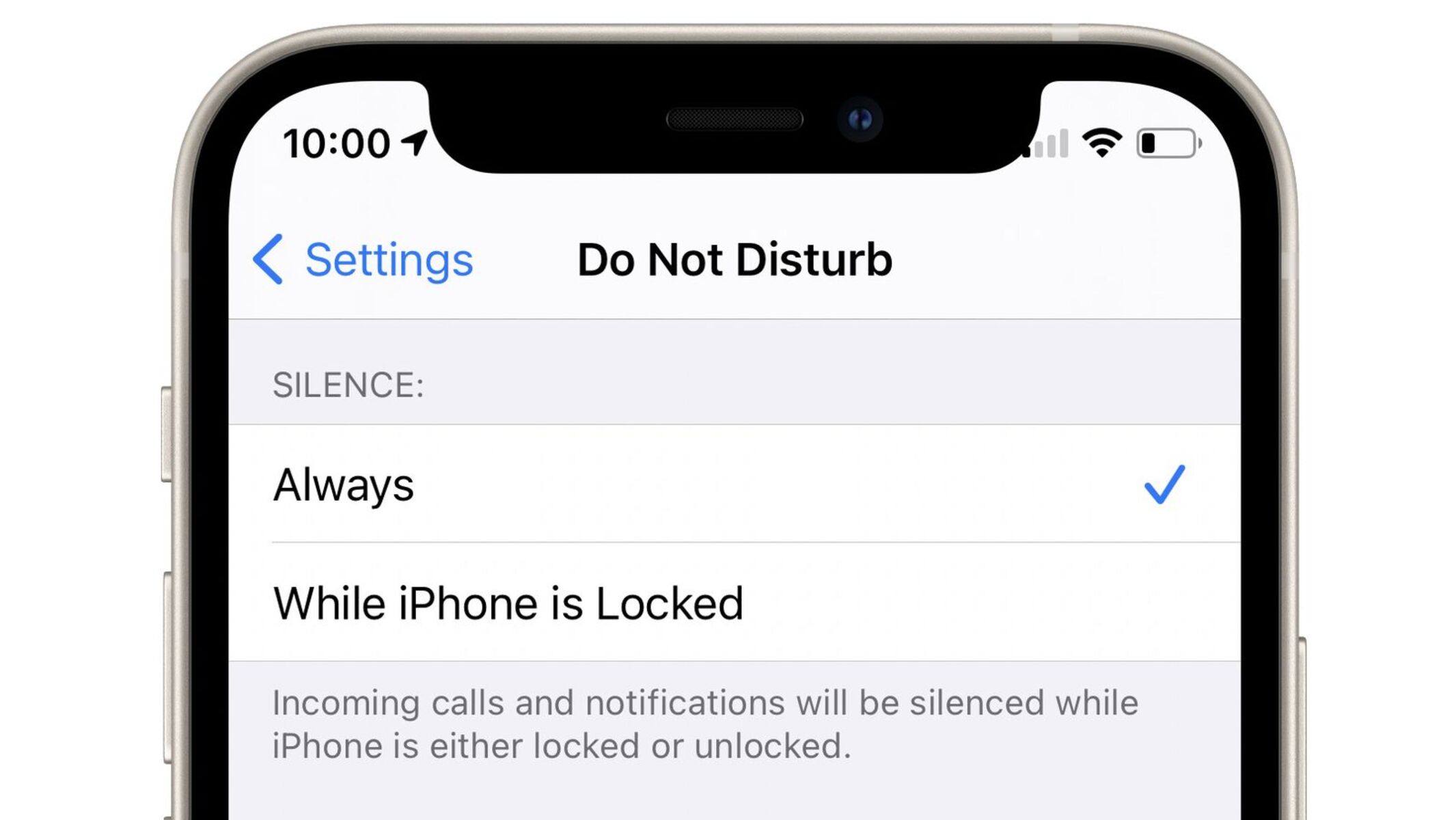What is Do Not Disturb on iPhone 13?
Do Not Disturb is a valuable feature on the iPhone 13 that allows users to silence calls, alerts, and notifications. When enabled, it ensures that the device remains discreet and doesn't interrupt the user, especially during important meetings, work hours, or leisure time. This feature is particularly useful when you need uninterrupted focus or rest without being disturbed by incoming notifications.
The Do Not Disturb mode can be activated manually or scheduled to turn on automatically at specific times. When enabled, it mutes all incoming calls and notifications, preventing the device from lighting up or making sounds. However, users can customize the settings to allow certain calls or notifications to come through, ensuring that important contacts or alerts are not missed.
One of the key benefits of Do Not Disturb is its ability to minimize distractions without the need to physically silence or turn off the device. This is especially helpful in professional settings, where maintaining focus and attentiveness is crucial. Additionally, it promotes a healthier digital lifestyle by encouraging users to disconnect from their devices when necessary, reducing the constant urge to check notifications.
In essence, Do Not Disturb on iPhone 13 serves as a digital barrier that shields users from unnecessary interruptions, allowing them to manage their time and attention more effectively. It empowers individuals to take control of their device's notifications and strike a balance between staying connected and enjoying uninterrupted moments of peace and productivity.
How to Enable Do Not Disturb on iPhone 13
Enabling the Do Not Disturb feature on your iPhone 13 is a straightforward process that can be initiated with just a few taps. Whether you're in a meeting, attending a movie, or simply need some uninterrupted time, activating Do Not Disturb ensures that your device remains discreet and doesn't disrupt your focus. Here's how to enable Do Not Disturb on your iPhone 13:
-
Control Center: Swipe down from the top-right corner of the screen to access the Control Center.
-
Do Not Disturb Icon: In the Control Center, locate the crescent moon icon, which represents the Do Not Disturb feature.
-
Tap the Icon: Tap the crescent moon icon once to enable Do Not Disturb. When activated, the icon will turn purple, indicating that all calls, alerts, and notifications will be silenced.
-
Scheduled Do Not Disturb: If you want to schedule Do Not Disturb to activate automatically at specific times, press and hold the crescent moon icon. This will reveal additional options to set a schedule for the feature.
-
Customization: To further customize Do Not Disturb settings, go to Settings > Do Not Disturb. Here, you can allow calls from specific contacts, enable repeated calls to come through, and choose whether to allow notifications from certain apps.
-
Bedtime Mode Integration: If you use Bedtime Mode, enabling Do Not Disturb during your scheduled bedtime can be seamlessly integrated to ensure a peaceful and uninterrupted sleep.
By following these simple steps, you can easily enable Do Not Disturb on your iPhone 13, allowing you to enjoy uninterrupted moments of focus, relaxation, or rest without being disturbed by incoming calls and notifications. This feature empowers you to take control of your device's interruptions, promoting a healthier digital lifestyle and enhancing your overall user experience.
Customizing Do Not Disturb Settings
Customizing the Do Not Disturb settings on your iPhone 13 allows you to tailor the feature to suit your specific needs and preferences. By accessing the Do Not Disturb settings, you can fine-tune the behavior of this feature, ensuring that important calls or notifications are not missed while still enjoying uninterrupted periods of focus or relaxation.
Accessing Do Not Disturb Settings
To customize Do Not Disturb settings, navigate to Settings > Do Not Disturb on your iPhone 13. Here, you will find a range of options that enable you to personalize the behavior of this feature according to your requirements.
Allowing Calls from Specific Contacts
One of the key customization options is the ability to allow calls from specific contacts to come through even when Do Not Disturb is enabled. This is particularly useful for ensuring that important calls from family members, close friends, or work associates are not missed during periods of silence. By adding contacts to the "Allow Calls From" list, you can ensure that calls from these individuals will bypass the Do Not Disturb setting, allowing you to stay connected with those who matter most.
Repeated Calls
The "Repeated Calls" option within the Do Not Disturb settings provides an additional layer of flexibility. When this option is enabled, a second call from the same person within three minutes will not be silenced by Do Not Disturb. This feature acts as a safety net, ensuring that urgent or critical calls are not inadvertently muted, even if the caller is not on your "Allow Calls From" list.
Allowing Notifications from Specific Apps
In addition to managing calls, the Do Not Disturb settings also allow you to specify which apps can bypass the silent mode. By selecting the "Allow Notifications From" option, you can choose specific apps whose notifications will still be delivered, even when Do Not Disturb is active. This level of customization ensures that you remain informed about important updates from designated apps while enjoying a distraction-free environment for other notifications.
Scheduled Do Not Disturb
Furthermore, the ability to schedule Do Not Disturb allows you to automate the activation of this feature at specific times. This is particularly beneficial for establishing regular periods of uninterrupted focus or relaxation, such as during work hours, meetings, or leisure time. By scheduling Do Not Disturb, you can seamlessly integrate this feature into your daily routine, ensuring that your device remains discreet and unobtrusive when needed.
Enhancing User Experience
Customizing the Do Not Disturb settings on your iPhone 13 empowers you to take control of your device's interruptions, allowing you to strike a balance between staying connected and enjoying uninterrupted moments of peace and productivity. By leveraging the various customization options available, you can tailor the behavior of Do Not Disturb to align with your lifestyle, preferences, and communication needs, ultimately enhancing your overall user experience with the device.
Scheduling Do Not Disturb
Scheduling Do Not Disturb on your iPhone 13 offers a convenient way to automate the activation of this feature at specific times, ensuring that your device remains discreet and unobtrusive during designated periods. This functionality is particularly valuable for establishing regular intervals of uninterrupted focus, relaxation, or rest without the need for manual intervention.
To schedule Do Not Disturb, begin by accessing the Do Not Disturb settings on your iPhone 13. Within these settings, you will find the option to set a schedule for this feature. By tapping on the "Scheduled" toggle, you can specify the start and end times for Do Not Disturb to activate automatically each day. This allows you to tailor the feature to align with your daily routine, ensuring that it seamlessly integrates into your schedule.
When scheduling Do Not Disturb, consider the times when you typically require uninterrupted focus or relaxation. For example, you may choose to activate Do Not Disturb during work hours to minimize distractions and maintain productivity. Additionally, scheduling Do Not Disturb during meetings, appointments, or leisure activities can help create a conducive environment for engagement and concentration.
Moreover, the scheduling feature can be utilized to establish a nightly routine by activating Do Not Disturb during bedtime hours. This ensures that your sleep remains undisturbed by incoming calls and notifications, promoting a peaceful and restful night's rest.
By leveraging the scheduling functionality of Do Not Disturb, you can proactively manage your device's behavior, allowing it to adapt to your daily rhythm and specific needs. This automation not only simplifies the process of enabling Do Not Disturb but also ensures that you consistently benefit from uninterrupted periods without the need for manual intervention.
Overall, scheduling Do Not Disturb on your iPhone 13 empowers you to seamlessly integrate this feature into your daily routine, promoting a healthier digital lifestyle and enhancing your overall user experience. Whether it's for work, leisure, or rest, the ability to automate Do Not Disturb through scheduling provides a valuable tool for managing interruptions and fostering moments of uninterrupted focus and relaxation.
Using Bedtime Mode with Do Not Disturb
Integrating Bedtime Mode with Do Not Disturb on your iPhone 13 offers a seamless approach to promoting a restful and uninterrupted sleep experience. Bedtime Mode is designed to establish a nightly routine, signaling the winding down of the day and preparing the mind and body for a peaceful night's rest. By combining Bedtime Mode with Do Not Disturb, you can create an environment that minimizes disruptions and fosters a tranquil atmosphere conducive to quality sleep.
When Bedtime Mode is activated, it dims the lock screen, silences notifications, and provides a visual cue that it's time to unwind. This gentle transition sets the stage for a more relaxed evening, signaling to the subconscious that it's time to disconnect from the day's activities. By incorporating Do Not Disturb into this routine, you can further enhance the sleep-friendly environment by ensuring that incoming calls and notifications do not disturb your rest.
The integration of Bedtime Mode and Do Not Disturb can be configured to activate automatically at your designated bedtime. This synchronization allows for a seamless transition into a sleep-conducive environment without the need for manual adjustments. As bedtime approaches, the combined functionality of Bedtime Mode and Do Not Disturb works in harmony to create a serene and uninterrupted atmosphere, promoting a healthier sleep routine.
By leveraging Bedtime Mode with Do Not Disturb, you can establish a consistent and calming pre-sleep ritual. This integration not only supports the physical aspects of preparing for sleep but also contributes to a mental and emotional wind-down process. The absence of disruptive notifications and calls during this crucial period helps to alleviate potential sources of stress or distraction, allowing you to unwind and prepare for a restful night's sleep.
Furthermore, the synchronization of Bedtime Mode and Do Not Disturb underscores the iPhone 13's commitment to promoting digital well-being. By recognizing the importance of uninterrupted rest, this integration aligns with the broader initiative to encourage healthier usage patterns and foster a balanced relationship with technology. It exemplifies Apple's dedication to enhancing the overall user experience by prioritizing moments of peace and relaxation.
In essence, the utilization of Bedtime Mode with Do Not Disturb on the iPhone 13 exemplifies the seamless integration of technology into the pursuit of well-being. By combining these features, users can cultivate an environment that supports a restful night's sleep, fostering a holistic approach to digital wellness. This integration underscores the iPhone 13's commitment to empowering users to embrace healthier habits and enjoy uninterrupted moments of tranquility.