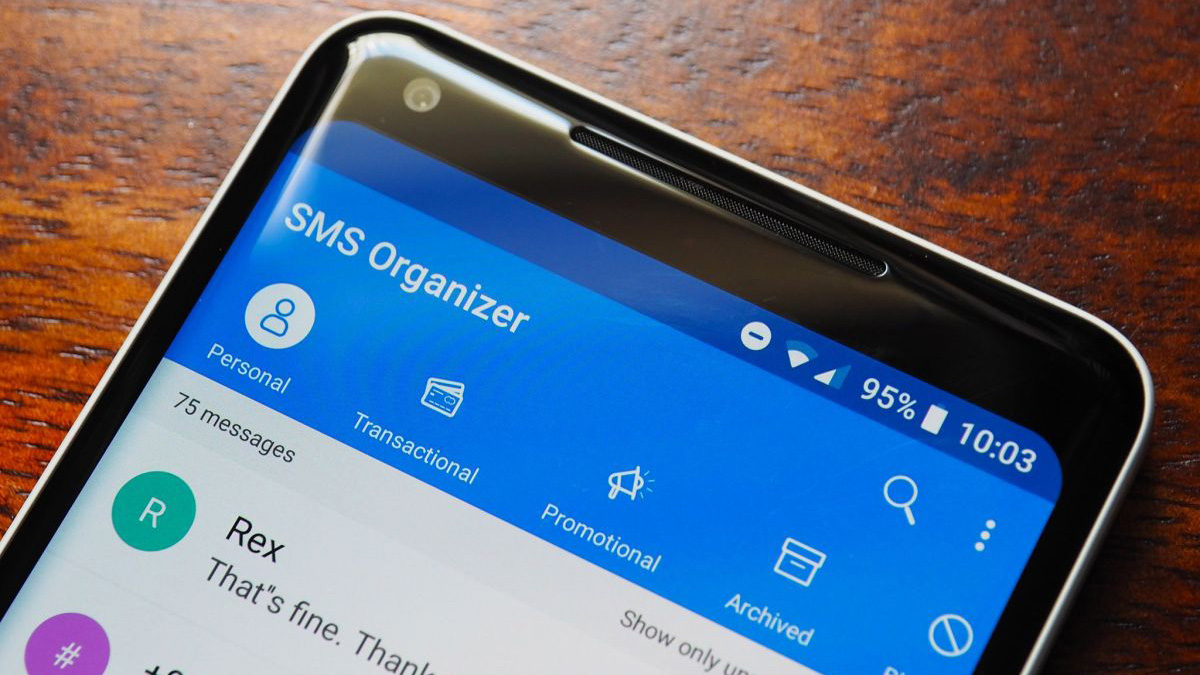Check for Compatibility
Before attempting to use a new SIM card, it’s crucial to verify its compatibility with your device. Not all SIM cards are universally compatible with all phones, so it’s essential to ensure that the card you have is suitable for your specific device.
Here are some key steps to check for compatibility:
- Review your phone’s specifications: Start by consulting your phone’s user manual or visiting the manufacturer’s website to confirm the types of SIM cards that are compatible with your device. Some phones only accept specific sizes or types of SIM cards, such as micro or nano SIMs, so it’s important to know which one your phone requires.
- Check the SIM card’s network compatibility: Different SIM cards are designed to work with specific network technologies, such as 3G, 4G, or 5G. Ensure that the SIM card you have is compatible with the network bands supported by your phone. If you’re unsure about this information, you can contact your carrier for assistance.
- Verify the SIM card’s activation status: Some SIM cards may require activation before they can be used in a phone. Check with your carrier to confirm whether the SIM card has been activated and is ready for use.
By taking these steps to verify compatibility, you can avoid potential issues and ensure a smooth activation process for your SIM card.
Activate Your SIM Card
Activating your SIM card is a crucial step in ensuring that it functions properly within your device. Depending on your location and carrier, the activation process may vary, but the following general guidelines can help you navigate this essential step:
- Follow the carrier’s instructions: Many carriers provide detailed instructions for activating a new SIM card. This may involve visiting their website, calling a dedicated activation hotline, or using a specific activation app. Be sure to follow the carrier’s guidelines carefully to ensure a successful activation.
- Provide necessary information: During the activation process, you may be required to provide certain details, such as the SIM card’s serial number (often found on the SIM card itself or the packaging) and your personal information. Have this information readily available to expedite the activation process.
- Confirm activation completion: Once you have followed the activation steps provided by your carrier, restart your phone to complete the process. After the restart, check for a signal and ensure that the SIM card is recognized by your device. If you encounter any issues, reach out to your carrier for further assistance.
By completing the activation process as instructed by your carrier, you can ensure that your SIM card is ready to be used with your phone, allowing you to connect to the mobile network and enjoy the full functionality of your device.
Insert Your SIM Card Correctly
Properly inserting your SIM card is essential for seamless functionality within your device. Follow these steps to ensure that your SIM card is inserted correctly:
- Power off your device: Before inserting or removing a SIM card, it’s important to power off your phone to prevent any potential damage to the card or the device itself.
- Locate the SIM card slot: Depending on your phone model, the SIM card slot may be located on the side, top, or back of the device. Refer to your phone’s user manual or manufacturer’s website to find the precise location of the SIM card slot.
- Use the SIM ejection tool: Many phones come with a SIM ejection tool, a small pin-like device designed to eject the SIM card tray. If your phone includes this tool, use it to gently eject the SIM card tray from the device.
- Place the SIM card in the tray: Carefully place the SIM card in the tray, ensuring that it aligns with the designated slot and that the gold contacts on the card are facing downward. Take care not to force the card into the slot, as this could cause damage to the SIM card or the device.
- Reinsert the tray: Once the SIM card is securely placed in the tray, gently slide the tray back into the phone until it is flush with the device’s frame.
- Power on your device: After inserting the SIM card, power on your phone and wait for it to recognize the card. Once the device has restarted, check for a signal to confirm that the SIM card has been successfully inserted.
By following these steps, you can ensure that your SIM card is inserted correctly, allowing for smooth operation and reliable connectivity within your device.
Restart Your Phone
After inserting a new SIM card or encountering connectivity issues, restarting your phone can often resolve common problems and ensure that the device recognizes the SIM card. Here’s how to restart your phone effectively:
- Power off your device: Press and hold the power button until the power-off prompt appears on the screen. Confirm the shutdown and wait for the device to power down completely.
- Wait for a few moments: Allow your phone to remain powered off for a brief period. This pause gives the device time to reset and clear any temporary issues that may be affecting the recognition of the SIM card.
- Power on your device: Press and hold the power button again to turn your phone back on. As the device restarts, it will reestablish connections with the SIM card and the mobile network.
- Check for signal and connectivity: Once your phone has restarted, check for a signal and ensure that the device recognizes the SIM card. If the SIM card is still not recognized, you may need to troubleshoot further or contact your carrier for assistance.
By restarting your phone, you can often resolve minor connectivity issues and ensure that the device properly recognizes the SIM card, allowing you to stay connected and make the most of your mobile experience.
Update Your Phone’s Software
Keeping your phone’s software up to date is essential for ensuring compatibility with new SIM cards and maintaining optimal performance. Here’s how to update your phone’s software:
- Check for available updates: Navigate to your phone’s settings and look for the “Software Update” or “System Update” option. This may be located in the “About Phone” section or within the main settings menu, depending on your device.
- Download and install updates: If a software update is available, follow the on-screen prompts to download and install the update. Ensure that your phone is connected to a stable Wi-Fi network to facilitate the update process.
- Restart your phone: After the software update is installed, restart your phone to apply the changes. This can help ensure that the updated software recognizes and functions seamlessly with your SIM card.
- Check for SIM card recognition: Once your phone has restarted, check for a signal and verify that the device recognizes the SIM card. If any issues persist, consider contacting your carrier for further assistance.
By keeping your phone’s software up to date, you can enhance its compatibility with new SIM cards and address potential software-related issues that may affect the recognition and functionality of the SIM card within your device.
Check Your Network Settings
Verifying and adjusting your phone’s network settings can help resolve issues related to SIM card recognition and connectivity. Here’s how to check and adjust your network settings:
- Access the network settings: Navigate to your phone’s settings menu and locate the “Network” or “Connections” section. Depending on your device, the specific location of these settings may vary.
- Check the network mode: Verify that your phone is set to the appropriate network mode, such as 2G, 3G, 4G, or 5G. Select the mode that is compatible with your carrier’s network and the capabilities of your SIM card.
- Reset network settings: If you are experiencing persistent connectivity issues, consider resetting your network settings to their default state. This can often resolve configuration-related issues that may be impacting SIM card recognition and connectivity.
- Manually select a network: In some cases, manually selecting a network can help establish a stable connection with your carrier’s network. Within the network settings, you can choose to manually search for and select your carrier’s network to ensure a reliable connection.
- Toggle airplane mode: Temporarily enabling and disabling airplane mode can prompt your phone to reestablish connections with the mobile network. This simple step can sometimes resolve temporary network-related issues.
- Restart your phone: After making any adjustments to your network settings, restart your phone to apply the changes. This can help ensure that the updated settings are properly recognized and implemented.
- Test for connectivity: Once your phone has restarted, check for a signal and verify that the device recognizes the SIM card. If you continue to experience issues, consider reaching out to your carrier for further assistance.
By reviewing and adjusting your phone’s network settings, you can address potential configuration issues and optimize the connectivity and recognition of your SIM card within your device.
Contact Your Carrier
If you’ve encountered persistent issues with your SIM card or are unable to resolve connectivity issues on your own, reaching out to your carrier can provide valuable assistance. Here’s how to effectively contact your carrier for support:
- Customer support hotline: Most carriers offer a dedicated customer support hotline that you can call for assistance. The hotline is typically staffed with knowledgeable representatives who can help troubleshoot SIM card recognition issues and provide guidance on resolving connectivity problems.
- Visit a retail location: If there is a physical retail location for your carrier in your area, consider visiting the store for in-person support. The staff at the retail location can examine your device, SIM card, and account details to diagnose and address any issues you may be experiencing.
- Online support resources: Many carriers provide online resources, such as FAQs, troubleshooting guides, and live chat support, to assist customers with SIM card and connectivity issues. Check your carrier’s website for these resources and utilize them to seek assistance.
- Technical support via app: Some carriers offer dedicated mobile apps that allow you to access technical support and troubleshooting tools directly from your phone. Explore your carrier’s app offerings to see if there are options for seeking technical assistance.
- Provide relevant details: When contacting your carrier for support, be prepared to provide relevant details about your device, SIM card, and the specific issues you are experiencing. This information can help the support team diagnose and address the problem more effectively.
- Follow recommended steps: Based on the guidance provided by your carrier’s support team, follow the recommended troubleshooting steps to address the SIM card recognition and connectivity issues. This may involve adjusting settings, performing device resets, or obtaining a replacement SIM card if necessary.
By reaching out to your carrier for support, you can access expert assistance in resolving SIM card recognition and connectivity issues, ensuring that you can fully utilize your device’s capabilities and stay connected to the mobile network.
Replace Your SIM Card
If you’ve exhausted troubleshooting options and continue to experience persistent issues with SIM card recognition or connectivity, replacing the SIM card may be necessary. Here’s how to proceed with replacing your SIM card:
- Assess the SIM card condition: Examine the SIM card for any signs of physical damage, such as scratches, dents, or discoloration. If the card appears to be damaged, replacing it may resolve the recognition and connectivity issues.
- Obtain a replacement SIM card: Contact your carrier to request a replacement SIM card. Carriers often provide replacement SIM cards free of charge or for a nominal fee, especially if the existing card is damaged or malfunctioning.
- Activate the new SIM card: Once you have obtained the replacement SIM card, follow the activation instructions provided by your carrier. This typically involves inserting the new SIM card into your device and completing any necessary activation steps, such as entering a provided activation code.
- Restart your phone: After activating the new SIM card, restart your phone to ensure that the device recognizes the replacement card and establishes connectivity with the mobile network.
- Verify SIM card recognition: Upon restarting your phone, check for a signal and confirm that the device recognizes the replacement SIM card. If the new SIM card is functioning properly, you should be able to establish a stable connection with the mobile network.
- Dispose of the old SIM card: If you have successfully replaced the SIM card and resolved the recognition and connectivity issues, securely dispose of the old SIM card to prevent any potential misuse of the deactivated card.
By replacing your SIM card, you can address persistent recognition and connectivity issues, ensuring that your device functions optimally and remains connected to the mobile network for seamless communication and data access.