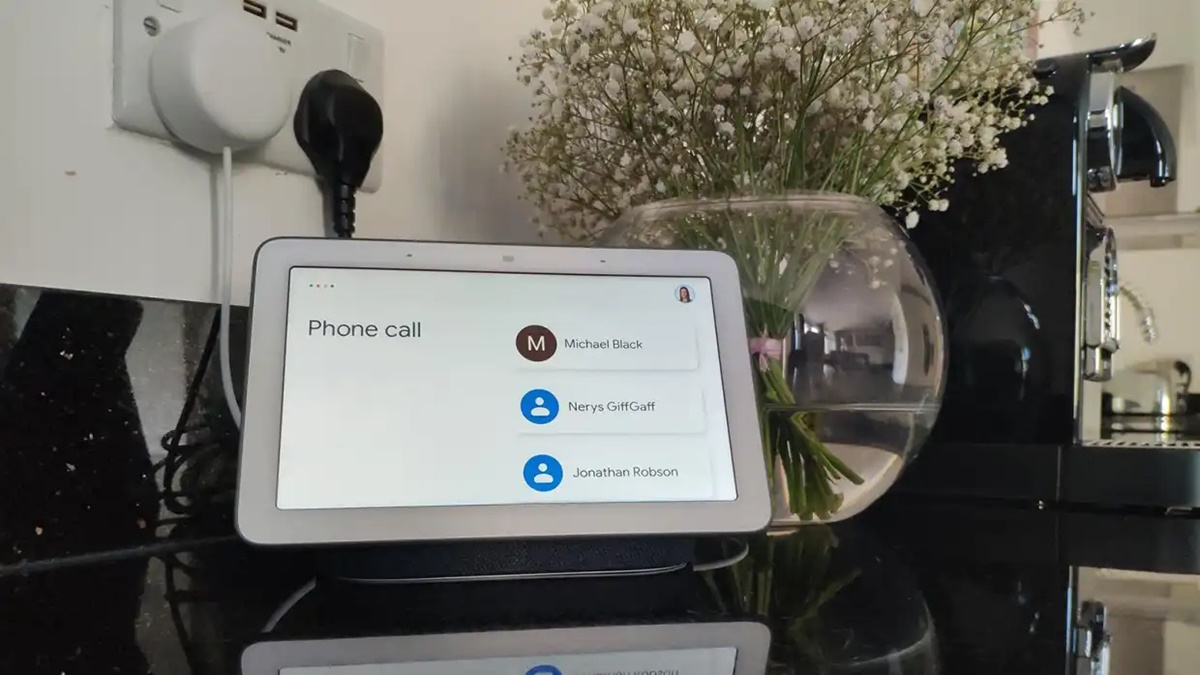How to Set Up Google Voice
Google Voice is a powerful communication tool that allows you to make free phone calls, send text messages, and manage your voicemail all from one convenient platform. Setting up Google Voice is a quick and simple process that can be done in just a few easy steps.
To get started, you will need a Google account. If you already have one, simply go to the Google Voice website and sign in using your account credentials. If you don’t have a Google account, you can easily create one by clicking on the “Create account” option.
Once you have signed in or created your account, you will be prompted to choose a phone number. Google offers a variety of options, allowing you to select a number that matches your area code or even choose a unique number based on specific criteria. Select the number that suits your needs and click on “Next” to proceed.
After choosing your phone number, you will need to verify an existing phone number where calls to your Google Voice number will be forwarded. This verification step is important to ensure that you can receive calls and messages. Enter the phone number that you would like to use for verification and click on “Send Code.”
Google Voice will send you a six-digit verification code to the phone number you provided. Enter the code in the verification box and click on “Verify” to complete the process.
Once your phone number is verified, you can customize and set up additional features of Google Voice, such as call forwarding, do not disturb settings, voicemail transcription, and more. Explore these settings to tailor Google Voice to your preferences and needs.
Now that your Google Voice account is set up, you can start making free phone calls and sending text messages using the Google Voice website or mobile app. Simply enter the number you wish to call or message, and Google Voice will connect your call or send your text using your chosen phone number as the caller ID.
Setting up Google Voice opens up a world of communication possibilities. Whether you want to make free local or international calls, manage voicemails with ease, or have the flexibility to use Google Voice on various devices, this versatile tool is a must-have for anyone looking to streamline their communication.
Make Local and International Calls with Google Voice
One of the primary features of Google Voice is the ability to make local and international calls at no cost or at significantly reduced rates. This makes it an ideal solution for both personal and professional communication needs.
When using Google Voice to make local calls, you can do so directly from the Google Voice website or by using the Google Voice mobile app. Simply enter the desired phone number and click on the call button. Google Voice will then connect the call using your Google Voice number as the caller ID. The recipient will see your Google Voice number displayed on their caller ID, ensuring your privacy.
For international calls, Google Voice offers competitive rates and allows you to save money compared to traditional phone services. With a wide range of countries supported, you can make calls to friends, family, or business contacts around the globe. To make an international call, enter the country code and phone number, and Google Voice will connect the call.
It’s important to note that while Google Voice offers affordable international calling rates, the availability of certain features may vary by country. However, even without these additional features, you can still enjoy the benefit of making cost-effective international calls.
Another advantage of using Google Voice for local and international calls is the ability to manage multiple phones or devices from a single number. Whether you’re using your computer, smartphone, or tablet, Google Voice allows you to set up call forwarding to any phone number, ensuring that you never miss an important call.
Furthermore, Google Voice provides the option to record calls, which can be helpful for business or legal purposes. However, it’s important to familiarize yourself with the legalities and regulations regarding call recording in your country or state.
Making local and international calls with Google Voice is not only convenient but also cost-effective. Whether you’re using it for personal or business purposes, this feature allows you to stay connected with the world without breaking the bank.
Using Google Voice on Mobile Devices
Google Voice provides a seamless experience for users on mobile devices, allowing you to make calls, send text messages, and manage your voicemail on the go. Whether you have an Android or iOS device, Google Voice is compatible and offers a variety of features to enhance your mobile communication.
To use Google Voice on your mobile device, start by downloading the Google Voice app from the Google Play Store (for Android devices) or the App Store (for iOS devices). Once installed, open the app and sign in using your Google account credentials. If you haven’t set up Google Voice yet, you can do so within the app by following the setup process mentioned earlier.
Once you’re signed in, you’ll have access to all the features of Google Voice right on your mobile device. You can make calls, send text messages, and even receive calls using your Google Voice number. This means that you can keep your personal phone number private and use your Google Voice number for all your communication needs.
The Google Voice mobile app also allows you to access your voicemail easily. You can listen to voicemails directly within the app and even read transcriptions of the messages. This makes it convenient to stay updated with your messages, even when you’re unable to answer a call.
Another useful feature of the Google Voice app is the ability to send and receive text messages. You can send text messages to any number, and your Google Voice number will appear as the sender ID. This is particularly beneficial if you’re sending messages to recipients who are unfamiliar with your personal phone number.
Additionally, Google Voice integrates seamlessly with your mobile device’s contacts, making it easy to find and connect with your contacts. You can also use the app’s search functionality to quickly locate specific contacts or messages.
Using Google Voice on your mobile device gives you the convenience and flexibility to stay connected no matter where you are. Whether you’re making calls, sending text messages, or managing voicemails, the Google Voice app ensures that you have all the essential communication tools right at your fingertips.
Making Calls from Your Computer with Google Voice
In addition to its mobile capabilities, Google Voice also allows you to make calls directly from your computer. This feature is especially convenient for those who spend a significant amount of time working on their desktop or laptop.
To make calls from your computer, start by signing in to your Google Voice account on the Google Voice website. Once signed in, you will see a dialer interface where you can enter the phone number you wish to call. Simply enter the number and click on the call button to initiate the call.
When making calls from your computer with Google Voice, you have the option to use a headset or your computer’s built-in microphone and speakers. Depending on your preference and the quality of your equipment, you can choose the most suitable option for your needs.
One of the main benefits of using Google Voice for computer calls is that your calls are not dependent on your mobile device. This means you can make and receive calls even if your phone is not nearby or has limited signal. As long as you have an internet connection on your computer, you can make and receive calls seamlessly.
Furthermore, making calls from your computer with Google Voice allows you to take advantage of the larger screen size and more comfortable typing experience. It’s easier to search for contacts, enter long phone numbers, and perform other tasks related to your calls using a computer keyboard and mouse.
Google Voice also provides additional features when making calls from your computer. You can record calls for future reference or use the call screening option to listen to the caller’s name before answering. These features add another layer of convenience and control to your calling experience.
In addition to making calls, you can also send text messages directly from your computer using Google Voice. The web interface provides a user-friendly environment for composing and sending messages to your contacts, ensuring that you can stay connected without needing to reach for your phone.
Overall, making calls from your computer with Google Voice offers a convenient and efficient way to communicate. Whether you’re working from your desk, enjoying the comfort of a larger screen, or need to make calls without relying on your mobile device, Google Voice on your computer provides a versatile and reliable calling solution.
Transcribing Voicemails with Google Voice
One of the standout features of Google Voice is its ability to transcribe voicemails into text. This convenient feature allows you to read your voicemail messages rather than having to listen to them, saving you time and providing a quick overview of the message’s content.
When someone leaves you a voicemail on your Google Voice number, Google Voice will automatically transcribe the message into text. You can access these transcriptions by logging into your Google Voice account on either the website or mobile app.
The accuracy of the transcriptions can vary, as it depends on various factors such as the quality of the audio recording, background noise, and the clarity of the speaker’s voice. However, Google continues to improve its transcription algorithm, resulting in more accurate and reliable transcriptions over time.
The benefit of having transcriptions is that you can quickly scan through the text and get a sense of the voicemail’s content without having to listen to the entire message. This can be especially valuable when you receive multiple voicemails and need to prioritize your responses.
In addition to reading the transcription, you also have the option to listen to the actual voicemail audio recording. This allows you to verify the accuracy of the transcription, as well as hear any nuances or tone that may not be conveyed in the text.
Transcribing voicemails with Google Voice also comes in handy when you need to reference or save important information shared in a voicemail. By having a written record of the contents, you can easily search for specific keywords or details at a later date.
It’s important to note that while the transcription feature is incredibly useful, it may not be perfect in every scenario. Certain factors, such as background noise or accents, can impact the accuracy of the transcriptions. It’s always a good idea to listen to the voicemail recording in its entirety if there is any vital information or nuance that relies on the original audio.
Overall, the transcription feature of Google Voice adds an extra layer of convenience and efficiency to managing your voicemail messages. By providing text transcriptions, it allows you to quickly review, prioritize, and reference voicemails without the need to listen to each one individually.
Customizing Your Google Voice Settings
Google Voice offers a wide range of settings that can be customized to suit your preferences and communication needs. These settings allow you to tailor Google Voice to best fit your individual requirements and enhance your overall user experience.
To access your Google Voice settings, sign in to your Google Voice account on the website or open the Google Voice app on your mobile device. From there, click on the settings menu to explore the various customization options available to you.
One of the key settings you can adjust is call forwarding. This feature allows you to redirect incoming calls to multiple devices or phone numbers. You can set which phones ring, in what order, and even specify different forwarding rules based on the time of day or who is calling. Managing call forwarding options ensures that you never miss an important call, regardless of the device you are using.
Additionally, you can personalize your voicemail greeting. Google Voice allows you to record a custom greeting that will be played to callers when you are unable to answer the call. Personalizing your voicemail greeting adds a personal touch and can provide callers with important information, such as alternative contact methods or availability.
Another setting that many users find beneficial is the “Do Not Disturb” feature. Enabling this option ensures that you are not interrupted by incoming calls or messages during specified times. This can be particularly useful during meetings, important tasks, or when you simply need some uninterrupted time to focus.
Voicemail transcription settings can also be adjusted to better suit your preferences. You can choose to receive transcriptions of your voicemails via email or SMS, or you can opt to disable the transcription feature altogether. By customizing these settings, you can streamline your voicemail management and choose the most convenient method for accessing your messages.
Furthermore, Google Voice offers advanced settings for call screening, call recording, and spam filtering. These options provide an extra layer of control and security over your communication. Take the time to explore these settings and configure them according to your specific needs.
It’s worth mentioning that Google Voice continuously evolves, and new features and settings may be added over time. Therefore, it’s a good idea to periodically review and adjust your settings to ensure you are utilizing the latest capabilities and options within Google Voice.
By taking advantage of the customizable settings in Google Voice, you can tailor the service to work best for you. Customizing your settings allows you to optimize your communication experience and make the most of the features and functionality that Google Voice offers.
Integration with Google Hangouts
Google Voice seamlessly integrates with Google Hangouts, a popular communication platform, to enhance your messaging and calling experience. This integration allows you to consolidate your conversations and access both your Google Voice and Hangouts messages within a single interface.
By integrating Google Voice with Google Hangouts, you can send and receive messages from your Google Voice number directly within the Hangouts app or website. This means that you no longer have to switch between different messaging platforms or apps to stay connected with your contacts.
With the integration, you can also make voice and video calls using your Google Voice number through the Hangouts app or website. This provides you with more flexibility and options for communicating with your contacts, all while maintaining a consistent caller ID.
Furthermore, the integration extends to group conversations, allowing you to include both Google Voice and Hangouts users in the same chat. This makes it easier to coordinate and communicate with friends, family, or colleagues, even if they are using different messaging services.
Additionally, the integration with Google Hangouts enables you to access and manage your voicemail messages directly within the Hangouts app or website. You can listen to voicemails, read transcriptions, and even respond to voicemail messages seamlessly, all from one unified interface.
It’s worth noting that while Google Voice integrates with Hangouts, you can still use Google Voice independently without enabling the integration. This gives you the flexibility to choose whether you want to use Google Voice as a standalone service or take advantage of its integration with Hangouts.
To set up the integration, simply log into your Google Voice account and go to the settings menu. From there, you can enable the integration with Hangouts, and your conversations, calls, and voicemails will be synced across both platforms.
Integration with Google Hangouts streamlines your communication by bringing together different messaging and calling capabilities into one unified interface. Whether you prefer the convenience of Hangouts or the extensive features of Google Voice, this integration provides you with a seamless and efficient way to stay connected with the people that matter most.
Troubleshooting Google Voice Issues
While Google Voice is a robust communication tool, it is possible to encounter occasional issues or glitches. Thankfully, there are several troubleshooting steps you can take to address these problems and ensure smooth and uninterrupted usage of Google Voice.
1. Check your internet connection: Google Voice relies on a stable internet connection for calls and messages. If you’re experiencing issues, make sure you have a reliable internet connection and try restarting your router or switching to a different network.
2. Clear your browser cache: If you’re using Google Voice on a web browser, clearing your cache can help resolve any temporary data or loading issues. Go to your browser settings, find the cache section, and clear the stored data. Then, refresh the Google Voice page and see if the issue is resolved.
3. Update Google Voice app: If you’re using the Google Voice mobile app, make sure it is up to date. Outdated versions may have bugs or compatibility issues that can cause problems. Check the app store on your device for any available updates and install them.
4. Restart your device: If you’re experiencing consistent issues with Google Voice on your mobile device, try restarting it. This can help clear any temporary software glitches that may be affecting the app’s performance.
5. Check your account settings: Ensure that your Google Voice account settings are configured correctly. Double-check your call forwarding settings, voicemail configuration, and notification preferences to ensure they match your desired setup.
6. Disable conflicting apps or extensions: Certain apps or browser extensions can interfere with the functionality of Google Voice. Temporarily disable any apps or extensions that may be conflicting with Google Voice and see if the issue persists.
7. Contact Google Support: If you’ve tried the above steps and are still experiencing issues, reach out to Google Support for further assistance. They can provide specific troubleshooting guidance based on your situation and help resolve any persistent problems.
Remember, it’s always a good idea to keep your Google Voice app and device software updated to the latest versions. Regular updates often include bug fixes and improvements that can help resolve known issues.
By troubleshooting common issues and seeking assistance when needed, you can ensure a smooth and reliable experience with Google Voice, allowing you to fully utilize its powerful communication features.