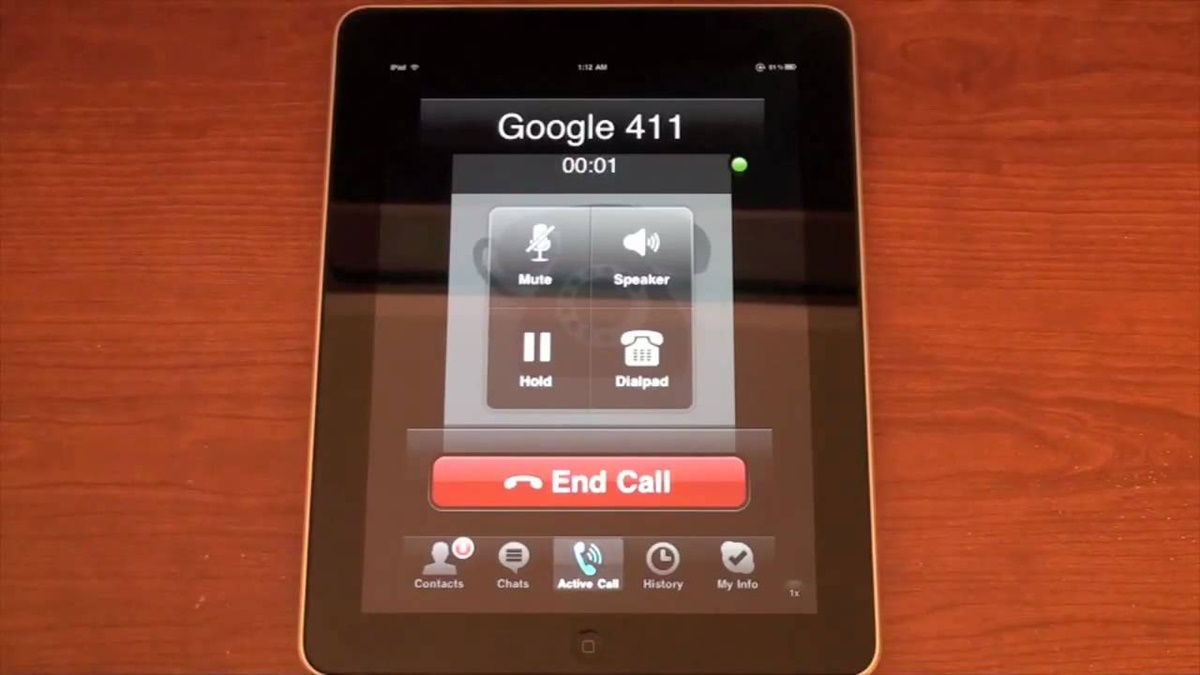Why make free calls on your iPad?
With the advancement of technology, communication has become easier and more convenient than ever before. Gone are the days of hefty phone bills and limited minutes. Now, you can make free calls right from your iPad, saving you money while staying connected to your loved ones, friends, and colleagues.
Using your iPad for making free calls offers several benefits. First and foremost, it allows you to stay in touch with anyone, anywhere in the world, without worrying about the cost. Whether you need to catch up with family members in a different country or collaborate with clients in a different time zone, free call apps enable seamless communication without breaking the bank.
Moreover, making free calls on your iPad provides flexibility and convenience. No longer do you need to carry a separate phone or rely on a stable Wi-Fi connection for your conversations. Your iPad can serve as your all-in-one communication device, allowing you to make calls, send messages, and even participate in video conferences, all from a single device.
In addition, free call apps offer a wide range of features that enhance your communication experience. From video calls that bring you face-to-face with your loved ones, to group calls that let you connect with multiple people simultaneously, these apps provide a versatile and engaging way to interact with others.
Another advantage of making free calls on your iPad is the ability to use different apps for different purposes. For instance, if you prefer a simple and user-friendly interface, FaceTime is a great choice. If you often communicate with international contacts, Skype offers affordable rates for international calls. If you want to integrate your communication with other Google services, Google Hangouts is a suitable option. The variety of options ensures that you can find the best app to meet your specific needs.
Overall, making free calls on your iPad is a cost-effective, convenient, and feature-rich way to stay connected. It allows you to communicate with ease and flexibility, regardless of your location or the distance between you and the person you’re contacting. So, why rely on traditional phone calls or pay hefty fees when you can make free calls on your iPad and enjoy seamless communication at your fingertips?
Using VoIP Apps
Voice over Internet Protocol (VoIP) apps have revolutionized the way we communicate, enabling us to make free calls and connect with others using an internet connection. These apps leverage the power of technology to transform our iPads into versatile communication devices. Here are some popular VoIP apps that you can use for making free calls on your iPad:
- FaceTime: FaceTime is a built-in app on Apple devices, including iPads. It allows you to make free video and audio calls to other iOS users. The app offers high-quality video and audio, making it a popular choice for Apple enthusiasts.
- Skype: Skype is a well-known VoIP app that supports free voice and video calls. It offers a user-friendly interface and cross-platform compatibility, allowing you to connect with friends and family regardless of their devices. Skype also provides affordable rates for international calls and the option to receive calls on a dedicated Skype phone number.
- Google Hangouts: Google Hangouts is a versatile communication app that integrates seamlessly with other Google services. It allows you to make free calls, engage in group video chats, and send text messages. Google Hangouts also offers the option to dial landline and mobile numbers, though charges may apply for these calls.
- WhatsApp: While primarily known as a messaging app, WhatsApp also supports free voice and video calls. With a user base of over 2 billion people worldwide, WhatsApp is a popular choice for staying connected with friends, family, and colleagues. The app boasts end-to-end encryption for secure communication.
- Viber: Viber is another feature-rich VoIP app that enables free voice and video calls. It provides a range of additional features, including group chats, stickers, and even games to keep conversations entertaining. Viber also offers the ability to make international calls at low rates.
Using these VoIP apps on your iPad is straightforward. Simply download the app from the App Store, create an account, and start making free calls. Most of these apps require an internet connection, preferably Wi-Fi, for optimal call quality. You can add contacts, create groups, and personalize your communication experience to suit your preferences.
While these VoIP apps offer free calling features, it’s important to note that they may use data from your internet plan. If you are on a limited data plan, it’s advisable to use Wi-Fi whenever possible to avoid exceeding your data limit. Additionally, ensure that you have a stable internet connection for smooth and uninterrupted calls.
Discover the convenience and cost savings of making free calls on your iPad with these VoIP apps. Stay connected with your loved ones, catch up with friends, and conduct business meetings without worrying about expensive calling charges. Embrace the power of technology and enjoy free, easy, and reliable communication straight from your iPad.
FaceTime
When it comes to making free calls on your iPad, FaceTime is undoubtedly one of the most popular and widely used options. Developed by Apple, this built-in app offers seamless communication with other iOS users, making it incredibly convenient for Apple enthusiasts.
With FaceTime, you can enjoy high-quality video and audio calls, allowing you to connect with your friends, family, and colleagues face-to-face, regardless of the distance between you. The app utilizes the front and rear cameras on your iPad to enhance the visual experience during video calls, giving you a more life-like and interactive conversation.
Setting up FaceTime is a breeze. Simply open the FaceTime app on your iPad, sign in with your Apple ID, and you’re ready to make calls. You can choose to initiate a call by selecting a contact from your address book or by entering their phone number or Apple ID directly.
One of the standout features of FaceTime is its seamless integration with other Apple devices. You can make calls not only from your iPad but also from your iPhone, Mac, or even iPod Touch, making it incredibly convenient for users who own multiple Apple devices. Additionally, FaceTime supports group video calls with up to 32 participants, allowing you to connect with multiple people simultaneously.
Another notable advantage of FaceTime is its privacy and security features. All FaceTime calls are encrypted end-to-end, ensuring that your conversations remain private and secure. This gives users peace of mind, knowing that their personal and sensitive information is protected during their communication.
While FaceTime excels in many areas, it’s important to note that it is exclusively available for Apple users. This means that you can only make FaceTime calls to other iOS or macOS users. However, with the widespread popularity of Apple devices, chances are you’ll be able to connect with a large number of your contacts through FaceTime.
Skype
Skype is a popular VoIP app that allows you to make free voice and video calls on your iPad. With its wide range of features and cross-platform compatibility, Skype has become a go-to option for millions of users around the world.
One of the key advantages of Skype is its user-friendly interface. The app is easy to navigate, making it accessible for users of all ages and technical abilities. Whether you’re new to video calling or a seasoned pro, Skype offers a seamless and intuitive experience.
Skype is not limited to iPad users only; it is available on various platforms, including smartphones, tablets, computers, and smart TVs. This versatility makes it easy to connect with your contacts regardless of the devices they use, as long as they have Skype installed.
In addition to free calls, Skype also provides the option to make low-cost international calls to landlines and mobile numbers. This feature is particularly beneficial for those who need to stay in touch with their international contacts, without racking up high phone bills.
Skype also supports group video calls, allowing you to connect with multiple people simultaneously. Whether it’s a family gathering or a business meeting, Skype enables you to collaborate and communicate effectively, wherever you are.
Furthermore, Skype offers a range of additional features to enhance your communication experience. You can send instant messages, share files, and even screen share during calls, making it a versatile tool for both personal and professional use.
Security and privacy are paramount when it comes to communication apps, and Skype takes them seriously. The app uses encryption to ensure that your calls and messages remain private and confidential. You can have peace of mind knowing that your conversations are protected from prying eyes.
Setting up Skype on your iPad is simple. Just download the app from the App Store, create a Skype account, and you’re ready to start making free calls. You can add contacts, create groups, and customize your settings to suit your preferences.
Google Hangouts
Google Hangouts is a versatile communication app that allows you to make free calls on your iPad. Developed by Google, Hangouts offers a range of features that make it a popular choice for staying connected with friends, family, and colleagues.
One of the standout features of Google Hangouts is its seamless integration with other Google services. If you already use Gmail or Google Drive, you can easily access Hangouts from these platforms. This integration allows for a streamlined communication experience, making it convenient to connect with your contacts.
With Hangouts, you can make free voice and video calls to other Hangouts users. The app offers high-quality audio and video, ensuring clear and smooth communication. Whether you’re catching up with a friend or hosting a virtual meeting, Hangouts provides a reliable platform for your calls.
In addition to one-on-one calls, Hangouts also supports group video calls. You can create group conversations with up to 150 participants, allowing for large-scale virtual gatherings. This makes Hangouts an ideal choice for both personal and professional use.
Another advantage of Hangouts is its text messaging feature. You can send instant messages to your contacts, share photos and videos, and even send emojis and stickers to add a fun and personal touch to your conversations.
Hangouts also offers the option to make calls to landline and mobile numbers, though charges may apply for these calls. This feature is particularly useful for making international calls or reaching contacts who are not using Hangouts.
Security is paramount when it comes to communication apps, and Hangouts takes it seriously. The app uses encryption to protect your conversations, ensuring that your messages and calls remain private and secure.
To get started with Hangouts on your iPad, simply download and install the app from the App Store. You can sign in with your Google account and start connecting with your contacts right away. Hangouts also syncs across devices, so you can seamlessly switch between your iPad, smartphone, and computer.
WhatsApp, widely known as a messaging app, also offers the capability to make free voice and video calls on your iPad. With a massive user base of over 2 billion people worldwide, WhatsApp is a popular choice for staying connected with friends, family, and colleagues.
One of the key advantages of WhatsApp is its cross-platform compatibility. You can use WhatsApp not only on your iPad but also on smartphones, tablets, and computers, making it easy to connect with your contacts regardless of the devices they use.
WhatsApp’s voice and video calling features provide high-quality audio and video, ensuring clear and seamless communication. Whether you’re having a conversation with a loved one or conducting a virtual meeting, WhatsApp delivers reliable performance.
In addition to individual calls, WhatsApp supports group calls with up to eight participants. This makes it convenient for connecting with a group of friends or collaborating with a small team, all from the comfort of your iPad.
Security and privacy are top priorities for WhatsApp. The app features end-to-end encryption, ensuring that your messages and calls are secured and can only be accessed by the intended recipients. This level of encryption provides peace of mind for users who value their privacy.
WhatsApp also offers a range of additional features to enhance your communication experience. You can send text messages, voice messages, photos, videos, and documents to your contacts. The app also supports voice memos and location sharing, further expanding the ways you can connect with others.
Using WhatsApp on your iPad is straightforward. Simply download the app from the App Store, set it up with your phone number, and you’re ready to start making calls. WhatsApp syncs your contacts automatically, making it easy to find and connect with the people you want to reach.
It’s important to note that WhatsApp requires an internet connection to make calls. While Wi-Fi is preferable for optimal call quality, you can also use mobile data, but it’s wise to keep an eye on your data usage if you have limited data on your iPad plan.
Experience the convenience and global reach of WhatsApp on your iPad by making free voice and video calls. Stay connected with your loved ones, engage in group discussions, and make the most of this versatile communication app.
Viber
Viber is a feature-rich communication app that allows you to make free voice and video calls on your iPad. With its wide range of functionalities, Viber has gained popularity among users around the globe.
Viber offers high-quality audio and video, ensuring clear and smooth communication during your calls. Whether you’re connecting with friends, family, or colleagues, Viber delivers reliable performance, making you feel like you’re in the same room.
One of the standout features of Viber is its support for group calls. You can easily set up group calls with up to 20 participants, allowing for large-scale conversations and collaborations. This makes Viber a great choice for hosting virtual meetings or connecting with a group of friends.
In addition to voice and video calls, Viber offers a range of additional features to enhance your communication experience. You can send text messages, share photos, videos, and voice messages, and even engage in fun conversations with Viber stickers and emojis.
Privacy and security are priorities for Viber. The app uses end-to-end encryption for all messages and calls, ensuring that your conversations remain private and secure. Viber also allows you to control your privacy settings, giving you the ability to customize your experience according to your preferences.
Furthermore, Viber supports both Viber Out and Viber Local Number services. Viber Out enables you to make low-cost international calls to landlines and mobile numbers, making it convenient for staying in touch with your contacts around the world. Viber Local Number provides you with a local phone number, allowing people to call you directly on Viber from their regular phone lines.
Viber is available on various platforms, including smartphones, tablets, and computers. This cross-platform compatibility ensures that you can connect with your contacts regardless of the devices they use. Viber’s synchronization feature also allows you to seamlessly switch between devices without missing a beat.
To get started with Viber on your iPad, simply download the app from the App Store, create an account, and start connecting with your contacts. Viber automatically synchronizes with your iPad’s address book, making it easy to find and connect with people in your contact list.
Experience the versatility and rich features of Viber on your iPad. Make free voice and video calls, engage in group conversations, and stay connected with your loved ones, all through a single, convenient app.
Requirements for Making Free Calls on Your iPad
Before you can start making free calls on your iPad, there are a few requirements that you need to fulfill. Here are the key aspects you should consider:
1. Internet Connection: To make calls using VoIP apps on your iPad, you need a stable internet connection. Whether it’s a Wi-Fi network or a cellular data plan, ensure that you have a reliable and fast connection to enjoy uninterrupted communication.
2. VoIP App: Download and install a VoIP app from the App Store that offers free calling features. Some popular options include FaceTime, Skype, Google Hangouts, WhatsApp, and Viber. Choose the app that best suits your requirements and preferences.
3. Account Setup: After installing a VoIP app, you typically need to create an account. This involves providing your personal information and setting up a username or phone number, depending on the app. The process is usually straightforward and guided, allowing you to start using the app quickly.
4. Contacts: To make calls, you need to have the contact information of the person you want to reach. Most VoIP apps synchronize with your iPad’s address book or offer the option to manually add contacts. Ensure that the contact details are accurate and up to date.
5. Compatibility: Check the compatibility of the VoIP app with your iPad model and operating system version. Some apps may be limited to certain iOS versions or not available for older iPad models. Verify that your device meets the app’s requirements to ensure a seamless calling experience.
6. Speaker and Microphone: Your iPad must have a working speaker and microphone to facilitate voice and video calls. Test the audio and mic functionality to ensure that you can hear and be heard clearly during calls. You may also consider using headphones or an external microphone for enhanced call quality.
7. Storage Space: Ensure that your iPad has sufficient storage space to accommodate the VoIP app and any future updates. Delete unnecessary apps or files if needed to free up space and prevent any interruptions during the installation process.
8. Updates: Regularly update the VoIP app on your iPad to access the latest features, bug fixes, and security enhancements. Keeping the app up to date helps ensure optimal performance and compatibility with your device.
By meeting these requirements, you can enjoy the freedom of making free calls on your iPad and stay connected with your contacts conveniently and cost-effectively.
Tips to Improve Call Quality
Ensuring a high-quality call experience is essential for effective communication on your iPad. Here are some tips to help you improve call quality:
1. Stable Internet Connection: A stable and high-speed internet connection is crucial for clear and uninterrupted calls. Connect to a reliable Wi-Fi network whenever possible to minimize signal fluctuations and prevent call drops or lag. If Wi-Fi is not available, ensure that you have sufficient cellular data coverage.
2. Close Background Apps: Close unnecessary background apps on your iPad to free up system resources. Other applications running simultaneously can consume bandwidth and processing power, potentially affecting call quality. Closing them can help prioritize resources for the VoIP app you’re using.
3. Avoid Network Congestion: Make calls during off-peak hours to avoid network congestion. When multiple users are actively using the internet, it can lead to decreased bandwidth and slower connection speeds. By choosing less busy times, you can maximize the available bandwidth for your calls.
4. Position Your iPad: Hold your iPad in a position that optimizes the microphone and speaker placement. Make sure the microphone is not obstructed by your hand or any other objects, and aim the speaker towards you for improved audio clarity. Consider using headphones or a headset for a more focused and immersive call experience.
5. Optimize Lighting: During video calls, ensure that you are in a well-lit environment. Proper lighting helps enhance the clarity of your video feed, allowing the other person to see you clearly. Natural or soft lighting is ideal, as harsh or dim lighting conditions can negatively impact the video quality.
6. Minimize Background Noise: Find a quiet and peaceful location for your calls to reduce background noise. Eliminate distractions such as TVs, radios, or loud appliances that can interfere with the call. Consider using a microphone with noise-canceling capabilities to further mitigate ambient noise.
7. Update your App and OS: Keep your VoIP app and iPad’s operating system up to date. App and system updates often include bug fixes, performance enhancements, and security patches, which can positively impact call quality. Regularly check for updates in the App Store and Settings to ensure you have the latest versions installed.
8. Perform a Network Speed Test: Use a network speed testing app to evaluate your internet connection’s upload and download speeds. If you consistently experience low speeds, consider contacting your internet service provider to address the issue or explore alternative internet options for better performance.
9. Consider Device Optimization: If you experience persistent call quality issues, consider optimizing your iPad’s performance. This can include actions such as restarting your device, clearing cached data, or resetting network settings. Consult your device’s user manual or Apple’s support resources for specific instructions.
By implementing these tips, you can enhance the call quality on your iPad and enjoy clear, reliable, and immersive communication with your contacts.
Potential Limitations and Workarounds
While making free calls on your iPad offers numerous advantages, there are some potential limitations that you may encounter. However, there are workarounds and solutions available to overcome these challenges. Here are a few common limitations and their corresponding workarounds:
1. Dependence on Internet Connection: VoIP calls rely on a stable internet connection, making them susceptible to issues like network congestion, low bandwidth, or intermittent connectivity. To mitigate these issues, ensure that you have a reliable internet connection, preferably through Wi-Fi, and consider upgrading your internet plan for faster speeds and higher bandwidth.
2. Compatibility Issues: Some VoIP apps may have compatibility limitations or may not be available for older iPad models or outdated operating systems. In such cases, check for alternative apps that are compatible with your device or consider updating your iPad’s software to the latest version that supports the desired app.
3. Call Quality Issues: Occasionally, you may experience call quality issues, such as dropped calls, audio/video lags, or poor audio clarity. To improve call quality, ensure that you have a strong and stable internet connection, close unnecessary background apps, position your iPad properly, and consider using headphones or a headset for better audio performance.
4. International Calling Limitations: While many VoIP apps offer free or low-cost international calling, there may be limitations or restrictions for specific countries or regions. To overcome this, research alternative apps or services specifically designed for international calling or consider using a VPN (Virtual Private Network) to bypass any regional restrictions.
5. Data Usage: VoIP calls consume data from your internet plan, which can be a concern if you have a limited data allowance. To manage data usage, connect to Wi-Fi whenever possible, monitor your data usage through the device settings, and consider using data-saving features or quality adjustments within the VoIP app.
6. Limited Emergency Services: It’s important to note that VoIP apps may have limited or no support for emergency calls (e.g., 911). In case of emergencies, rely on traditional phone services or make sure you have an alternative means of communication, such as a dedicated landline or a smartphone with emergency calling capabilities.
7. User Adoption: Free calling apps require both parties to have the same app installed and registered. Encourage your contacts to download and set up the same app that you’re using to ensure seamless communication. Additionally, consider using multiple apps to accommodate different contacts who might prefer or be limited to specific apps.
By being aware of these potential limitations and employing the corresponding workarounds, you can enjoy the benefits of making free calls on your iPad while minimizing any potential challenges.