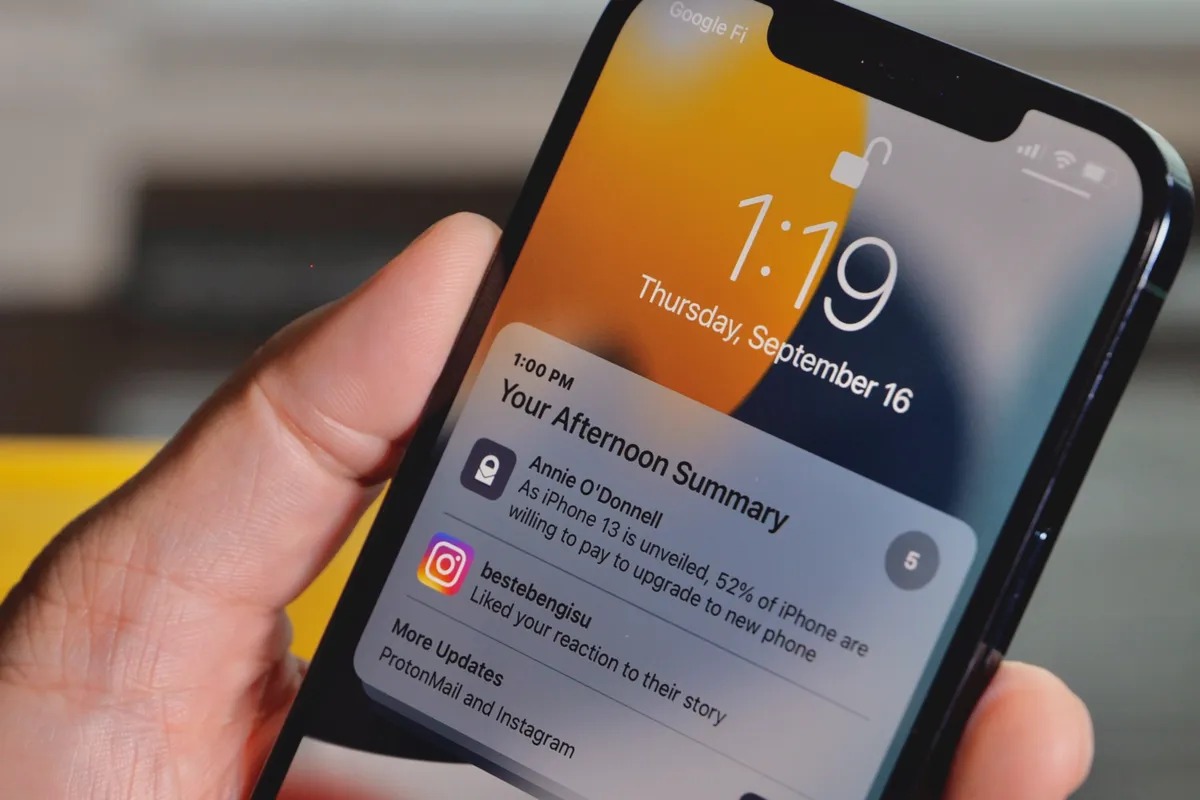What are lock screen notifications?
Lock screen notifications are a convenient feature that allows your iPhone 13 to display snippets of information from various apps even when the device is locked. These snippets can include text messages, emails, social media updates, news alerts, and more. The purpose of lock screen notifications is to provide users with a quick glimpse of important information without having to unlock their device or open individual apps.
When your iPhone 13 receives a notification, it may light up or vibrate, and a preview of the notification content will appear on the lock screen. This allows you to stay informed about incoming messages, reminders, and other updates without interrupting your current activity. The ability to view notifications on the lock screen provides a level of convenience, enabling you to prioritize and respond to important messages promptly.
Lock screen notifications are designed to enhance user accessibility and streamline communication. By displaying a preview of incoming notifications, users can quickly assess the urgency and relevance of each message without unlocking their device. This feature is particularly useful in situations where immediate attention is required, such as receiving time-sensitive emails or urgent messages from contacts.
However, while lock screen notifications offer convenience, they also raise privacy and security concerns. Since these notifications are visible to anyone who can see your phone's lock screen, sensitive information may be exposed to unauthorized individuals. This potential risk underscores the importance of managing lock screen notification settings to safeguard your privacy and protect sensitive data from prying eyes.
In summary, lock screen notifications serve as a valuable tool for staying informed and managing incoming messages efficiently. However, it is crucial to strike a balance between convenience and privacy by implementing appropriate measures to control the visibility of sensitive information on the lock screen.
Risks of leaving notifications visible on lock screen
Leaving notifications visible on the lock screen of your iPhone 13 can pose significant privacy and security risks. When notifications are displayed on the lock screen, anyone within sight of your device can potentially view sensitive information without needing to unlock the phone. This exposure raises concerns about unauthorized access to personal and confidential data. Here are the key risks associated with leaving notifications visible on the lock screen:
-
Privacy Breach: Visible notifications on the lock screen can inadvertently expose private conversations, sensitive emails, or personal information to unintended viewers. This can compromise your privacy and lead to uncomfortable or even harmful situations if sensitive content falls into the wrong hands.
-
Security Vulnerability: Inadvertently displaying sensitive information on the lock screen can make your iPhone 13 susceptible to security breaches. Unauthorized individuals may gain access to personal data, compromising the confidentiality of your communications and potentially leading to identity theft or fraud.
-
Risk of Information Leakage: Notifications often contain snippets of messages, email subjects, or sender names, providing partial insights into the content. This partial information can still be exploited by unauthorized individuals to piece together a broader understanding of your communications, potentially leading to privacy violations or misuse of information.
-
Exposure of Sensitive Content: Notifications from various apps, including banking, healthcare, or work-related platforms, may contain confidential details. Leaving these notifications visible on the lock screen increases the risk of exposing sensitive content to prying eyes, potentially leading to unauthorized access to financial or personal data.
-
Social Engineering Opportunities: Visible notifications can inadvertently provide social engineering opportunities for malicious actors. By observing the content of notifications, unauthorized individuals may attempt to manipulate or deceive users into divulging sensitive information or taking actions that compromise their security.
To mitigate these risks and protect your privacy, it is essential to implement measures to control the visibility of notifications on the lock screen of your iPhone 13. By proactively managing notification settings and leveraging security features, you can enhance the confidentiality of your personal data and communications, ensuring that sensitive information remains safeguarded from unauthorized access.
In summary, the risks associated with leaving notifications visible on the lock screen underscore the importance of prioritizing privacy and security measures to mitigate potential vulnerabilities and protect sensitive information from unauthorized exposure.
How to hide notifications on iPhone 13 lock screen
Hiding notifications on the lock screen of your iPhone 13 is a proactive step towards safeguarding your privacy and controlling the visibility of sensitive information. By customizing notification settings, you can manage which notifications are displayed on the lock screen, ensuring that only essential information is accessible without compromising confidentiality. Here's how to hide notifications on your iPhone 13 lock screen:
-
Accessing Notification Settings: Begin by unlocking your iPhone 13 and navigating to the "Settings" app. Scroll down and tap on "Notifications." This will open the notification settings menu, allowing you to customize how notifications are displayed on the lock screen.
-
Selecting App Notifications: Within the notification settings, you can view a list of installed apps on your iPhone 13. Select the specific app for which you want to hide lock screen notifications. Once you've chosen the app, you can customize its notification preferences, including the visibility of notifications on the lock screen.
-
Adjusting Lock Screen Visibility: After selecting the desired app, locate the "Lock Screen" option within the notification settings. Toggle this setting to hide notifications from the selected app on the lock screen. By disabling lock screen notifications for specific apps, you can prevent sensitive information from being displayed when your iPhone 13 is locked.
-
Managing Notification Previews: In addition to hiding notifications on the lock screen, you can further refine your privacy settings by managing notification previews. Within the notification settings for each app, you may have the option to customize how much information is displayed in the notification previews, allowing you to balance convenience with privacy.
-
Utilizing Notification Center: While hiding notifications on the lock screen, it's important to remember that you can still access all notifications through the Notification Center. Swiping down from the top of the screen reveals the Notification Center, where you can view and manage all incoming notifications, even if they are hidden from the lock screen.
By following these steps, you can effectively hide notifications on the lock screen of your iPhone 13, enhancing your privacy and controlling the visibility of sensitive information. Customizing notification settings empowers you to curate a secure and personalized notification experience, ensuring that only essential updates are readily accessible while maintaining the confidentiality of your communications and data.
Using Face ID or Touch ID for privacy
Utilizing Face ID or Touch ID on your iPhone 13 offers an additional layer of privacy and security, particularly concerning lock screen notifications. These advanced biometric authentication features provide a seamless and secure method for unlocking your device and accessing sensitive information while mitigating the risk of unauthorized access.
Face ID: Effortless and Secure Authentication
Face ID, available on iPhone 13 models, leverages cutting-edge facial recognition technology to authenticate users with remarkable accuracy and convenience. By capturing and analyzing unique facial features, Face ID enables swift and effortless device unlocking and authorization for various tasks, including managing notifications on the lock screen.
When Face ID is enabled, the iPhone 13 utilizes the TrueDepth camera system to create a detailed depth map of the user's face, which is then used to verify their identity. This sophisticated biometric authentication method ensures that only authorized users can access the device, enhancing privacy and safeguarding sensitive information from unauthorized viewers.
Touch ID: Seamless and Reliable Biometric Authentication
For iPhone 13 models equipped with Touch ID, users can benefit from the seamless and reliable authentication provided by the fingerprint sensor. By registering a unique fingerprint, users can securely unlock their device, authorize app access, and manage notification visibility on the lock screen with a simple touch.
Touch ID offers a convenient and intuitive approach to privacy management, allowing users to control the visibility of notifications without compromising security. The tactile nature of Touch ID authentication provides a tactile reassurance, empowering users to confidently manage their lock screen notifications while maintaining the confidentiality of their personal data.
Enhancing Privacy with Biometric Authentication
By integrating Face ID or Touch ID into the privacy management process, iPhone 13 users can effectively control the visibility of lock screen notifications while ensuring that sensitive information remains accessible only to authorized individuals. These biometric authentication methods not only streamline the user experience but also reinforce privacy measures, mitigating the risk of unauthorized access to confidential data.
In summary, leveraging Face ID or Touch ID for privacy management on the iPhone 13 empowers users to maintain control over lock screen notifications while enhancing the security and confidentiality of their personal information. These advanced biometric authentication features represent a pivotal aspect of privacy management, offering a seamless and secure approach to controlling the visibility of sensitive information on the lock screen.
Customizing notification settings for individual apps
Customizing notification settings for individual apps on your iPhone 13 allows you to tailor the visibility and behavior of notifications based on your preferences and privacy requirements. By fine-tuning the notification settings for each app, you can exercise precise control over the presentation of notifications, ensuring that sensitive information is managed in a manner that aligns with your privacy objectives.
Accessing App-Specific Notification Settings
To begin customizing notification settings for individual apps, navigate to the "Settings" app on your iPhone 13 and select "Notifications." Within the Notifications menu, you will find a list of installed apps, each accompanied by its respective notification settings. Tap on the app for which you want to customize notification preferences to access its specific settings.
Managing Lock Screen Visibility
Within the app-specific notification settings, you can adjust the visibility of notifications on the lock screen. By toggling the "Lock Screen" option, you can choose whether to display or hide notifications from the selected app when your iPhone 13 is locked. This level of customization empowers you to protect sensitive information from being inadvertently exposed on the lock screen, enhancing your privacy and security.
Configuring Notification Previews
In addition to managing lock screen visibility, you can refine notification settings by configuring the content of notification previews for individual apps. Depending on the app, you may have the option to customize the level of detail displayed in notification previews, allowing you to balance convenience with privacy. This granular control enables you to determine the amount of information that is presented in notifications, ensuring that sensitive content remains confidential.
Setting Notification Priority and Style
Furthermore, app-specific notification settings allow you to define the priority and style of notifications for each app. You can specify whether notifications from a particular app should be delivered prominently, such as with banners or alerts, or in a more discreet manner, such as through notification badges. This level of customization enables you to tailor the notification experience to suit your preferences while managing the visibility of notifications based on their importance.
Leveraging Notification Grouping and Management
Some apps offer advanced notification grouping and management options within their specific settings. This functionality allows you to organize and categorize notifications from the app, ensuring a streamlined and organized notification experience. By customizing these settings, you can efficiently manage notifications from individual apps, reducing clutter and enhancing the overall usability of the notification system.
By customizing notification settings for individual apps on your iPhone 13, you can curate a personalized and secure notification experience that aligns with your privacy and usability preferences. This level of customization empowers you to manage the visibility of notifications, prioritize important updates, and safeguard sensitive information, ultimately enhancing your control over the notification ecosystem on your device.