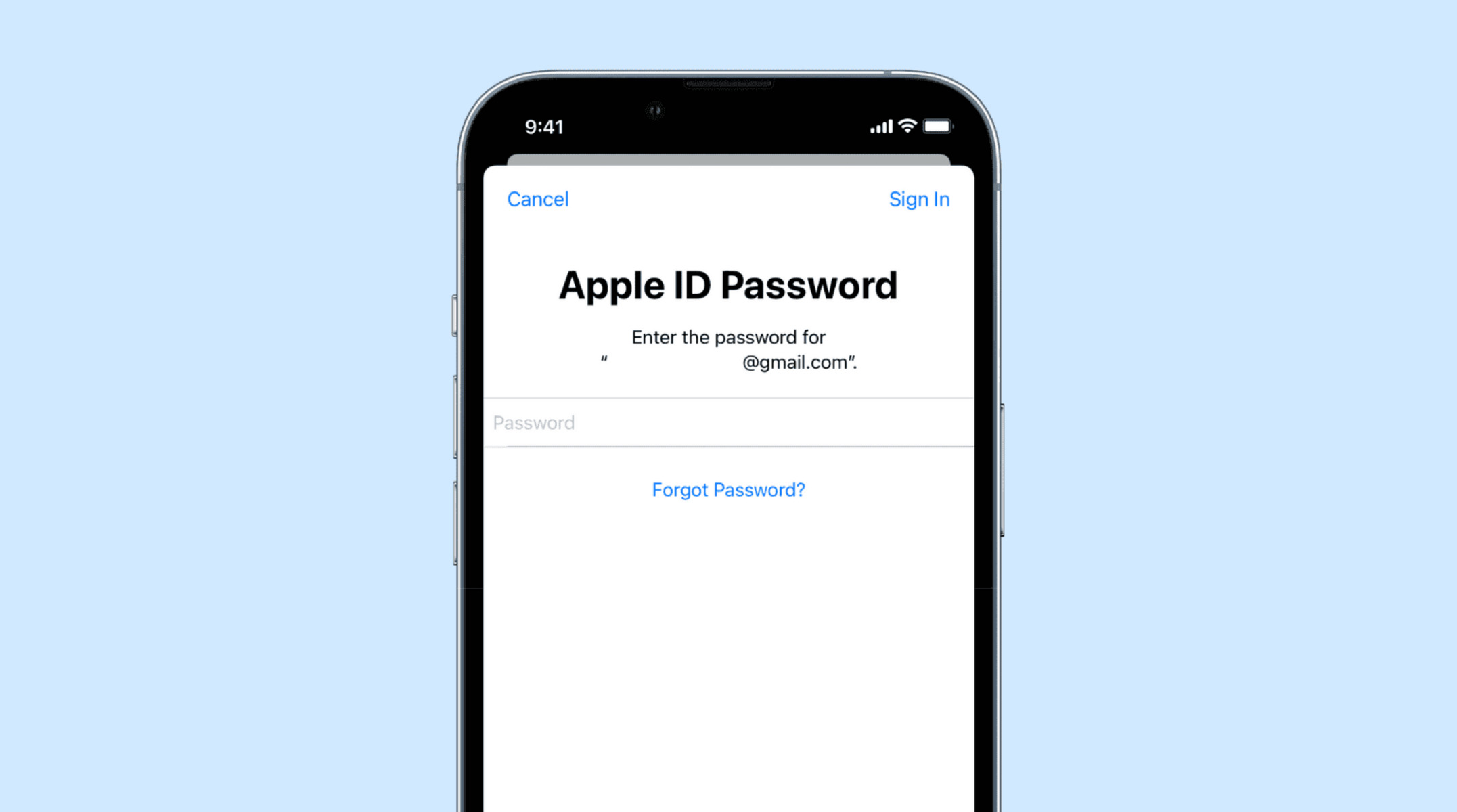How to Locate Saved Passwords on iPhone 13
Your iPhone 13 is a treasure trove of convenience, holding a plethora of saved passwords that grant you seamless access to your favorite apps and websites. Whether you're looking to retrieve a forgotten password or simply want to review your saved credentials, the process of locating passwords on your iPhone 13 is remarkably straightforward.
-
Accessing Passwords through Settings:
- To begin, navigate to the "Settings" app on your iPhone 13 and scroll down to find and tap on "Passwords."
- Upon selecting "Passwords," you will be prompted to authenticate using Face ID, Touch ID, or your device passcode, ensuring the security of your stored credentials.
- Once authenticated, you will be presented with a list of saved website and app passwords, neatly organized for easy access. You can tap on any entry to view the associated username and password.
-
Using the Quick Search Feature:
- If you have an extensive list of saved passwords, the "Passwords" section within the "Settings" app offers a convenient search bar at the top. This enables you to swiftly locate a specific password by entering the associated website or app name.
-
Managing Saved Passwords:
- Within the "Passwords" section, you have the ability to edit or delete saved passwords as needed. This empowers you to maintain an organized and secure collection of credentials, removing outdated entries or updating passwords for enhanced security.
-
Utilizing Autofill in Safari:
- When using the Safari browser, your iPhone 13 seamlessly integrates with the iCloud Keychain to provide autofill suggestions for saved passwords. This feature streamlines the login process, offering quick access to your stored credentials without the need to manually locate and input the information.
By leveraging these intuitive methods, you can effortlessly locate and manage your saved passwords on your iPhone 13, ensuring convenient access to your digital accounts while upholding the security of your sensitive information.
Using iCloud Keychain to Access Passwords
The iCloud Keychain serves as a secure and efficient repository for your passwords, seamlessly integrating with your iPhone 13 to provide convenient access to your saved credentials. This robust feature not only enhances the accessibility of your passwords but also prioritizes the safeguarding of your sensitive information.
When you navigate to the "Settings" app on your iPhone 13 and access the "Passwords" section, you can harness the power of the iCloud Keychain to effortlessly retrieve your saved passwords. Upon authentication using Face ID, Touch ID, or your device passcode, the iCloud Keychain presents you with a comprehensive list of your stored website and app passwords. This centralized repository streamlines the process of accessing your credentials, eliminating the need to manually search for each individual password.
Moreover, the iCloud Keychain seamlessly integrates with the Safari browser, offering autofill suggestions for your saved passwords when you encounter login prompts on websites. This seamless autofill functionality not only expedites the login process but also minimizes the likelihood of errors when entering complex passwords, enhancing the overall user experience.
In addition to providing quick access to your passwords, the iCloud Keychain prioritizes security by encrypting and securely storing your credentials. This robust encryption ensures that your sensitive information remains protected against unauthorized access, bolstering the overall integrity of your digital accounts.
Furthermore, the iCloud Keychain extends its functionality across your Apple devices, synchronizing your saved passwords across your iPhone, iPad, and Mac. This seamless synchronization ensures that your passwords are readily available whenever and wherever you need them, fostering a cohesive and streamlined user experience across your Apple ecosystem.
By leveraging the iCloud Keychain, you can confidently access and manage your passwords on your iPhone 13, benefiting from its seamless integration, robust security measures, and cross-device synchronization. This feature-rich solution exemplifies Apple's commitment to enhancing user convenience while upholding the highest standards of data security.
Accessing Passwords through Safari Settings
Accessing saved passwords through Safari settings on your iPhone 13 provides a seamless and efficient way to manage your credentials while enjoying the convenience of autofill functionality. When utilizing the Safari browser, your iPhone 13 seamlessly integrates with the iCloud Keychain to offer quick access to your stored passwords.
To access your passwords through Safari settings, begin by launching the Safari browser on your iPhone 13. Next, navigate to a website or app login page where your credentials are saved. Upon encountering the login fields, you will notice autofill suggestions appearing above the keyboard. These suggestions are powered by the iCloud Keychain, which securely stores and manages your passwords.
By tapping on the autofill suggestion for the respective website or app, you can effortlessly populate the login fields with the associated username and password. This streamlined process eliminates the need to manually locate and input your credentials, saving you time and effort while ensuring accuracy.
Furthermore, if you wish to review or manage your saved passwords directly through Safari settings, you can do so by accessing the "Passwords" section within the "Settings" app on your iPhone 13. Here, you have the option to view, edit, or delete your stored passwords, providing you with comprehensive control over your credentials.
The seamless integration between Safari and the iCloud Keychain not only simplifies the login process but also enhances the overall security of your digital accounts. By leveraging this functionality, you can confidently navigate the web, knowing that your passwords are readily accessible while remaining safeguarded by robust encryption and authentication measures.
In essence, accessing passwords through Safari settings on your iPhone 13 exemplifies the harmonious synergy between the Safari browser and the iCloud Keychain, offering a user-friendly and secure solution for managing your credentials. This seamless integration underscores Apple's commitment to delivering a cohesive and intuitive user experience while prioritizing the protection of sensitive information.
Using Third-Party Password Manager Apps
In addition to the built-in password management features on the iPhone 13, users have the flexibility to leverage third-party password manager apps to further enhance the security and accessibility of their credentials. These specialized apps offer a myriad of advanced features and customization options, empowering users to take control of their digital security with unparalleled convenience.
When exploring third-party password manager apps, users can benefit from a diverse range of functionalities, including robust password generation, secure storage, and seamless synchronization across multiple devices. These apps often employ advanced encryption protocols to safeguard sensitive information, providing users with peace of mind regarding the protection of their passwords.
Moreover, third-party password manager apps frequently integrate with popular web browsers, including Safari, offering seamless autofill capabilities and streamlined access to saved credentials. This integration ensures a cohesive user experience, allowing individuals to effortlessly log in to their favorite websites and apps while maintaining stringent security measures.
Furthermore, the customization options available within third-party password manager apps enable users to categorize and organize their passwords according to their preferences. Whether it's creating distinct folders for personal and professional accounts or assigning custom tags to entries, these apps empower users to streamline their password management process with tailored organizational structures.
Additionally, many third-party password manager apps feature secure password sharing functionalities, facilitating the seamless and encrypted exchange of credentials among trusted individuals or team members. This collaborative aspect enhances the versatility of these apps, making them suitable for personal and professional use cases alike.
The compatibility of third-party password manager apps with various platforms and operating systems ensures a seamless transition for users who utilize multiple devices within their digital ecosystem. Whether accessing passwords on an iPhone, iPad, Android device, or desktop computer, the synchronization capabilities of these apps ensure consistent access to saved credentials across all devices.
In essence, the utilization of third-party password manager apps on the iPhone 13 presents users with a wealth of advanced features, robust security measures, and unparalleled customization options. By integrating these apps into their digital routine, individuals can elevate their password management experience, reinforcing the protection of their sensitive information while enjoying enhanced convenience and accessibility.