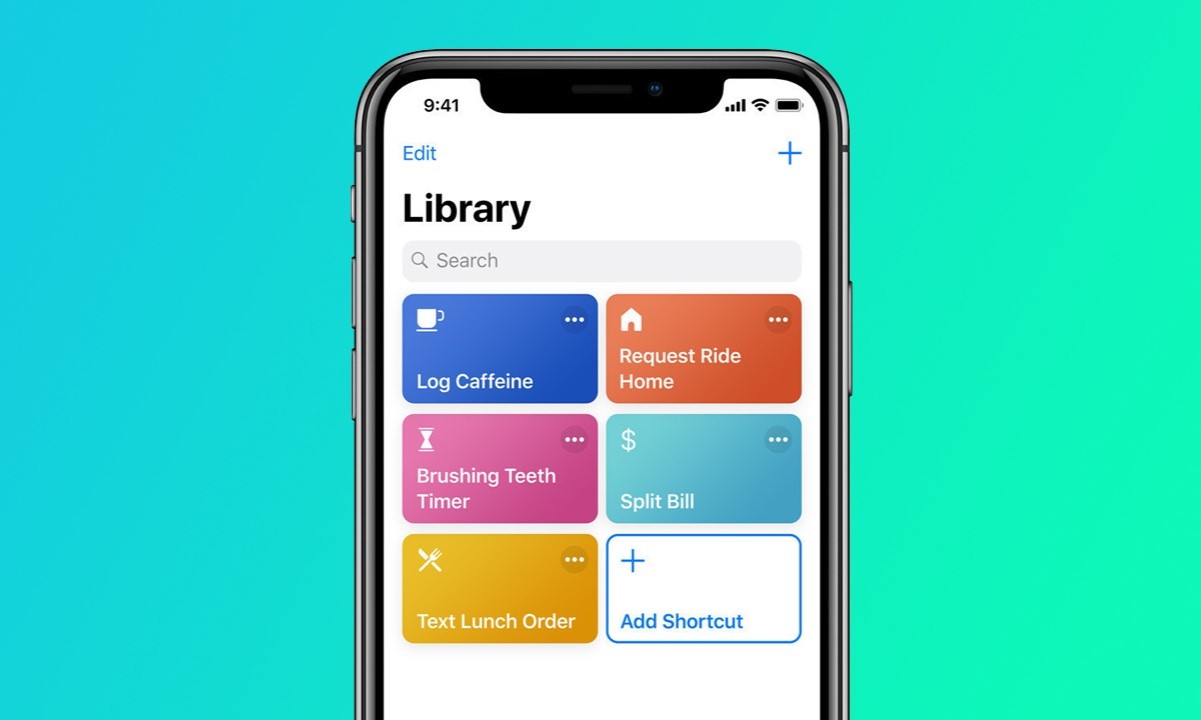What is NFC?
NFC, or Near Field Communication, is a technology that allows devices to communicate with each other when they are placed in close proximity, typically within a few centimeters of each other. This wireless communication technology enables the exchange of data between devices, making it convenient for users to perform various tasks such as making payments, accessing information, and connecting with other NFC-enabled devices.
NFC operates on the principle of electromagnetic induction, allowing compatible devices to establish communication by bringing them into close proximity. This technology is commonly used in contactless payment systems, access control, and information exchange between devices.
One of the key features of NFC is its ability to facilitate simple and secure transactions. With the increasing popularity of mobile payment systems, NFC has become an integral part of modern smartphones, including the iPhone. By leveraging NFC technology, users can make quick and secure payments at compatible terminals without the need to physically swipe a card or enter a PIN.
Furthermore, NFC technology is versatile and extends beyond payment transactions. It can be used to pair Bluetooth devices, share contact information, access digital content from smart posters or tags, and even automate tasks through NFC-enabled automation tools.
The widespread adoption of NFC technology has paved the way for innovative applications in various industries, including retail, transportation, healthcare, and entertainment. As more devices integrate NFC capabilities, the potential for seamless connectivity and enhanced user experiences continues to expand.
In essence, NFC technology simplifies the way devices interact and exchange information, offering a convenient and efficient means of communication in a variety of everyday scenarios. Its compatibility with a wide range of devices and its potential for diverse applications make NFC a valuable feature in modern smartphones, including the iPhone.
Understanding NFC on iPhone
Apple introduced NFC capabilities to its iPhone lineup with the launch of the iPhone 6 and iPhone 6 Plus. Since then, NFC has been integrated into subsequent iPhone models, offering users a seamless way to interact with a variety of NFC-enabled devices and services.
On iPhones, NFC functionality is primarily utilized for contactless transactions, data exchange, and device pairing. The NFC chip in iPhones is designed to support various NFC protocols, enabling users to engage in a wide range of activities that leverage this technology.
One of the key aspects of NFC on iPhone is its compatibility with Apple Pay, Apple’s mobile payment and digital wallet service. By tapping their iPhone on a compatible payment terminal, users can complete secure transactions using Apple Pay, eliminating the need to carry physical credit or debit cards.
Additionally, iPhone users can take advantage of NFC’s capabilities to interact with NFC tags and devices. This functionality enables users to access information, launch apps, or trigger specific actions by simply holding their iPhone near an NFC tag or device that is programmed to initiate such interactions.
Moreover, iPhone users can use NFC for seamless pairing with Bluetooth accessories and other NFC-enabled devices. This simplifies the process of connecting accessories such as headphones, speakers, and smart home devices, enhancing the overall user experience and reducing the complexity of device setup.
Apple has also opened up NFC functionality to third-party developers through its Core NFC framework, allowing them to create innovative apps that can interact with NFC tags and read NFC data. This has led to the development of applications that utilize NFC for tasks such as information retrieval, authentication, and automation, expanding the possibilities of NFC integration on iPhone.
Overall, understanding NFC on the iPhone involves recognizing its role in facilitating secure transactions, enabling data exchange, and simplifying device interactions. As Apple continues to enhance the capabilities of NFC on its devices, users can expect to see further integration of this technology into their daily activities, offering a seamless and efficient user experience.
How to Turn on NFC on iPhone
Enabling NFC on your iPhone is a straightforward process that allows you to take advantage of the various capabilities offered by this technology. To turn on NFC on your iPhone, follow these simple steps:
- Accessing Settings: Begin by unlocking your iPhone and navigating to the “Settings” app, which is represented by the gear icon on your home screen. Tap on the “Settings” icon to access the device’s settings menu.
- Locating NFC Settings: Within the Settings menu, scroll down and look for the “NFC” option. Depending on your iPhone model and software version, the location of the NFC settings may vary slightly, but it is typically found within the “Wallet & Apple Pay” or “Touch ID & Passcode” section.
- Enabling NFC: Once you have located the NFC settings, toggle the switch to turn on NFC. This action activates the NFC functionality on your iPhone, allowing you to use it for contactless payments, data exchange, and device interactions.
It’s important to note that enabling NFC on your iPhone also enables Apple Pay, provided that your device supports this feature. By turning on NFC, you can seamlessly use Apple Pay for secure and convenient transactions at supported terminals.
After turning on NFC, your iPhone is ready to interact with NFC tags, devices, and contactless payment terminals, offering a convenient and efficient way to engage with various NFC-enabled services and accessories.
By following these simple steps, you can quickly activate NFC on your iPhone and begin utilizing its capabilities to streamline your daily activities and enhance your overall user experience.
Using NFC for Contactless Payments
NFC technology has revolutionized the way consumers make payments, offering a convenient and secure method for conducting transactions without the need for physical cards or cash. With the integration of NFC capabilities in iPhones, users can leverage this technology to make contactless payments using services such as Apple Pay.
When utilizing NFC for contactless payments on an iPhone, the process is seamless and efficient. Here’s how you can use NFC for contactless payments:
- Adding Cards to Apple Pay: To begin using NFC for contactless payments, you need to add your credit or debit cards to Apple Pay. This can be done by accessing the “Wallet & Apple Pay” settings on your iPhone and following the prompts to add your cards securely.
- Initiating Payments: When making a purchase at a store, simply hold your iPhone near the contactless payment terminal. The NFC chip in your iPhone will establish a secure connection with the terminal, allowing you to authorize the transaction using Face ID, Touch ID, or your device’s passcode.
- Secure Transactions: NFC-enabled contactless payments offer enhanced security, as the transaction data is encrypted and does not expose your card details. This provides peace of mind and protection against unauthorized use of your payment information.
By utilizing NFC for contactless payments, iPhone users can enjoy the convenience of leaving their physical wallets at home and completing transactions with a simple tap of their device. This method of payment is not only efficient but also reduces the risk associated with handling physical cards or cash.
Furthermore, the widespread adoption of NFC-enabled payment terminals in retail establishments, public transportation, and other service providers makes it increasingly convenient for iPhone users to embrace contactless payments as a preferred method of transaction.
Overall, leveraging NFC for contactless payments on iPhone through services like Apple Pay offers a secure, fast, and convenient way to make purchases, enhancing the overall payment experience for users while aligning with the trend towards digital and mobile-centric transactions.
Using NFC for Reading Tags and Devices
With the integration of NFC technology in iPhones, users can leverage this feature to interact with NFC tags and devices, opening up a world of possibilities for accessing information, launching actions, and simplifying device interactions. Here’s how you can use NFC for reading tags and devices on your iPhone:
- Accessing Information: Many physical objects, such as posters, stickers, and labels, are embedded with NFC tags that contain digital information. By holding your iPhone near an NFC tag, you can access the embedded data, which may include website links, contact details, product information, or promotional content.
- Launching Apps and Actions: NFC tags can be programmed to trigger specific actions when read by an NFC-enabled device. For example, tapping your iPhone on an NFC tag placed in your car could automatically launch a navigation app, or tapping an NFC tag on a speaker could initiate a Bluetooth connection for seamless audio streaming.
- Pairing with NFC Devices: NFC technology facilitates quick and easy pairing with compatible devices. By tapping your iPhone on an NFC-enabled accessory, such as headphones or speakers, you can initiate the pairing process without the need for manual Bluetooth discovery and connection.
By utilizing NFC for reading tags and devices, iPhone users can seamlessly access information, automate tasks, and streamline their interactions with a variety of physical objects and accessories. This not only enhances the user experience but also simplifies the process of engaging with digital content and connected devices.
Furthermore, the versatility of NFC technology enables users to explore innovative applications that leverage NFC tags and devices to enhance productivity, convenience, and connectivity in various aspects of daily life. Whether it’s accessing information from smart posters, automating tasks with NFC triggers, or effortlessly pairing with Bluetooth accessories, the integration of NFC on iPhone opens up a myriad of opportunities for users to interact with the world around them.
Overall, the ability to use NFC for reading tags and devices on iPhone empowers users to seamlessly engage with digital and physical environments, creating a more connected and efficient user experience while unlocking the potential for innovative applications and interactions.
Troubleshooting NFC Issues
While NFC technology on the iPhone offers seamless and convenient functionality, users may encounter occasional issues that can hinder the proper operation of NFC-related features. Here are some common troubleshooting steps to address NFC issues on your iPhone:
- Ensure NFC is Enabled: Verify that NFC is turned on in the device settings. Navigate to the “Settings” app, locate the NFC settings, and ensure that the toggle switch is activated.
- Check for Interference: NFC functionality can be affected by interference from metal objects, magnetic fields, or other electronic devices. Ensure that the iPhone’s NFC antenna is not obstructed or influenced by nearby items that may disrupt its operation.
- Update iOS: Ensure that your iPhone is running the latest version of iOS. Software updates often include bug fixes and improvements that can address NFC-related issues and enhance the overall performance of NFC functionality.
- Restart the Device: Sometimes, a simple restart can resolve temporary glitches or connectivity issues related to NFC. Restart your iPhone by powering it off and then turning it back on to see if the NFC functionality returns to normal.
- Check for Physical Damage: Inspect the iPhone for any physical damage, such as a damaged NFC antenna or external components that may affect NFC performance. If physical damage is suspected, contact Apple Support for further assistance.
- Reset Network Settings: Resetting the network settings on your iPhone can help resolve connectivity issues, including those related to NFC. Navigate to the “Settings” app, select “General,” and then choose “Reset” to reset network settings.
If you continue to experience NFC-related issues on your iPhone after performing these troubleshooting steps, it is advisable to reach out to Apple Support or visit an authorized service provider for further assistance. Apple’s support resources can provide tailored guidance and solutions to address specific NFC issues and ensure that your iPhone’s NFC functionality operates smoothly.
By addressing NFC issues proactively and following these troubleshooting steps, iPhone users can maintain the optimal performance of NFC-related features, ensuring a seamless and reliable experience when using NFC for contactless payments, data exchange, and device interactions.