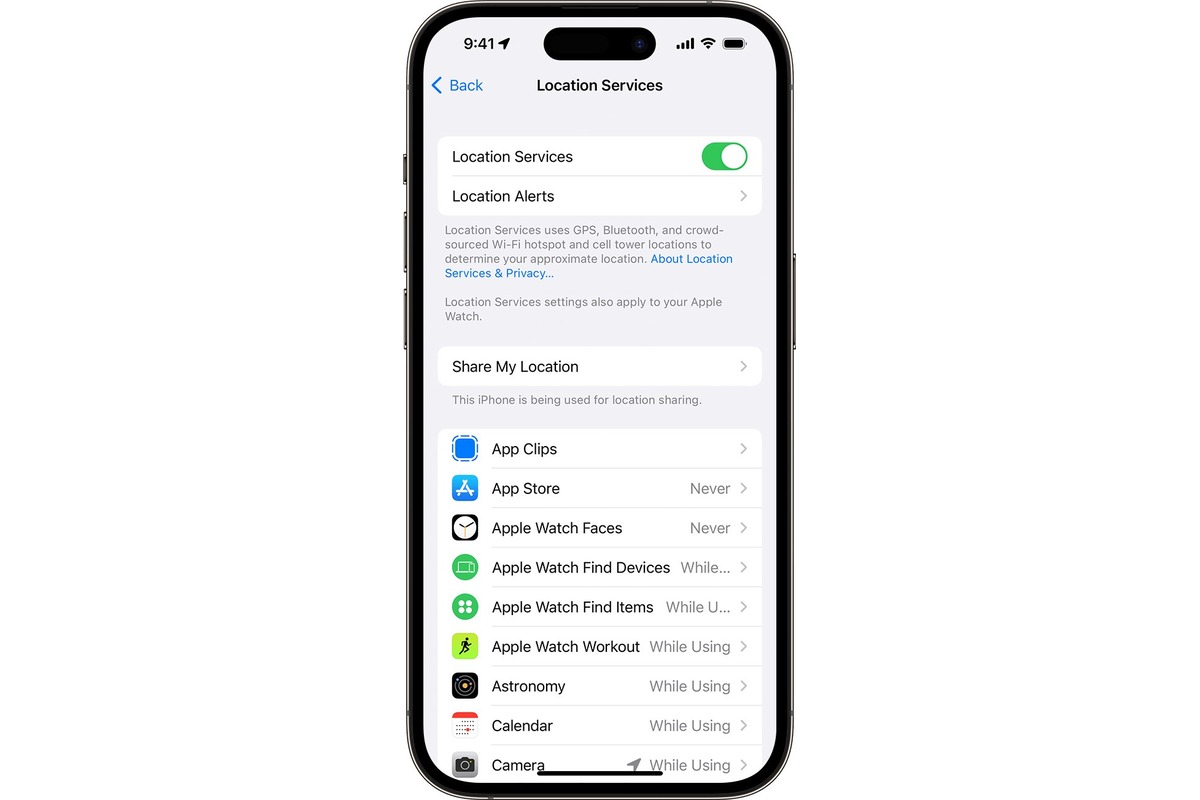Enabling Location Services
Enabling location services on your iPhone 13 is a fundamental step to unlock the full potential of location-based features and services. Whether you want to use maps for navigation, find nearby restaurants, or track your fitness activities, having location services enabled ensures that your iPhone can provide you with accurate and relevant information based on your current whereabouts.
To enable location services on your iPhone 13, follow these simple steps:
-
Accessing Settings: Begin by unlocking your iPhone and locating the "Settings" app on your home screen. The Settings app is represented by a gear icon and is an essential hub for customizing various aspects of your device.
-
Selecting Privacy: Within the Settings app, scroll down and tap on "Privacy." This section allows you to manage the permissions granted to different apps and services on your iPhone.
-
Choosing Location Services: Under the Privacy menu, tap on "Location Services." This is where you can enable or disable location services for your device as a whole and for individual apps.
-
Enabling Location Services: Toggle the switch at the top of the screen to enable location services for your iPhone 13. Once enabled, your device will be able to determine your location using GPS, Bluetooth, Wi-Fi, and cellular data.
-
Selecting App Permissions: Below the main toggle, you will see a list of installed apps and their respective location service permissions. You can customize the location access for each app based on your preferences. For example, you may choose to allow a maps app full access to your location while granting a weather app access only while using the app.
By following these steps, you can ensure that location services are activated on your iPhone 13, allowing you to make the most of location-based features and services across various apps and functionalities.
Enabling location services on your iPhone 13 opens up a world of possibilities, from personalized recommendations to seamless navigation. It's a simple yet crucial setting that empowers your device to cater to your location-specific needs and preferences.
Customizing Location Services for Apps
Customizing location services for apps on your iPhone 13 allows you to tailor the access and usage of your device's location data to suit your preferences and privacy concerns. By fine-tuning the location permissions for individual apps, you can strike a balance between enjoying the benefits of location-based features and safeguarding your personal information.
Here's how you can customize location services for apps on your iPhone 13:
1. Accessing Location Services Settings
To begin customizing location services for apps, navigate to the "Settings" app on your iPhone 13 and tap on "Privacy." From there, select "Location Services." This will display a list of installed apps and their respective location access settings.
2. Customizing App Permissions
Within the Location Services settings, you can individually manage the location access for each app. You have the flexibility to choose from three main options:
- Never: This option restricts the app from accessing your location data under any circumstances.
- While Using the App: The app can only access your location while it is actively being used.
- Always: The app has continuous access to your location, even when it is running in the background.
3. Considerations for Customization
When customizing location services for apps, consider the nature of each app and how it utilizes location data. For example, a navigation app may require continuous access to provide real-time directions, while a social media app may only need location access when posting or searching for nearby events.
4. Balancing Convenience and Privacy
Customizing location services for apps empowers you to strike a balance between convenience and privacy. By granting location access selectively, you can enjoy the benefits of location-based features in apps while minimizing the potential exposure of your whereabouts.
5. Regular Review and Adjustment
As your app usage patterns and privacy preferences evolve, it's essential to regularly review and adjust the location access settings for apps on your iPhone 13. This ensures that your device's location data is being utilized in a manner that aligns with your current needs and comfort level.
Customizing location services for apps on your iPhone 13 is a proactive approach to managing your digital privacy and enhancing your overall user experience. By taking advantage of the granular control offered by iOS, you can harness the power of location-based features while maintaining a heightened sense of control over your personal data.
Managing Location Services Privacy
Managing location services privacy on your iPhone 13 is crucial for safeguarding your personal information while still benefiting from the convenience of location-based features. With iOS's robust privacy controls, you have the ability to manage how and when your device shares its location data with apps and services. This empowers you to maintain a heightened level of control over your digital privacy.
Understanding Location Service Permissions
When it comes to managing location services privacy, it's essential to understand the different permission levels that apps can request:
- Never: This setting prohibits the app from accessing your location data under any circumstances.
- While Using the App: The app can only access your location while it is actively being used.
- Always: This grants the app continuous access to your location, even when it is running in the background.
Granular Control Over App Permissions
iOS provides granular control over app permissions, allowing you to customize the location access for each installed app based on your preferences and trust levels. By navigating to the "Location Services" settings within the "Privacy" section of your iPhone 13, you can selectively adjust the location permissions for individual apps.
Privacy Considerations for App Categories
When managing location services privacy, consider the nature of each app category and its implications for your privacy:
- Navigation Apps: These apps often require continuous access to provide real-time directions, making the "Always" permission necessary for seamless functionality.
- Social Media Apps: For social media apps, you might opt for the "While Using the App" permission to limit location access to active usage periods, minimizing potential tracking when the app is not in use.
- Health and Fitness Apps: Depending on your preferences, you can choose to grant "Always" or "While Using the App" permissions to health and fitness apps for accurate tracking of your physical activities.
Regular Privacy Review and Adjustment
As your privacy preferences evolve and new apps are installed, it's important to regularly review and adjust the location access settings for apps on your iPhone 13. This proactive approach ensures that your device's location data is being utilized in a manner that aligns with your current needs and comfort level.
By actively managing location services privacy on your iPhone 13, you can enjoy the benefits of location-based features while maintaining a strong sense of control over your personal data. This proactive stance towards privacy empowers you to leverage the full potential of your device while safeguarding your digital footprint.
Using Find My App for Location Tracking
The Find My app on your iPhone 13 serves as a powerful tool for location tracking, allowing you to pinpoint the whereabouts of your device, as well as those of your friends and family who have chosen to share their locations with you. Whether you need to locate a misplaced iPhone, track the real-time movements of a family member, or recover a lost or stolen device, the Find My app provides a seamless and intuitive solution.
Locating Your Devices
With the Find My app, you can effortlessly locate all your Apple devices, including your iPhone 13, iPad, Mac, and even AirPods. By accessing the app and selecting the "Devices" tab, you can view a comprehensive list of your registered Apple devices and their respective locations on a map. This feature is invaluable for quickly identifying the last known location of a misplaced or lost device.
Sharing Locations with Family and Friends
The Find My app enables you to share your location with family and friends, fostering a sense of connection and safety. By initiating location sharing with specific contacts, you can keep track of each other's whereabouts in real time. This feature is particularly beneficial for coordinating meetups, ensuring the safety of loved ones, and providing peace of mind during travel or outdoor activities.
Lost Mode and Device Recovery
In the unfortunate event that your iPhone 13 goes missing, the Find My app offers a "Lost Mode" feature, allowing you to remotely lock the device and display a custom message with your contact information on the lock screen. Additionally, you can track the movement of your device in real time, aiding in its recovery. The app also facilitates the activation of a loud sound on the device to assist in locating it within close proximity.
Seamless Integration with iCloud
The Find My app seamlessly integrates with iCloud, ensuring that your device's location data is securely stored and accessible across all your Apple devices. This synchronization enables you to track and manage your devices from any of your Apple products, providing a cohesive and unified experience.
Privacy and Security Considerations
The Find My app prioritizes privacy and security, as location sharing is always subject to the consent of the individuals involved. Users have full control over who can track their location, and location sharing can be easily revoked at any time. This emphasis on privacy underscores Apple's commitment to empowering users with control over their personal information.
In essence, the Find My app on your iPhone 13 offers a comprehensive suite of features for location tracking, device recovery, and ensuring the safety and well-being of your loved ones. Its seamless integration with iCloud and robust privacy measures make it a valuable asset for both personal and security-oriented use cases.
Troubleshooting Location Services Issues
When encountering issues with location services on your iPhone 13, it can be frustrating to experience disruptions in navigation, location-based app functionalities, or the accuracy of location tracking. However, understanding common troubleshooting steps can help resolve these issues and restore the seamless functionality of location services on your device.
1. Check Location Services Settings
Begin by verifying that location services are enabled on your iPhone 13. Navigate to the "Settings" app, select "Privacy," and then tap on "Location Services." Ensure that the main toggle for location services is switched on, and review the individual app permissions to confirm that they align with your preferences.
2. Restart Location Services
If you notice inaccuracies or delays in location tracking, restarting location services can often resolve the issue. To do this, simply toggle off the location services switch in the settings, wait for a few seconds, and then toggle it back on. This action can refresh the location services functionality and address minor glitches.
3. Reset Network Settings
In some cases, location services issues may stem from connectivity or network-related issues. Resetting the network settings on your iPhone 13 can help resolve these underlying issues. Navigate to "Settings," select "General," and then tap on "Reset." From the reset options, choose "Reset Network Settings" and follow the on-screen prompts.
4. Update iOS Software
Ensuring that your iPhone 13 is running the latest iOS software is essential for addressing potential bugs or compatibility issues related to location services. Check for available software updates by going to "Settings," selecting "General," and then tapping on "Software Update." If an update is available, follow the prompts to install it.
5. Calibrate Location and Compass
If you notice inaccuracies in location-based apps or navigation, calibrating the location and compass settings can help improve accuracy. Access the "Compass" app on your iPhone 13 and follow the on-screen instructions to calibrate the device. Additionally, consider recalibrating the location settings by using location-based apps in open outdoor areas.
By following these troubleshooting steps, you can effectively address common location services issues on your iPhone 13 and restore the seamless functionality of location-based features and services. These proactive measures empower you to make the most of your device's location capabilities while minimizing disruptions and inaccuracies.