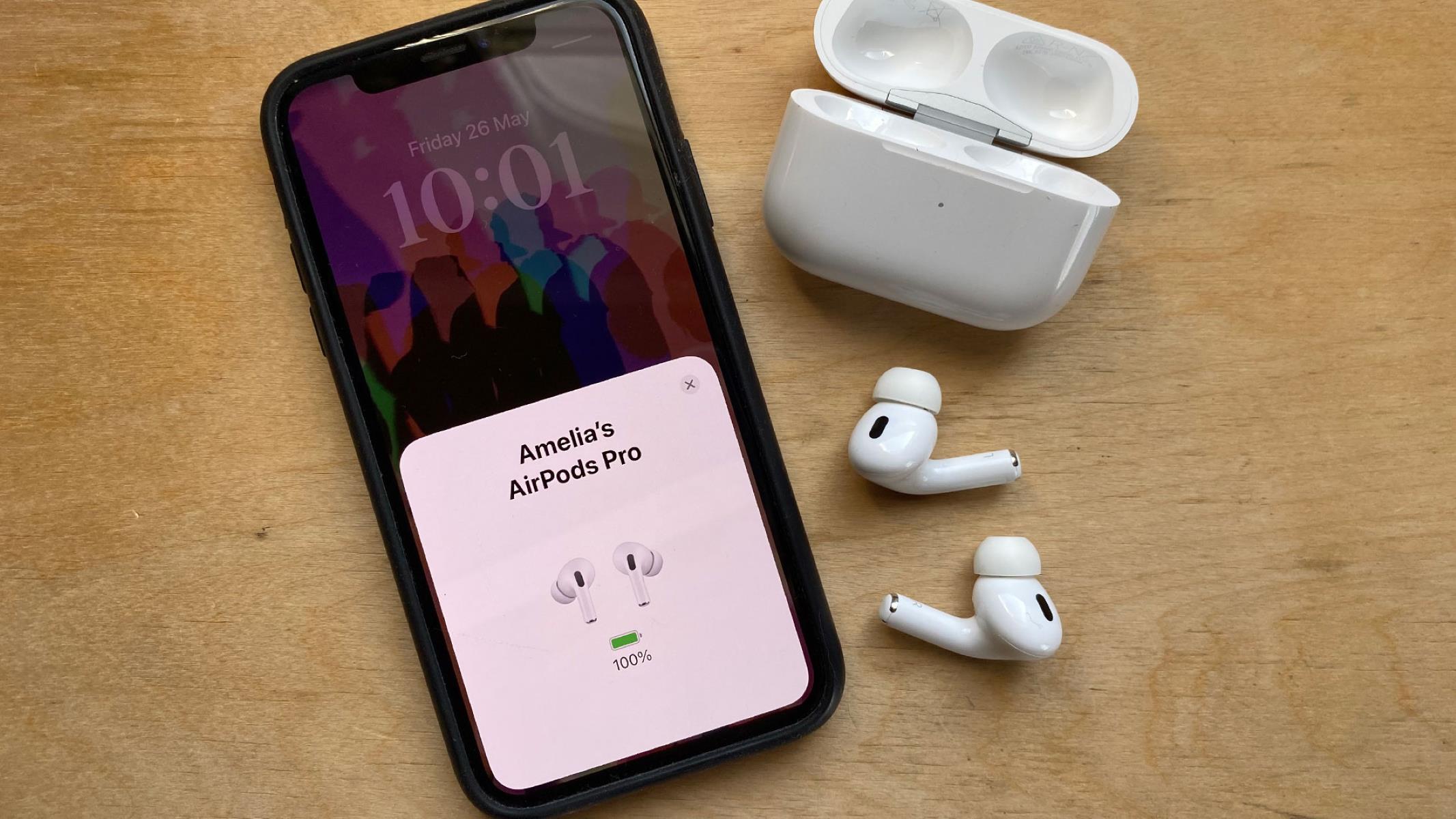Checking AirPod Battery Levels on iPhone
Checking AirPod Battery Levels on iPhone
Keeping track of your AirPods’ battery levels is essential to ensure uninterrupted listening. With your iPhone, you can easily monitor the battery levels of your AirPods, allowing you to plan ahead and recharge when necessary. Here’s how you can check the battery levels of your AirPods using your iPhone:
-
Opening the AirPods Case: To begin, open the AirPods case and ensure that the AirPods are inside.
-
Bringing the iPhone Near the Case: When your iPhone is nearby, a notification displaying the current battery levels of your AirPods and the charging case will automatically appear on the screen.
-
Viewing Battery Levels in Control Center: Alternatively, you can check the battery levels by swiping down from the top-right corner of the iPhone screen to access the Control Center. Under the "Now Playing" section, you will find the battery widget, which displays the remaining battery percentage for your AirPods and the charging case.
-
Using Siri: You can also ask Siri about your AirPods' battery levels by simply saying, "Hey Siri, what's the battery percentage of my AirPods?" Siri will promptly respond with the current battery percentage of your AirPods and the charging case.
By regularly monitoring the battery levels of your AirPods using your iPhone, you can ensure that you never run out of battery at an inconvenient time. This simple practice allows you to enjoy uninterrupted listening and seamlessly integrate your AirPods into your daily routine.
Checking AirPod Battery Levels on Apple Watch
If you own an Apple Watch, you can conveniently monitor the battery levels of your AirPods directly from your wrist. This feature enables you to stay informed about the remaining charge and plan for recharging when necessary. Here’s how you can check the battery levels of your AirPods using your Apple Watch:
- Accessing the Control Center: Start by raising your wrist or tapping the screen to wake up your Apple Watch. From the watch face, swipe up from the bottom of the screen to access the Control Center.
- Checking Battery Levels: Within the Control Center, you will find the battery percentage of your AirPods and the connected charging case displayed prominently. This allows you to quickly gauge the remaining charge and take appropriate action.
- Using Siri: Alternatively, you can use Siri on your Apple Watch to inquire about the battery levels of your AirPods. Simply raise your wrist and say, “Hey Siri, what’s the battery percentage of my AirPods?” Siri will promptly respond with the current battery levels, providing you with the information you need without interrupting your activities.
By leveraging your Apple Watch to monitor the battery levels of your AirPods, you can seamlessly integrate this task into your daily routine. This convenience ensures that you are always aware of the remaining charge, allowing you to enjoy uninterrupted listening and make informed decisions regarding recharging.
Checking AirPod Battery Levels on Mac
Monitoring the battery levels of your AirPods on your Mac is a simple and convenient process that allows you to stay informed about the remaining charge. By keeping track of the battery levels, you can ensure uninterrupted listening and plan for recharging when necessary. Here’s how you can check the battery levels of your AirPods using your Mac:
- Menu Bar Display: When your AirPods are connected to your Mac, you can quickly view the battery levels by clicking on the Bluetooth icon in the menu bar. The battery percentage of your AirPods and the charging case will be displayed, providing you with immediate visibility into the remaining charge.
- Using Siri: If your Mac supports Siri, you can use voice commands to check the battery levels of your AirPods. Simply activate Siri and ask, “Hey Siri, what’s the battery percentage of my AirPods?” Siri will promptly respond with the current battery levels, allowing you to stay informed without interrupting your workflow.
By leveraging your Mac to monitor the battery levels of your AirPods, you can seamlessly integrate this task into your work or leisure activities. This accessibility ensures that you are always aware of the remaining charge, empowering you to enjoy uninterrupted listening and make informed decisions regarding recharging.
Checking AirPod Battery Levels on Android Devices
While AirPods are designed to seamlessly integrate with Apple devices, you can still monitor their battery levels using an Android device. This functionality allows you to stay informed about the remaining charge and plan for recharging when necessary. Here’s how you can check the battery levels of your AirPods using an Android device:
- Bluetooth Settings: Start by ensuring that your AirPods are paired and connected to your Android device via Bluetooth. Once connected, you can navigate to the Bluetooth settings to view the battery levels of your AirPods and the charging case. The specific steps may vary depending on the Android device model and operating system version.
- Third-Party Apps: Utilize third-party apps available on the Google Play Store that are designed to provide detailed information about Bluetooth devices, including their battery levels. These apps can offer enhanced visibility into the remaining charge of your AirPods, allowing you to monitor their battery levels with ease.
By leveraging your Android device to monitor the battery levels of your AirPods, you can ensure that you are always aware of the remaining charge, empowering you to enjoy uninterrupted listening and make informed decisions regarding recharging. While the integration may differ from that of Apple devices, the ability to check the battery levels on Android devices enhances the overall user experience for AirPods owners.
Using Siri to Check AirPod Battery Levels
One of the convenient features of AirPods is the seamless integration with Siri, allowing users to effortlessly check the battery levels using voice commands. Whether you’re using an iPhone, iPad, Apple Watch, or Mac, Siri provides a hands-free way to stay informed about the remaining charge of your AirPods. Here’s how you can use Siri to check the battery levels of your AirPods:
- On iPhone or iPad: Simply activate Siri by saying, “Hey Siri,” or holding down the side or home button, and ask, “What’s the battery percentage of my AirPods?” Siri will promptly respond with the current battery levels of your AirPods and the charging case, providing you with instant information without the need to access your device.
- On Apple Watch: Raise your wrist and activate Siri by saying, “Hey Siri, what’s the battery percentage of my AirPods?” Siri will quickly provide you with the current battery levels, allowing you to stay informed without interrupting your activities.
- On Mac: If your Mac supports Siri, you can use voice commands to check the battery levels of your AirPods. Simply activate Siri and ask, “Hey Siri, what’s the battery percentage of my AirPods?” Siri will promptly respond with the current battery levels, providing you with the information you need without interrupting your workflow.
By leveraging the power of Siri, you can effortlessly stay informed about the battery levels of your AirPods across various Apple devices. This hands-free approach enhances the overall user experience, allowing you to seamlessly integrate the monitoring of battery levels into your daily routine.