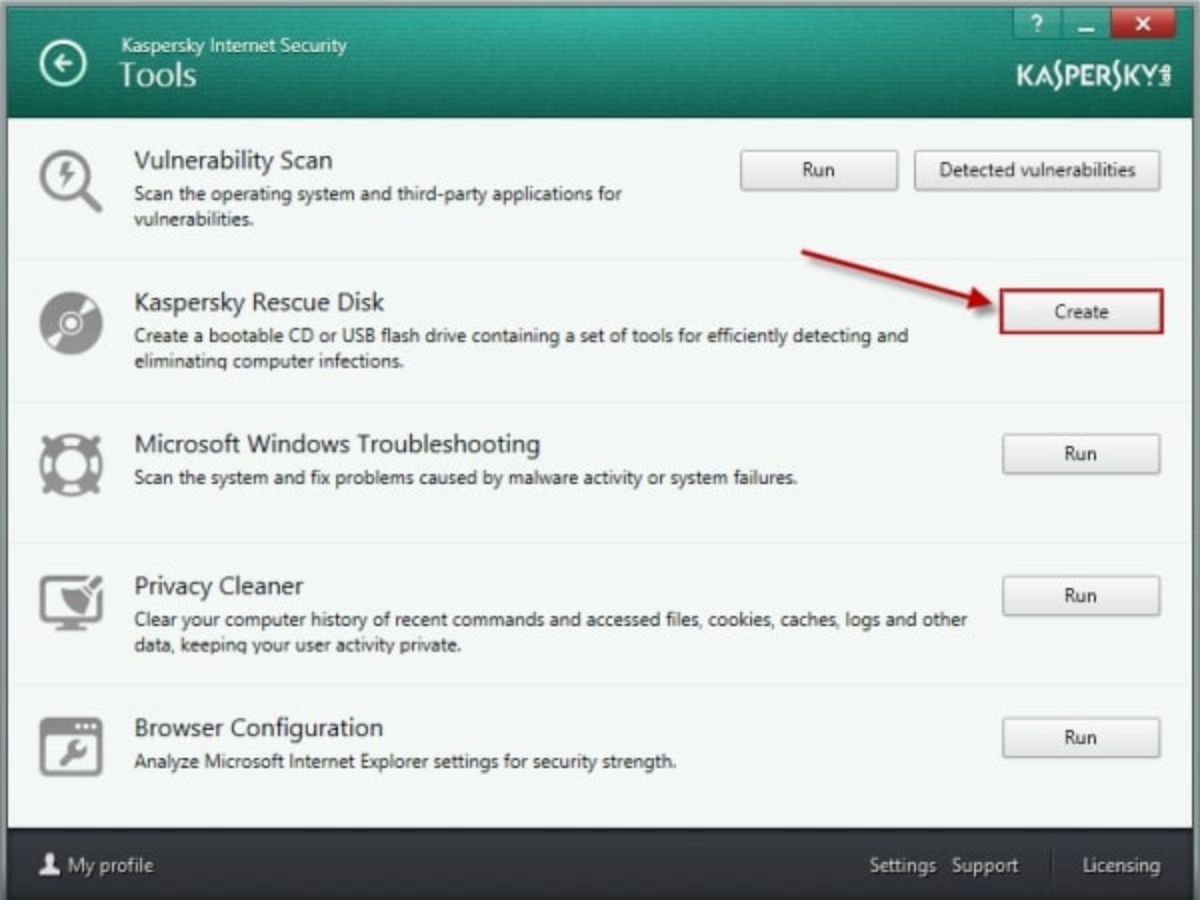What is Kaspersky Rescue Disk?
Kaspersky Rescue Disk is a free bootable antivirus tool developed by Kaspersky Lab. It is designed to help users remove malware and other security threats when their computer becomes unresponsive or cannot be accessed due to virus infections. This powerful tool can be particularly useful in cases where an operating system cannot be launched, or regular antivirus software fails to detect or eliminate malware.
Kaspersky Rescue Disk operates independently of the installed operating system on your computer. It runs on a Linux-based environment, providing a clean and secure platform to scan and disinfect infected systems. This bootable disk is specifically designed to detect and remove various types of viruses, Trojans, worms, rootkits, and other malicious programs that may be compromising the security and functionality of your computer.
One of the key advantages of Kaspersky Rescue Disk is its ability to access and scan all files on your computer without any restrictions. It thoroughly examines the system memory, startup objects, boot sectors, and files on connected storage devices, ensuring comprehensive protection and thorough detection of malware.
Furthermore, Kaspersky Rescue Disk is equipped with the latest Kaspersky Lab antivirus databases, ensuring up-to-date virus definitions during the scanning process. This ensures that even the newest and most sophisticated malware can be detected and removed.
Overall, Kaspersky Rescue Disk offers users a reliable and effective solution for dealing with stubborn malware infections. Its ability to operate outside of the infected operating system and its comprehensive scanning capabilities make it a valuable tool in any security arsenal. Whether you are a home user or an IT professional, Kaspersky Rescue Disk can safeguard your computer and help restore its optimal performance.
Features of Kaspersky Rescue Disk
Kaspersky Rescue Disk offers a range of powerful features that make it an effective tool for detecting and removing malware. Here are some of its key features:
- Bootable Antivirus: Kaspersky Rescue Disk is a bootable tool that allows you to scan and clean your computer before the operating system launches. This ensures that even the most stubborn malware can be detected and eliminated.
- Linux-based Environment: The tool operates on a Linux-based environment, providing a secure and isolated platform for scanning and disinfecting infected systems. This helps to prevent malware from interfering with the scanning process.
- Comprehensive Scan: Kaspersky Rescue Disk performs a thorough scan of your computer, examining the system memory, startup objects, boot sectors, and files on connected storage devices. This ensures that all potential sources of malware are checked and removed.
- Latest Virus Definitions: The tool is equipped with the latest antivirus databases from Kaspersky Lab, ensuring that it can detect even the newest and most sophisticated malware threats. Regular updates keep the tool up-to-date and effective against emerging threats.
- Wide Range of Detection: Kaspersky Rescue Disk is capable of detecting and removing a wide range of malware, including viruses, Trojans, worms, rootkits, and other malicious programs. It effectively targets both known and unknown threats.
- Configurable Options: The tool provides several configurable options, allowing you to customize the scanning process according to your needs. You can specify the type of files to scan, choose the desired scan depth, and configure other scan settings.
- Simple and User-Friendly Interface: Kaspersky Rescue Disk features a user-friendly interface that makes it easy for both novice and advanced users to navigate and utilize. The intuitive interface ensures a seamless scanning experience.
The powerful features of Kaspersky Rescue Disk make it an invaluable tool for removing malware and ensuring the security of your computer. Whether you are dealing with a persistent infection or want to perform a routine check for potential threats, Kaspersky Rescue Disk provides you with the tools you need to clean your system and restore its functionality.
How to Download and Create a Bootable Disk
To utilize Kaspersky Rescue Disk, you’ll need to download the ISO image file and create a bootable disk. Follow these steps to get started:
- Visit the official Kaspersky website and navigate to the “Kaspersky Rescue Disk” page.
- Click on the “Download” button to start downloading the ISO image file for Kaspersky Rescue Disk.
- While the file is downloading, you’ll need to create a bootable disk. Insert a blank CD, DVD, or USB flash drive into your computer.
- Once the ISO image file is downloaded, you can use Rufus, a free and popular tool, to create a bootable disk. Open Rufus and select the appropriate device (CD/DVD or USB) you want to use as the bootable disk.
- Browse for the Kaspersky Rescue Disk ISO image file on your computer and select it.
- Ensure that the partition scheme and file system are set correctly according to your device’s requirements.
- Click on the “Start” button to begin the process of creating the bootable disk. Please note that all the data on the selected device will be erased, so ensure you have a backup if necessary.
- Wait for the process to complete. This may take a few minutes depending on the size of the ISO image file and the speed of your computer.
- Once the bootable disk is created, you are ready to use Kaspersky Rescue Disk.
By following these steps, you can easily download the Kaspersky Rescue Disk ISO image file and create a bootable disk. This disk will serve as your tool to scan and clean infected systems.
How to Run Kaspersky Rescue Disk
Once you have created a bootable disk with Kaspersky Rescue Disk, follow these steps to run it and scan your computer for malware:
- Insert the bootable disk (CD/DVD or USB) into the infected computer.
- Restart the computer, and enter the BIOS settings by pressing the relevant key (such as F2 or Del) during the startup process. The specific key may vary depending on your computer’s manufacturer.
- In the BIOS settings, navigate to the “Boot” tab and change the boot order, ensuring that the device containing Kaspersky Rescue Disk is set as the first boot device.
- Save the changes and exit the BIOS settings.
- The computer will now boot from the Kaspersky Rescue Disk. A loading screen will appear, followed by the Kaspersky Rescue Disk menu.
- Use the keyboard arrow keys to select the desired language for the scanning process and press Enter.
- In the next screen, select the “Kaspersky Rescue Disk Graphic Mode” or “Kaspersky Rescue Disk Text Mode” option, depending on your preference. Graphic mode provides a user-friendly interface, while text mode offers a command-line interface.
- After selecting the mode, the tool will start loading the necessary drivers and components.
- Once the loading process is complete, you will be presented with the main Kaspersky Rescue Disk interface.
- From the main menu, choose the “Objects Scan” option to initiate a scan of your computer. You can select a full scan to check all files and system areas or a specific scan to target specific areas.
- Wait for the scan to complete. This process may take some time depending on the size of your hard drive and the number of files being scanned.
- Once the scan is finished, the tool will display a detailed report of the detected threats.
- Select the appropriate action for each detected threat, such as “Cure” to remove the malware or “Skip” to leave it untouched.
- After handling all the threats, you can choose to perform additional scans or exit Kaspersky Rescue Disk.
- Restart your computer and remove the bootable disk.
Following these steps will allow you to successfully run Kaspersky Rescue Disk and scan your computer for malware. It’s important to note that all actions should be carried out carefully and with caution to ensure the best results and protection for your system.
Scanning and Removing Viruses with Kaspersky Rescue Disk
Kaspersky Rescue Disk offers powerful scanning capabilities to detect and remove viruses from your computer. Follow these steps to effectively scan and eliminate viruses using Kaspersky Rescue Disk:
- Boot your computer from the Kaspersky Rescue Disk by using the bootable disk you created. Ensure that the disk is inserted and configured as the first boot device.
- When the Kaspersky Rescue Disk menu appears, select your preferred language and press Enter.
- Choose the appropriate mode for your scanning experience: “Kaspersky Rescue Disk Graphic Mode” for a user-friendly interface or “Kaspersky Rescue Disk Text Mode” for a command-line interface.
- Once the interface loads, select “Objects Scan” from the main menu to initiate a scan of your computer. You can choose a full scan to check all files and system areas or a specific scan to target particular areas that you suspect may be infected.
- Wait for the scan to complete. The duration of the scan will depend on the size of your hard drive, the number of files being scanned, and the speed of your computer.
- After the scan finishes, Kaspersky Rescue Disk will display a detailed report of any detected threats.
- Review the scan results and select the appropriate action for each detected threat. Options typically include “Cure,” “Delete,” or “Skip.” Choose “Cure” to remove the virus, “Delete” to delete the infected file, or “Skip” to leave the file untouched.
- If necessary, you can access additional scanning options, such as modifying scan settings or performing a more advanced scan, to cater to your specific needs.
- After handling all the threats, you can choose to perform further scans or exit Kaspersky Rescue Disk.
- Restart your computer and remove the bootable disk.
By following these steps, you can scan your computer thoroughly and remove any viruses or malware using Kaspersky Rescue Disk. The tool’s advanced scanning capabilities and comprehensive virus definitions ensure reliable protection and efficient detection and removal of threats.
Configuring Kaspersky Rescue Disk Settings
Kaspersky Rescue Disk provides various configuration options that allow you to customize the scanning process and optimize the tool according to your specific needs. Here are some settings you can configure:
- Scan Scope: You can choose to perform a full scan to check all files and system areas or a specific scan to target certain areas that you suspect may be infected. This helps you focus the scanning process and save time.
- Scan Settings: Kaspersky Rescue Disk allows you to configure advanced scan settings, such as the scan depth and the types of objects to be scanned. For example, you can choose to scan only executable files, or include archives and rootkits in the scanning process.
- File Types: You have the option to exclude certain file types from the scan, such as system files or files that you know are not infected. This helps streamline the scanning process and avoid unnecessary scanning of files that are not at risk.
- Network Settings: If you need to update the antivirus databases or perform an online scan, you can configure the network settings in Kaspersky Rescue Disk. This allows the tool to connect to the internet and download the necessary updates.
- Disinfection Options: When a virus is detected, you can choose the appropriate action to take. Kaspersky Rescue Disk provides options such as “Cure” to attempt to remove the virus, “Delete” to delete the infected file, or “Skip” to leave the file untouched. Configuring the disinfection options ensures that infected files are handled according to your preferences.
- Update Sources: You can configure the sources from which Kaspersky Rescue Disk retrieves updates. This ensures that the tool has access to the latest antivirus databases and can effectively detect and remove the latest malware threats.
Accessing and configuring these settings may vary depending on the specific version of Kaspersky Rescue Disk you are using. The tool typically provides an intuitive interface that allows you to navigate through the settings and make adjustments as needed.
By customizing the settings in Kaspersky Rescue Disk, you can optimize the scanning process, tailor it to your specific requirements, and maximize the effectiveness of the tool in detecting and removing malware from your computer.
Updating Kaspersky Rescue Disk
Regularly updating Kaspersky Rescue Disk is crucial to ensure that the tool has the latest antivirus databases and can effectively detect and remove the latest malware threats. Here is how you can update Kaspersky Rescue Disk:
- After booting your computer with Kaspersky Rescue Disk, ensure that the tool has internet access. You can configure the network settings if needed.
- From the main menu, select “Update” or a similar option to start the update process. Kaspersky Rescue Disk will connect to the internet and check for available updates.
- If updates are available, Kaspersky Rescue Disk will automatically download and install them. This ensures that the antivirus databases are up-to-date and can effectively detect the latest malware threats.
- Wait for the update process to complete. The duration may vary depending on the size of the updates and the speed of your internet connection.
- Once the updates are installed, Kaspersky Rescue Disk will display a confirmation message. This indicates that the tool is now up-to-date and ready to perform a scan with the latest antivirus databases.
- Proceed with scanning your computer for viruses using the updated Kaspersky Rescue Disk.
It’s important to regularly update Kaspersky Rescue Disk to ensure optimal protection against malware. New threats emerge constantly, and by keeping the tool updated, you can effectively defend your computer against the latest malware and security vulnerabilities.
Updating Kaspersky Rescue Disk is a simple process that can be easily performed whenever an internet connection is available. By regularly checking for updates and installing them, you can stay one step ahead of cyber threats and keep your computer secure.
Pros and Cons of Using Kaspersky Rescue Disk
Kaspersky Rescue Disk offers several advantages and potential drawbacks. Understanding the pros and cons can help you make an informed decision about whether to use this tool for scanning and removing malware. Here are the main pros and cons of using Kaspersky Rescue Disk:
Pros:
- Effective Malware Detection: Kaspersky Rescue Disk employs powerful antivirus capabilities to detect and remove a wide range of malware, including viruses, Trojans, worms, and more. It can effectively scan and disinfect infected systems.
- Bootable and Independent: As a bootable tool, Kaspersky Rescue Disk operates independently of the installed operating system. This allows scanning and removal of malware even when the infected system cannot be accessed or the OS fails to launch.
- Latest Antivirus Databases: The tool is regularly updated with the latest antivirus databases from Kaspersky Lab. This ensures that it can detect and eliminate the most recent and emerging malware threats.
- Customizable Scan Options: Kaspersky Rescue Disk provides various scan options, allowing you to customize the scanning process according to your preferences. You can choose between full or specific scans to cater to your needs.
- User-Friendly Interface: The tool features a user-friendly interface that makes it easy to navigate and utilize, making it suitable for both novice and advanced users.
Cons:
- Time-Consuming: The scanning process with Kaspersky Rescue Disk can be time-consuming, especially when scanning large drives or performing full system scans. It may take a considerable amount of time to complete the scan and removal process.
- Complex for Novice Users: Despite the user-friendly interface, the tool may still be complex for novice users who are unfamiliar with bootable tools and advanced scan settings. It may require some technical knowledge to configure and operate effectively.
- Limited Functionality: Kaspersky Rescue Disk is primarily focused on malware scanning and removal. It lacks features commonly found in traditional antivirus software, such as real-time protection, firewall, and web protection. It is recommended to use it alongside a regular antivirus solution for comprehensive protection.
- Possibility of False Positives: Like any antivirus tool, Kaspersky Rescue Disk may occasionally flag legitimate files as malware, resulting in false positives. It’s important to carefully review the scan results to prevent accidental deletion of essential files.
Considering the pros and cons of using Kaspersky Rescue Disk can help you determine if it’s the right tool for your malware scanning and removal needs. It offers effective detection and disinfection capabilities, but it’s essential to be aware of its limitations and ensure a proper understanding of its functionality.
Frequently Asked Questions about Kaspersky Rescue Disk
Here are some common questions and answers regarding Kaspersky Rescue Disk:
1. Can Kaspersky Rescue Disk be used alongside regular antivirus software?
Yes, Kaspersky Rescue Disk can be used alongside regular antivirus software. While Kaspersky Rescue Disk is a powerful tool for scanning and removing malware, it lacks real-time protection and other features typically found in traditional antivirus software. Using it together with a regular antivirus solution provides comprehensive protection.
2. How often should I update Kaspersky Rescue Disk?
It is recommended to update Kaspersky Rescue Disk before each scan to ensure that the tool has the latest antivirus databases. New malware threats emerge regularly, and by updating the tool, you can maximize its effectiveness in detecting and removing the latest viruses.
3. Can I use Kaspersky Rescue Disk on multiple computers?
Yes, you can use Kaspersky Rescue Disk on multiple computers. Each computer will require its own bootable disk or USB drive containing Kaspersky Rescue Disk. You can create multiple bootable disks from the downloaded ISO image file.
4. How long does a scan with Kaspersky Rescue Disk take?
The duration of a scan with Kaspersky Rescue Disk depends on various factors, such as the size of your hard drive, the number of files being scanned, and the speed of your computer. Scanning large drives or performing a full system scan can take several hours. It’s important to be patient and allow the tool to complete the scan without interruption.
5. Can Kaspersky Rescue Disk remove all types of malware?
Kaspersky Rescue Disk is designed to detect and remove a wide range of malware, including viruses, Trojans, worms, and rootkits. However, no antivirus tool can guarantee 100% detection and removal of all types of malware. It’s important to complement Kaspersky Rescue Disk with regular updates and proper cybersecurity practices to ensure comprehensive protection.
6. What should I do if Kaspersky Rescue Disk detects false positives?
If Kaspersky Rescue Disk detects legitimate files as malware (false positives), you should exercise caution before taking action. Review the scan results carefully and ensure that the detected files are not essential system files or important documents. You can choose to skip the flagged files or mark them as safe to prevent accidental deletion.
These are some of the frequently asked questions about Kaspersky Rescue Disk. If you have any further questions or concerns, it is recommended to refer to the official Kaspersky documentation or seek assistance from their support team.