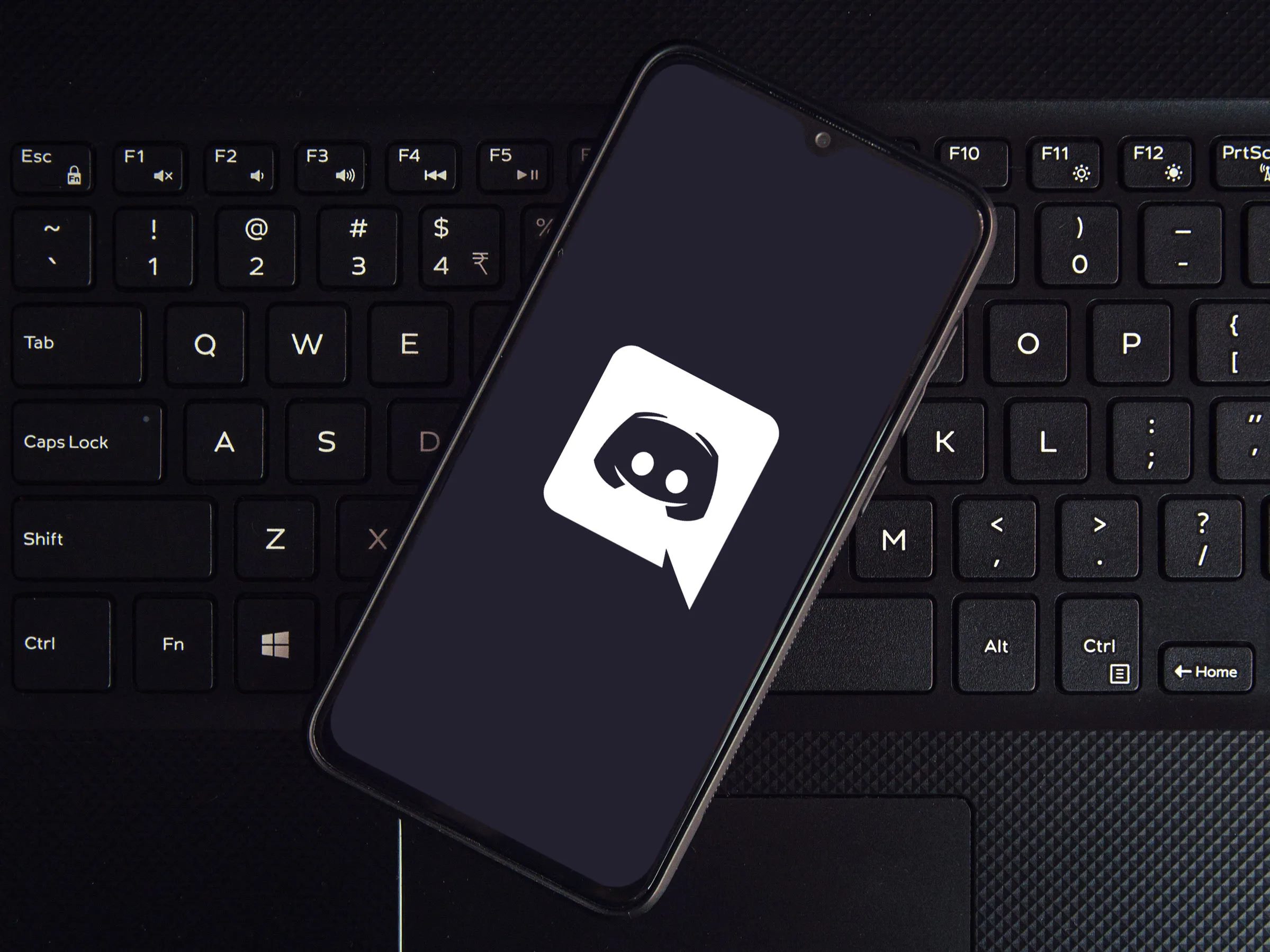Possible Reasons for Discord Outages
Discord has become a staple for gamers, communities, and businesses to communicate, collaborate, and stay connected. However, like any online platform, it is not immune to downtime and outages. If you find yourself unable to access Discord or experiencing issues with the service, there are a few possible reasons for these outages.
1. Server Maintenance: Discord regularly performs maintenance tasks to ensure optimal performance and stability. During these scheduled maintenance periods, servers may be temporarily unavailable or experience intermittent disruptions. This is done to implement new features, fix bugs, and improve overall system performance.
2. Network Congestion: Discord relies on a complex network infrastructure to deliver its services. Sometimes, increased user activity, especially during peak hours, can lead to network congestion. This can result in slower response times, intermittent connections, or complete outages. Discord teams continuously monitor and optimize their infrastructure to minimize the impact of network congestion.
3. Software Updates: Discord regularly releases software updates to enhance security, fix bugs, and introduce new features. Sometimes, these updates can cause temporary service disruptions as servers are being updated or restarted. It is essential to keep your Discord client up to date to ensure compatibility with the latest server updates.
4. Regional Internet Issues: Occasionally, Discord outages may occur due to regional internet service provider (ISP) problems or issues with specific internet backbone providers. These issues can be beyond Discord’s control and may lead to partial or complete service interruptions in specific geographic areas.
5. Distributed Denial of Service (DDoS) Attacks: Unfortunately, DDoS attacks can target any online service, including Discord. A DDoS attack involves overwhelming the servers with a massive influx of traffic from multiple sources, making the service inaccessible to legitimate users. Discord has robust security measures in place to mitigate such attacks, but occasionally, they can still result in temporary outages.
It is crucial to remember that while Discord strives to provide seamless user experiences, technical issues and outages can happen. If you encounter an outage, it is advisable to check official sources for updates on the situation and to be patient as the Discord team works towards resolving the issue.
How to Check if Discord is Down
If you’re experiencing difficulties accessing Discord or suspect that it might be down, there are a few simple steps you can take to check the current status of the service.
1. Visit Discord’s Official Website: The first step is to go to Discord’s official website at [www.discord.com]. Here, you can find important announcements, updates, and information regarding any ongoing outages. If the website is inaccessible or displays a service status message, it indicates that Discord is likely experiencing difficulties.
2. Check Social Media: Social media platforms, such as Twitter, can be a valuable source of real-time information during service outages. Follow Discord’s official Twitter account, [@discord], for any outage-related updates, announcements, or other important information. Discord often provides updates on the status of their servers and any ongoing issues through their social media channels.
3. Utilize Down Detector Websites: Down detector websites, like DownDetector.com or IsItDownRightNow.com, can provide insights into the current status of various internet services, including Discord. These websites collect user reports and analyze service availability data to determine if Discord is down for a large number of users or if the issue is isolated. These websites can give you a general overview of the situation and help you determine if Discord is experiencing widespread outages.
4. Monitor User Forums and Communities: Community forums and discussion platforms dedicated to Discord, such as Reddit or Discord’s official support forums, can be valuable resources for checking if Discord is down. Users often post about their own experiences and frustrations during outages. Browsing these forums can help you gather insights and determine if others are facing similar issues.
Remember that if you determine Discord is down, it is likely due to a temporary outage or technical issue. It’s best to be patient while the Discord team works to resolve the problem. You can also refer to their official website, social media channels, or support forums for updates on the situation and to find out when the service is expected to be fully functional again.
Discord Server Status
Discord provides a convenient way for users to check the status of their servers and services. Here are a few methods you can use to stay updated on Discord’s server status.
1. Status Page: Discord has a dedicated status page, which provides real-time information on the current status of their servers. You can access this page by visiting [status.discord.com]. Here, you will find details about any ongoing outages or disruptions, along with information about the services that may be affected. The status page also displays historical uptime data, incident reports, and any scheduled maintenance notices.
2. Twitter Status Updates: Twitter is another reliable source for receiving Discord server status updates. The official Discord Twitter account, [@discord], regularly posts announcements and updates regarding service disruptions, server maintenance, and other important information. By following them on Twitter, you can stay informed about any ongoing issues and the estimated time of resolution.
3. Discord API Status: If you’re a developer or use Discord’s API for your own applications, you can check the status of Discord’s API servers. The Discord API status page, accessible at [discordstatus.com], provides real-time updates on the availability and performance of the API endpoints. This is particularly useful if you’re experiencing issues with API-related functionalities in your own apps.
4. Third-Party Monitoring Services: Several third-party websites monitor Discord’s server status and provide independent reports on its availability. Websites like DownDetector.com or IsItDownRightNow.com collect user reports and monitor server performance to give you an overview of any widespread outages or connectivity issues. These sites can offer additional insight and confirmation if Discord is experiencing difficulties.
By utilizing these methods, you can easily stay informed about the status of Discord’s servers. It’s important to note that occasional server downtime or maintenance is normal for any online service. Discord strives to keep disruptions to a minimum, but technical issues may still arise. Checking the server status will give you a better understanding of whether the problem lies with Discord or with your own connection or devices.
How to Fix Discord Outages
Experiencing a Discord outage can be frustrating, but there are a few troubleshooting steps you can take to try and resolve the issue on your end. Here are some potential fixes for Discord outages:
1. Check Your Internet Connection: Ensure that your internet connection is stable and working properly. Try connecting to other websites or services to confirm if the issue is specific to Discord or if it’s a broader connectivity problem.
2. Restart Discord: Sometimes, Discord may encounter temporary glitches that can be resolved by simply restarting the application. Close Discord completely and reopen it to see if the outage persists.
3. Clear Discord Cache: Clearing the Discord cache can help resolve certain issues. To do this, close Discord and navigate to the appdata folder on your computer. Find the Discord folder, open it, and then delete the “Cache” folder. Restart Discord and check if the service is now functioning correctly.
4. Disable VPN or Proxy: If you’re using a virtual private network (VPN) or a proxy service, try disabling them temporarily. VPNs and proxies can sometimes interfere with Discord’s connection and lead to outages or connectivity issues.
5. Disable Antivirus/Firewall: In some cases, antivirus or firewall software might be blocking Discord’s access to the internet. Temporarily disable any such software and check if the outage is resolved. If it is, you may need to add Discord as an exception in the software’s settings to prevent future disruptions.
6. Check for Discord Updates: Make sure that you are using the latest version of Discord. Outdated clients can sometimes cause compatibility issues and lead to outages. Check for updates and install them if available.
7. Use Web Version: If you’re experiencing issues with the desktop or mobile application, try accessing Discord through the web version. Open a web browser and visit [discord.com]. Log in to your account and see if you can connect and use Discord without any problems.
8. Reach Out to Discord Support: If none of the above solutions work and you’re still facing a Discord outage, it’s best to reach out to Discord’s support team. They can provide specific guidance and assistance based on your situation. Visit the Discord support website or reach out to them on Twitter [@discord] for further assistance.
By following these troubleshooting steps, you can increase the chances of resolving Discord outages on your end. If the issue persists after trying all the fixes, it is likely that the outage is on Discord’s end, and the best course of action is to wait for their team to resolve the problem.
Common Discord Issues and Solutions
While Discord is a reliable communication platform, users may encounter specific issues that can hinder their experience. Let’s explore some common problems and their potential solutions.
1. Audio Issues: If you’re experiencing audio problems, first check your input and output settings in Discord. Ensure that the correct microphone and speakers are selected. Additionally, try reconnecting your audio devices and restarting Discord. If the issue persists, you may need to update your audio drivers or troubleshoot your hardware.
2. Connection Problems: If you’re unable to connect to Discord, check your internet connection and ensure that there are no network disruptions. Try resetting your router or switching from Wi-Fi to a wired connection. If the issue persists, it may be an internal Discord problem or firewall-related. Refer to Discord’s support documentation or reach out to their support team for further assistance.
3. Failed Login or Authentication Issues: If you’re unable to log in to Discord or encountering authentication issues, double-check your login credentials and ensure that you’re entering them correctly. If you’ve forgotten your password, use the account recovery option to reset it. If the issue still persists, reach out to Discord’s support team for help.
4. Screen Share Problems: If you’re having trouble with screen sharing, ensure that you’ve granted Discord the necessary permissions to access your screen. Check your antivirus or firewall settings, as they might be blocking Discord’s screen sharing feature. If the issue continues, try updating Discord to the latest version or contact Discord support for further assistance.
5. Overlay Issues: Discord’s in-game overlay can sometimes cause performance or compatibility problems. If you’re experiencing issues with the overlay, open Discord’s settings, navigate to the Overlay section, and disable it. Restart Discord and check if the issue persists. Adjusting your game settings or updating your graphics drivers might also help resolve overlay-related problems.
6. Unresponsive Discord: If Discord becomes unresponsive or freezes, close the application completely and reopen it. If the problem continues, consider clearing Discord’s cache, as mentioned earlier. If the issue persists even after these steps, uninstall and reinstall Discord to start with a fresh installation.
7. Mobile App Problems: If you’re encountering issues with the Discord mobile app, start by updating the app to the latest version from the respective app store. If the issue remains, try clearing the app’s cache or reinstalling it. You can also check Discord’s support documentation for specific troubleshooting steps related to mobile app issues.
Remember that these are general solutions, and depending on the specific nature of the problem, the resolution may vary. If you’ve tried the suggested solutions and are still experiencing difficulties, don’t hesitate to reach out to Discord’s support team. They have resources and expertise to assist you in resolving complex issues and ensuring a smooth Discord experience.
Discord Support and Contact Information
If you’re facing issues with Discord that you’re unable to resolve on your own, reaching out to Discord’s support team can provide you with the assistance you need. Here’s how you can contact Discord support and find additional resources:
1. Discord Support Website: The Discord support website is a helpful resource for finding answers to frequently asked questions and troubleshooting common issues. Visit [support.discord.com] to access their comprehensive knowledge base, community forums, and guides. You can search for specific topics or browse through the available articles to find solutions to your problems.
2. Twitter: Discord maintains an active presence on Twitter. If you have a quick question or need updates on ongoing issues, you can reach out to them through their official Twitter account, [@discord]. They often provide status updates, announcements, and respond to user inquiries. Keep in mind that Twitter is suitable for general inquiries, but for more complex issues, it’s better to use the support website or email them directly.
3. Email Support: If you require personalized assistance or have a specific issue that needs attention, you can email Discord’s support team. Go to the Discord support website and click on the “Submit a Request” or “Contact Us” option. Fill out the necessary details, describe your problem in detail, and submit your query. Discord’s support team will review your request and respond to you via email with relevant guidance and assistance.
4. Community Forums: Discord’s official community forums can be a valuable resource for seeking help. The forums are populated by knowledgeable users and experienced moderators who can offer insights and solutions to a wide range of issues. Browse through the different categories, search for relevant topics, and participate in discussions to find answers to your questions.
Remember to provide as much detail as possible when reaching out to Discord support. Include information such as your operating system, specific error messages, and any troubleshooting steps you’ve already taken. This will help the support team better understand your problem and provide a more accurate resolution.
If you’re a Discord Nitro subscriber, you may have access to premium support options such as faster response times and direct assistance. Refer to Discord’s support website or your Nitro subscription details for more information on premium support benefits.
Discord’s support team is dedicated to helping users and resolving their issues promptly. Utilize the available resources and contact channels to get the support you need and ensure a smooth and enjoyable Discord experience.